This Itechguide teaches you how to delete multiple photos on Facebook. The guide covers steps to delete multiple photos on Facebook from a PC or the mobile App.
Option 1: Delete Multiple Photos Using a PC
- Open Facebook.com from your PC. If you have already logged in, your Facebook News Feed will open. Otherwise, sign in with your email address and password.
- On the top left of the page, click your profile picture. This will open your Facebook profile.
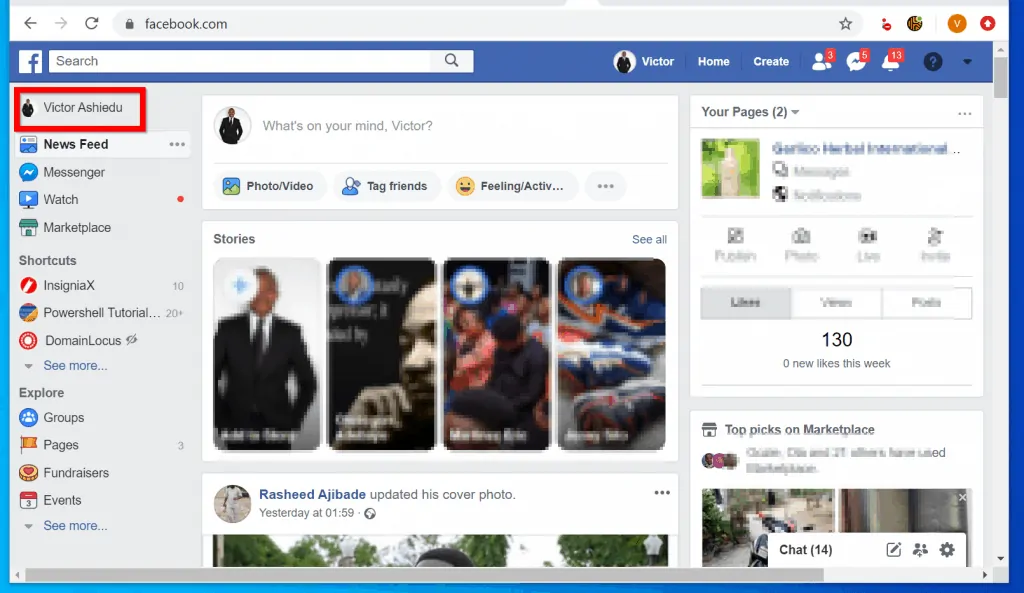
- Then, below your profile picture, click the Photos tab.
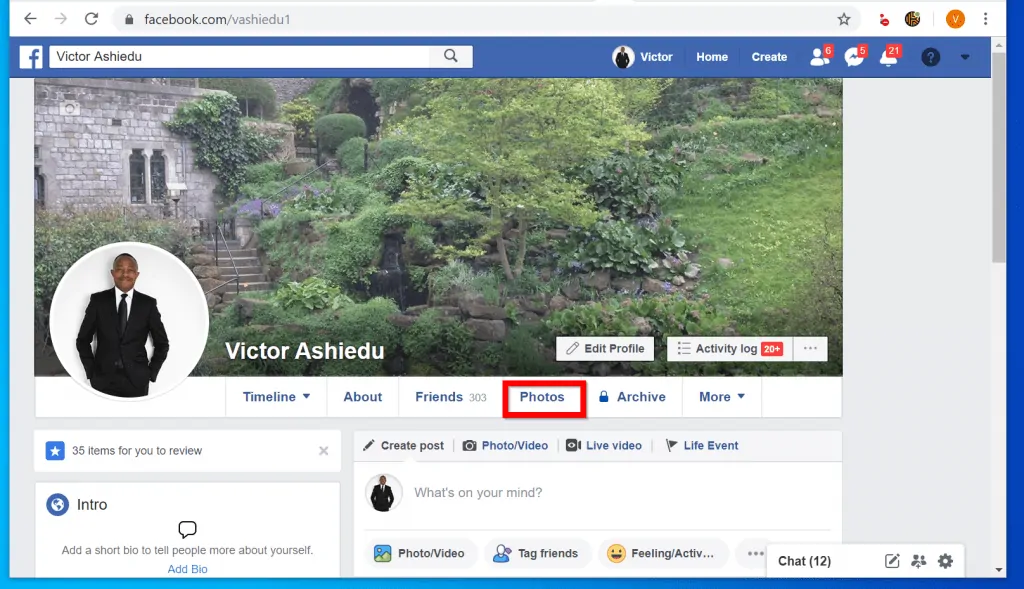
- To see available tabs, scroll down. Then, to delete individual photos, hover over a photo – a pencil will be displayed on the top right of the photo. Click on the pencil to display a list of options.
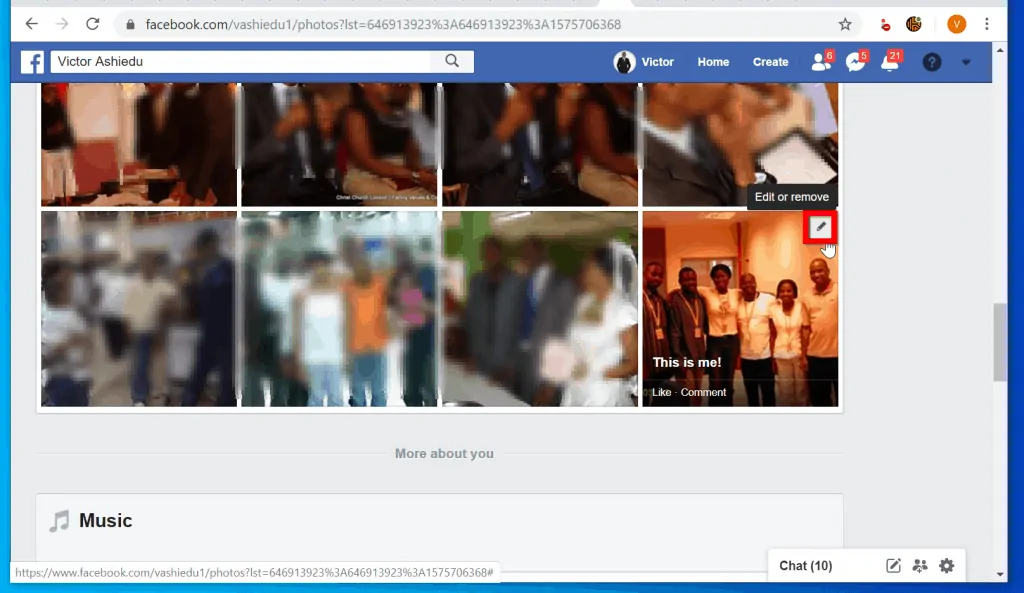
- Finally, from the list of displayed options, click Delete this photo. To confirm that you want to delete the photo, on the pop up, click Delete.
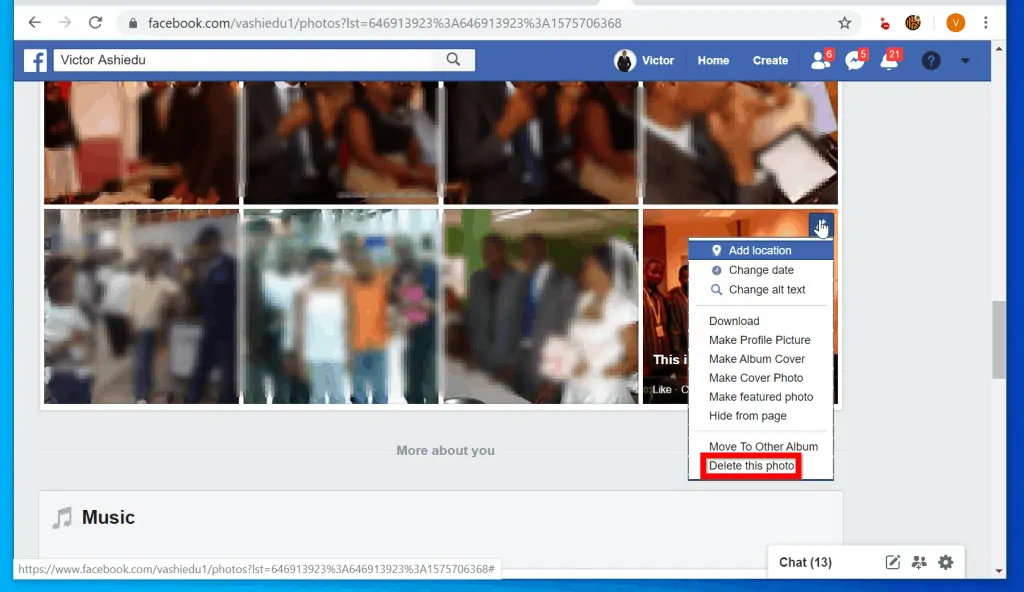
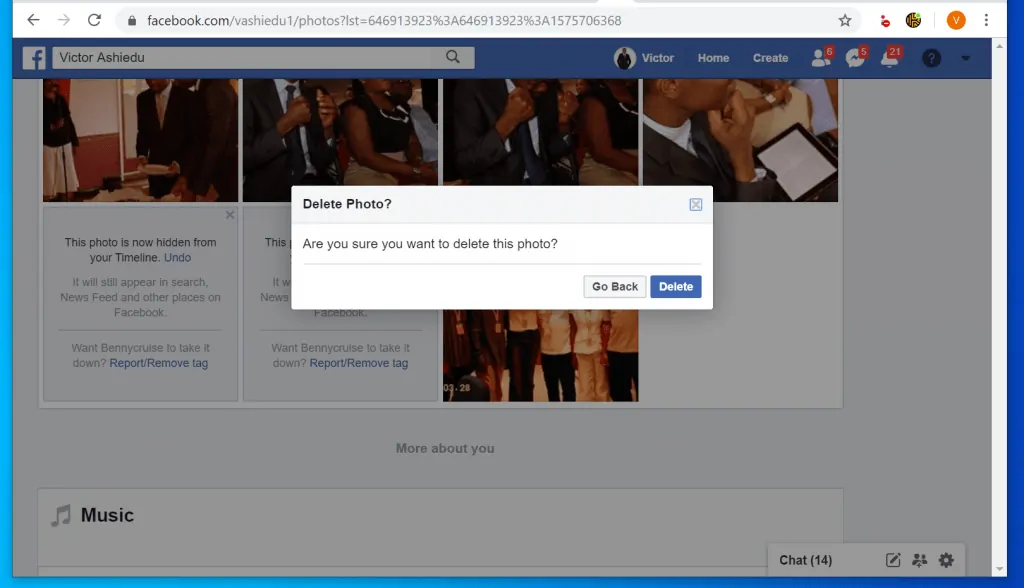
As I mentioned at the introduction, one way to delete multiple photos on Facebook is to delete the album containing the photos.
- To delete an album, on the photos tab, click Albums.
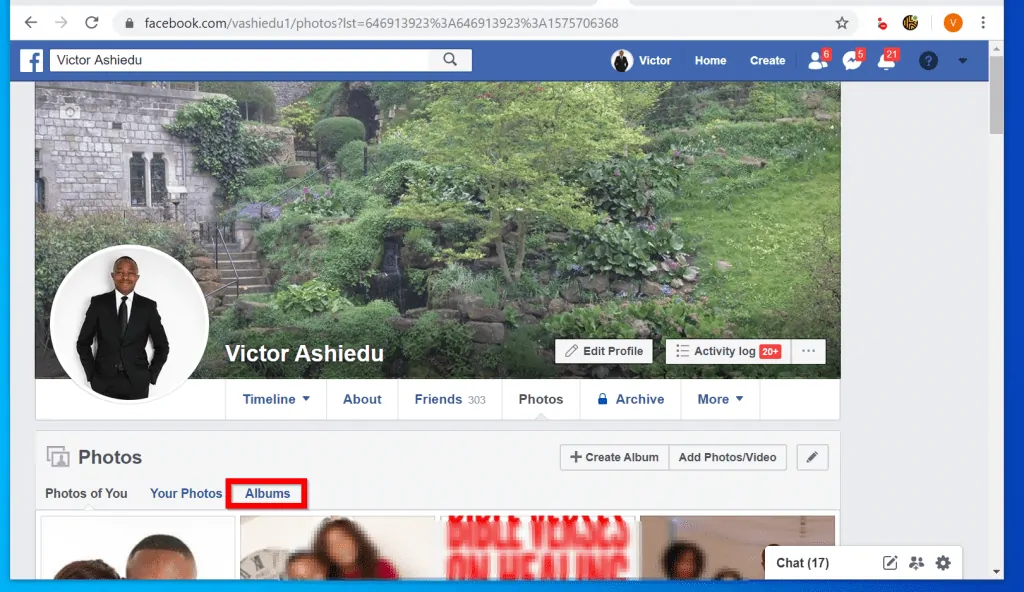
- Then scroll down and hover over the album you want to delete. If you uploaded the album, when you hover, 3 dots will be displayed beneath the album. Click the dots to display more options.
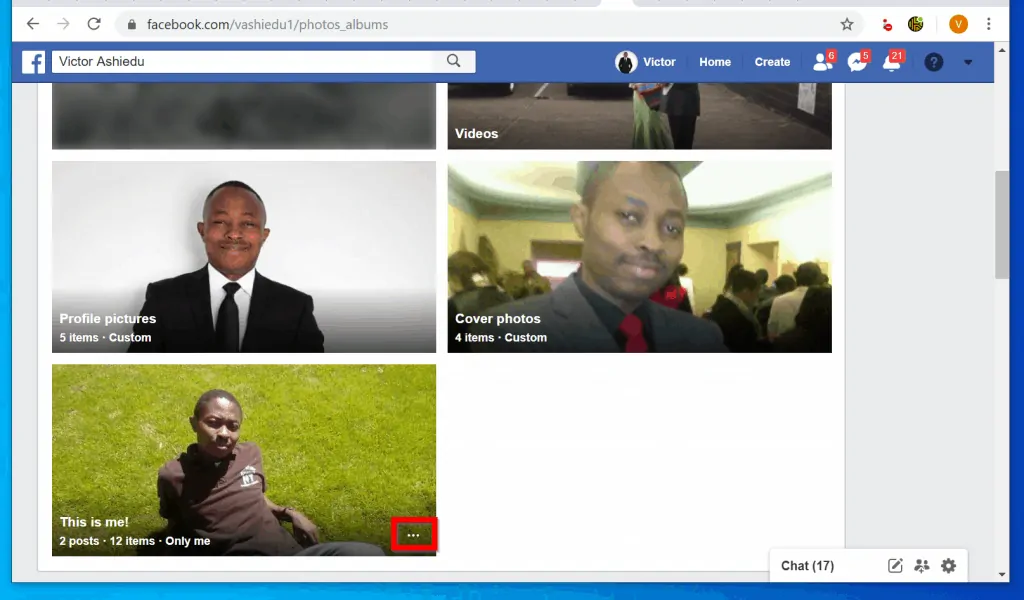
- Finally, to delete multiple photos on Facebook album, click Delete album. On the confirmation pop up, click Delete album.
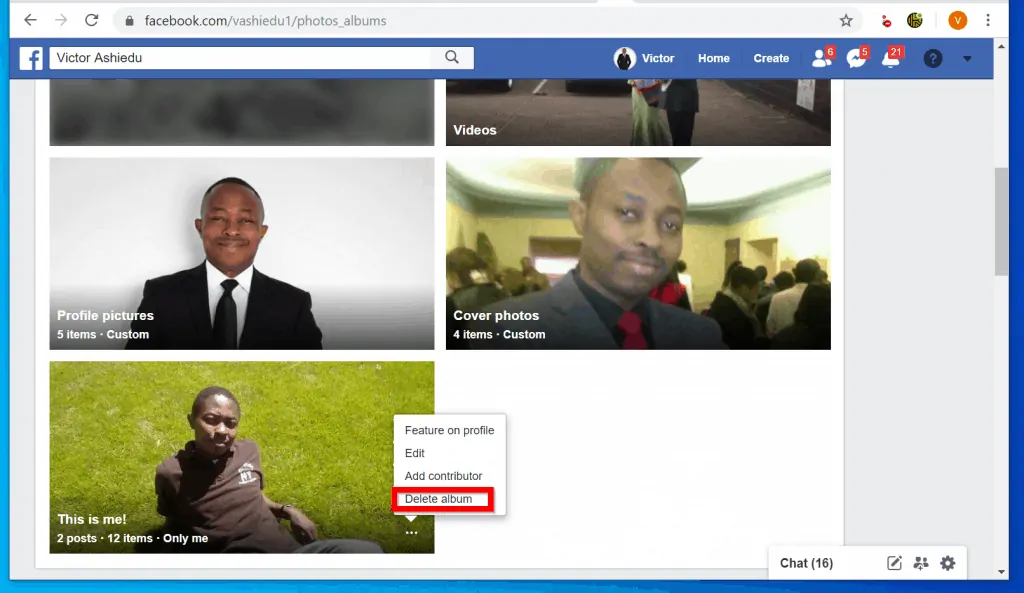
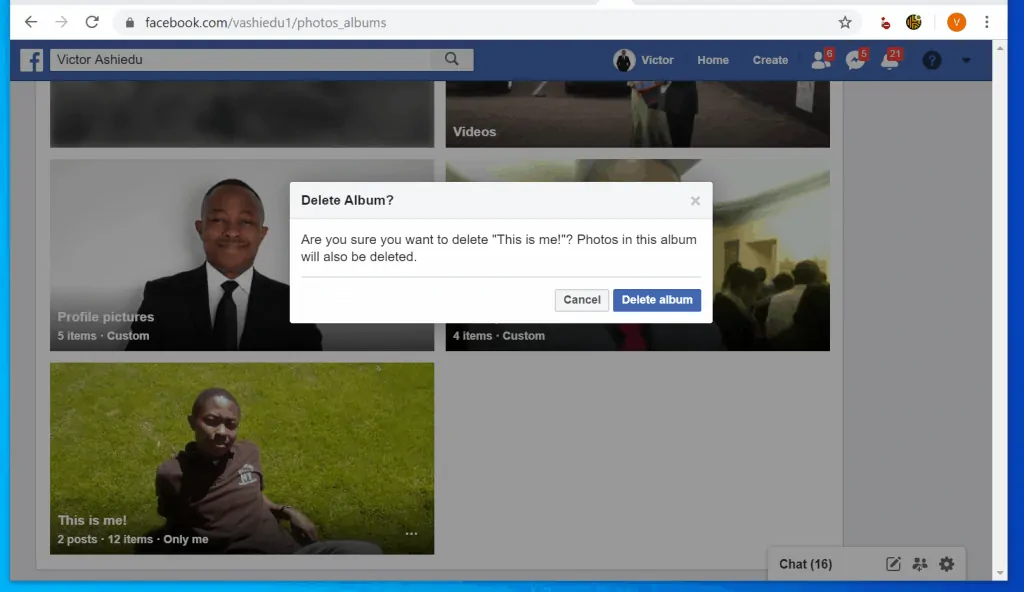
Option 2: Delete Multiple Photos via the App
- Open the Facebook App on your phone.

- On the top right of the App, to open your Facebook profile, tap the 3 lines. Then tap View your profile.

- When your profile opens, scroll down and tap on Photos.
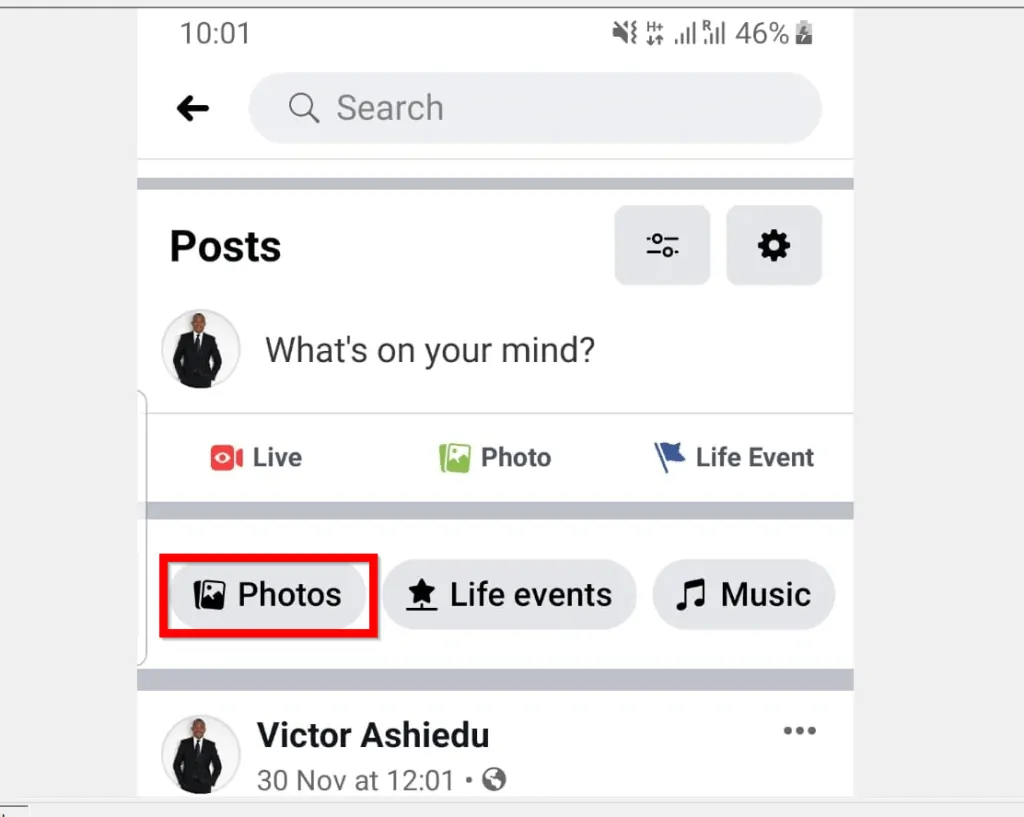
The first set of steps below are to delete individual photos. To delete an album, scroll down to the part of this section where ALBUMS tab is opened.
- On the PHOTOS OF YOU tab, tap on the photo you want to delete.
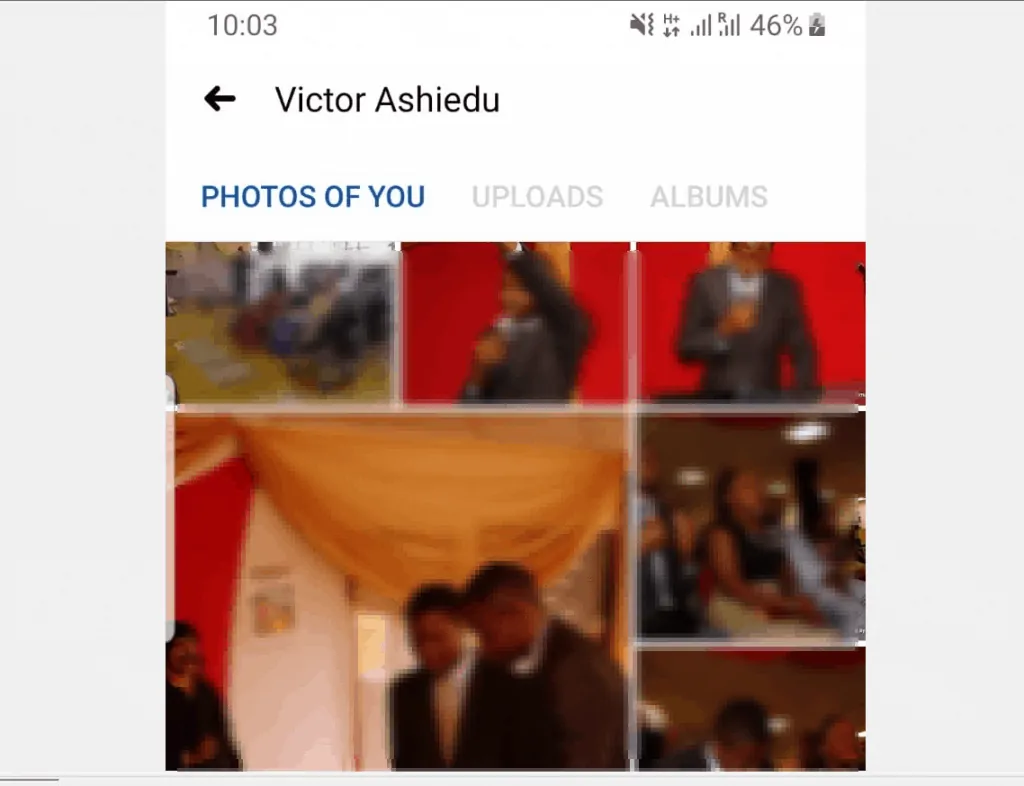
- When the photo opens, tap the 3 dots on the top right of the photo. Then, from the list of displayed options, tap Delete photo.
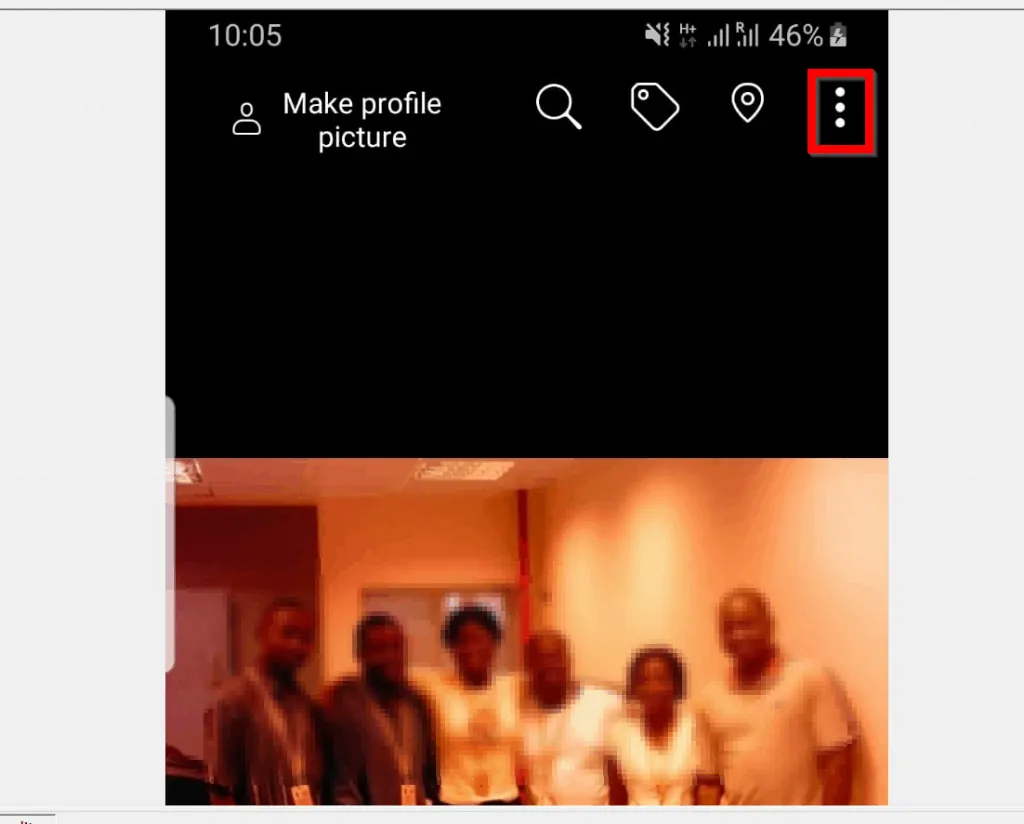
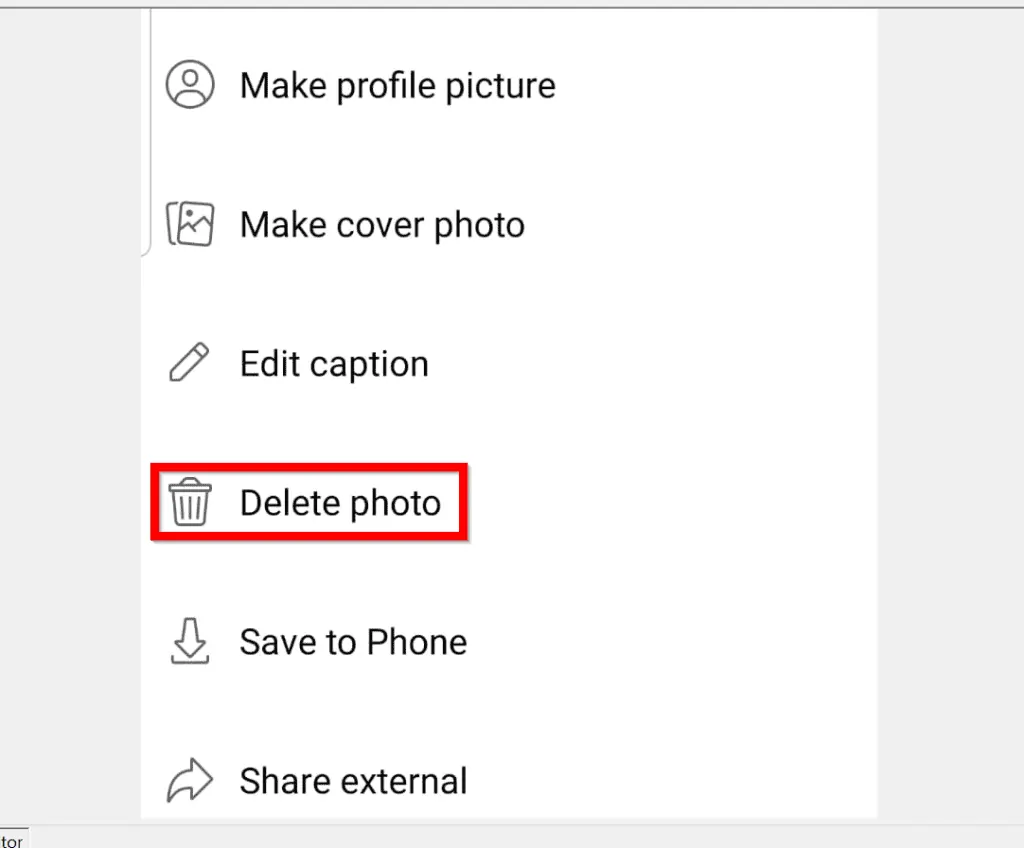
The steps below is to delete multiple photos in an album.
- From your Facebook Photos screen, tap ALBUMS tab. Then tap on an album with the photos you want to delete.
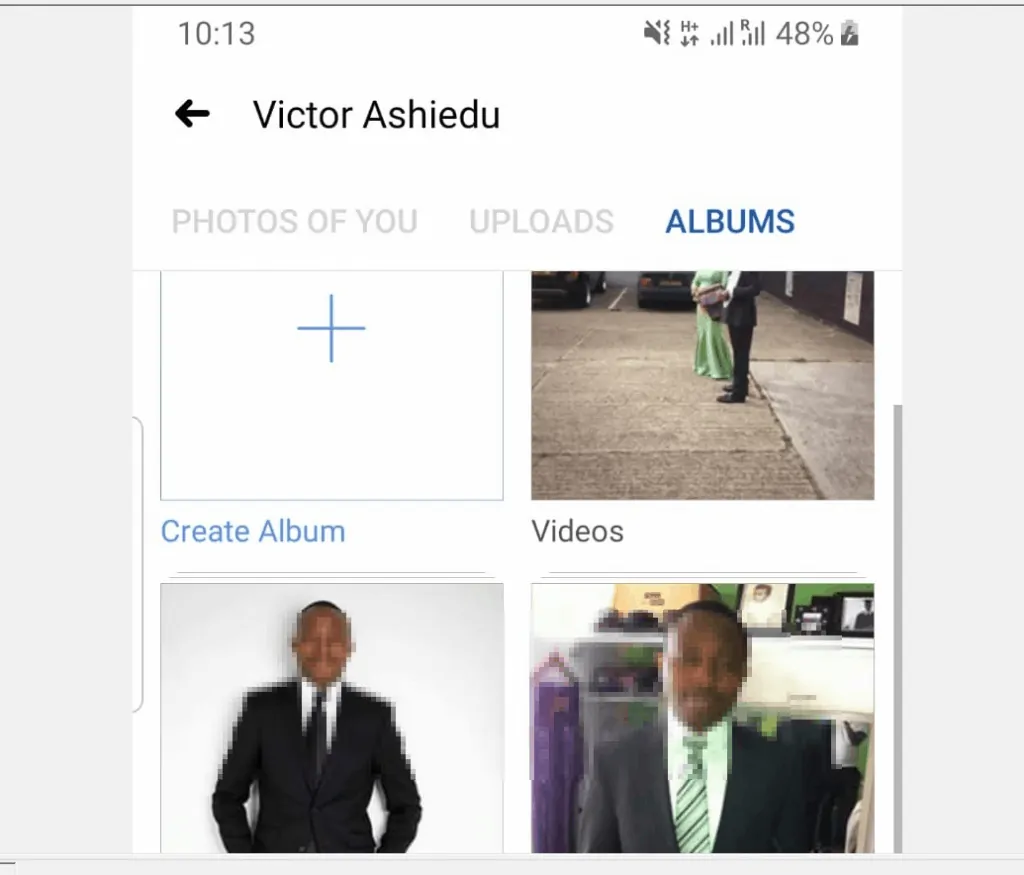
- If it is an album you uploaded, the album will have 3 dots on the top right – tap the 3 dots. Then, from the list of displayed options, tap Delete.
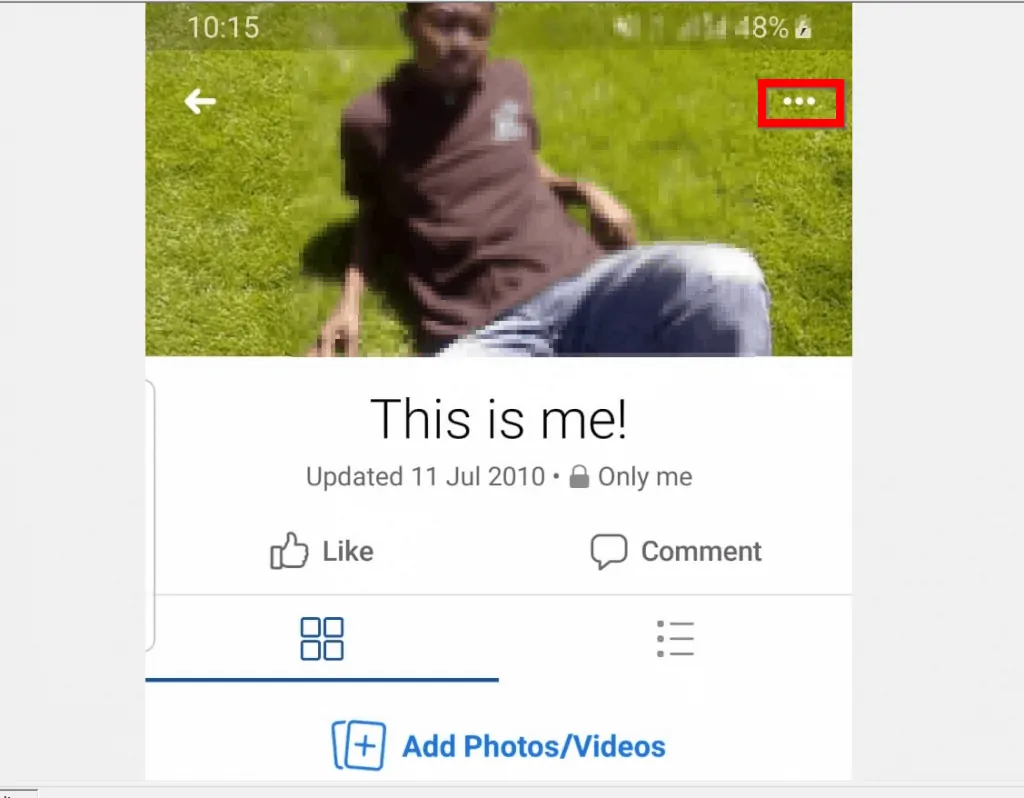
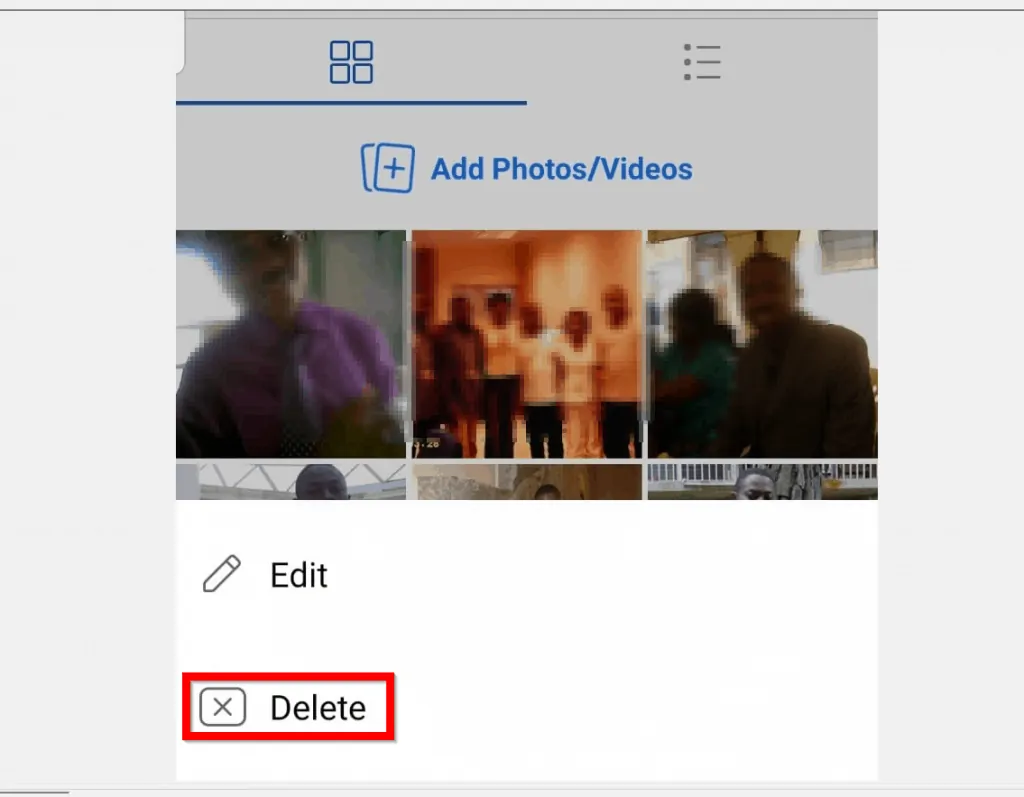
- Finally, to delete multiple photos on Facebook album, on the confirmation pop up, tap DELETE.
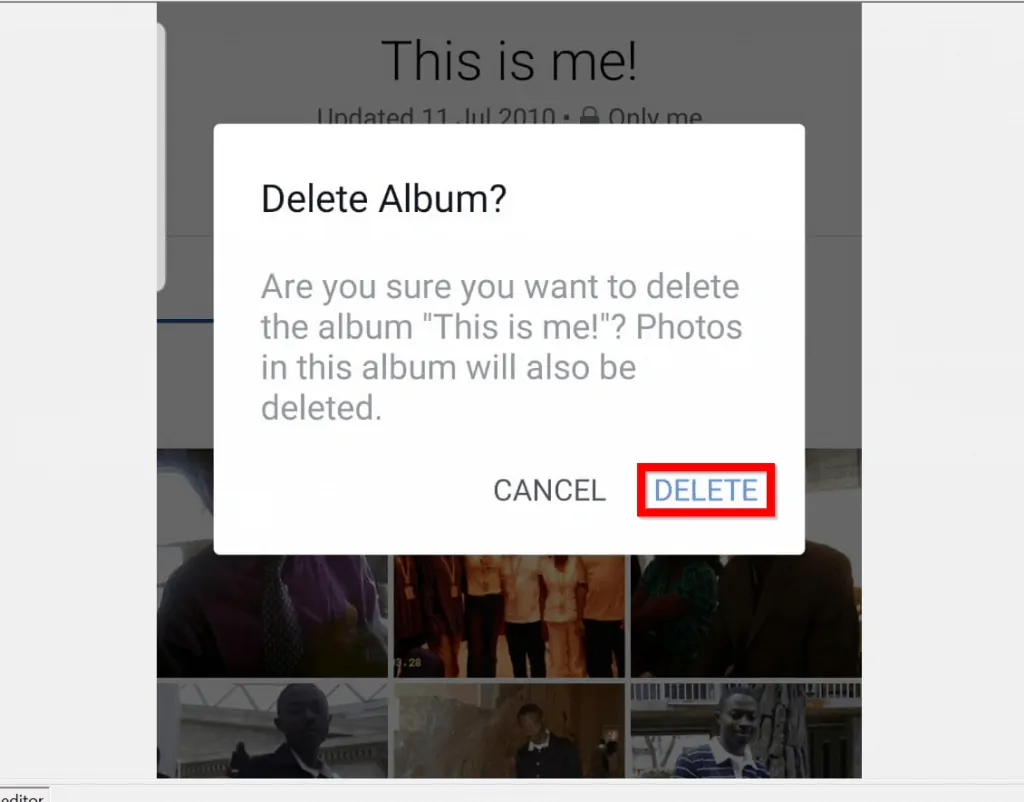
It is easy to delete multiple photos on Facebook! I hope you found this Itechguide helpful!
I hope you found this Itechguide straightforward and useful. If you found this guide valuable, click on “Yes” beside the “Was this page helpful” question below.
You may also express your thoughts and opinions by using the “Leave a Comment” form at the bottom of this page.
Finally, for more Social media Itechguides, visit our Social Media.




Make a comment. Add a picture. Using manage.
Now I have too many pictures . How do I delete some?
Nice steps
I still don’t know if you can open a fb album, and select multiple photos to delete in a single action, while keeping the album otherwise unchanged with the remaining photos. I’m starting to think fb has taken this functionality away, at least on mobile. In a large album with many (perhaps hundreds) of photos, it is soooo painful to open each individual image and go through a multi-click deletion dialogue. It wouldn’t be sooooo bad if when you returned to the grid view of the album it would bring you to the place in the album where the recently deleted image was, but it takes you instead to the top/ first image of the album and you have to scroll almost endlessly to get back to the place in the album you left off at. If you are combing through an album from the first image to the last and deleting only those images you have decided don’t make the cut, there appears to be no way to remove photos without opening and going through the process with each individual photo. Each time you do this, you must go back to the album view to select the next photo to delete. Each time you go back, it jumps you back up to the top of the album and to get back to where you were you have to scroll a little, let it load, scroll some more, let it load, scroll again, let it load, scrol some more, wait, scroll against, wait more, the scroll scroll scroll and keep scrolling and waiting until you finally get down to where you were when you last deleted a photo. It makes it almost impossible. And there seems to be no good reason for this bug not to have been fixed. Am I missing something? Do I have to really open each photo and delete it individually and *then* start back from the top of the album and scroll endlessly just to get back to where I was at in the album? Is it possible to do this in a less maddening and time sucking way? Is it different (possible) if done on a PC of in the desktop view of Facebook? Thanks.