This Itechguide teaches you how to delete a comment on Facebook. The guide covers steps to delete a comment on Facebook from a PC, Android or iPhone Apps.
Option 1: Delete a Comment Using a PC (Facebook.com)
- Open Facebook.com from a browser in your PC. Then, login with your Email or Phone and Password.
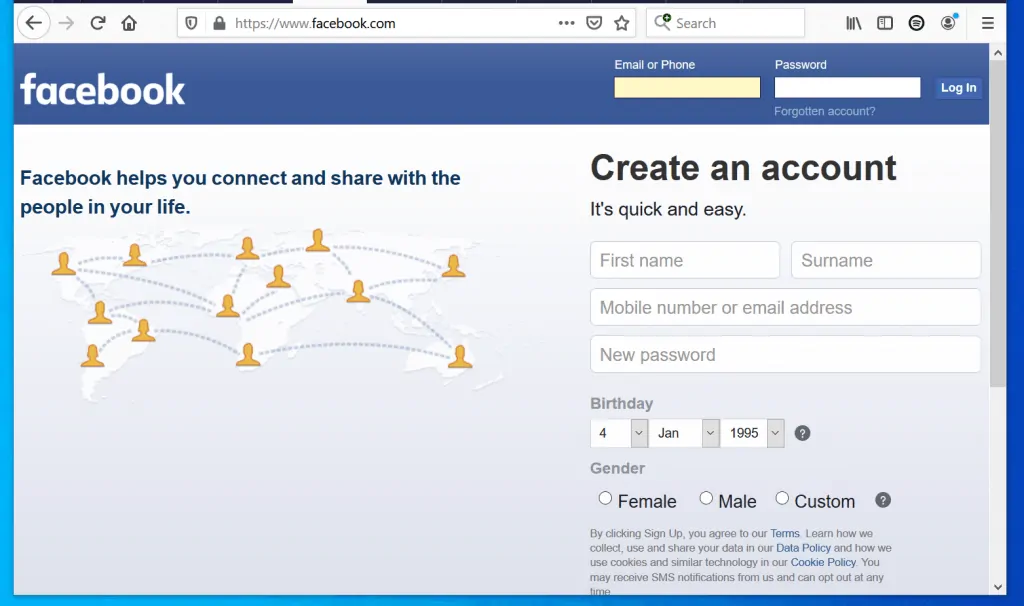
- When your Facebook News Feed opens, locate the post you previously left a comment for. Then, scroll to the bottom of the post and click Comment.
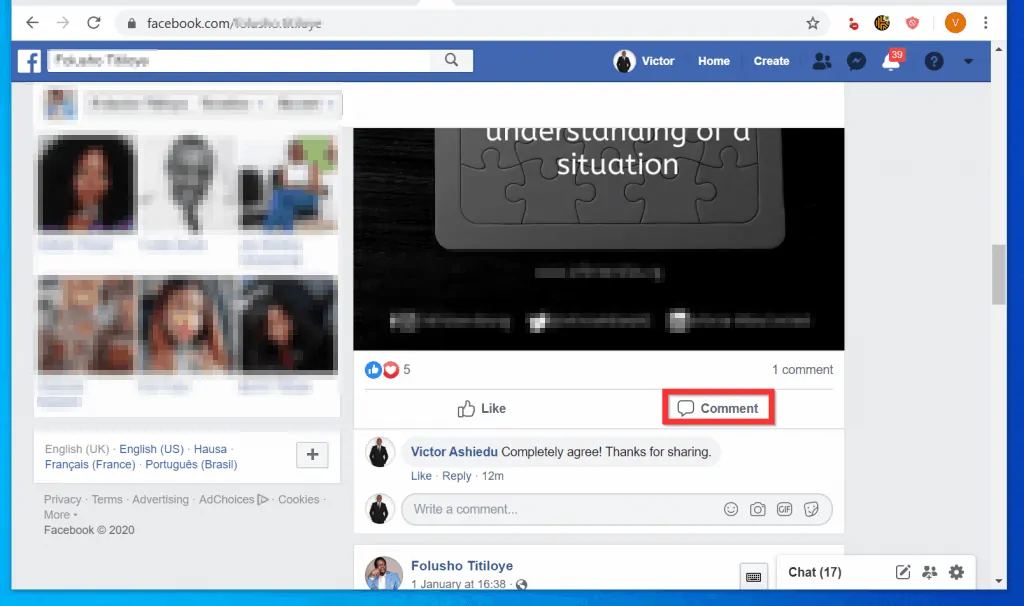
- From the list of comments, locate your own comment and hover your mouse over it. When you hover over your comment, 3 dots will be displayed beside it. Click the 3 dots.
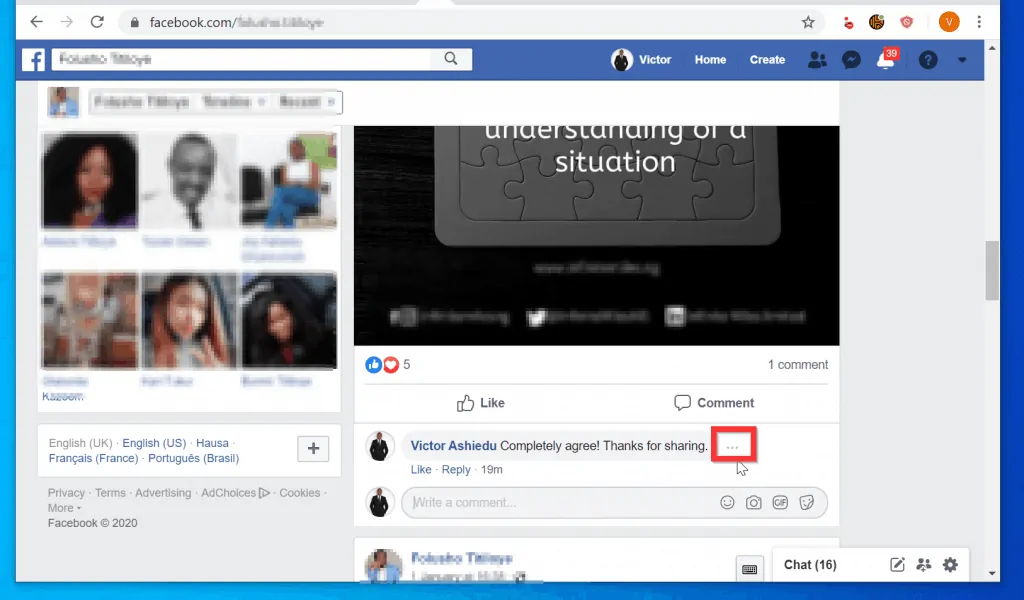
- Two options will be displayed, click Delete. If you just want to change the comment instead of deleting it, click Edit…
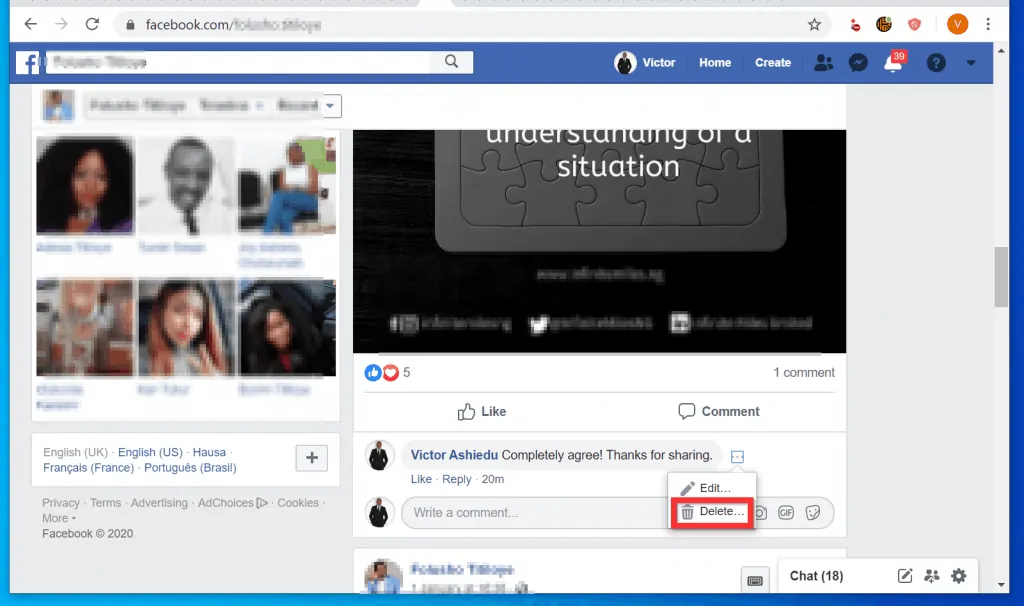
- Finally, to delete a comment on Facebook, when the Delete confirmation pop up window is displayed, click Delete.
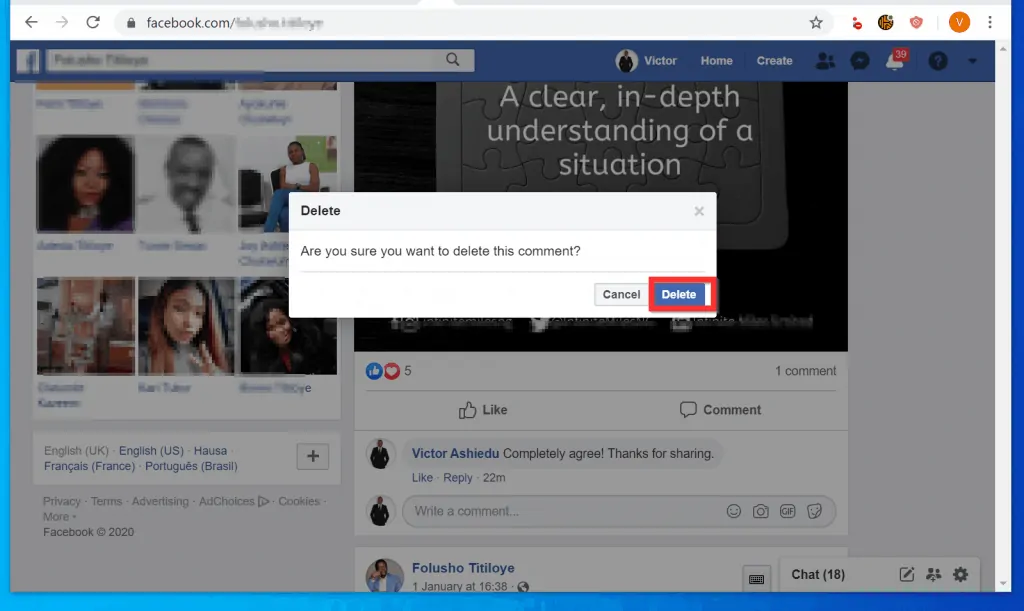
Option 2: Delete a Comment via the Android App
- Open the Facebook App on your Android phone. Then, login with your Facebook account.

- Locate the post with the comment you want to delete. Then scroll beneath the post and click Comment. All the comments in the post will be displayed.
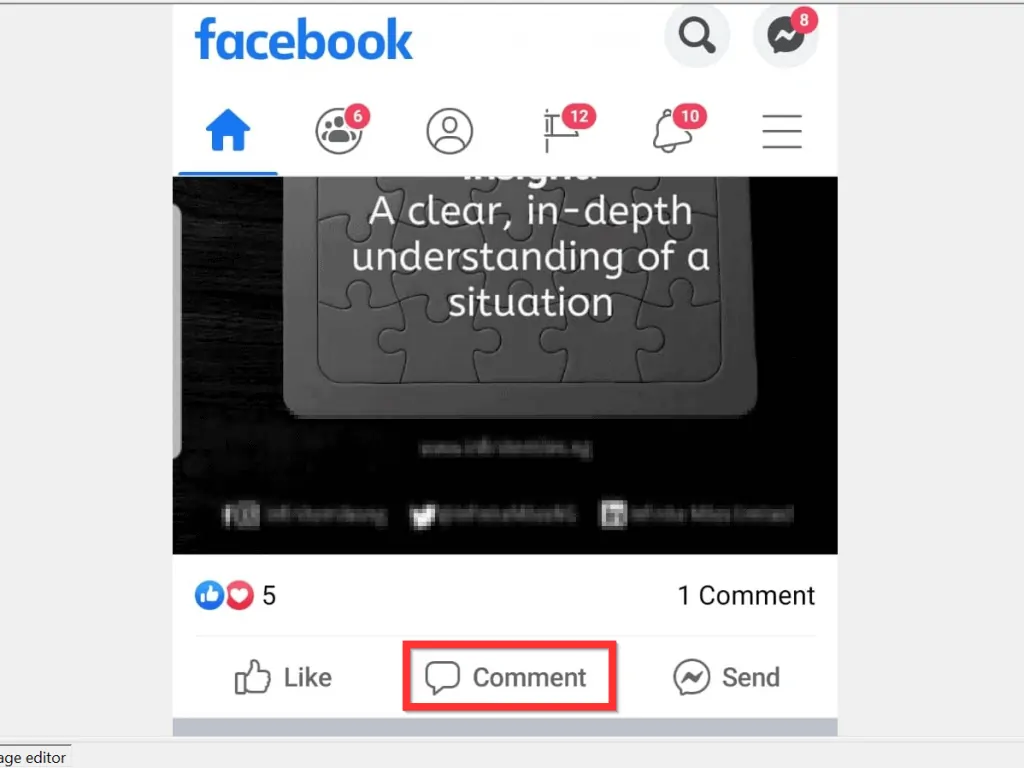
- Locate your comment, then tap and hold the comment until more options are displayed.
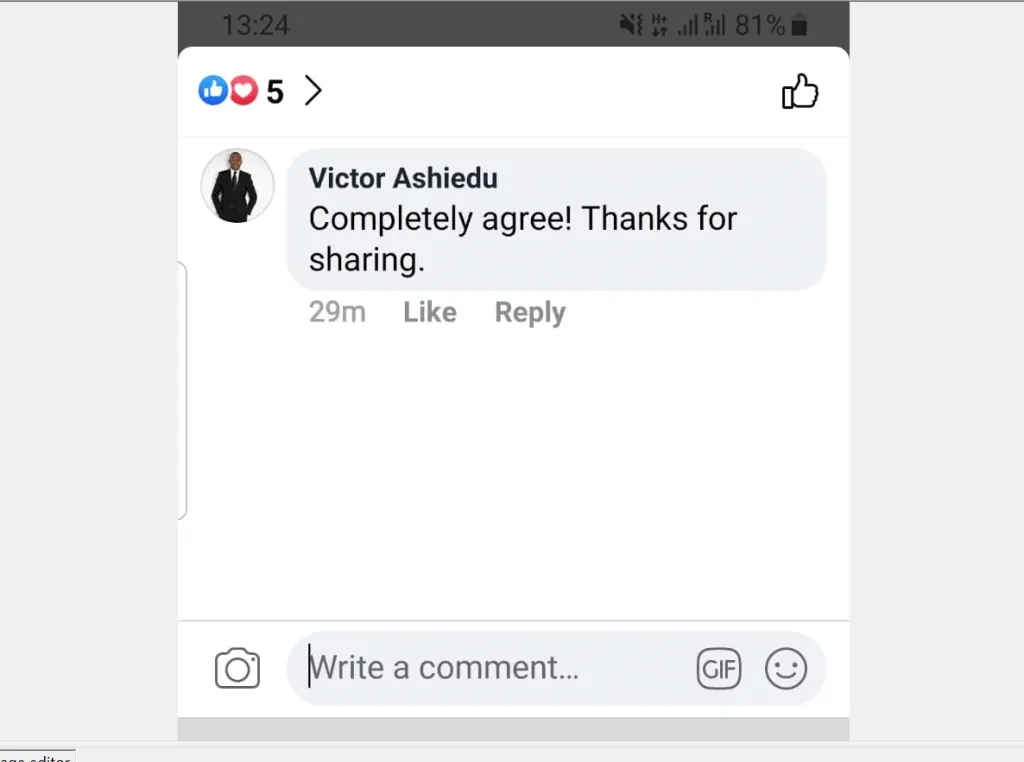
- Then, from the displayed options, tap Delete.
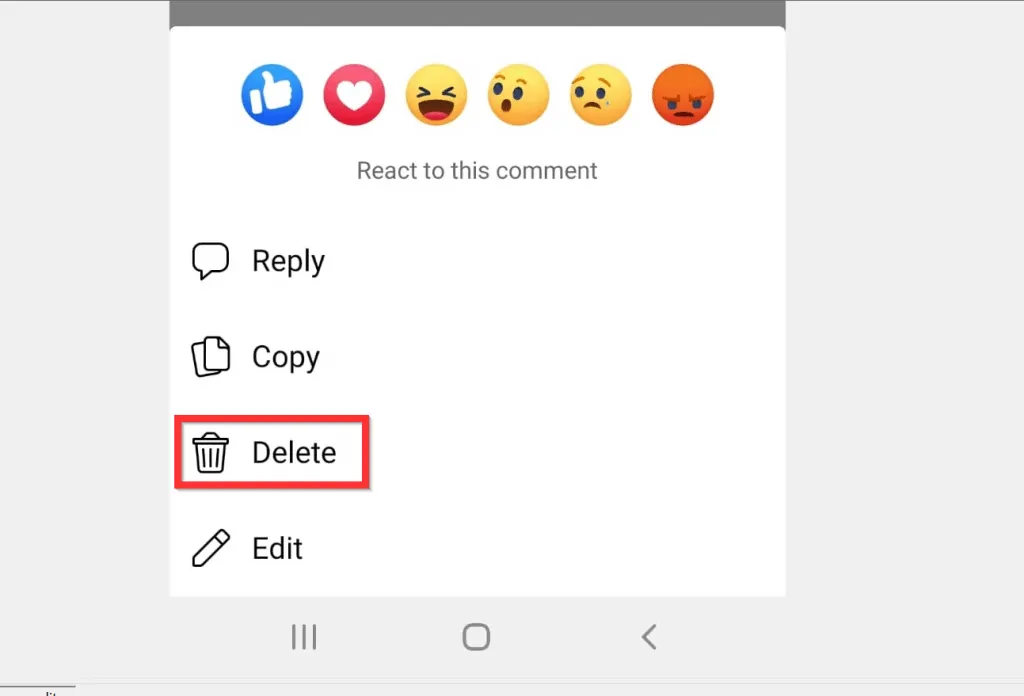
- Finally, to delete a comment on Facebook from Android App, on the Delete confirmation pop up, tap DELETE.
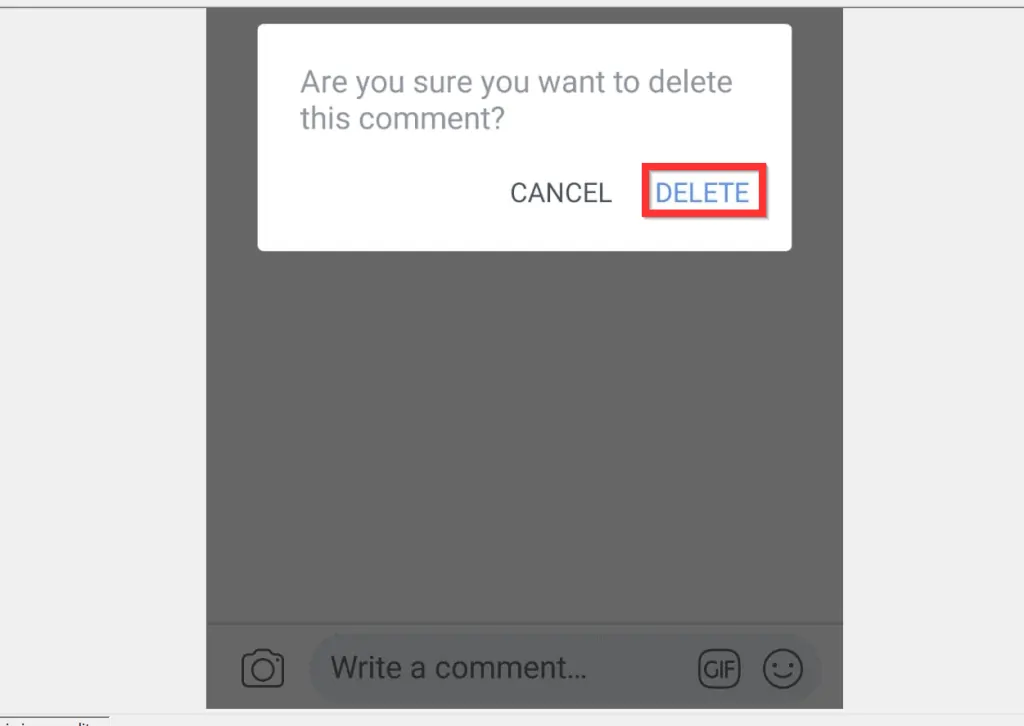
Option 3: Delete a Comment Through the iPhone App
- Open the Facebook App on your iPhone. Then, if you have not yet signed in to the App, sign in with your Facebook account.
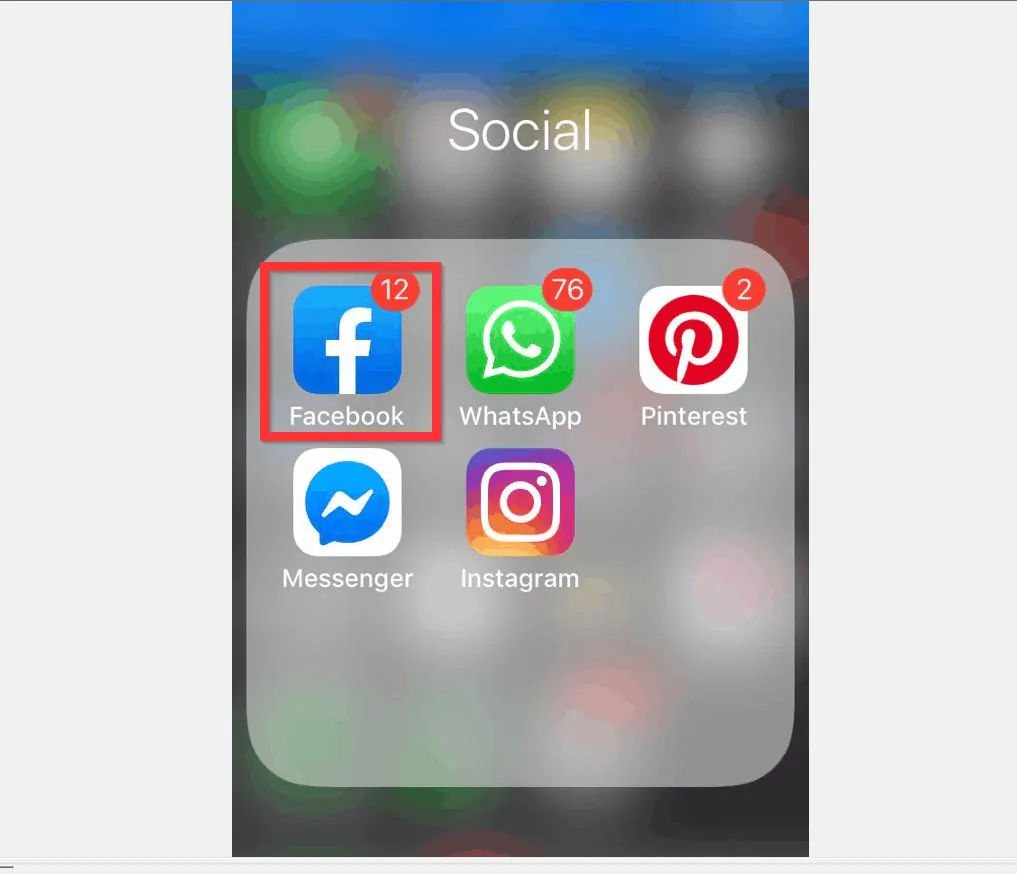
- Locate the post with the comment you want to delete. When you find the post, look beneath the post and tap Comment.
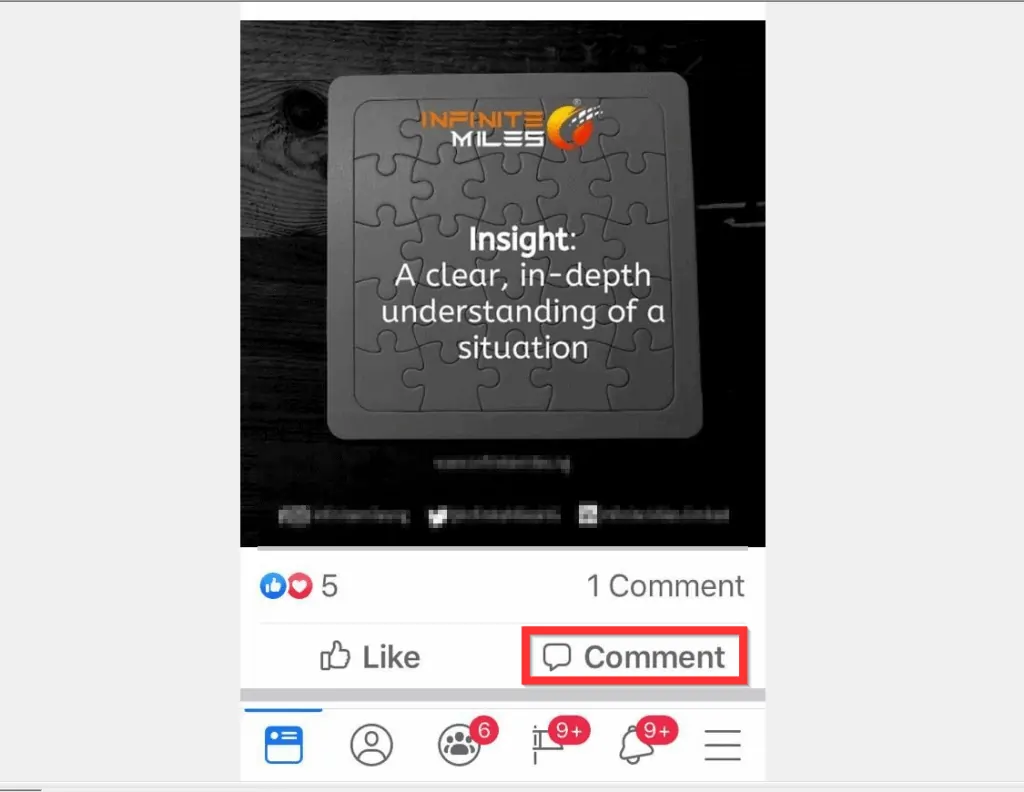
- When you tap Comment, the post will be displayed. Scroll down and locate the comment you want to delete. Then tap and hold your comment to display more options.
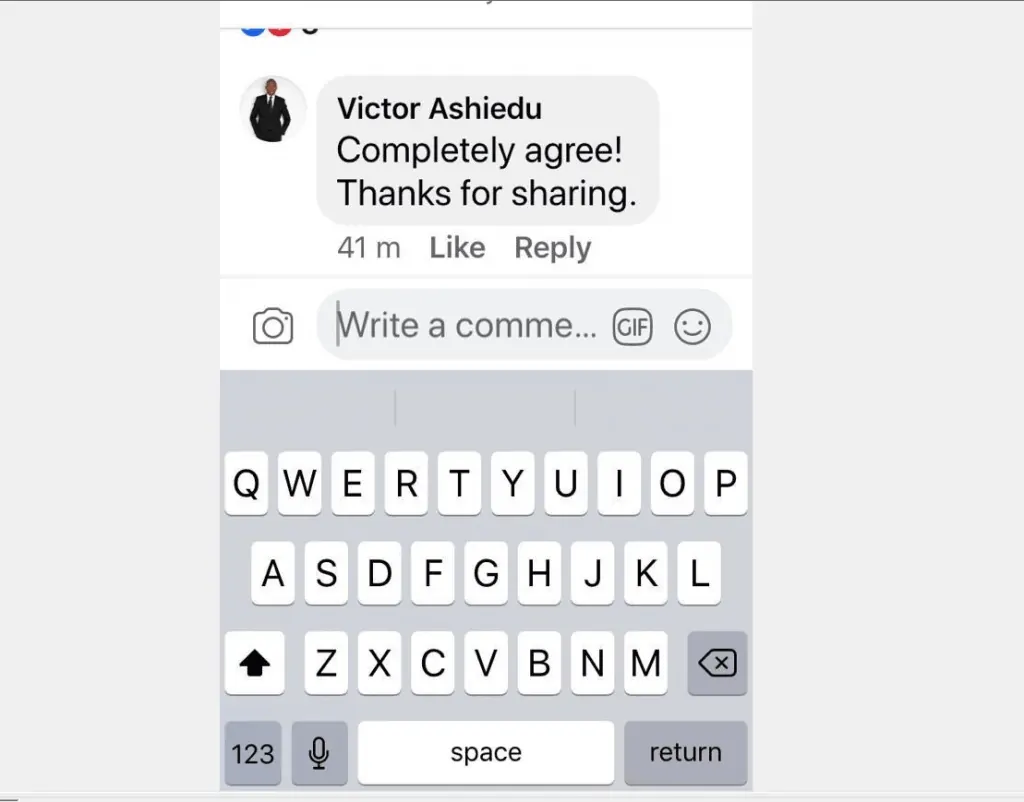
- From the displayed options, tap Delete. You will receive a pop up requesting that you confirm the delete.

- Finally, to delete a comment on Facebook App for iPhone, from the Delete Comment confirmation pop up, tap Delete.
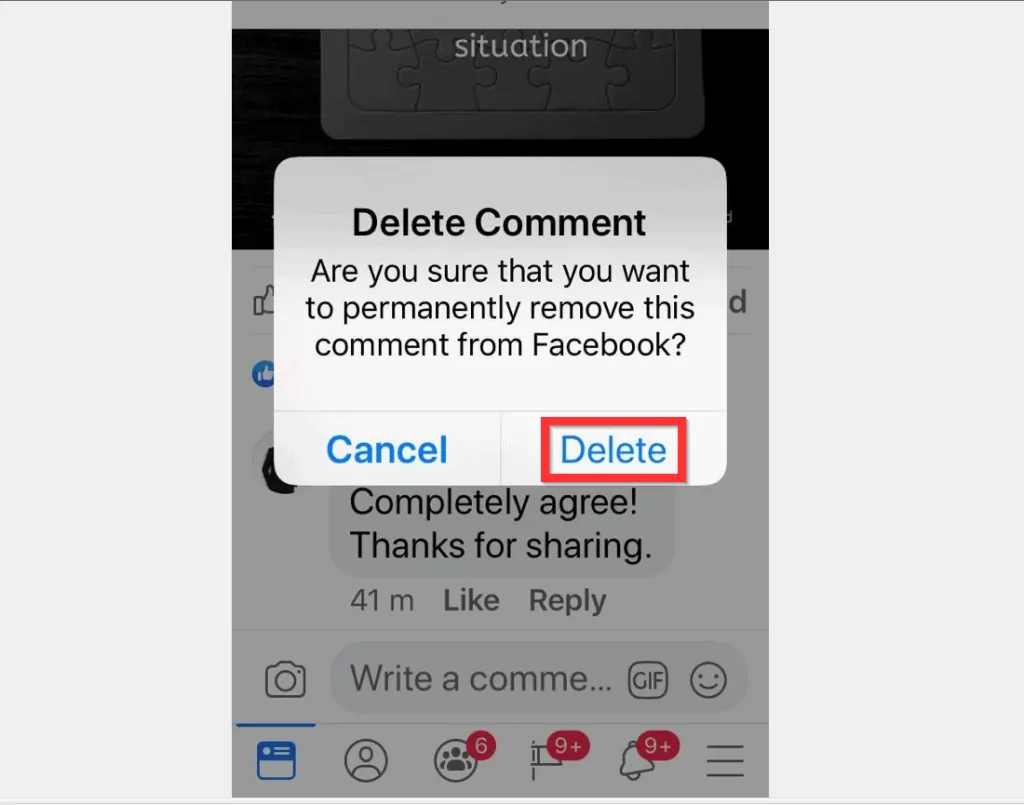
I hope you found this article helpful. If you did, click on “Yes” beside the “Was this page helpful” question below.
You may also express your thoughts and opinions by using the “Leave a Comment” form at the bottom of this page.
Finally, for more Social Media Itechguides, visit our Social Media how to page.



