This Itechguide teaches you how to change language on Facebook. The guide covers steps to change language on Facebook from a PC, iPhone or Android.
Before you change Facebook Language, note the following important information:
- Changing Facebook Language is device-specific. You have to change the Language on all devices you Access Facebook from.
- The default Language for the Facebook App for Android and iPhone is to take device language settings.
- So, one way to change the App language is to change your device’s language and confirm that Facebook is configured to use your device language.
Option 1: Change Language from Facebook.com (PC)
- Open Facebook.com from a browser in your PC. Then, login with your Email or Phone and Password.
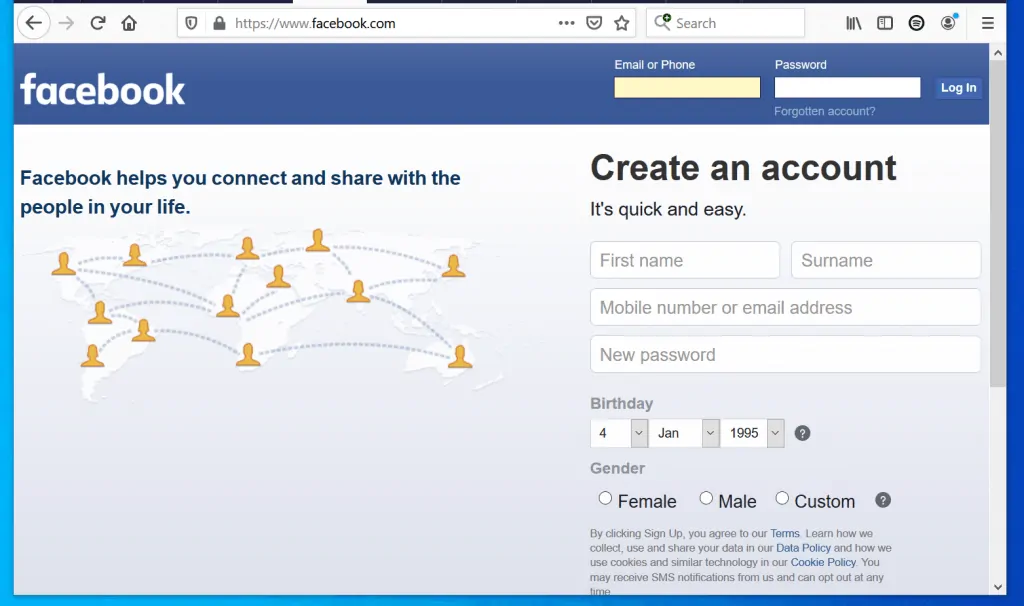
- At the top right of your Facebook News Feed, click the menu (downward arrow). The menu options will be displayed.
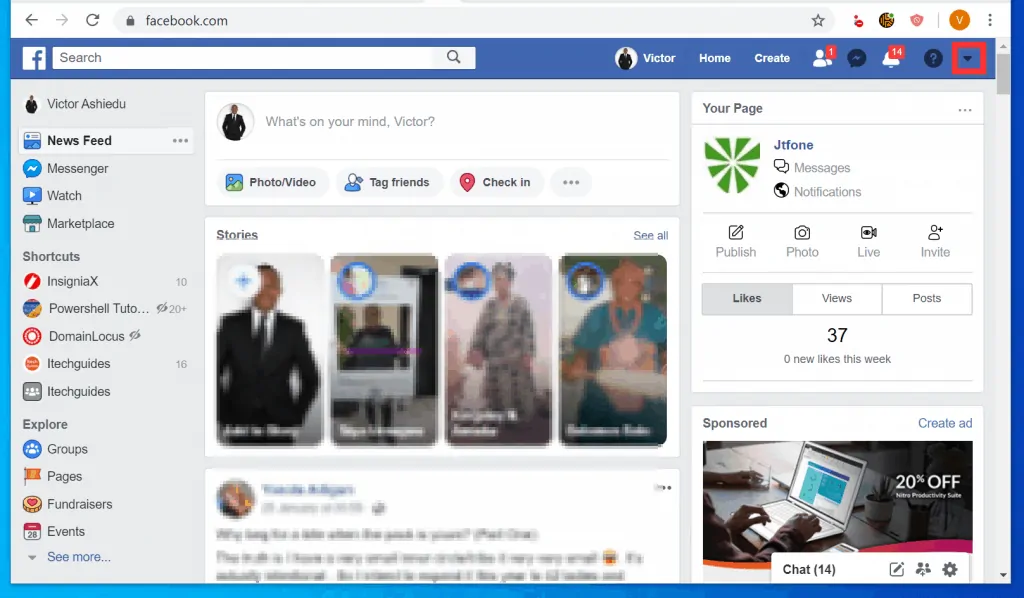
- Then, from the displayed menu options, click Settings.
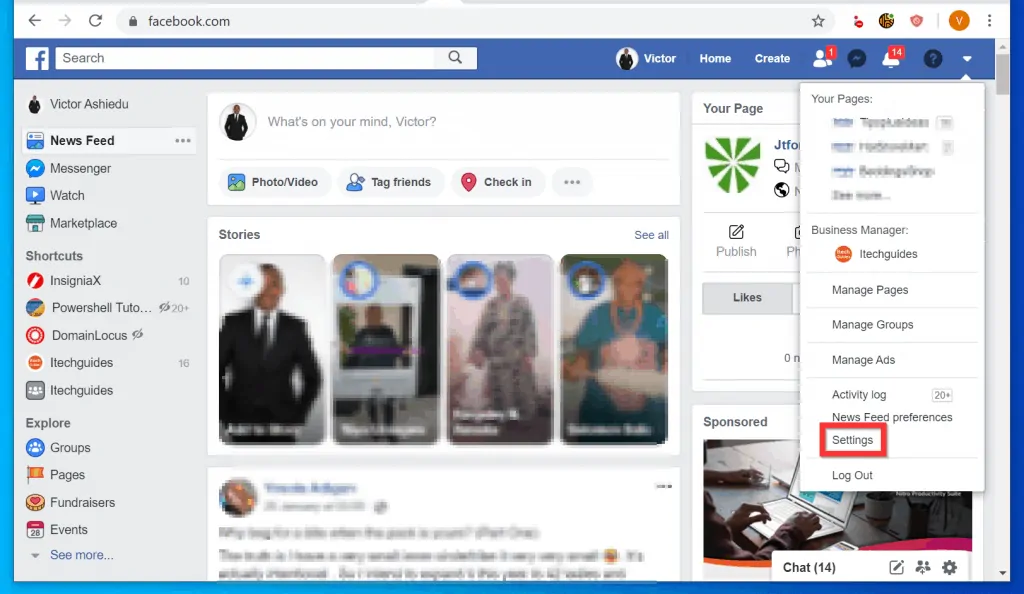
- On the left pane of the Settings page, click Language and region.
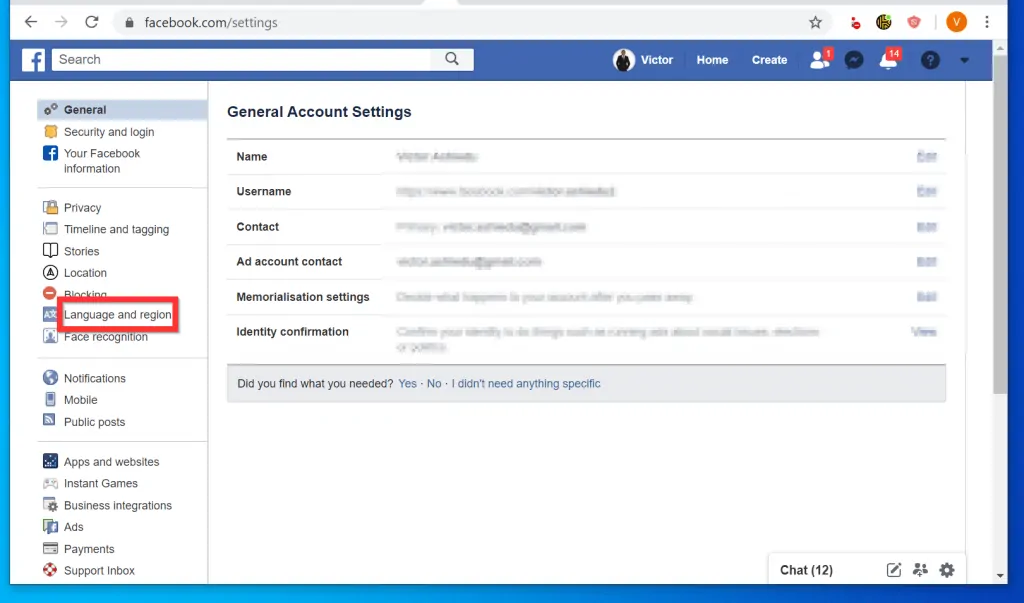
- The Language and region settings page offers different options to change Language for different areas of Facebook.
- To change a Language setting, click the Edit button beside it. For example to change the Language for Facebook buttons, titles and other texts, click the Edit button beside Facebook language.
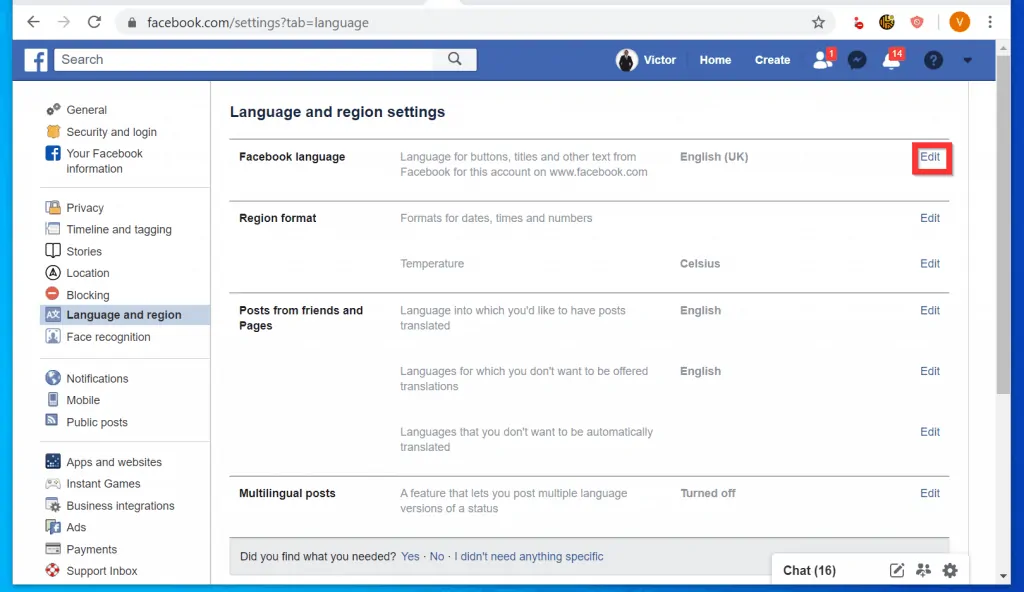
- You could change the language for posts from your Friends. To change this setting, click the Edit button beside Posts from friends and Pages.
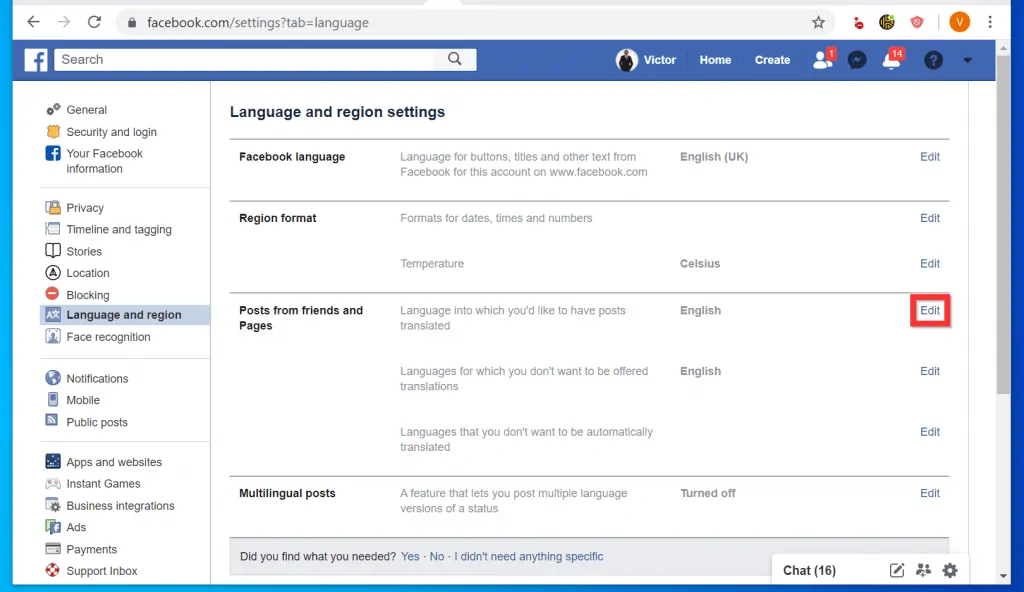
- When you click the Edit button, from the displayed language drop-down list, select your new language. Then, click Save Changes.
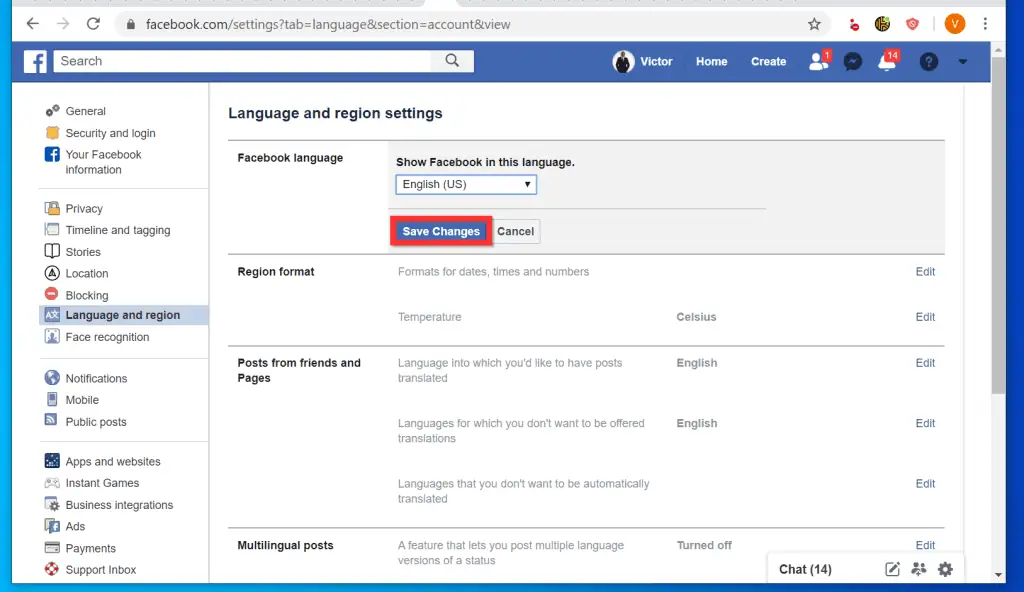
Option 2: Change Language Through the Facebook App for Android
- Open Facebook App on your Android phone.

- Then, at the top right of the App, tap the App menu icon (3 lines). The Apps menu options will be displayed.
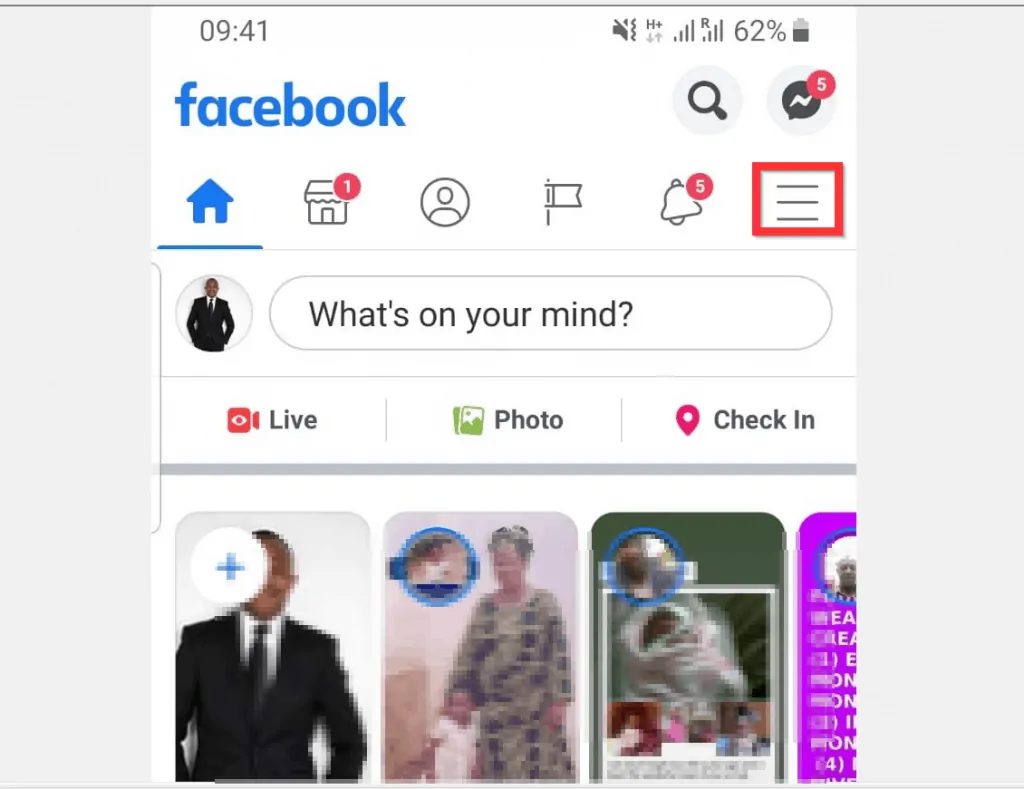
- Scroll down the menu options and tap Settings & Privacy. The section will expand to display more options.
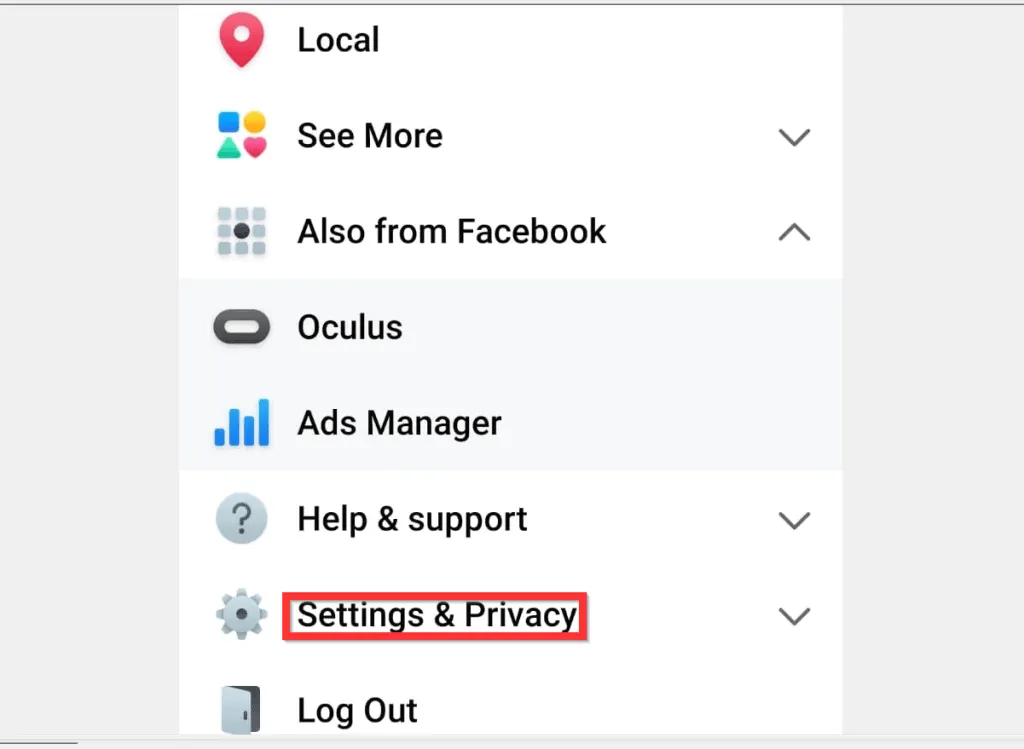
- Beneath Settings & Privacy group, tap Language.
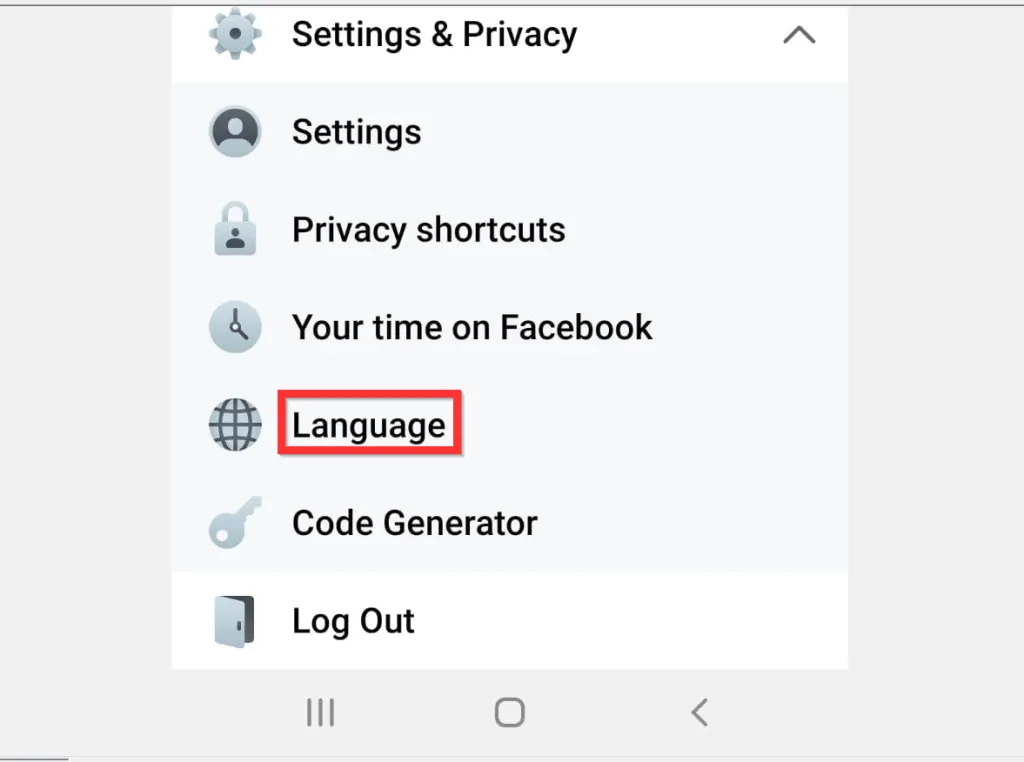
- Finally, scroll down the list of languages and tap on the new language you want the App to use on the device.

- You will receive a notification asking you to wait while the App changes the language. When the notification screen disappears, the language will change immediately.
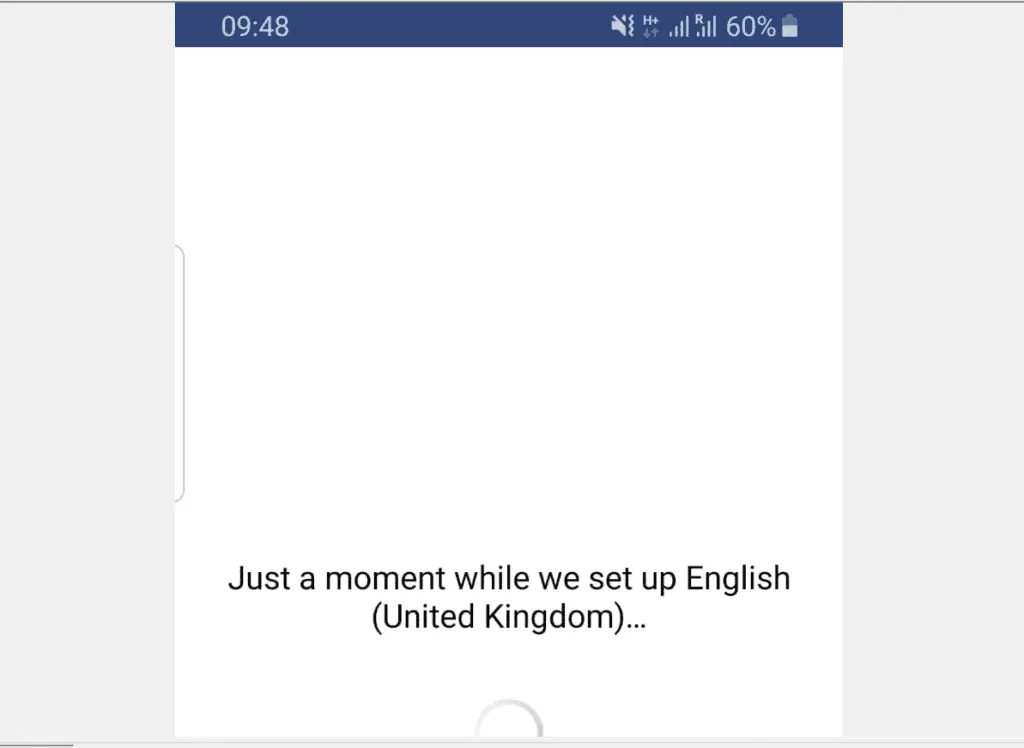
Option 3: Change Language via the Facebook App for iPhone/iPad (iOS Devices)
- Open the Facebook App on your iPhone.
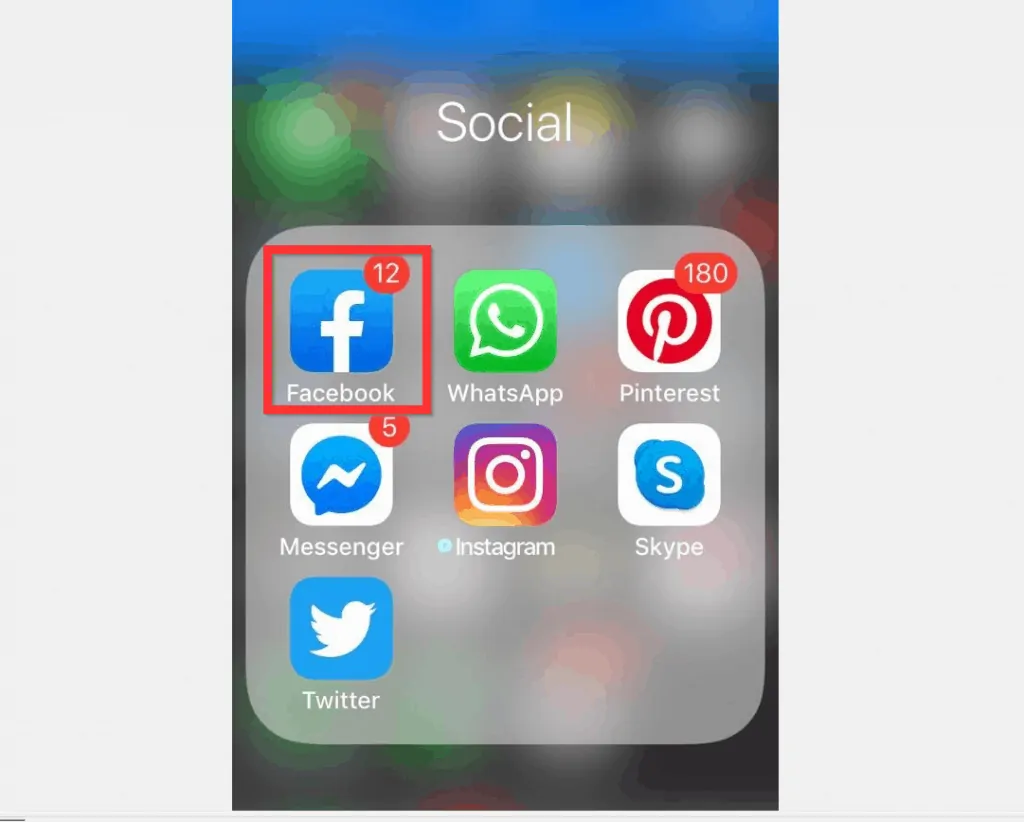
- Then, at the bottom right of the App, tap the App’s menu icon (3 lines). The menu options will be displayed.
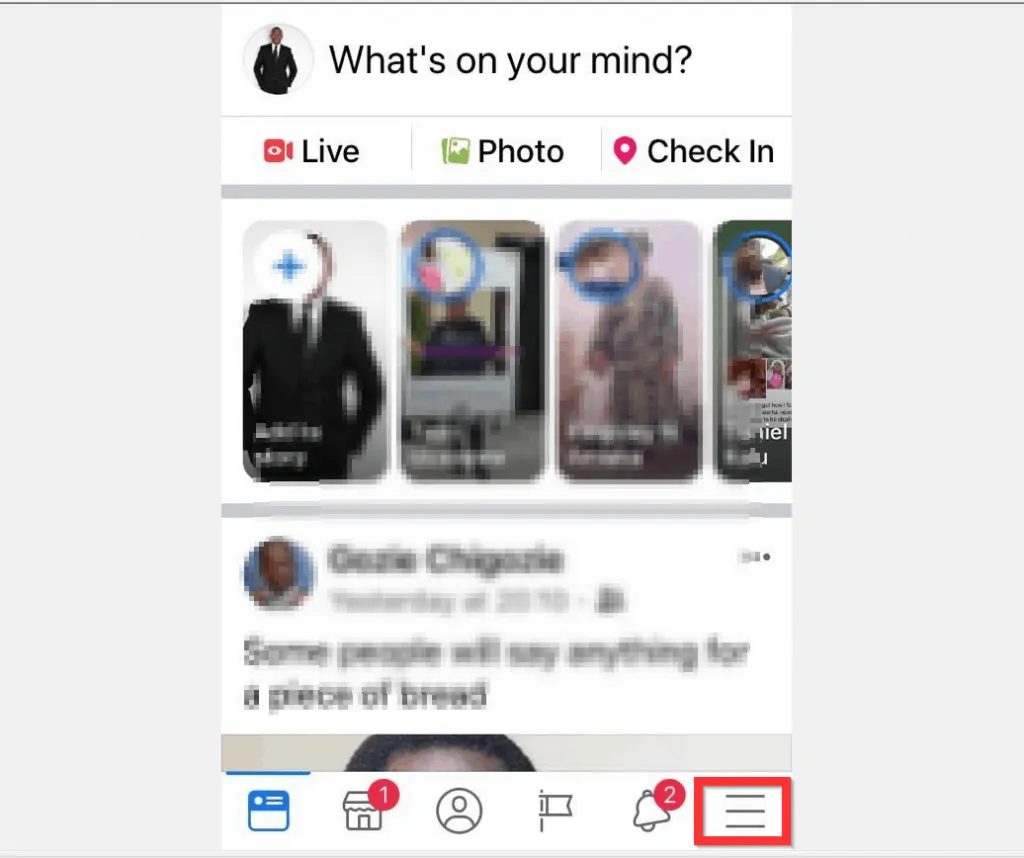
- Scroll down the displayed menu options and tap Settings & Privacy.
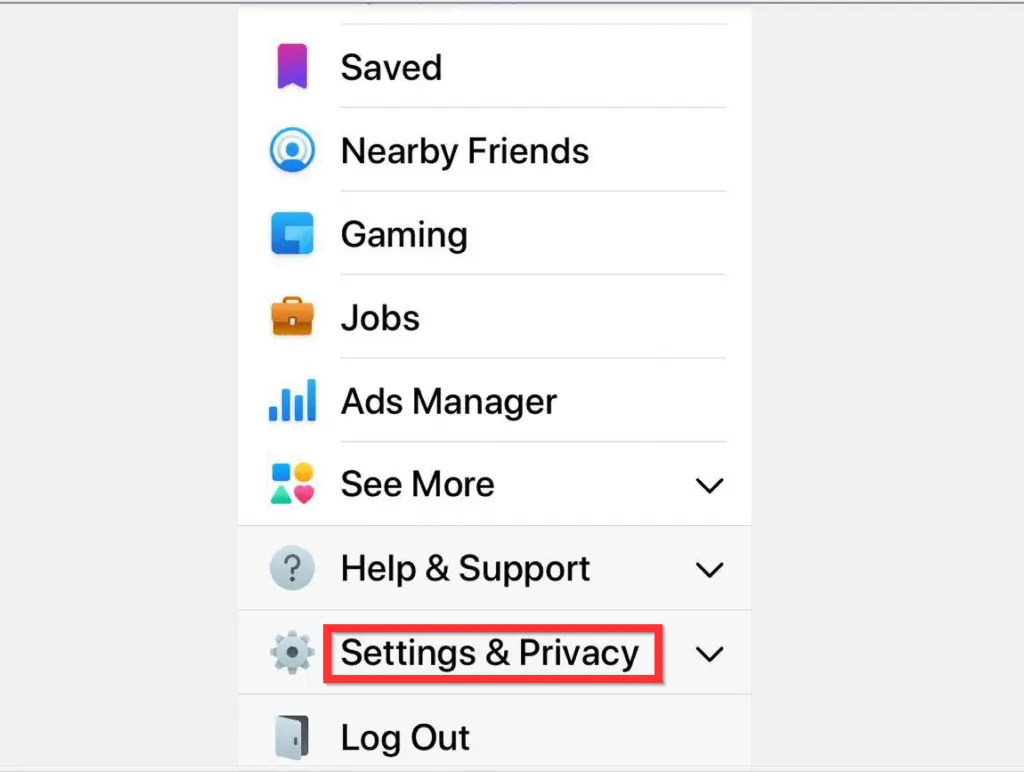
- Then, below Settings and Privacy, tap App Language.
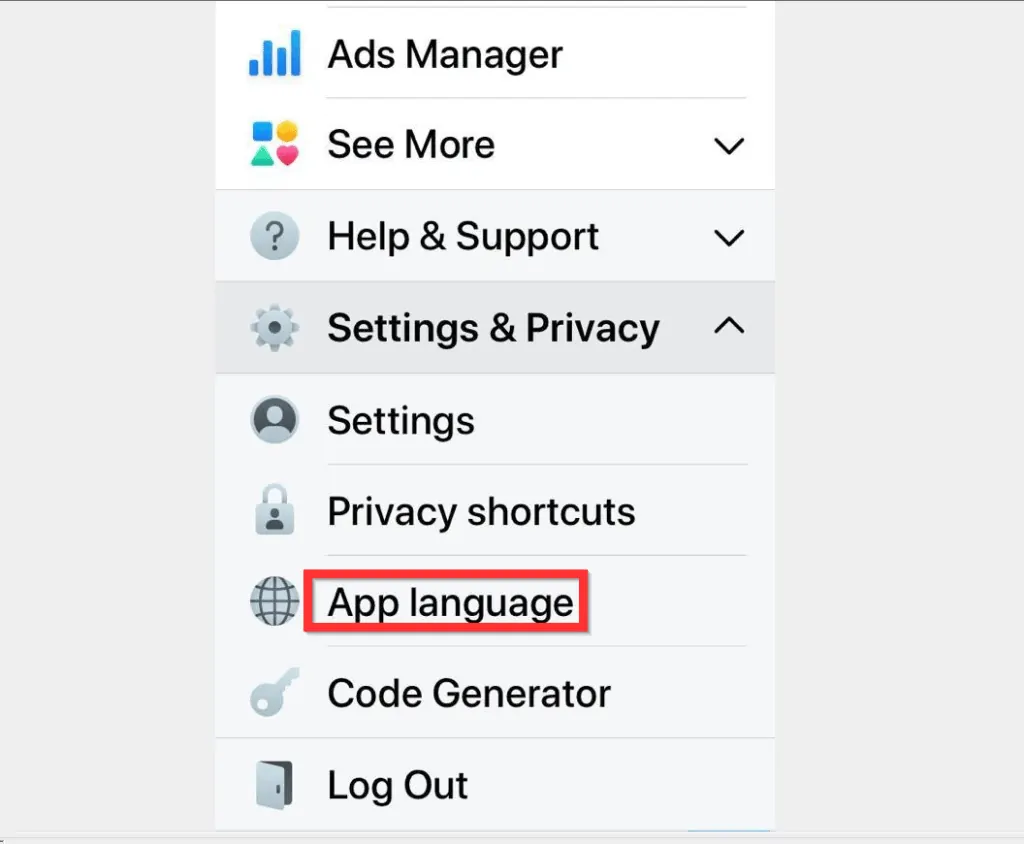
- Scroll down the list of displayed languages and tap on the language you want the App to use in the current device. You could also use search to find a language.
- When you tap a language the App will slide out a confirmation at the bottom of the App.
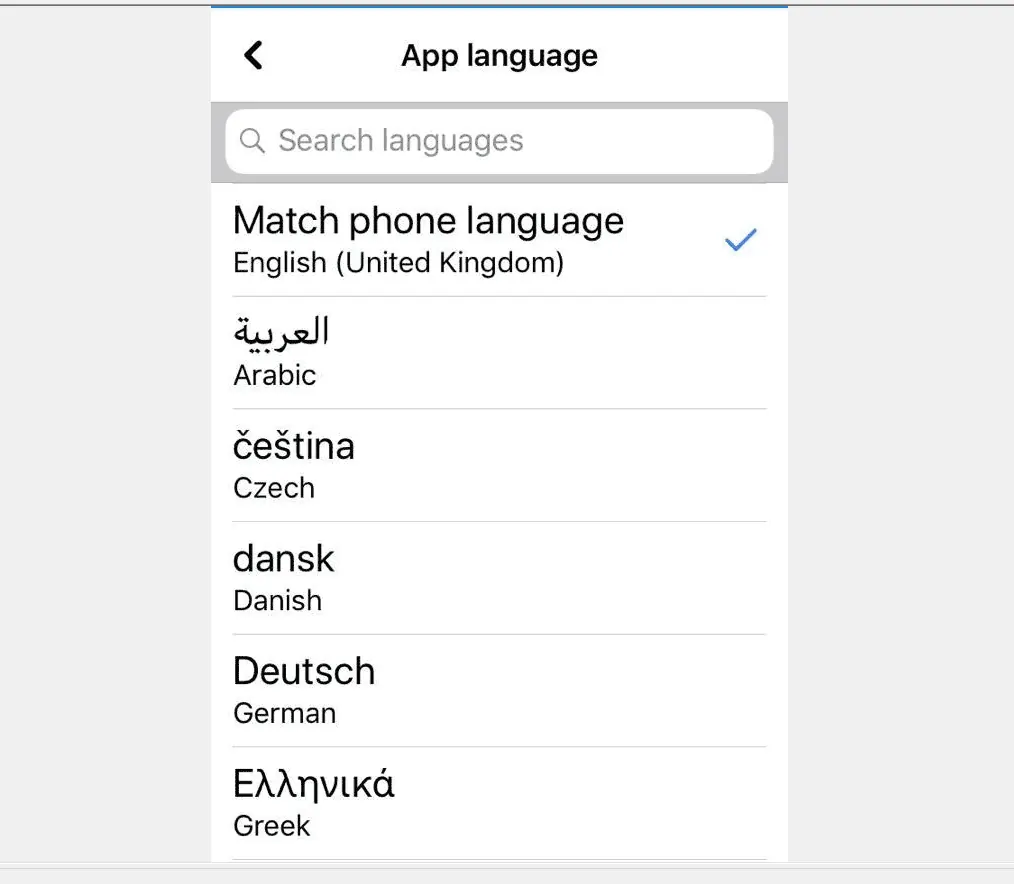
- From the Change language confirmation, tap Change language… (this will be displayed in the new language).
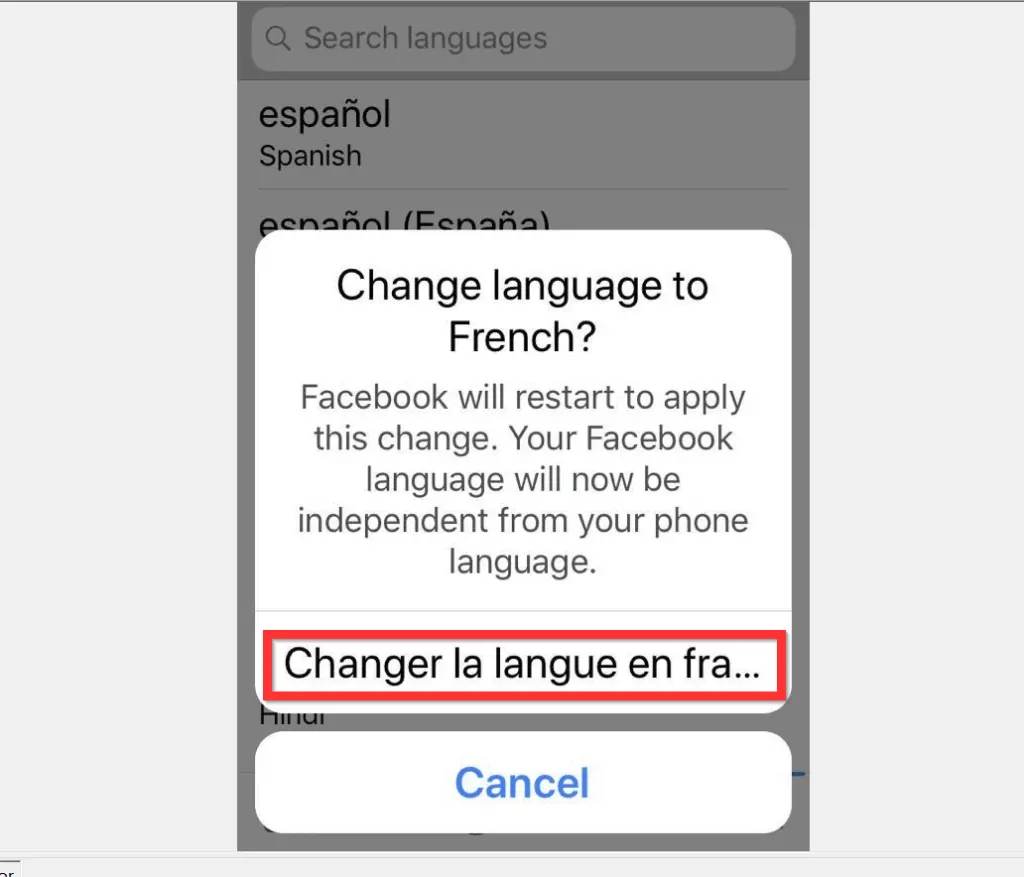
- The App will display a notification informing you that it is changing the App to the new language and restarting the App.
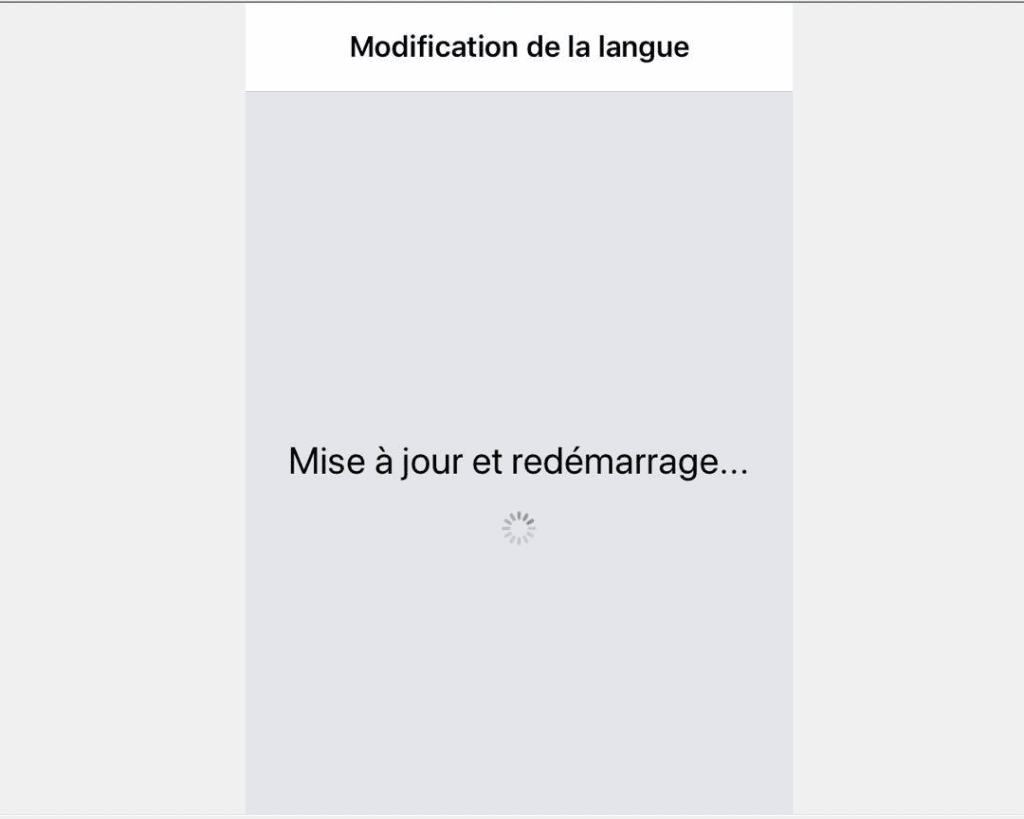
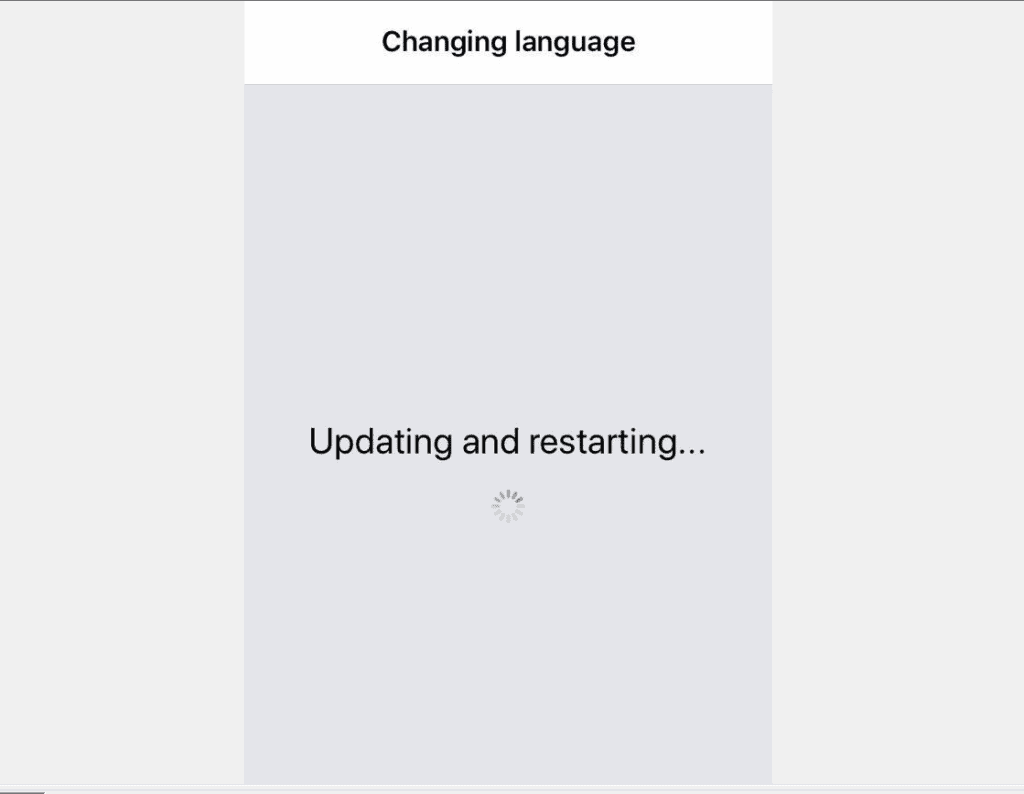
- When you re-open the App, it will display in the new language!
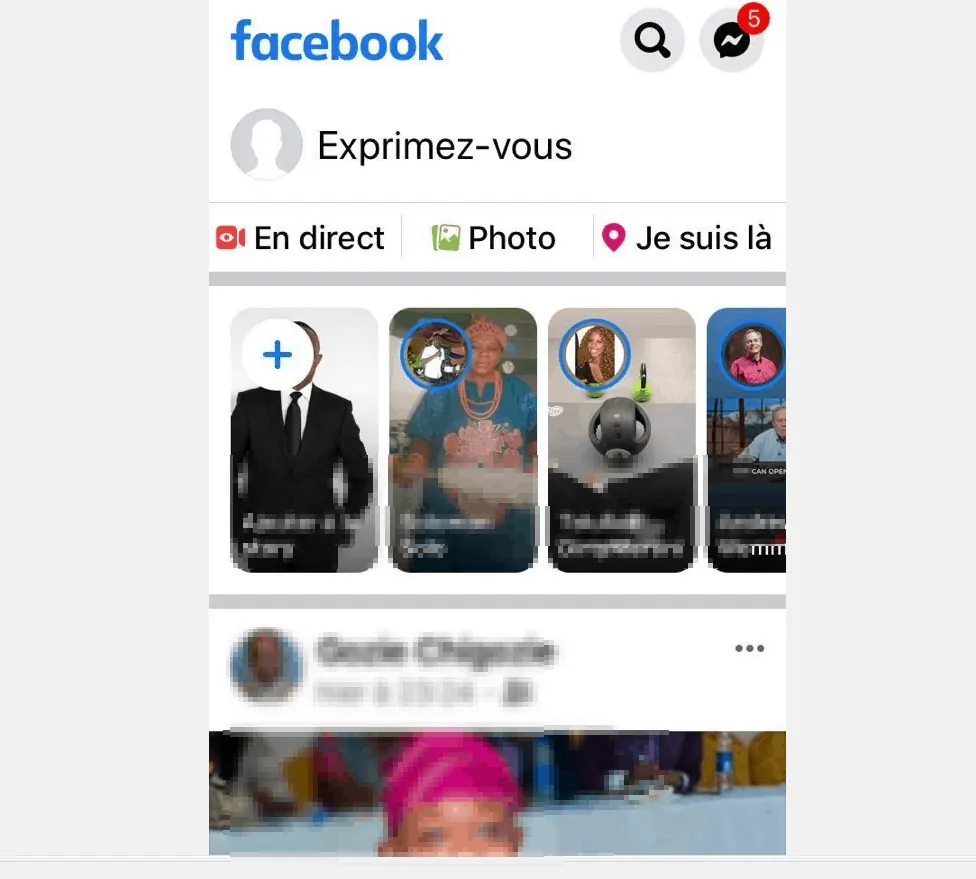
I hope that you found it helpful. If you did, click on “Yes” beside the “Was this page helpful” question below.
You may also express your thoughts and opinions by using the “Leave a Comment” form at the bottom of this page.
Finally, for more Social media Itechguides, visit our Social Media how to page.



