This Itechguide teaches you how to change cover photo on Facebook. The guide covers steps to change cover photo on Facebook from a PC, Android or iPhone.
Option 1: Change Cover Photo from a PC
- Open Facebook.com from a browser in your PC. Then, login with your Email or Phone and Password.
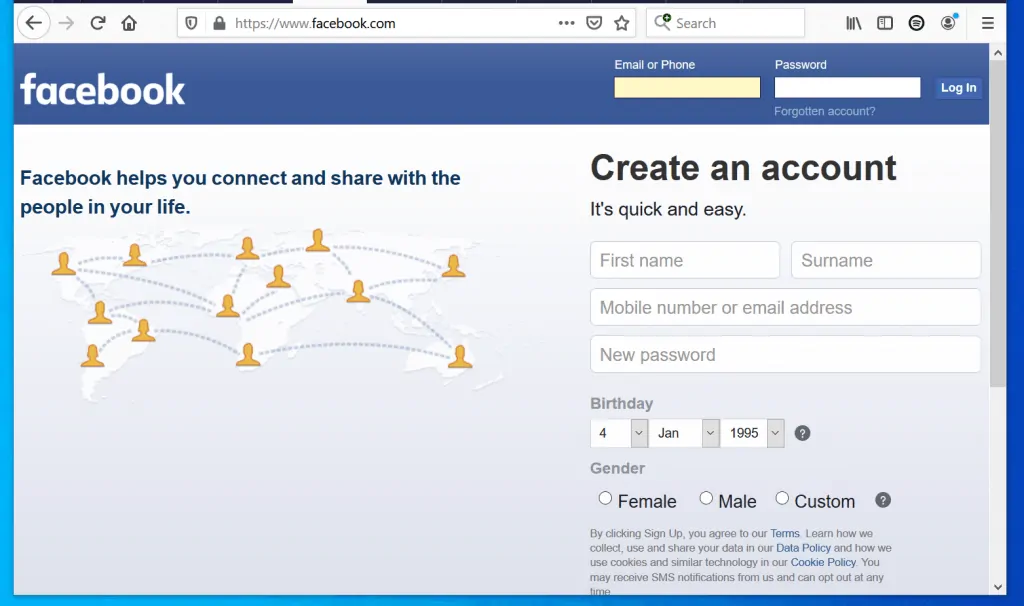
- On the top left of your Facebook News Feed, click your profile picture. Your Facebook profile will open.
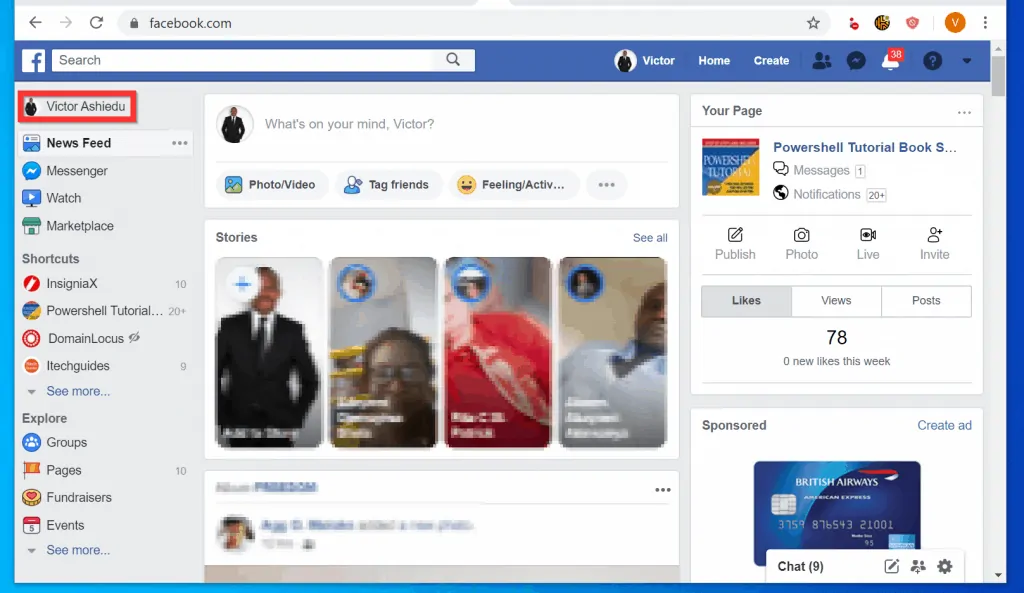
- When your Facebook profile opens, hover your mouse over your current cover photo. Then, click Update Cover Photo. A set of options will be displayed beneath it.
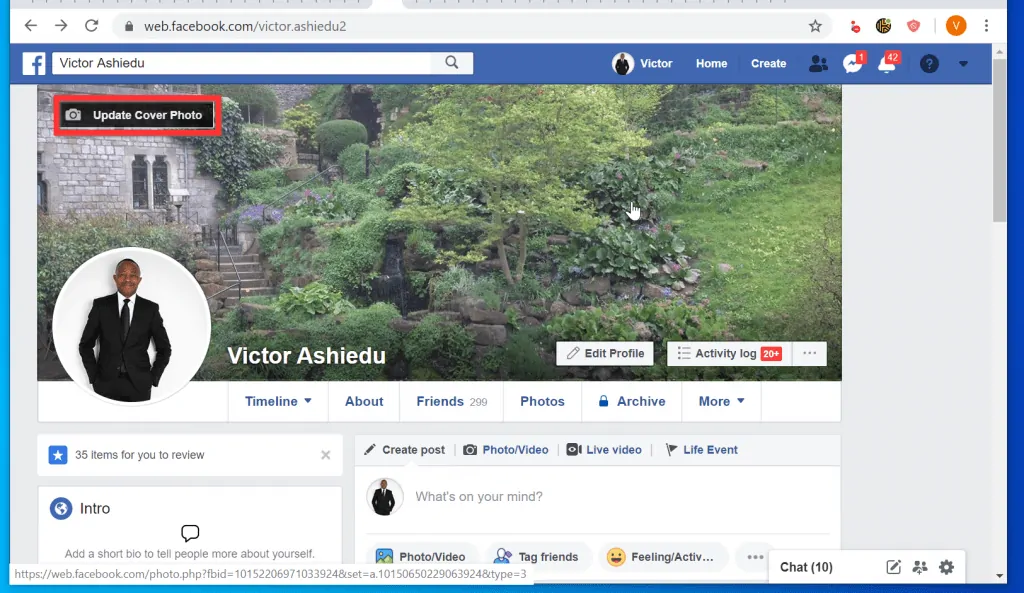
- Select one of the displayed options. To select a photo from your Facebook photos, click Select photo. Alternatively, to use a photo from your computer, click Upload photo.
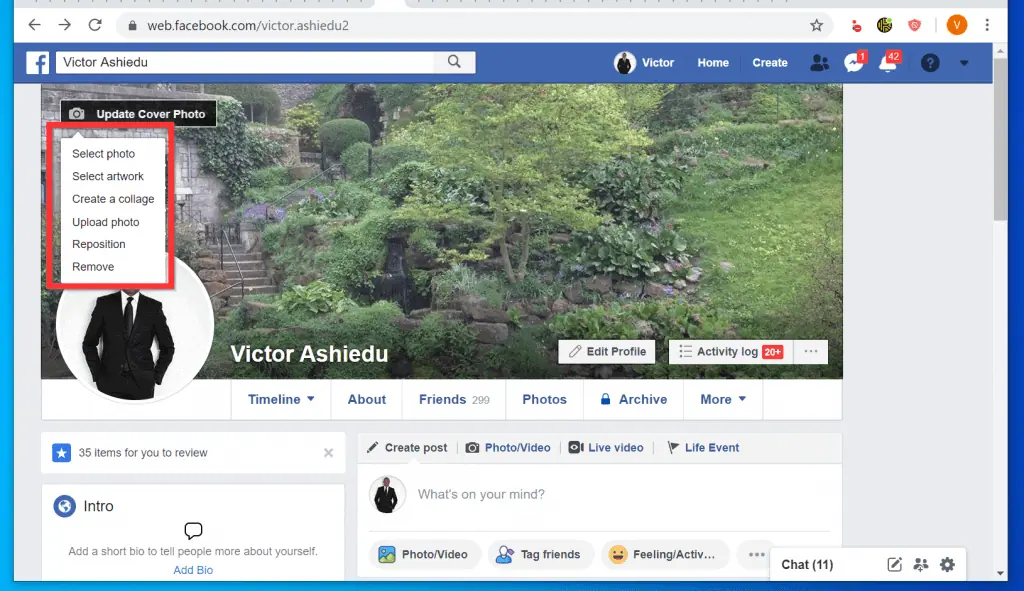
- Finally, to change cover photo on Facebook, at the bottom right of the new cover photo, click Save Changes.
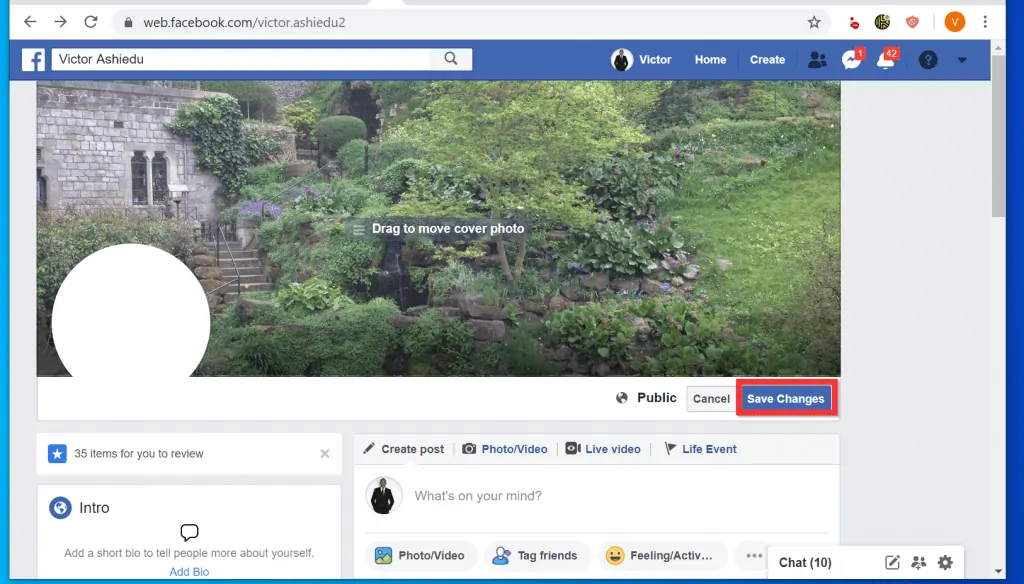
Option 2: Change Cover Photo Using an Android Device
- Open the Facebook App on your Android phone. Then, if this is the first time you are opening the App on your phone, sign in with your Email or Phone and password.

- On the top right of the App, tap the 3 lines. Then, tap View your profile.
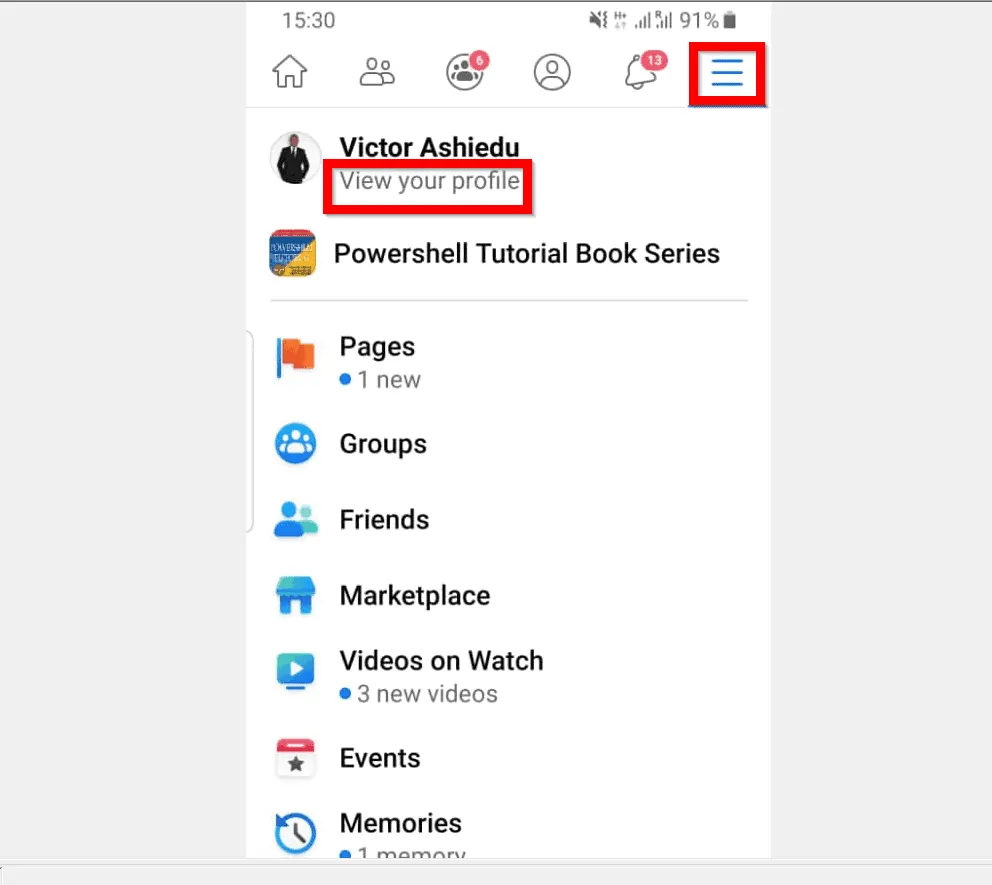
- When your Facebook profile opens, tap anywhere on your current cover photo. Some options will be displayed at the bottom of the page.
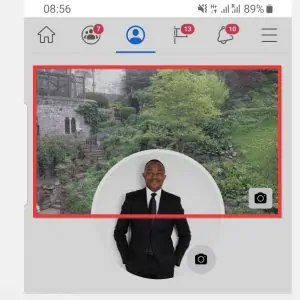
- Tap one of the displayed options. To use a photo from your phone, tap Upload photo. Alternatively, to use one of your Facebook photos, tap Select photo in Facebook.
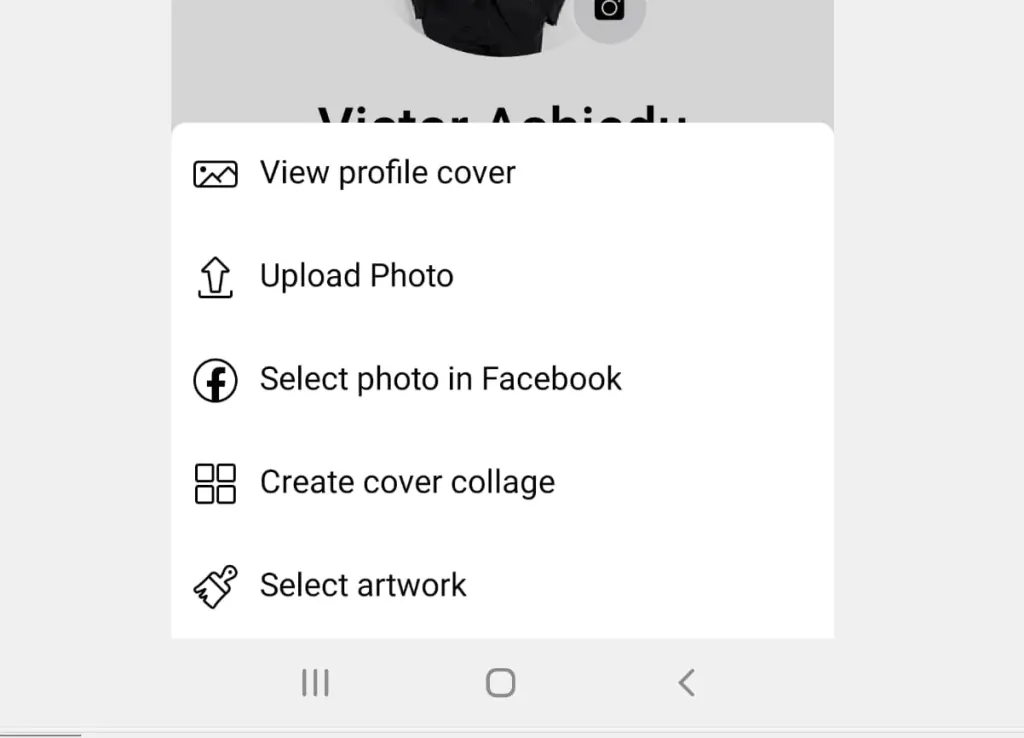
- After selecting a new cover photo, at the top right of the screen, tap SAVE.
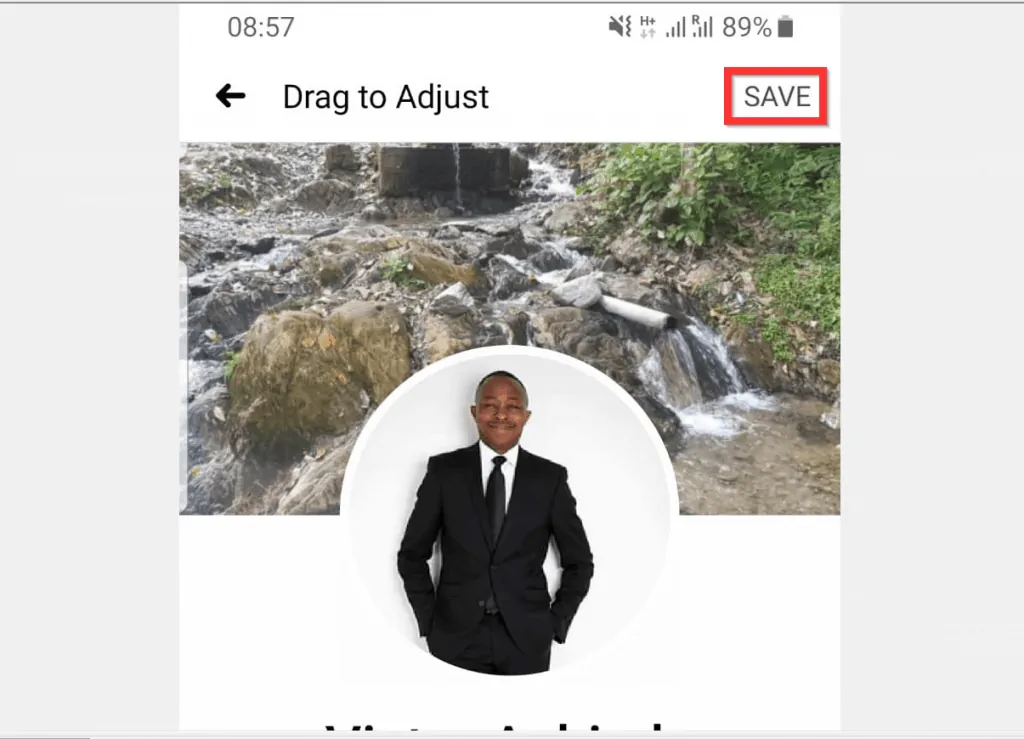
Option 3: Change Cover Photo via an iPhone
- Open the Facebook App on your iPhone. Then, sign in with your Facebook account (if this is the first time you are opening the App).
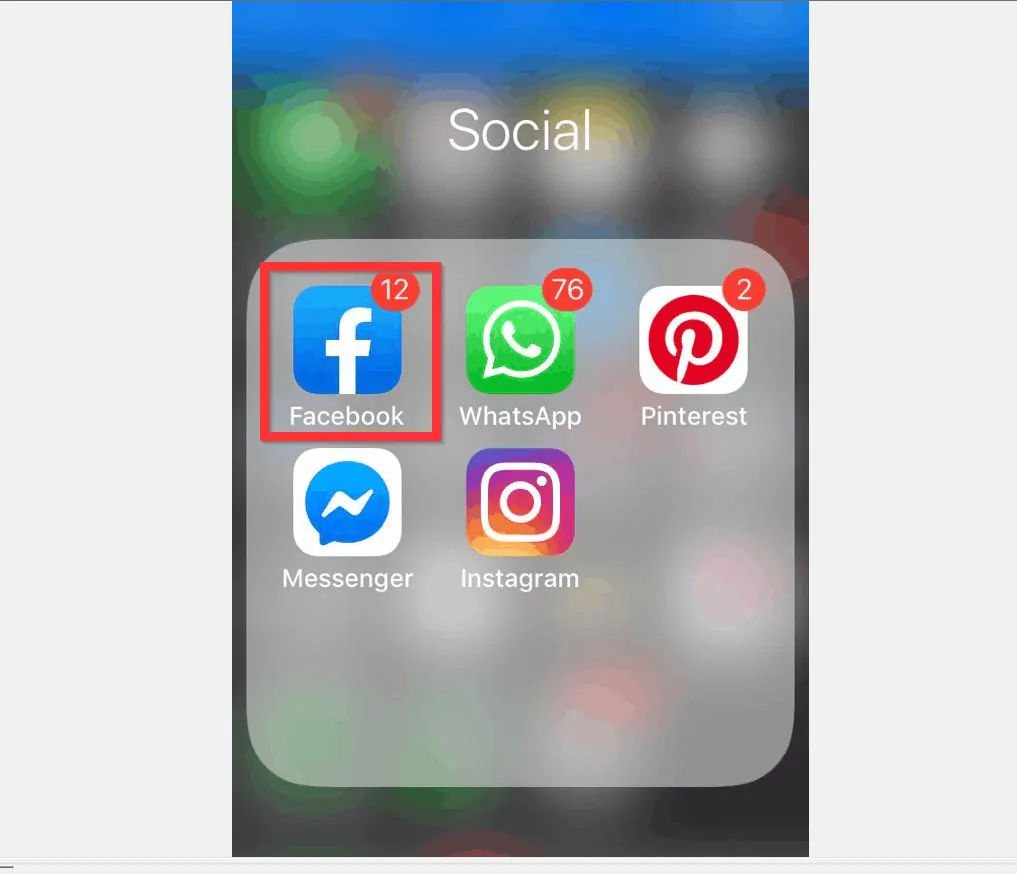
- On the top left of the app (left of What’s on your mind?), tap your profile picture. Your Facebook profile will open.
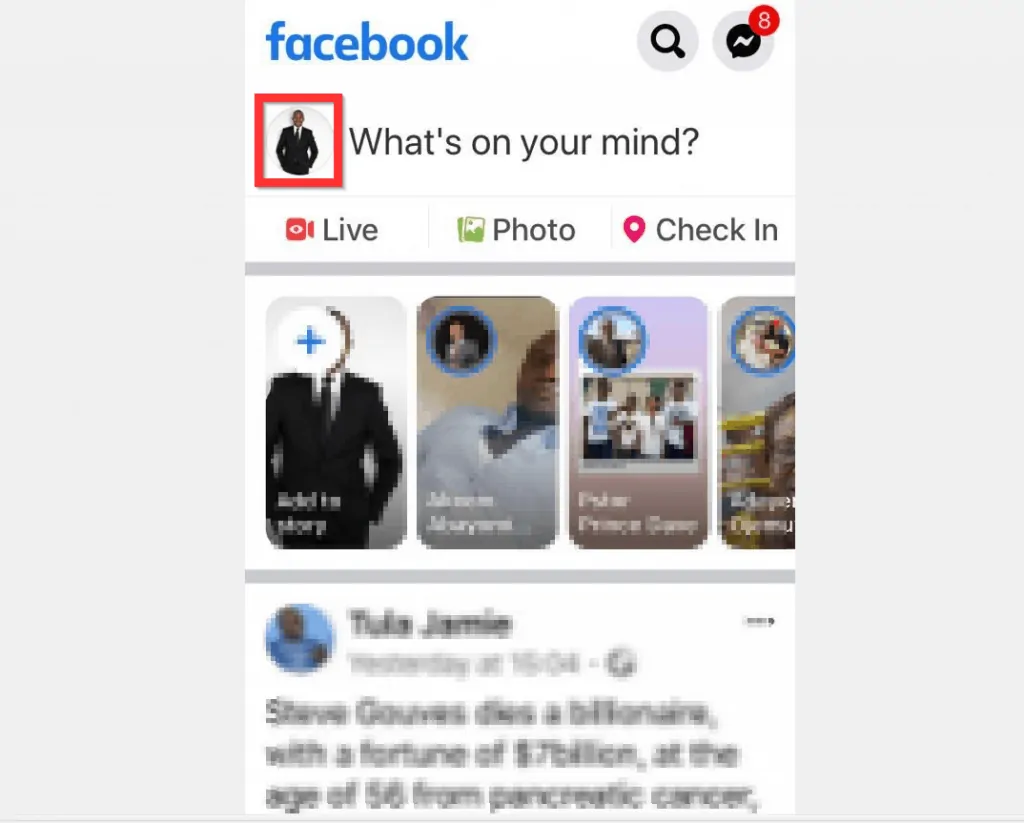
- When your Facebook profile opens, tap your current cover photo. Some options will be displayed at the bottom of the screen.
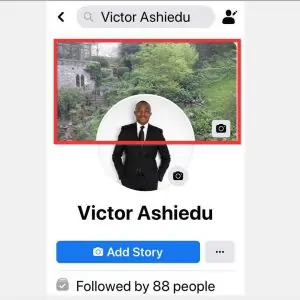
- From the list of displayed options, tap either Upload Photo or Select Photo in Facebook.
- When you tap Upload Photo, you can use a photo stored on your phone. Alternatively, tapping Select Photo in Facebook offers the option to use one of your Facebook photos.
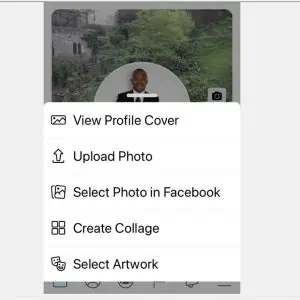
- After selecting a new cover photo, on the top right of the screen, tap Save.
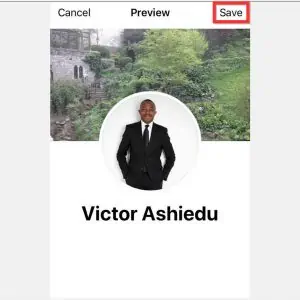
I hope you found this article helpful. If you did, click on “Yes” beside the “Was this page helpful” question below.
You may also express your thoughts and opinions by using the “Leave a Comment” form at the bottom of this page.
Finally, for more Social media Itechguides, visit our Social Media how to page.



