This Itechguide teaches you how to block people on Instagram. The guide covers steps to block someone on Instagram from the App or from a PC.
Option 1: Block People Through the Instagram App
- Open the Instagram App on your phone.
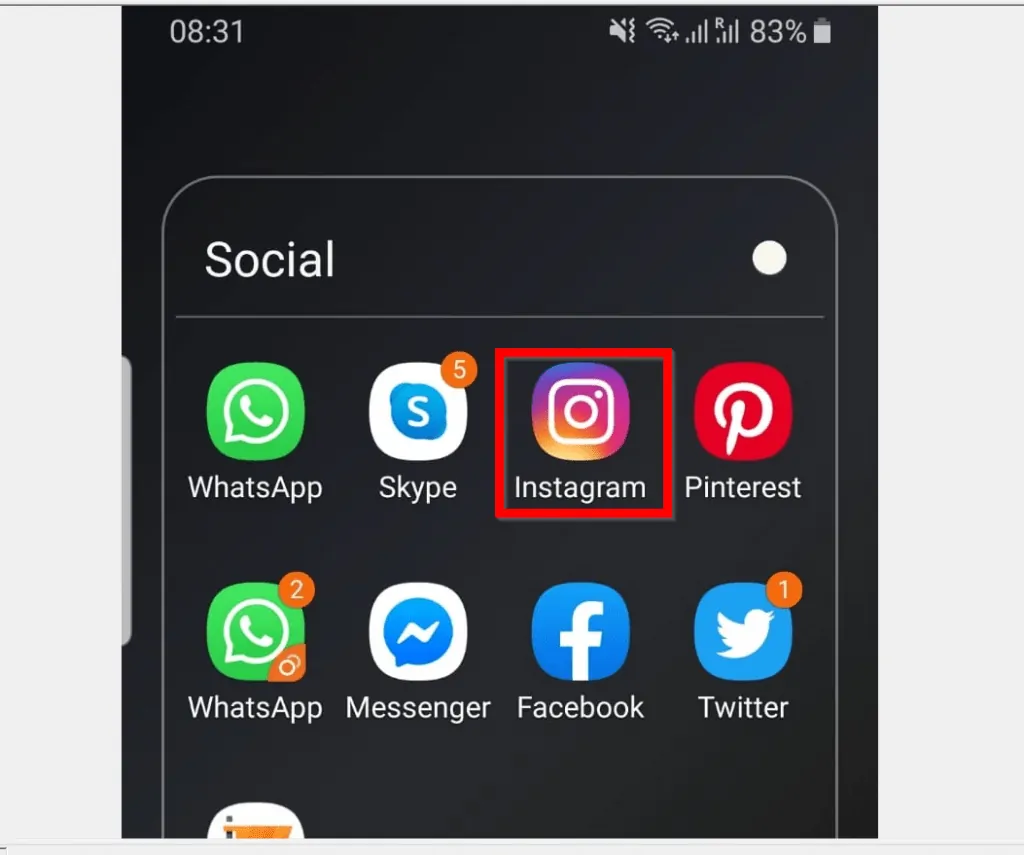
- Then, tap the search tab – next to the Home tab.
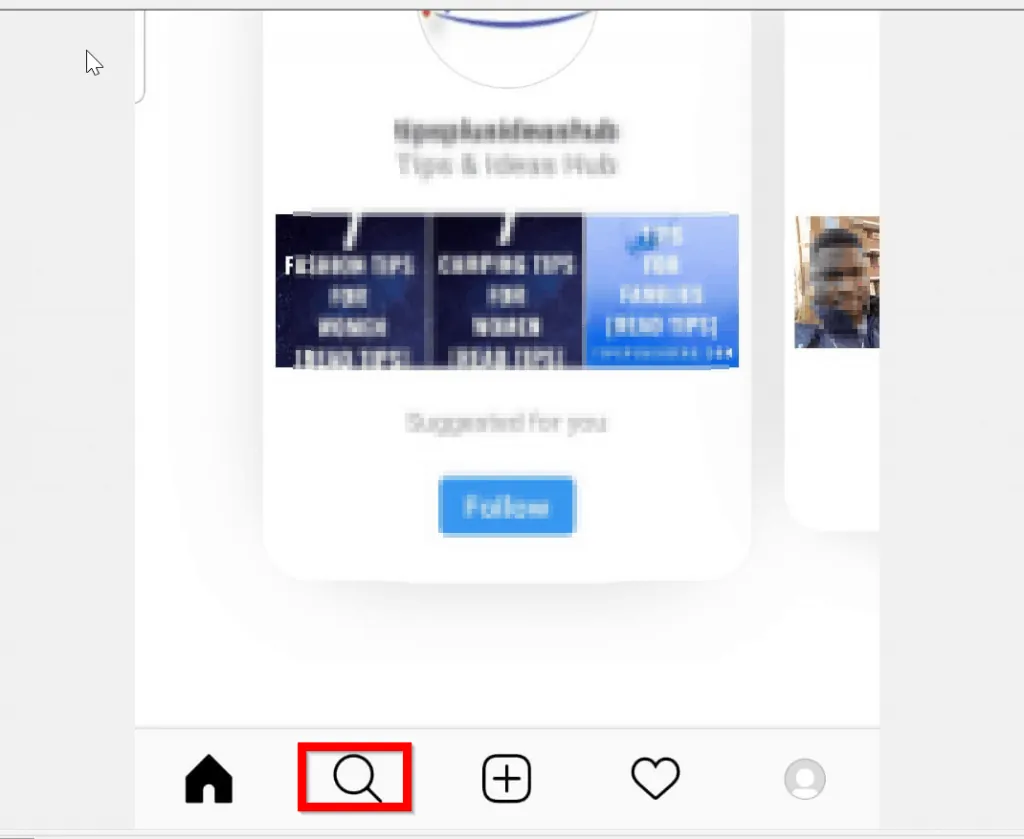
- Then, on the search bar (on top of the app), type the name of the person you want to block on Instagram. Instagram search will return a list of people matching your search – tap the person you want to block.
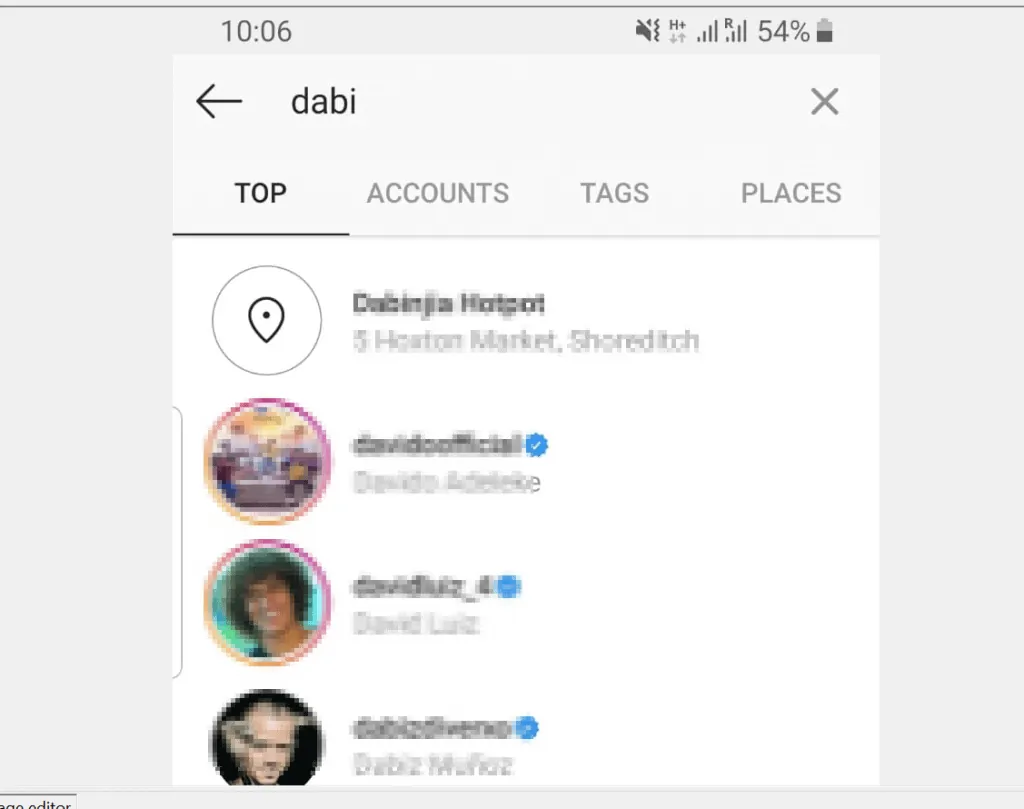
- When the person’s profile opens, tap the 3 dots on the top right of the profile. Finally, from the list of options, tap Block or Restrict. Then confirm the blocking or restriction – see the images below…
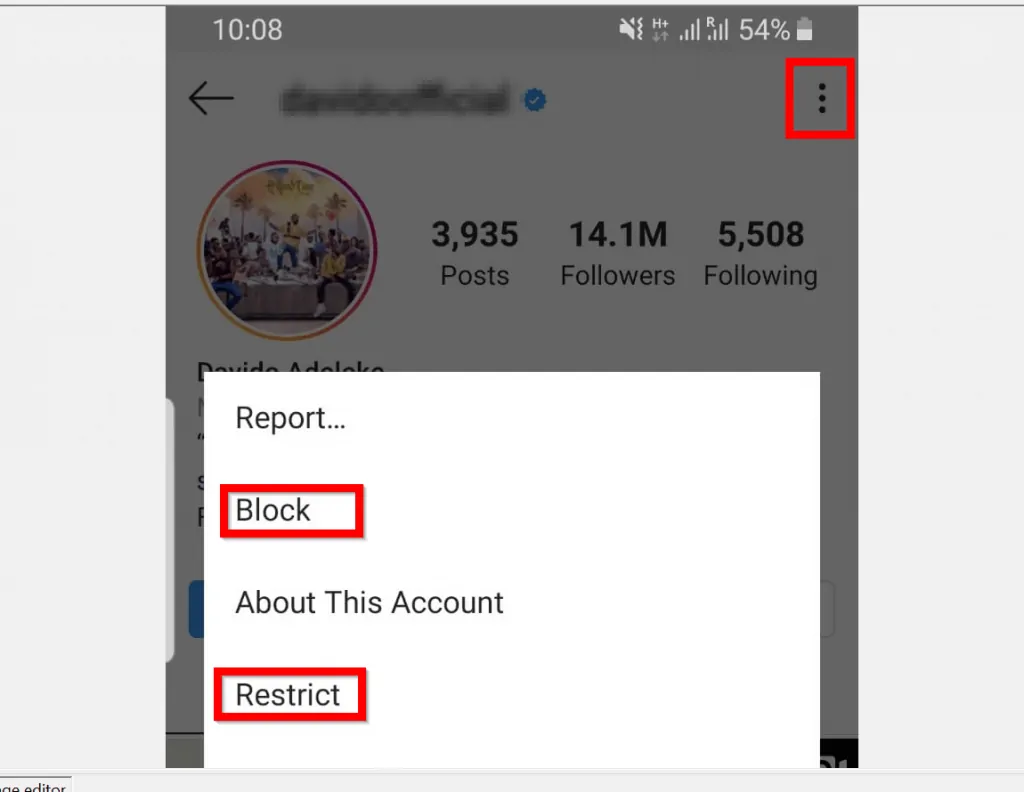
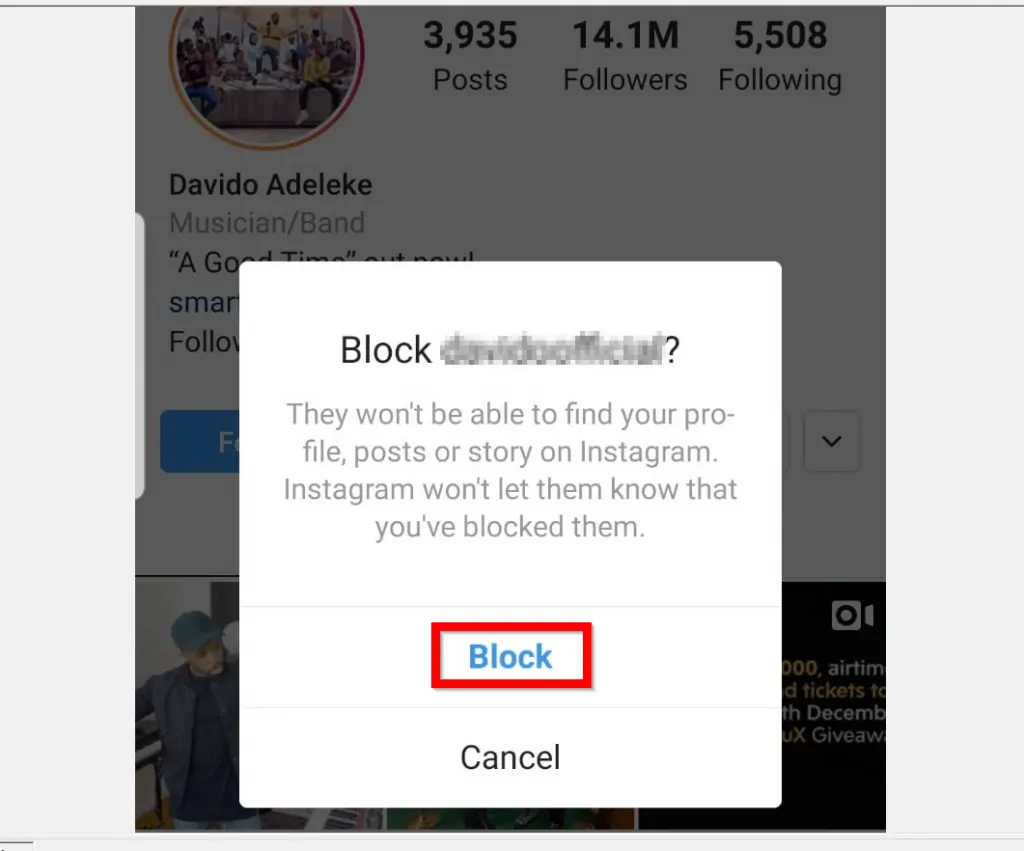
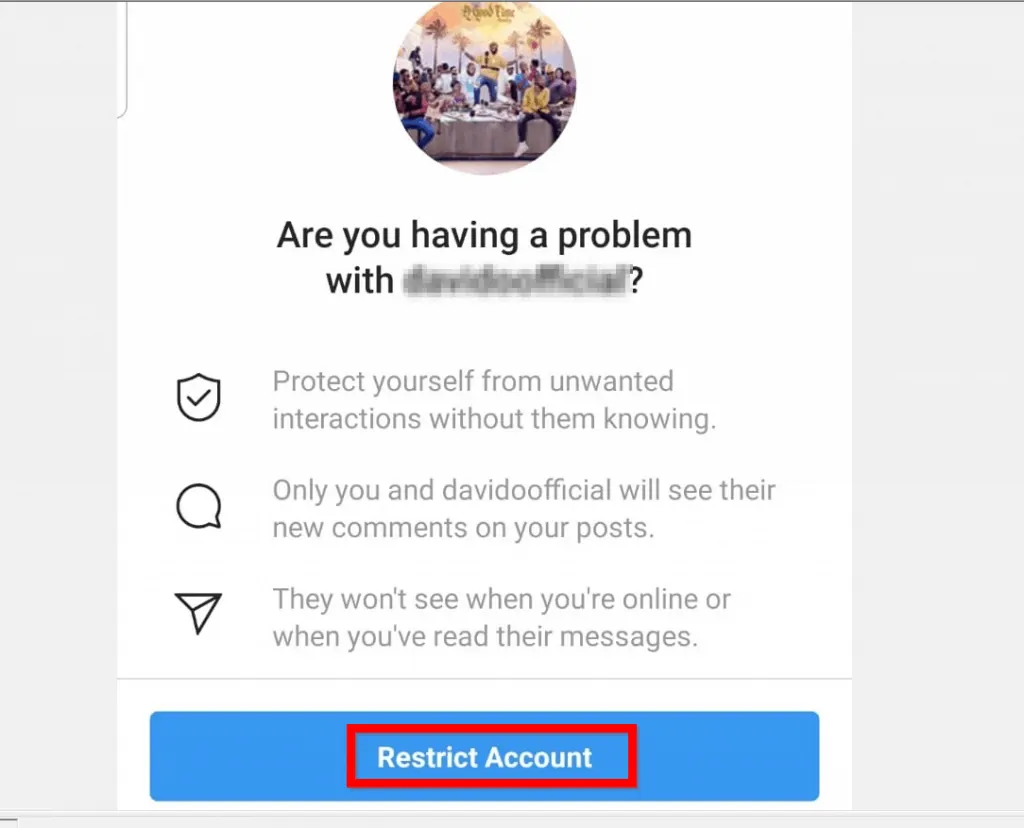
Option 2: Block People via a PC (Instagram.com)
If you use Instagram from a PC, you will be able to block people but not “restrict” them.
Here are the steps…
- Open Instagram.com from your PC and sign in to your account.
- Then, in the search bar type the name of the person you want to block. From the list returned, click the person you want to block.
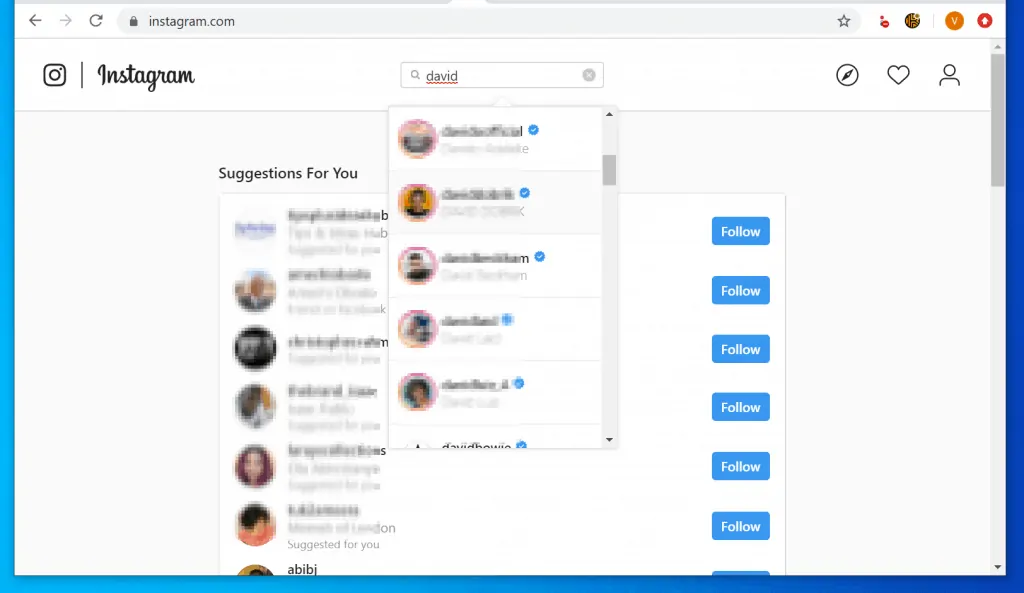
- When the person’s profile opens, click the 3 dots right of the profile picture.
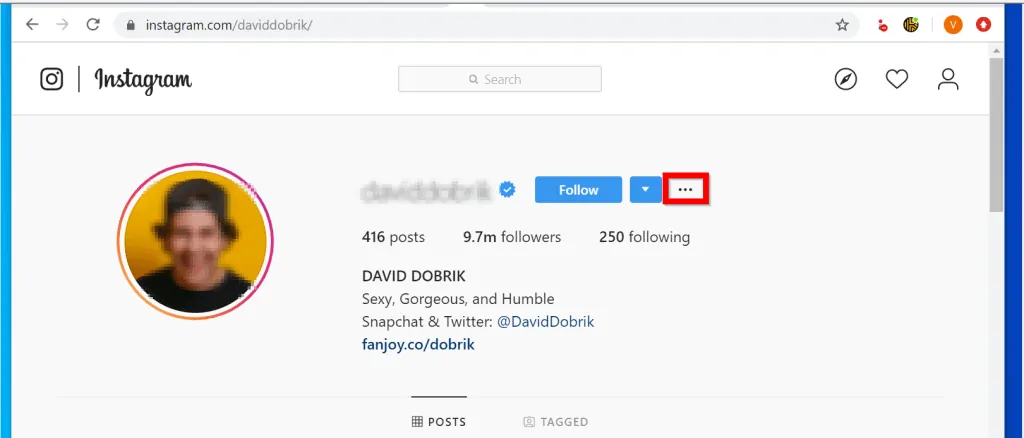
- Then, from the list of displayed options, click Block this user.
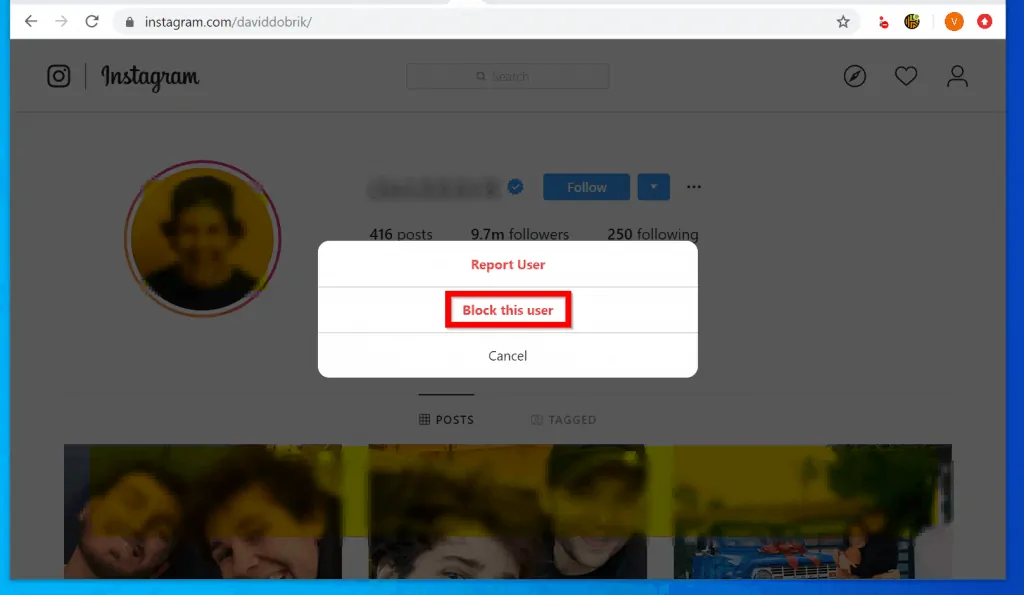
I hope that you found it helpful. If you did, click on “Yes” beside the “Was this page helpful” question below.
You may also express your thoughts and opinions by using the “Leave a Comment” form at the bottom of this page.
Finally, if you love this Itechguide, you can read similar guides in our Social Media how-to page.



