Most Android phones now support dual SIM. If your Android phone has 2 SIM cards you can configure two WhatsApp accounts to work on the same phone.
Feature Support for Different Android Phones
There is a feature in Android phones that allows you to set up 2 messenger Apps (WhatsApp, Skype, Facebook) in a single phone. This feature is called different names in different Android phones.
In this section, I will discuss what this feature is called in popular Android phones.
The table below shows the popular Android phone manufacturers and the feature name that allows you to use a dual WhatsApp account. The table also shows quick steps to get to the feature.
| S/N | Android Phone Manufacturer | Feature Name* | Quick Setup Steps |
| 1 | Samsung Galaxy | Dual Messenger | Settings > Advanced features > Dual Messenger |
| 2 | OnePlus | Parallel Apps | Settings > Apps > Parallel Apps |
| 3 | Huawei and Honor | App Twin | Settings > App Twin |
| 4 | Xiaomi (MIUI) | Dual apps | Settings > Dual apps |
| 5 | Oppo | Clone Apps | Settings > Clone Apps |
| 6 | Vivo | App clone | Settings > App clone |
| 7 | Asus | Twin apps | Settings > Twin apps |
Setup for Samsung Galaxy S9
Now you know the name of the feature you require to setup dual WhatsApp Account for your phone. In this section I will demo a setup for a Samsung Galaxy S9.
This section will act as a guide to set up for any Android phone.
Here are the steps:
- Locate Settings App on your Android phone.
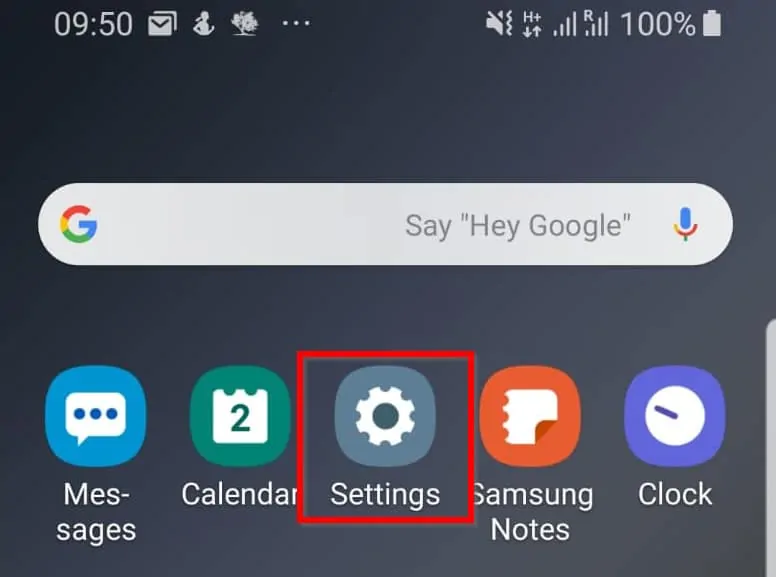
- Click Settings to open it.
- To get to Samsung Dual Messenger App, click Advanced features.
- Next, locate and click Dual Messenger App
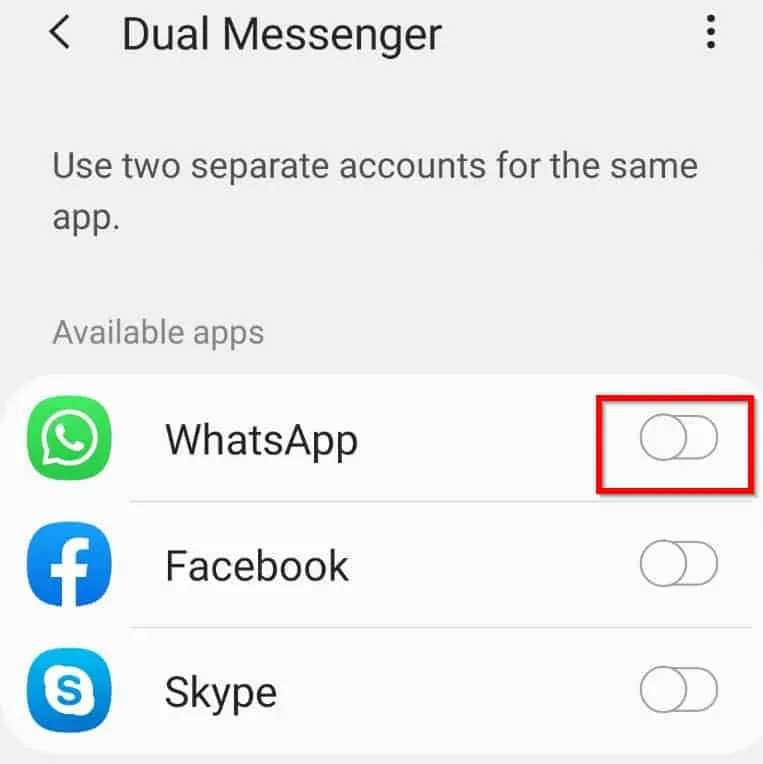
- To install dual WhatsApp account for your phone, click the switch beside WhatsApp (highlighted in the previous image). When you click the switch, you will be asked to confirm. Click Install. Then click Confirm to agree to the Disclaimer.
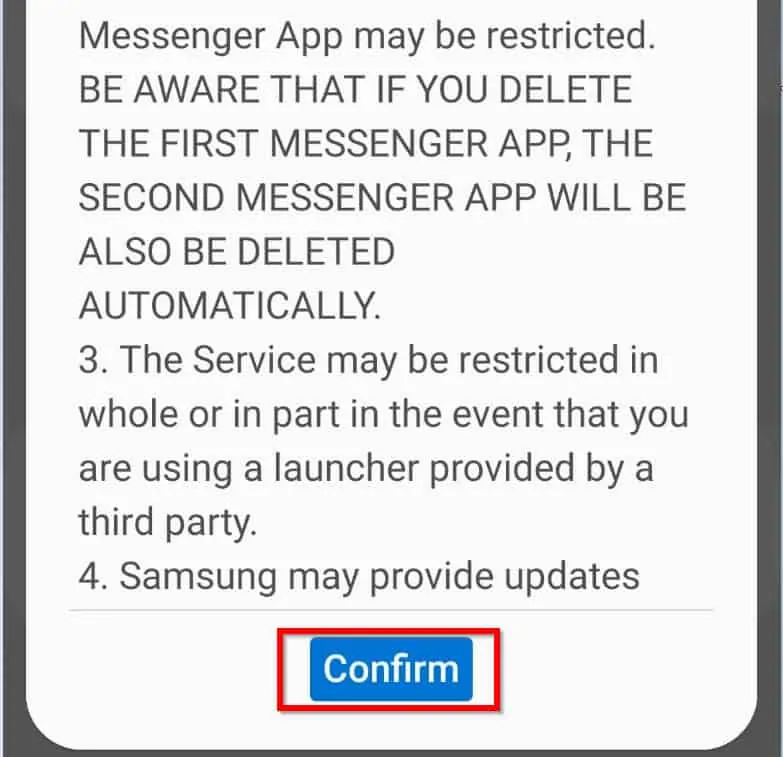
- If you want to use a different contact for the second App, click the switch. When you finish, click Next.
- Dual WhatsApp account will be enabled. The way to know that is has been enabled is that it will have the highlighted orange icon beneath it.
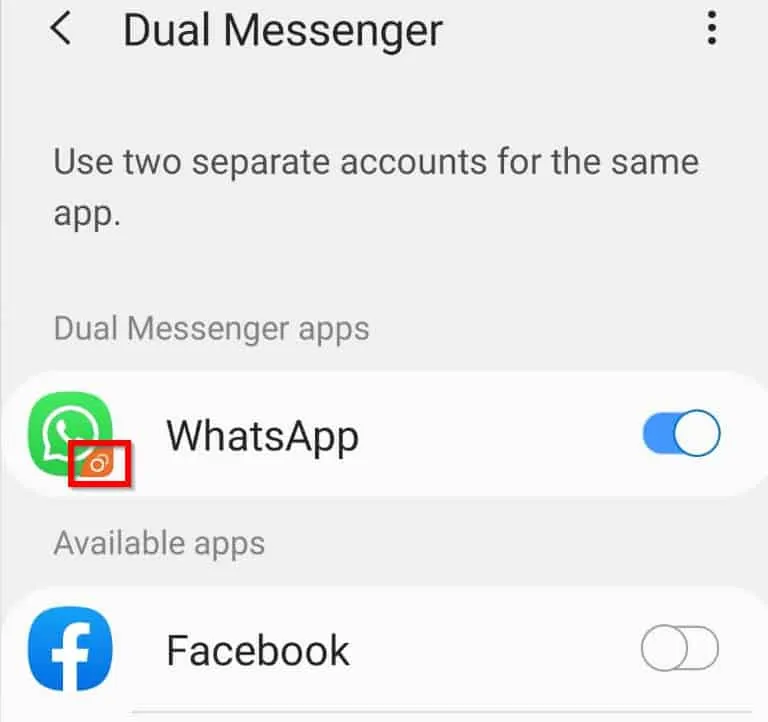
- To use the second WhatsApp account, open you apps. The second App will be listed.
- You can then drag the second (dual) WhatsApp to your home screen. Here is the dual WhatsApp account on my Home screen!
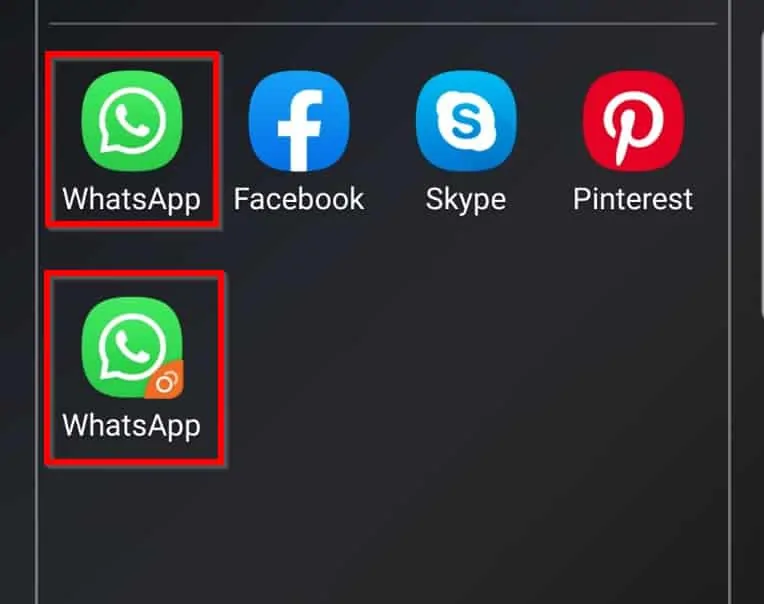
- To configure the dual WhatsApp account, double-click it. Then set it up just like a brand new WhatsApp Account using your second SIM card number.
Conclusion
Installing a second WhatsApp account on an Android phone is as straightforward as that! I hope you enjoy your second WhatsApp.
You could also enable this feature for any App that supports it. If an app supports the feature, when you open the setup page on your phone, the app will be available for dual configuration.
Thank you for reading remember to share your thoughts about this guide with our editorial team.
To provide us with your feedback and help us continue to improve our content, respond to the “Was this page helpful?” question below.




Thank you very much for the guide. It helped
very nice explanation with images. I followed your methods and it’s very helpful. Many people wants that use two numbers on same phone. But they don’t know about that. I will share your blog with my groups. Thanks and keep posting.
Glad the guide was helpful. Thank you so much!