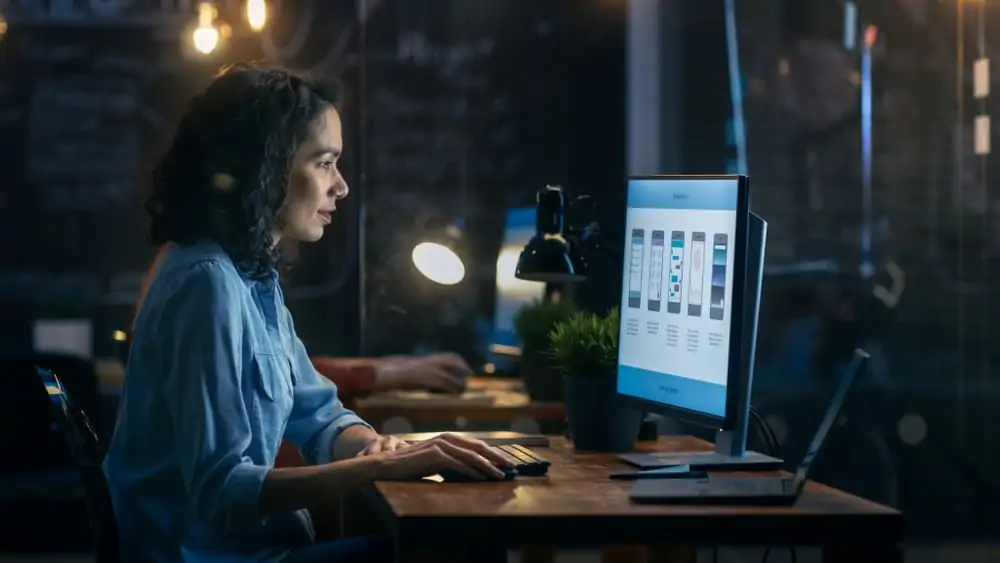Dell Optiplex 3020: At First Glance
The Dell Optiplex 3020 desktop is another release from the Optiplex series of entry-level business desktops. Its physical look is similar to its predecessor – Dell Optiplex 3010.
At the time we published this article in June 2021, the Dell Optiplex 3020 costs a budget-friendly price of $126. Moreover, the $126 price tag also includes a standard Dell mouse and keyboard.
Due to its budget-friendly price, the Optiplex 3020 is an efficient entry-level computer for small and medium-sized businesses. Having said that, let’s proceed to the main discussion.
Dell Optiplex 3020: Design, Dimension & Weight
Dell offers the Optiplex 3020 in three innovative form factors. The availability of several form factors enables users to choose the size that perfectly suits their workspace.
Speaking of its form factors, there’s the Minitower, the Small Form Factor, and the Micro. The Optiplex 3020 model I reviewed comes in a Small Form Factor size format.
The Minitower has a dimension of 175 x 417 x 360 mm and weighs 9400 g. Furthermore, the Small Form Factor models have a dimension of 93 x 312 x 290 mm and weighs 6000 g.
Lastly, the Micro size format of the Optiplex 3020 has the smallest form factor. It has a dimension of 36 x 176 x 182 mm and a weight of 5700g.
As a result of their compact sizes, the Micro size formats are designed to be placed flat on a desk. Also, they can be placed in a vertical position using a stand.
As I mentioned in the last section, the Dell Optiplex 3020 looks exactly like its predecessor – Dell Optiplex 3010. Additionally, like its predecessor, Dell Optiplex 3020 is made of a plastic aluminum chassis in black and silver color.
In the next few paragraphs, I’ll give a detailed description of what the Small Form Factor model looks like. To deliver on this, I will start with the front view of the computer in a vertical position.
Looking at the front chassis of the computer, it is mainly divided into two regions. The first region is made of a black plastic material and it occupies the top-left region of the front chassis.
The first feature you’ll find at the top-right corner of this region is the power button. Just by the right of the power button, you’ll find a printed text which writes “Optiplex 3020”.
Below the power button and the printed text, there’s a region containing the optical drive running vertically. The optical drive eject button and the optical drive LED are both located on the optical drive cover.
Next to the optical drive, you will find a section that contains a microphone connector by the left. Additionally, this section has a headphone connector by the right.
Meanwhile, below the microphone and headphone connectors, there is a pair of 2 USB 2.0 ports.
All the features we discussed above are located in the black-colored region of the front chassis. Therefore, moving on to the silver-colored region, it occupies the entire remaining spaces of the front chassis.
Furthermore, the silver region is entirely made up of ventilation openings. These ventilation openings are very useful for proper air circulation and cooling of the computer’s inner components.
Also, the silver region of ventilation openings bears the Dell logo in silver letters placed over a gray background. This brings us to the end of the front chassis description.
Moving on to the back chassis, it is sectioned into 3 rows which comprise ports and ventilation openings. The first row is further sectioned into two columns.
The first column houses the highest number of ports you’ll find on the Optiplex 3020. Speaking of the ports, firstly you’ll find a DisplayPort connector.
Below the DisplayPort is a blue section that houses the VGA connector. Next, below the VGA connector, there are 3 rows of USB ports.
The first row contains a pair of USB 2.0 ports. Additionally, the second row contains a pair of USB 3.0 ports.
Finally, the last row has another pair of USB 2.0 ports. Consequently, there are 4 USB 2.0 and 2 USB 3.0 on the back chassis.
In total, there are 8 USB ports in the Optiplex 3020. Specifically, there are 2 USB ports on the front chassis and 6 on the back chassis.
Furthermore, the last pair of USB ports has a section to its right side. This section has a white background color and it holds the Ethernet network connector.
Below the USB ports, there’s a Line-in microphone connector with a sky blue background color. By the right of the line-in connector, you’ll find the line-out connector for connecting headphones or speakers.
This brings us to the end of the ports in the region of the populated port. Moving on to the right-hand side of the region of the populated port, you will find more ventilation openings.
To the extreme right of the ventilation openings by the edge of the back chassis, there’s the padlock ring. Just below the padlock ring, you’ll find the security cable lock slot as well.
You can use the padlock ring to lock the computer chassis to prevent unauthorized opening of the computer. Whereas you can use the security cable to secure the computer to a surface in order to prevent theft.
Moving further to the mid-row on the back chassis, this region houses more ventilation openings and 2 expansion slots. Additionally, the section houses a graphics card.
Finally, on the last row of the back chassis, there are more ventilation openings. Also, the last row houses the power connector and the power supply diagnostic light.
In conclusion, I’ll rate the Dell Optiplex 3020 a nine. This rating is a result of its strong aluminum build, its numerous port selection, and its physical security features.
Dell Optiplex 3020: Processor (CPU) Performance
In the Optiplex 3020 desktop, Dell has employed the 4th generation processors. The desktop supports processors ranging from Intel Pentium to Intel Celeron and Intel Core i3 or Intel Core i5.
The model I reviewed shipped with the quad-core Intel Core i5 processor. The Intel Core i5 processor has a cache memory of 6 MB.
Additionally, the Core i5 processor has a base frequency of 3.20 GHz and a boost frequency of 3.60 GHz. I put my test model to a Geekbench 3 benchmark to determine its processor performance.
Based on the benchmark result, the Optiplex 3020 recorded a single-core score of 2,553 points. Additionally, the desktop recorded a multi-core score of 6,227 points.
Consequently, the performance of the Optiplex 3020 is decent, especially for a 4th generation computer. Therefore, I’ll rate the Dell Optiplex 3020 a seven for its processor performance.
Dell Optiplex 3020: Memory (RAM) Performance
Dell has equipped the Optiplex 3020 with two DDR3 DIMM slots. The desktop ships with a standard memory capacity of either 4 GB or 8 GB.
Furthermore, you can upgrade the memory capacity to a maximum of 16 GB if required in the future. With this sufficient amount of memory supporting the processor, you can perform multiple tasks at the same time.
The Dell Optiplex 3020 model I tested shipped with 8 GB RAM. The memory size of my review unit enables it to perform a decent amount of multitasking.
To prove its multitasking ability, my review unit performed multiple tasks simultaneously. The multiple tasks running on the desktop included web browsing, video conferencing, and working on several spreadsheets.
Based on the multitasking test, the desktop guaranteed smooth processing regardless of the large number of operations running simultaneously. I also performed Futuremark’s PCMark 8 benchmark on my review unit.
Based on the benchmark result, the Dell Optiplex 3020 recorded a score of 3,277 points. In conclusion, I’ll rate the Dell Optiplex 3020 a seven for its memory performance.
Dell Optiplex 3020: Storage Options & Performance
When it comes to storage space, Optiplex 3020 can take up to a 1TB hard disk drive. With 1TB of storage, the Optiplex 3020 is capable of meeting the storage needs of most businesses.
The Dell Optiplex 3020 model I reviewed shipped with a 7,200 rpm SATA HDD in a 2.5-inch form factor. The hard disk drive has a capacity of 500 GB.
Also, the desktop is equipped with an M.2 expansion port. You can use the M.2 slot to attach a Solid State Drive for improved storage performance.
Additionally, Dell equipped the Optiplex 3020 with a memory card reader for storage expansion. However, the memory card reader is only available in the Minitower and Small Form Factor size formats.
Furthermore, the Dell Optiplex 3020 has an optical disc drive. Finally, the desktop has an impressive number of USB ports that you can use to connect external storage devices.
To determine the performance of the HDD, I performed a Crystaldiskmark test on the unit I tested.
Based on the outcome of the Crystaldiskmark test, the Dell Optiplex 3020 recorded a sequential read speed of 1251.21 MBps. Also, the desktop recorded a sequential write speed of 2302.58 MBps.
The transfer speed recorded by the hard drive is quite impressive therefore, I’ll rate it an eight in this respect.
Dell Optiplex 3020: Graphics Card Performance
The Dell Optiplex 3020 offers several graphics cards. However, irrespective of the GPU configuration you go for, the Optiplex 3020 is not suitable for graphic-intensive tasks.
Firstly, you can get the Dell Optiplex 3020 with an Integrated HD Graphics configuration. This graphics card has a base frequency of 850 MHz and a boost frequency of 1000 MHz.
Secondly, you can get another variant of the desktop with an integrated Intel HD Graphics 2500 configuration. The Intel HD Graphics 2500 GPU has a base frequency of 650 MHz and a boost frequency of 1050 MHz.
Thirdly, you can also get a variant of the Optiplex 3020 with an integrated Intel HD Graphics 4000 GPU configuration. The Intel HD Graphics 4000 has a base frequency of 650 MHz and a boost frequency of 1,150 MHz.
Also, the Dell Optiplex 3020 supports some dedicated graphics cards as well. You can get the desktop with an AMD RADEON HD 7570 GPU which has a dedicated VRAM of 1 GB.
Lastly, the desktop is also has a configuration with the dedicated AMD RADEON HD 7470 GPU. The AMD RADEON HD 7470 also has a dedicated VRAM of 1 GB.
Moving on to the gaming performance of the Dell Optiplex 3020, it is not a gaming machine. Therefore, you should not expect an extraordinary gaming performance from the Dell Optiplex 3020.
However, the desktop can play less graphics-intensive games at low settings. I played Minecraft at high settings and 1080p resolution, the game recorded a frame rate of 150 fps.
Thankfully, you can also upgrade the GPU to improve the gaming performance of the Dell Optiplex 3020. Specifically, you can upgrade the GPU of a Small Form Factor model to an Nvidia GeForce GT 1030 low profile.
In conclusion, I’ll rate the graphics performance of the Dell Optiplex 3020 a six.
Frequently Asked Questions
The Dell Optiplex 3020 is not a gaming machine therefore, do not expect an exceptional gaming performance from it. However, the desktop can play low graphics-intensive games at low settings.
On a brighter note, you can get a better gaming performance from your Dell Optiplex 3020 by upgrading its GPU to an appropriate dedicated graphics card. For instance, the Small Form Factor model I reviewed can be upgraded to an Nvidia GeForce GT 1030 low profile.
The OptiPlex 3020 can be connected to two monitors at a time. The dual-monitor connection can be achieved using the DisplayPort and the VGA port. Therefore, the primary monitor can be connected via a VGA connector. Also, the secondary monitor can be connected via the DisplayPort connector.
Unfortunately, the Dell Optiplex 3020 does not have an HDMI connector. However, you can connect the computer to a TV using a DisplayPort to HDMI cable.
The Optiplex 3020 has an integrated Wireless M.2 802.11ac Wi-Fi card. The Intel Wireless-AC 7260 chipset that provides the Wi-Fi connection also supplies the desktop with Bluetooth 4.0 LE connectivity.
Yes, the Dell Optiplex 3020 can run on the Windows 10 operating system. The desktop can also run on Windows 7, Windows 8, and Windows 8.1.
Conclusion
The Dell Optiplex 3020 is a reliable and affordable desktop computer for businesses. The desktop employs a number of built-in security measures that protect confidential business files and data.
Additionally, the Dell Optiplex 3020 is available in flexible size formats which results in the effective management of the workspace. Accordingly, business managers can choose a size format that integrates seamlessly with the work environment.
Moreover, the Optiplex 3020 delivers a decent performance which results in the empowerment of your office workforce. Finally, the desktop exhibits dual-monitors capabilities that help improve the productivity of your workforce.
I hope you found this Dell Optiplex 3020 desktop review helpful. If you found the review helpful, click Yes to “Was this post Helpful?” below.
You could also review this product with the “Leave a Reply” form found at the end of this page.
Finally, for more laptop reviews, visit our PC & Mac Reviews page. You may also find our PC & Mac Specs page very helpful.”