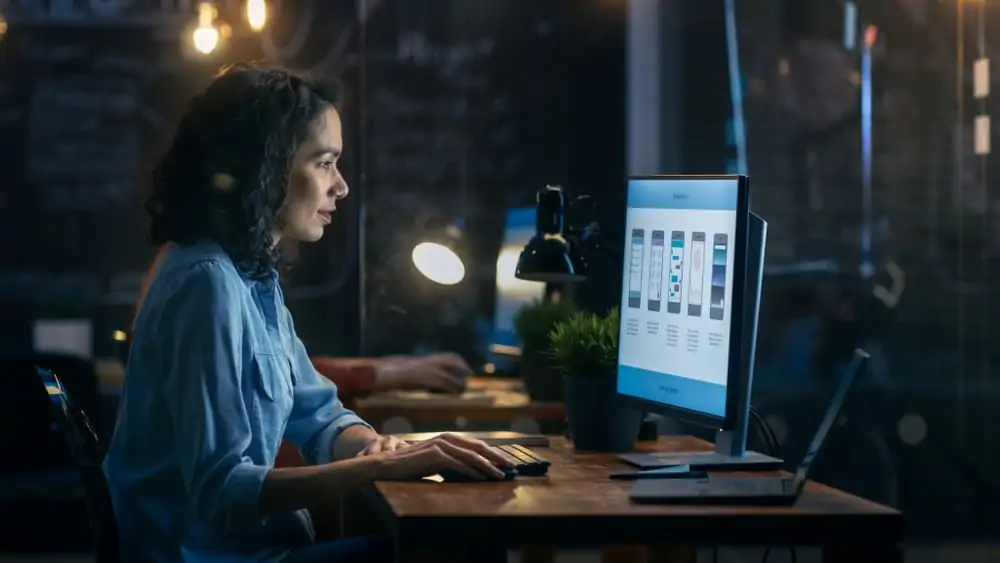Dell Optiplex 3010: At First Glance
Over the years, Dell has been one of the top contenders in computer manufacturing. We can attribute the great achievements of Dell to the affordability of its product.
One of Dell’s affordable solutions for businesses is the Dell Optiplex 3010. The Dell Optiplex 3010 is a capable desktop that is designed with the purpose of attaining business excellence.
Undoubtedly, Dell Optiplex 3010 packs a lot of pecks and thankfully, it does this at an affordable price. Speaking of the price, as of the time we published this review – June 2021 – the Dell Optiplex 3010 costs $155.
Now, I know you are eager to learn more about the Dell Optiplex 3010. Therefore, without further ado let’s get into the real discussion.
Dell Optiplex 3010: Design, Dimension & Weight
The Dell Optiplex 3010 is built with a metal chassis, giving it an ultimate assurance of longevity and durability.
Dell has designed the Optiplex 3010 to integrate effortlessly in an office environment consequently, it is available in different size formats. Therefore, businesses can choose a size format that suits their organizational needs.
Firstly, the Dell Optiplex 3010 is available in “Mini Tower” size formats which is the largest size available. Also, it is available in “Desktop” and “Small Form Factor” size formats.
The “Mini Tower” measures 175 x 417 x 360 mm in dimension and weighs 8870 g. Additionally, the “Desktop” measures 102 x 410 x 360 mm and weighs 7560 g.
Furthermore, the Small Form Factor measures 92.6 x 312 x 290 mm and weighs 5700 g. The Dell Optiplex 3010 model I reviewed is a “Mini Tower” size format.
Therefore, this review will focus mainly on the Dell Optiplex 3010 Mini Tower. Just like the other size formats, Dell has designed the Mini Tower with sturdy aluminum material.
When you look at the front view of the desktop, the first thing you’ll see is the power button by the top left corner. Below the power button, you’ll find the section for the DVD drive with its eject button underneath it.
Also, beneath the DVD drive section, you’ll find a section for the optical disk drive.
The remaining space on the front chassis is made of several ventilation openings with a silver color finish. By the top left corner of the ventilation region, you will find the Dell logo in black fonts.
Moving to the back view of the Dell Optiplex 3010 Mini Tower, it is divided into three sections or rows. The first section is further categorized into 3 columns.
The first column has the power supply diagnostic light and button. Just below these, you’ll find the power connector.
Still, in the first section, the second column comprises a 12 by 12 grid of ventilation openings.
Meanwhile, the third column has a security cable slot and a padlock ring. The padlock ring is a common feature of Dell desktop computers that enables the prevention of unauthorized opening of the computer.
Having talked about the features in the first section, let’s move on to the second section of the back chassis. This section has two columns.
The first column of the second section is the most populated of all the sections on the Dell Optiplex 3010 Mini Tower. It contains the link integrity light, a Network connector (RJ45 port), and a network activity light.
Additionally, this section also has 6 USB ports. Consequently, the Dell Optiplex 3010 has 8 USB ports altogether – two at the front and 6 at the rear.
Furthermore, the first column of the second section also contains an HDMI connector as well as a VGA connector. Lastly, this section has a line-in connector, a line-out connector, and a microphone connector.
Moving on to the second column of the second section, it comprises more grid-like ventilation openings. Finally, the last section of the back chassis contains four expansion card slots.
A desktop computer is unusable without the other essential peripherals such as the keyboard, mouse, and monitor. The Dell Optiplex 3010 model I reviewed shipped with just a keyboard and a mouse.
Speaking of the keyboard, users have two keyboard options to choose from. Users can buy the Dell USB Entry Keyboard or Dell Multimedia Pro Keyboard.
Moving on to the mouse, there are also two mice options to choose from. The first is the Dell USB Optical Mouse while the second is the Dell Laser Mouse.
Furthermore, users can choose from a range of Dell Entry Analog Standard and Widescreen Flat Panel monitors. Monitor models from this category are the Dell E170S, E190S, E1709W, E1911, etc.
Moreover, users can also choose from the Dell Professional Digital Standard and Widescreen Flat Panel monitors available. Examples of monitor models in this category are P170S, P190S, P1911, P2012H, P2210, etc.
Also, there is a series of Dell UltraSharp Digital Standard and Widescreen Flat Panel monitors to choose from. Monitor models from this category are Dell 2007FP, U2212HM, and U2312H.
Lastly, there’s the Consumer flat panel monitor to choose from such as Dell D1920.
In conclusion, I’ll rate the Dell Optiplex 3010 an eight for its strong build and generous selection of ports.
Dell Optiplex 3010: Processor (CPU) Performance
The Dell Optiplex 3010 features Intel third-generation processors. Firstly, it is available in a dual-core Intel Celeron G530 processor.
The Intel Celeron processor configuration has a base frequency of 2.40 GHz and a cache memory of 2 MB.
Next, it is also available in a dual-core Intel Pentium G850 processor. The Pentium processor has a base frequency of 2.9 GHz and 3 MB cache memory.
Additionally, the Dell Optiplex 3010 is available in a Core i3-2130 processor with a 3 MB cache. The Core i3 processor has a base speed of 3.40 GHz.
Finally, it is available in a quad-core Intel Core i5-3450 processor with a cache memory of 6 MB. Moreover, the Core i5 processor also has a base frequency of 3.10 GHz and a maximum frequency of 3.5 GHz.
The model I reviewed shipped with the Core i5 processor. To evaluate the processor performance of my test unit, I carried out a Geekbench 4 test.
Based on the result of the test, the Dell Optiplex 3010 recorded a single-core score of 3291 points. Additionally, it recorded a multi-core score of 5660 points.
Finally, I will rate the Dell Optiplex 3010 a nine for its impressive processor performance.
Dell Optiplex 3010: Memory (RAM) Performance
The Dell Optiplex 3010 has two RAM slots. Each RAM slot can accommodate a maximum capacity of 4 GB – making a maxim RAM of 8 GB.
Dell equipped the Optiplex 3010 model I reviewed with the maximum RAM capacity of 8 GB. With 8 GB of RAM, programs load sufficiently fast.
Moreover, with 8 GB of RAM, the Dell Optiplex was perfectly capable of handling multiple processes at the same time. For instance, I had multiple tabs running in the web browser, while I also had a file opened in Microsoft Word.
Additionally, I was working on a file in Microsoft Excel meanwhile, I had a local video playing in the background. Consequently, the desktop didn’t stutter despite the multiple activities running at the same time.
As a result of its impressive RAM performance, I will rate the Dell Optiplex 3010 an eight.
Dell Optiplex 3010: Storage Options & Performance
The Optiplex 3010 supports a 7200 RPM HDD with two SATA slots. You can upgrade the Dell Optiplex 3010 if there’s a need for more storage spaces in the future.
The Dell Optiplex 3010 can accommodate a maximum HDD capacity of 1 TB on each slot. With a maximum 2 TB HDD from both slots, there’s sufficient storage space for your business.
The unit I tested had a 1 TB HDD. 1 TB is more than enough storage capacity to store all your business data.
Finally, I will rate the Dell Optiplex 3010 a seven in this aspect. This is due to its upgrade flexibility.
Dell Optiplex 3010: Graphics Card Performance
Dell equipped the Optiplex 3010 with quite a number of GPU configurations. For instance, you can get a variant of the Dell Optiplex 3010 with an integrated Intel HD Graphics 2500.
The Intel HD graphics 2500 has a base frequency of 650 MHz and a boost frequency of 1100 MHz.
You can also get another variant with the AMD RADEON HD 7570 GPU with a base frequency of 650 MHz. Also, you can get a variant with an AMD RADEON HD 7470 with a base frequency of 750 MHz.
The Dell Optiplex 3010 is not a gaming computer however, you can turn it into a gaming machine. You can convert the Dell Optiplex 3010 to a gaming computer by upgrading to a higher compatible GPU.
For Mini Tower models like the model I’m reviewing, you can upgrade the GPU to a GeForce GTX 1650. The GTX 1650 has 4 GB GDDR6 memory.
Additionally, you can also upgrade the “Desktop” models of the Dell Optiplex 3010 to the GeForce GTX 1650 GPU. Furthermore, you can upgrade the Small Form Factor models to a GeForce GTX 1650 low-profile GPU.
To determine the gaming performance of my test model, I upgraded it to a GeForce GTX 1650 GPU.
In the gaming test, with 1080p resolution and high settings, Grand Theft Auto played at 45.9 fps. At low settings, you should get a higher frame rate.
In conclusion, I’ll rate the graphic performance of the Dell Optiplex a five. This rating is due to the desktop’s low but playable gaming performance.
Frequently Asked Questions
The Dell Optiplex is generally not a gaming computer. However, you can turn it into a gaming machine by performing a proper GPU upgrade. Even, with the upgrade, don’t expect an exceptional gaming performance from the Dell Optiplex 3010.
The Dell Optiplex 3010 has two RAM slots. Each RAM slot can take a maximum capacity of 4 GB. Therefore, the maximum RAM capacity allowed on a Dell Optiplex 3010 is 8 GB.
The Dell Optiplex 3010 is a business-class desktop computer. It is available in different sizes to choose from, enabling you to choose a size suitable for your office space. Additionally, it is equipped with excellent features and specifications that deliver excellent performance for the smooth running of the business.
At the time this review was published – June 2021 – the Dell Optiplex 3010 starts at a price of $155.
The Dell Optiplex 3010 was released in 2012, which is about nine years from when this article was published – 2021. However, even in 2021, the Dell Optiplex 3010 is still in demand.
Dell Data Protection Encryption is an application that supports advanced encryption standards. It is used to detect and counter security risks on your computer through access control, encryption, and authentication. Therefore, businesses can be confident about the safety of their data.
The Dell Optiplex 3010 has a VGA connector and an HDMI connector. You can connect a monitor to either the HDMI or VGA ports – most monitors may have these two ports as well. However, deciding on whether to use a VGA or HDMI depends on which of these connectors is available on the monitor. If both connectors are available on the monitor, you can use the HDMI connector. The HDMI is preferred because it is faster, more efficient, and more reliable than the VGA.
Conclusion
If you need a desktop computer for your business, the Dell Optiplex 3010 is a good option to consider. It is flexible and highly configurable, therefore, giving you assurance of future expansion.
The Dell Optiplex 3010 comes with high-security standards that will help protect your business data. Specifically, the Dell Data Protection Encryption delivers top-notch security for your business.
Additionally, choosing a Dell Optiplex 3010 gives you the option to improve the specs of the desktop in the future. For example, you can purchase a unit with 4 GB RAM, then add an additional 4 GB RAM in the future.
I hope you found this Dell Optiplex 3010 desktop review helpful. If you found the review helpful, click Yes to “Was this post Helpful?” below.
You could also review this product with the “Leave a Reply” form found at the end of this page.
Finally, for more laptop reviews, visit our PC & Mac Reviews page. You may also find our PC & Mac Specs page very helpful.”