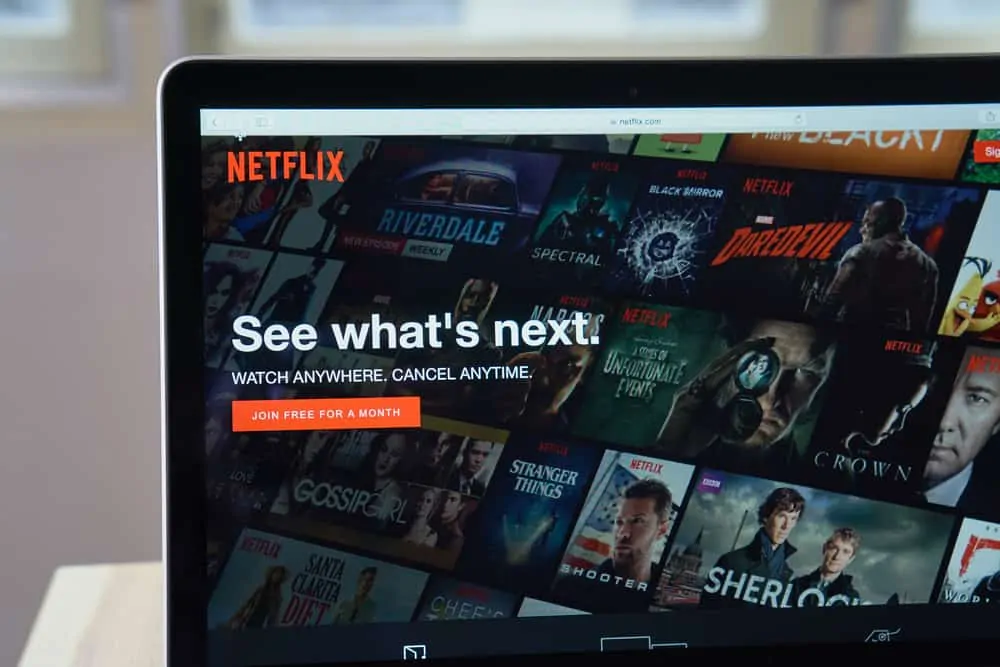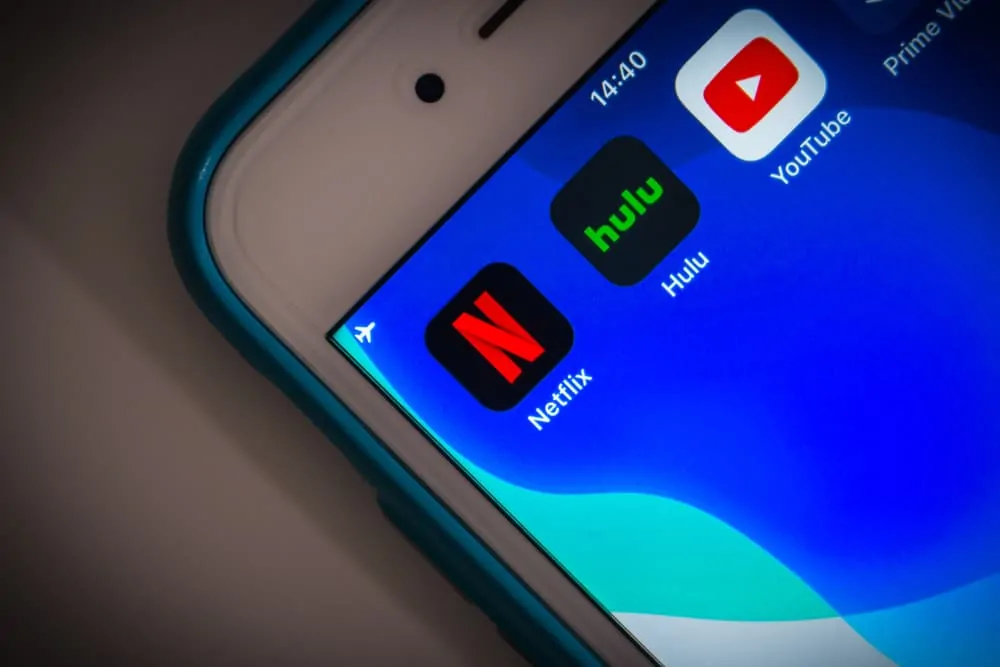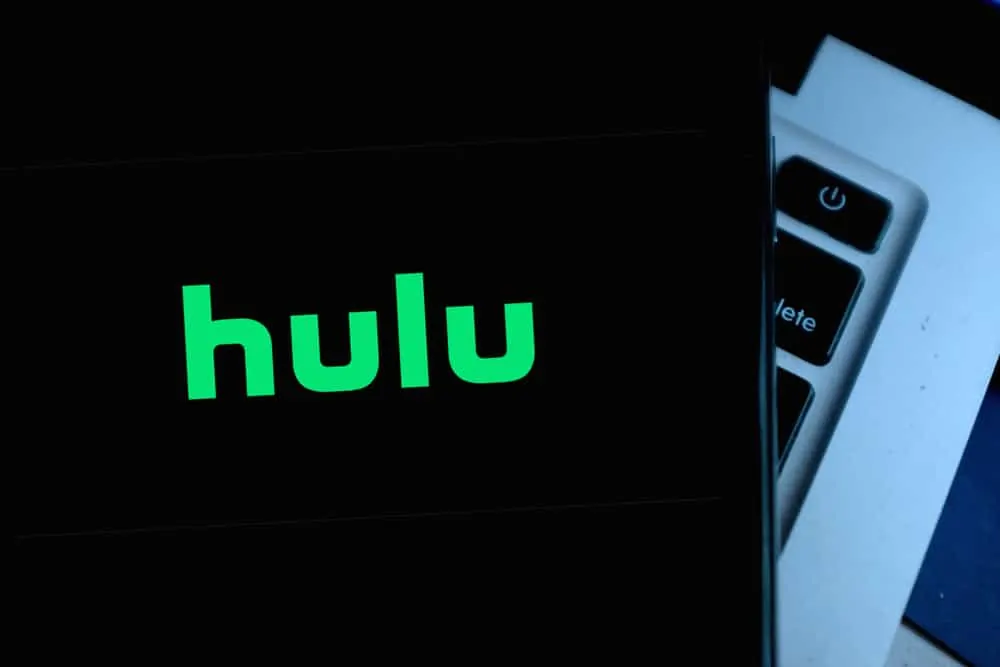Media Monkey

Starting my pick of best media player for windows 10, at no 5 is “Media Monkey”.
This software has some tantalizing features. Firstly, it comes with an auto-organizer. With the auto-organizer feature, Media monkey can organize your music/video files by Artist, Album, Track title, and Track number. With this, you can manage a media collection that has up to 100,000 files.
Secondly, Media Monkey features automatic library updates. Once you add a new media file to your system, it automatically updates your music library or video collection. You can also identify duplicate music or video files.
Finally, this software offers plug-in support. With media monkey, you can add third-party plugins to enhance its functionality. You can also rip music from audio CDs into your computer hard disk.
Additionally, you can use this software to burn audio music from your computer into a compact disk. You can as normalize the volume level of the songs during the ripping or burning process.
“Media Monkey” is one of the best media players for windows 10. It has a free premium version and gold premium versions. You can check Mediamonkey.com for more details about the software.
Media Player Classic
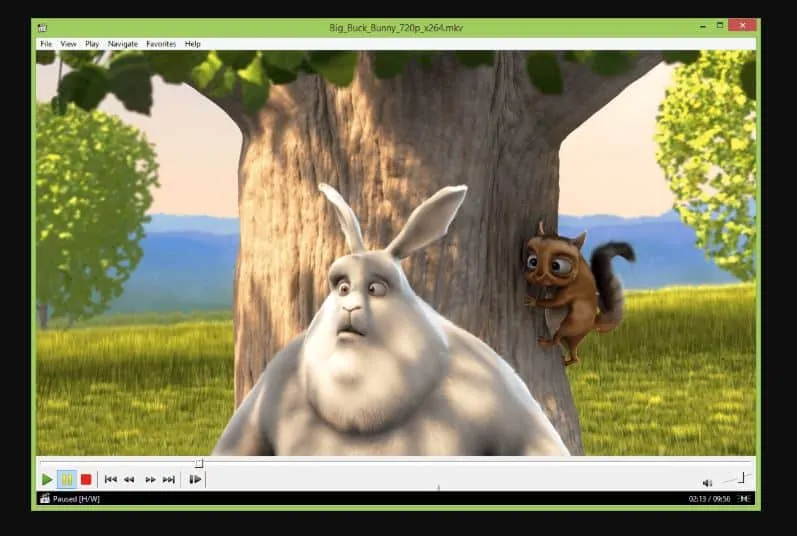
Coming 4th in my pick of best media player for windows 10 is “Media Player Classic”.
The first most amazing feature of media player classic is its unique user interface. The software is very easy to navigate with simple on-screen media play settings. It also offers a dark mode theme for the best experience.
The next very noticeable and important feature of this software is its system requirements. It works very well on Windows 10 and other Window OS versions.
The final feature that makes this software unique is its wide compatibility. With this software, you can play any music or video of different formats. The formats include AVI, MPEG, MP4, 3GP, etc. You can also use the software to play files such as WAV, MP3, AC-3, AMR, Webm, and more.
Furthermore, the software features different language translations. It supports more than 30 languages. This enables you to use the media player with your preferred language.
“Media Player Classic” is free to download. To download this software, click on Mpc-hc.org/download.
Kodi
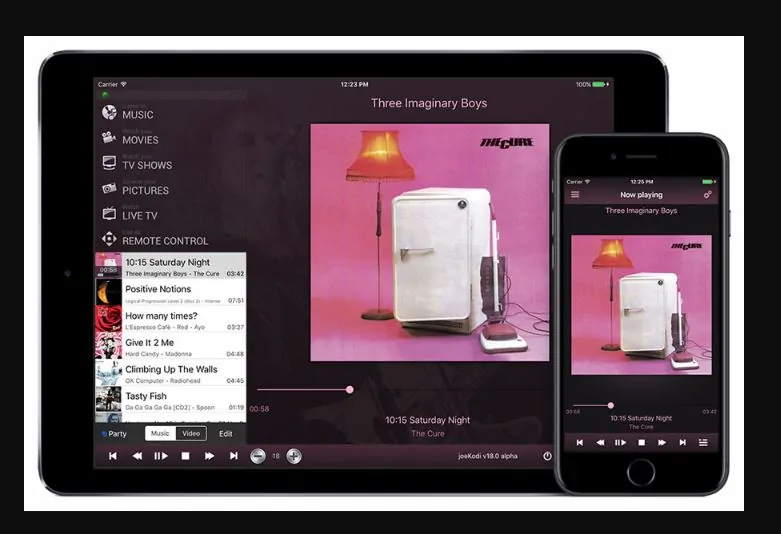
“Kodi” is no 3 in my pick of best media player for windows 10.
This media player has a lot of exciting features. The first feature that caught my attention is its 10-foot user interface. This ensures text and other interface elements are large enough to be seen from about 3 meters away. This also makes it a suitable media player for large room usage.
It also offers internet accessibility. With Kodi add-ons, you can play or stream videos, music, and podcasts from the internet.
Finally, Kodi has a Skin customizable function. With this feature, you can change the look and navigation interface of the software to your desired choice.
Kodi is a free and open-source media player application. To download the media player, click Kodi.tv/download. To also know more about Kodi, click on Kodi.tv/about. To install Kodi use this guide – how to install Kodi on Windows 10.
Gom Media Player
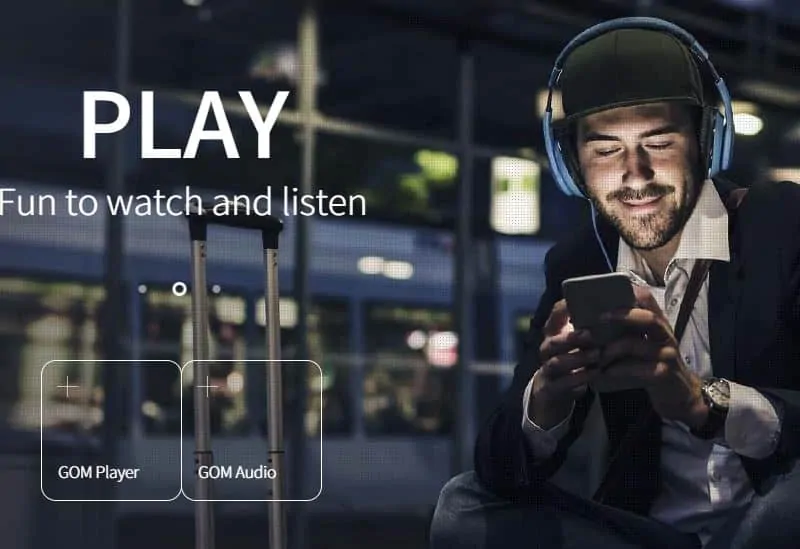
Taking the 2nd spot in my pick of best media player for windows 10 is “Gom Media Player”.
Gom Media Player offers different media compatibility. With GOM, you can play various media formats. Few of them include ASF, MP3, AVI, MP4, WMV, MOV, Flash video, Ogg, OGM, DVD, VCD, and more.
It also features an auto-subtitle function. With this feature, the media player automatically search and synchronize subtitles for your movies.
Finally, this software caps it up with its 4k support. The media player can conveniently play high-resolution files and 4K UHD movies.
To know more about this software and download the software, click on Gomlab.com.
VLC Media Player
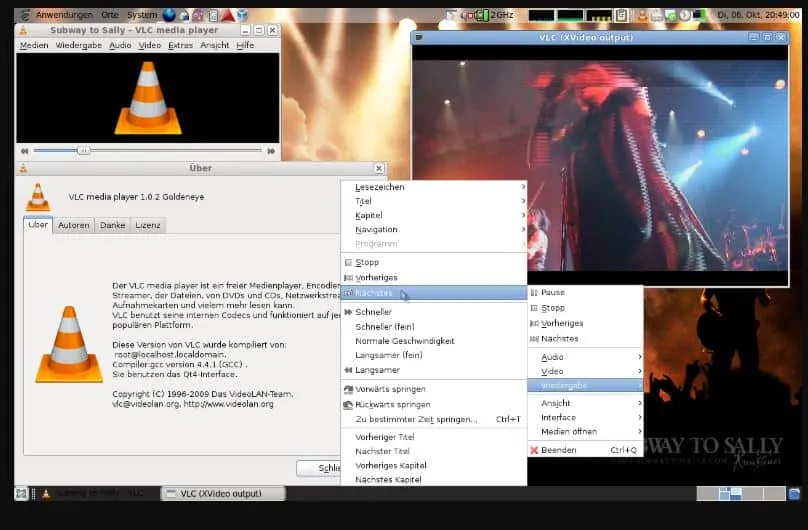
At no 1 in my pick of best media player for windows 10 is “VLC Media Player”.
VLC Media Player has loads of cool features but one of the outstanding of them is its skin editor. With this feature, you can change the theme and interface of the software. You can also create your own skin with the skin editor.
This software also has the ability to play different media formats. This allows you to play any multiple media file formats such as MPEG-1/2, XviD, Cinepak, Theora, MP3. This media player also supports MPEG Layer3, AAC- MPEG-4 part3, Vorbis. You can also play MIDI, DVD, SVCD/CVD, USF, WAV, 3GP, FLAC, FLV, DVB, and more.
There is one more feature I think will be of interest – its advanced control. With this software, you have controls such as subtitle synchronization, video filter, audio filter, etc. You can also stream media over the internet and transcode media files.
“VLC Media Player” is a top-notch media player. The software is free, it has no spyware, no ads, and no user tracking. You can check Videolan.org for more details on the software.
Conclusion
I hope you found this guide helpful. If you did, click on “Yes” beside the “Was this page helpful” question below.
You may also express your thoughts and opinions by using the “Leave a Comment” form at the bottom of this page.
Finally, to read more software picks, visit our BEST APPS & SOFTWARE PICKS page. You may also find our Useful software & Apps page helpful.