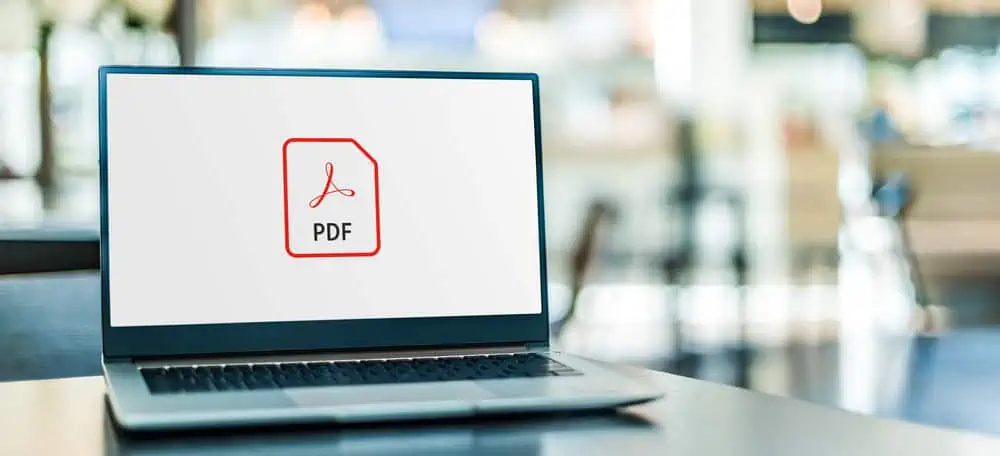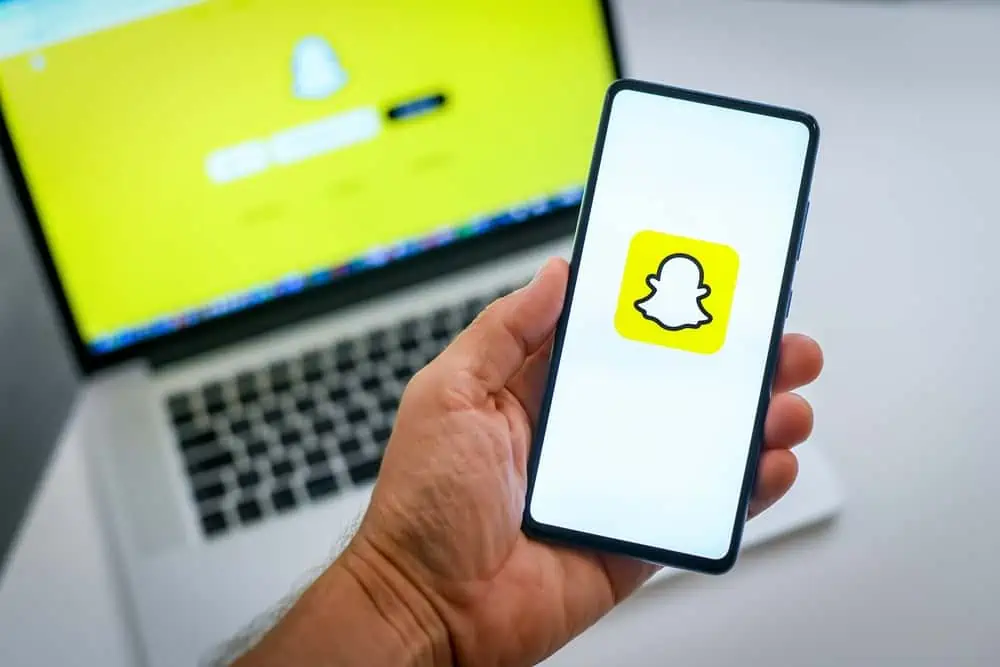Is your Apple Pencil refusing to connect? In this guide, we’ll unravel the complexities surrounding this issue.
Reasons Your Apple Pencil Fails to Pair
There could be several reasons why your Apple Pencil is not connecting. Here are some potential reasons you’re experiencing this problem.
1. Bluetooth Issues
The Apple Pencil relies on Bluetooth technology to connect to your iPad. Therefore, connectivity problems may arise if there are issues with the Bluetooth technology.
Potential causes include signal interference, software glitches, or limited signal range. These issues can disrupt the seamless connection required for the Apple Pencil to function and connect properly.
2. Low Battery
The Apple Pencil, like any electronic device, requires power to operate. If the battery level is critically low or depleted, the pencil may not have sufficient energy to initiate or maintain a connection.
A low-battery scenario could lead to intermittent connectivity problems or a complete failure to establish a connection.
3. Compatibility Issues
Apple Pencil models are designed to be compatible with specific iPad models. Hence, using an outdated Apple Pencil with a newer iPad or vice versa can hinder the establishment of a successful connection.
This may result in inconsistent behavior or a failure to pair altogether.
4. Firmware Issues
Both the Apple Pencil and the iPad run on firmware that needs to be up-to-date for optimal functionality. Outdated firmware on either device can lead to compatibility issues.
Furthermore, it can hinder the execution of essential communication protocols required for the Apple Pencil to connect seamlessly with the iPad.
Moreover, software bugs within the operating system of the iPad can impact the proper functioning of the Apple Pencil. These bugs might affect the execution of essential processes involved in establishing and maintaining a connection.
5. Hardware Malfunction
A malfunction in either the Apple Pencil or the iPad’s hardware components can hinder the establishment of a connection. This could include faults in the Bluetooth module or charging components.
It could also be issues with the internal circuits responsible for facilitating communication between the two devices.
Options to Fix Apple Pencil that Refuse to Connect
If you are experiencing issues with your Apple Pencil not connecting, here are various ways to address the problem:
1. Bluetooth Troubleshooting
Begin by checking your iPad’s Bluetooth settings. Ensure that Bluetooth is turned on, and attempt to toggle it off and on again.
If the Apple Pencil is listed as a connected device, try forgetting it and then re-pairing it. This process can resolve issues related to the Bluetooth connection between the iPad and the Apple Pencil.
Similarly, move away from electronic devices or environments with strong radio frequency signals that could interfere with the Bluetooth connection. Reducing interference helps establish a stable and reliable connection between the Apple Pencil and the iPad.
That’s not all; stay within the effective Bluetooth range to ensure a stable connection.
2. Charge the Apple Pencil and Inspect Hardware
A common cause of connectivity issues is a low battery in the Apple Pencil. Thus, connect the pencil to your iPad using the magnetic connector or the Lightning port to charge it.
This ensures that the Apple Pencil has sufficient power to establish and maintain a connection with the iPad.
Besides, physically inspect both the Apple Pencil and the iPad for any signs of damage. Check the charging port, connectors, and overall condition.
Physical damage to either device can disrupt the proper functioning of the connection, leading to connectivity issues.
3. Check Compatibility
Verify that your Apple Pencil is compatible with your specific iPad model. Apple Pencil models may have specific compatibility requirements.
Therefore, using an incompatible Apple Pencil with your iPad can lead to connectivity problems or a failure to pair. In case you’re wondering, the 1st generation Apple Pencil is compatible with the following iPads – iPad (6th, 7th, and 8th generation), iPad Pro 9.7-inch, and iPad Pro 10.5-inch.
It is also compatible with the iPad Pro 12.9-inch (1st or 2nd generation), iPad mini (5th generation), and iPad Air (3rd generation). Meanwhile, the 2nd generation Apple Pencil is compatible with the iPad Pro 12.9-inch (3rd and 4th generation), iPad Pro 11-inch, and iPad Air (4th Generation and newer).
4. Software Updates
Ensure that your iPad’s operating system is up-to-date. Software updates often include bug fixes and improvements, addressing issues that might affect the Apple Pencil’s connection.
Keeping the software current is crucial for optimal device compatibility and overall performance.
5. Contact Apple Support
If all else fails, reaching out to Apple Support is a viable option. They can provide guidance based on your specific situation and may recommend further troubleshooting steps.
If necessary, they can also initiate a repair or replacement process. Professional assistance ensures that any underlying issues are addressed appropriately.
Frequently Asked Questions
Yes, the Apple Pencil’s tips are replaceable. Replacement tips are included in the packaging, and additional tips can be purchased separately.
To check the battery level, you can swipe down from the iPad’s Home screen to access the Today View. The battery widget will display the remaining charge for both the iPad and connected Apple Pencil.
Connectivity issues can stem from various factors. These include Bluetooth problems, low battery levels, compatibility issues, and hardware malfunctions.
Yes, the Apple Pencil has a limited Bluetooth range. Staying within this range is crucial for a stable connection. Obstacles or signal interference can further impact connectivity.
Yes, you can use the Apple Pencil while it’s charging. However, if it’s connected to the iPad’s Lightning port, be cautious of the cable’s positioning to avoid interference.
Conclusion
The Apple Pencil stands as a remarkable and innovative tool that has redefined the way users interact with their devices. From its initial introduction, it has evolved into a sophisticated accessory that seamlessly integrates with various Apple products, notably the iPad lineup.
However, when your Apple Pencil fails to pair, it can be pretty confusing and frustrating. Nonetheless, the reasons for this problem are varied.
Whether it’s a hiccup in the Bluetooth connection or hardware malfunction, it’s a real head-scratcher. Gladly, this article discusses the potential causes of the issue and several tips to resolve the problem.
Hopefully, with the tips provided, you can get your Apple Pencil paired and working again.
We hope you found valuable insights in this article. If so, don’t hesitate to share your thoughts with us by leaving a comment using the comments form (“Leave a Reply”) at the bottom of this page.
Alternatively, you can respond to the “Was this page helpful?” question below.
For additional content on related subjects, explore our Technology Explained page.