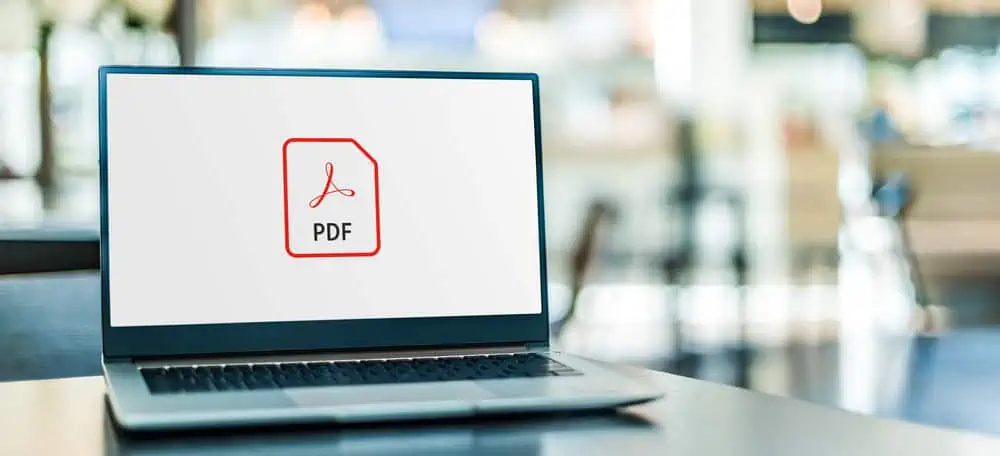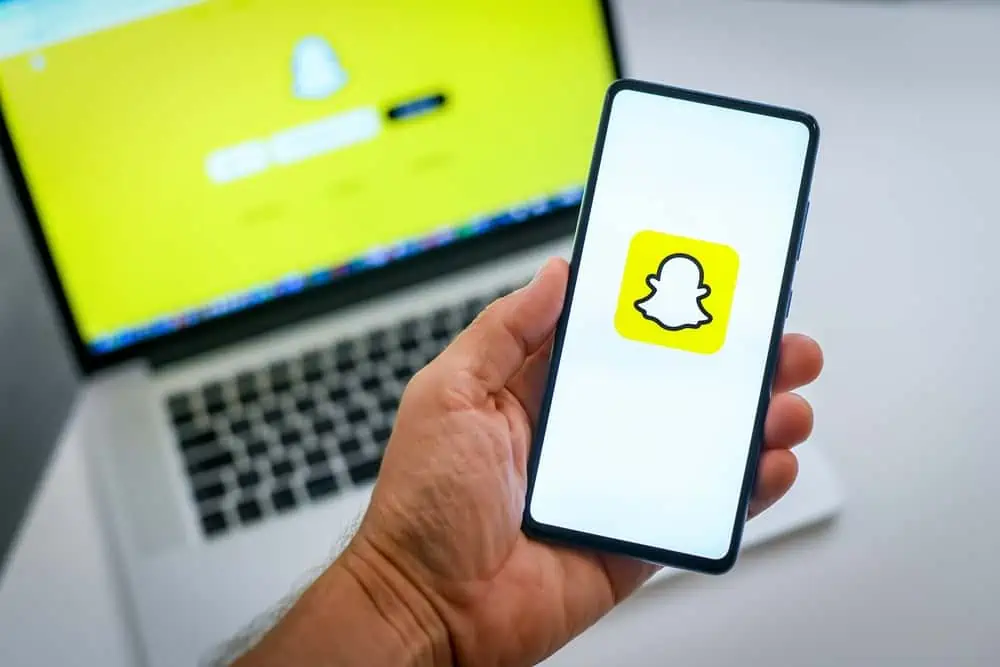Experiencing issues with your Xbox controller disconnecting during gameplay? In this guide, we’ll look into why this happens.
Reasons Your Xbox Gamepad Constantly Disconnects
There are several major factors that can contribute to your Xbox controller getting disconnected all the time. This section discusses five of these factors that can cause the problem.
1. Low Battery
When the battery level of your Xbox controller is low, it may struggle to maintain a consistent connection with the console. Furthermore, as the battery drains, the controller’s power output diminishes, affecting its ability to transmit signals effectively.
This can result in sporadic disconnections or an inability to establish a connection altogether. Moreover, low battery levels are a common issue with wireless devices and typically require recharging the batteries to restore normal functionality.
2. Wireless Interference
Wireless interference occurs when signals from other devices disrupt the communication between your Xbox controller and console. This interference can stem from various sources, such as Wi-Fi routers, Bluetooth devices, or even microwave ovens.
Additionally, these signals operate on similar frequencies as the Xbox controller, leading to clashes and signal degradation. When interference is present, the controller may struggle to maintain a stable connection, resulting in frequent disconnections.
3. Controller Firmware Issues
Firmware refers to the software embedded within the controller’s hardware that governs its operation with the console. Occasionally, bugs or glitches in the firmware can cause the controller to malfunction, including random disconnections.
These issues may arise from incomplete updates, compatibility conflicts, or programming errors within the firmware code.
4. Physical Damage
Physical damage to the Xbox controller, whether from accidental drops, impacts, or wear and tear, can compromise its internal components. Thus, damage to the controller’s circuitry, antenna, or connectors can disrupt the transmission of signals between the controller and console.
This can potentially lead to intermittent disconnections. Besides, problems with the Xbox console itself such as malfunctioning wireless receivers can directly impact the connectivity of the controller.
Essentially, the faulty hardware may fail to recognize or properly communicate with the controller. This can result in frequent disconnections or an inability to establish a connection.
5. Outdated Xbox Console
An outdated Xbox console could contribute to connectivity issues with the controller due to several factors. Basically, outdated software on the console may not fully support the protocols required for seamless communication with newer controllers.
Moreover, Microsoft releases updates to improve system stability, compatibility, and security. Hence, outdated consoles may struggle to keep pace with these advancements.
Consequently, compatibility issues may arise, leading to intermittent disconnections or unreliable performance.
How to Fix Xbox Controller that Keeps Disconnecting
If your Xbox controller frequently disconnects, here’s how you can troubleshoot and potentially fix this problem.
1. Restart Console
Restarting your Xbox console can effectively clear temporary glitches or software conflicts that may be causing the controller to disconnect. When the console restarts, it reinitializes its software and hardware components.
This potentially resolves any underlying issues that may have been affecting controller connectivity. This simple step is the first course of action for addressing various technical issues with gaming consoles, including controller disconnects.
2. Check Battery Level
The battery level of your Xbox controller is crucial for maintaining a stable connection with the console. When the batteries are low, the controller may struggle to transmit signals effectively, leading to disconnections.
Therefore, it’s essential to regularly monitor the battery level and recharge or replace the batteries as needed to ensure optimal performance. Low battery levels are a common culprit for connectivity issues in wireless controllers.
So, addressing this issue should be one of the first steps in troubleshooting.
3. Update Controller Firmware
The firmware embedded within your Xbox controller governs its communication with the console. Periodically, Microsoft releases firmware updates to address bugs, improve performance, and enhance compatibility with the Xbox system.
Thus, updating the controller’s firmware can often resolve connectivity issues by fixing software glitches or optimizing communication protocols. To do this, connect the controller to the console via a USB cable.
Then, navigate to “Profile & system” > “Settings” > “Devices & connections” > “Accessories”.
4. Re-sync Controller
Re-syncing your wireless gamepad with the Xbox console can help establish a stable connection and resolve connectivity issues. Over time, wireless Xbox controllers may lose synchronization with the console due to various factors.
Therefore, by re-syncing the controller, you essentially reset the communication link between the controller and the console. This can potentially help in resolving any issues that may be causing your Xbox gamepad to frequently disconnect.
This process is relatively simple and can often be done using the sync buttons on both the controller and console.
5. Update Console Software
Ensuring that your Xbox console’s software is up to date is essential for maintaining compatibility with the latest controller firmware and features. Microsoft regularly releases system updates to address bugs, improve performance, and enhance security on the Xbox platform.
Hence, installing any available system updates can help resolve compatibility issues between the console and controller. Keeping your console’s software updated is a fundamental aspect of troubleshooting technical issues and ensuring optimal performance.
Frequently Asked Questions
Yes, Xbox controllers are compatible with PCs. You can connect them via USB cable or wirelessly using Bluetooth. Some PC games also have native support for Xbox controllers.
If your Xbox controller keeps disconnecting, try troubleshooting steps such as checking battery levels and updating firmware. You can also consider updating the Xbox console itself.
Yes, Xbox controllers support rechargeable battery packs or rechargeable AA batteries. You can purchase official Xbox rechargeable battery packs or third-party alternatives.
Yes, Xbox consoles support various streaming services, including Netflix, Hulu, Disney+, YouTube, and more. Simply download the respective app from the Microsoft Store and sign in to access your favorite shows and movies.
Yes, you can use Xbox controllers with mobile devices via Bluetooth. Many mobile games with controller support allow you to use an Xbox controller for gaming on smartphones or tablets.
Conclusion
Experiencing frequent disconnections with your Xbox controller can be frustrating, disrupting your gaming experience. However, understanding the underlying reasons behind this issue can help you address it more effectively.
Various factors can contribute to why your Xbox controller keeps disconnecting. This can range from simple issues like low battery to complex issues like hardware malfunctions or outdated firmware.
Hence, it’s essential to systematically troubleshoot the problem, starting with basic steps. And if the issue persists, reaching out to Xbox support or seeking professional assistance may be necessary.
We trust that this article has been helpful to you. If it has been beneficial to you, we encourage you to share your feedback by leaving a comment using the “Leave a Reply” form at the bottom of this page.
Alternatively, you can respond to the “Was this page helpful?” question below.
For more content on related subjects, don’t hesitate to explore our Technology Explained page.