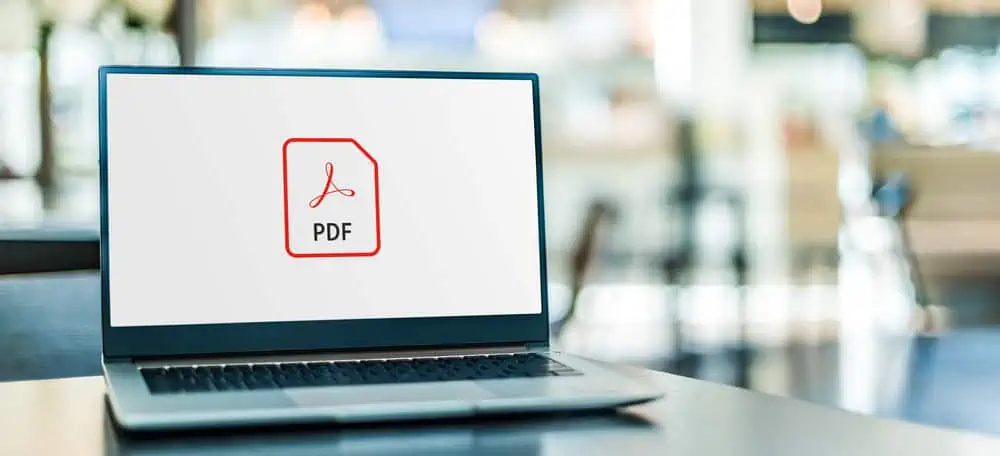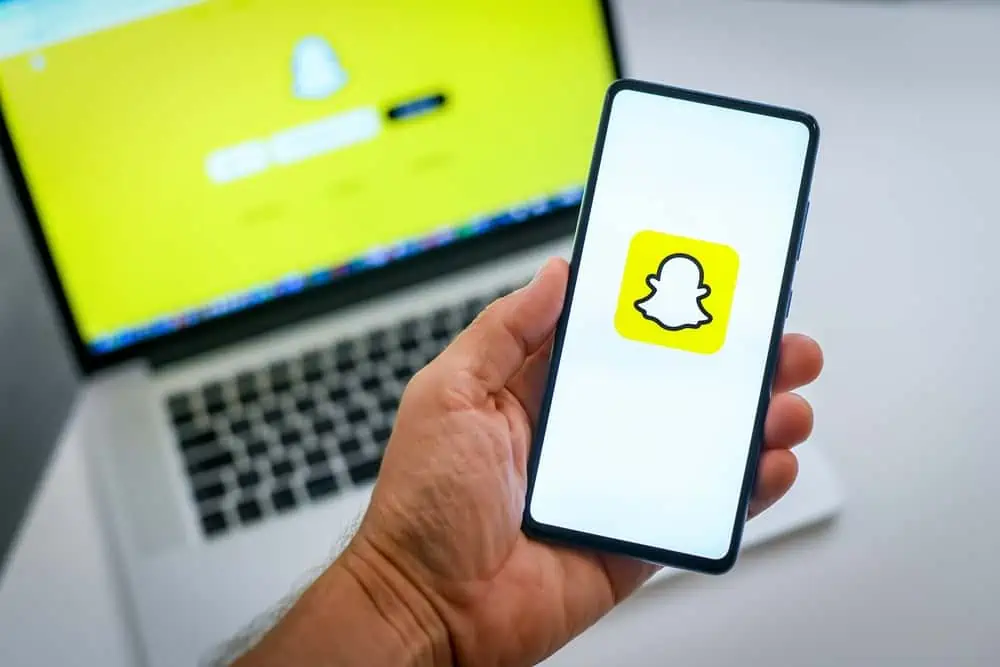Does your Spotify keep stopping, leaving you searching for answers? This article aims to uncover the underlying causes behind this problem.
Reasons Your Spotify Keep Halting
Various factors can contribute to this frustrating problem. Some of the major reasons include:
1. Network Issues
Spotify relies on a stable internet connection to stream music seamlessly. Therefore, when network issues arise, such as slow or unstable internet, it can disrupt the flow of data between Spotify’s servers and your device.
This disruption can manifest as songs stopping abruptly or the app freezing intermittently. Network issues can stem from various factors, including network congestion, router problems, or weak Wi-Fi signals.
Additionally, mobile data limitations imposed by your service provider may also contribute to interruptions in Spotify playback.
2. Your Account is Signed in on Another Device
When your Spotify account is signed in on another device, it can lead to disruptions in playback on your current device. This issue arises because Spotify accounts are typically associated with a single active session at a time.
When you sign in to Spotify on a new device without logging out of the previous one, it creates a conflict. Basically, the service attempts to manage multiple simultaneous connections.
As a result, Spotify may halt playback on your current device to prioritize the newly signed-in device. This interruption can be annoying, especially if you’re actively listening to music or have queued up a playlist.
Essentially, Spotify sees the account activity on the new device as superseding the activity on the previous one.
3. Corrupted Cache
Cache files store temporary data that helps speed up app performance by storing frequently accessed information locally on the device. However, if these cache files become corrupted or overloaded, they can hinder rather than enhance app performance.
In the case of Spotify, corrupted cache data may disrupt the app’s ability to retrieve and playback music smoothly. This can result in playback errors, buffering issues, or unexpected pauses in music playback.
This is because the app struggles to access or process cached information effectively.
4. Software Bugs
Like any software application, Spotify is prone to bugs or programming errors that can cause unexpected behavior, including sudden stops in playback. These bugs may arise from issues such as coding errors or compatibility conflicts with device software or firmware.
The bugs can also be caused by unanticipated interactions with other installed applications. Even after rigorous testing and debugging by developers, it’s not uncommon for undiscovered bugs to surface.
This can lead to disruptions in the user experience.
5. Background Processes
Many devices run multiple applications and background processes simultaneously to support various functions and services. Sometimes, these background processes can consume significant system resources, such as CPU cycles, memory, or network bandwidth.
This can potentially impact the performance of other active applications like Spotify. Background tasks like system updates, automatic backups, or synchronization operations initiated by other apps may compete with Spotify for resources.
As a result, you may experience slowdowns, freezes, or sudden stops in music playback when using Spotify.
What to Do When Your Spotify Keeps Pausing
We all know how annoying it can be when Spotify keeps stopping. However, there are several steps you can take to troubleshoot the issue and potentially resolve it.
Here are some things you can do;
1. Check Your Internet Connection
A stable internet connection is crucial for streaming music on Spotify. If your connection is weak, it can lead to playback issues such as songs stopping abruptly or constant buffering.
You can check your internet connection by trying to load other websites or streaming services to see if the problem persists beyond Spotify. If you’re using Wi-Fi, consider moving closer to your router.
Moreover, if you’re on mobile data, ensure you have a strong signal and consider switching to a different network if possible.
2. Restart the Spotify App
Sometimes, the Spotify app can encounter temporary glitches or bugs that cause it to stop working properly. By closing the app completely and then reopening it, you give it a chance to refresh and start anew.
This can often resolve minor issues and restore normal playback. On most devices, you can close an app by swiping it away from the recent apps menu or by force-stopping it in the device settings.
3. Check for Updates
Developers regularly release updates for both the Spotify app and your device’s operating system to fix bugs. Also, updates improve performance and introduce new features.
By ensuring that both your device and Spotify app are up to date, you can minimize the risk of encountering compatibility issues. You can also minimize the risk of software bugs that could affect Spotify’s functionality.
Hence, check the app store or system settings on your device to see if any updates are available, and install them if necessary.
4. Clear App Cache and Data
Over time, the cache and data files associated with the Spotify app can become corrupted. This can potentially lead to performance issues and cause your Spotify playback to halt.
Clearing these files can help reset the app to its default state and resolve any underlying issues. On most devices, you can usually clear the cache and data for the Spotify app via the app settings.
5. Sign Out Everywhere
Spotify allows users to be logged into their accounts on multiple devices simultaneously. However, this can sometimes lead to conflicts, especially if one device’s session is interfering with another’s.
By signing out of Spotify on all devices, you essentially clear all active sessions associated with your account. This can help reset any conflicting settings or configurations that may be causing playback problems.
Frequently Asked Questions
Spotify offers both free and premium subscription plans. The premium plans – offer ad-free listening, offline playback, and other premium features – typically range from $5.99 to $16.99 per month, depending on the region and subscription tier.
Yes, Spotify offers a free tier that allows users to stream music with occasional ads and limited features. Free users can access Spotify’s vast music library but may encounter limitations such as shuffle-only playback and offline listening restrictions.
Yes, Spotify offers family plans that allow multiple users to access premium features under a single subscription. Family plans typically accommodate up to six users and offer a discounted rate compared to individual subscriptions.
Spotify playback interruptions can occur due to various reasons. These include network issues, device performance issues, software bugs, or account-related problems.
Yes, Spotify offers discounted subscription plans for students enrolled at eligible universities or colleges. The Spotify Student plan provides access to all premium features at a reduced rate, making it more affordable for students.
Conclusion
Spotify has revolutionized the way we listen to music, offering a vast library of songs, podcasts, and other audio content at our fingertips. With its user-friendly interface and personalized recommendations, Spotify has become the go-to platform for music lovers worldwide.
Due to this, experiencing interruptions in Spotify playback can be frustrating and disruptive to the listening experience. However, understanding the underlying reasons why Spotify keeps halting is crucial for effectively troubleshooting and resolving the issue.
Gladly, this article discussed several causes and potential solutions for this problem. Moreover, despite occasional playback issues, Spotify continues to evolve and improve, providing an unparalleled listening experience for its users.
We trust that you’ve found the content in this article article valuable. If so, we encourage you to share your thoughts with us by leaving a comment using the “Leave a Reply” form at the bottom of this page.
Alternatively, you can respond to the “Was this page helpful?” question below.
For additional content covering similar topics, feel free to explore our Technology Explained page.