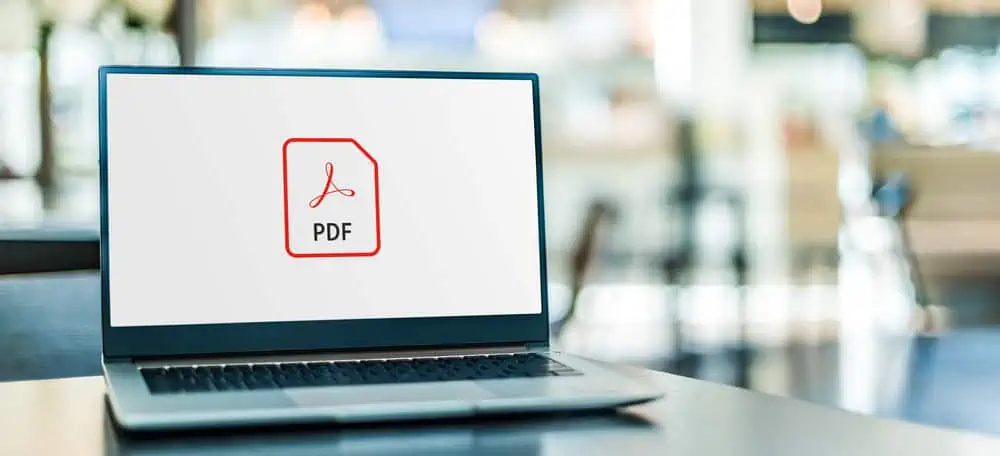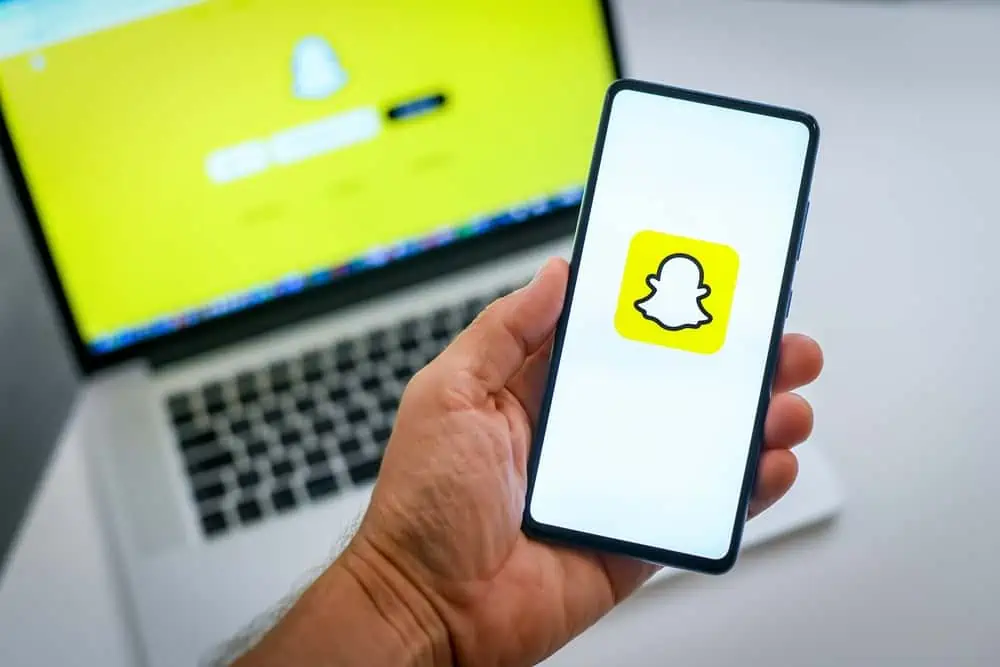Does your iPad keep shutting down, leaving you puzzled about the cause? This article aims to provide a comprehensive explanation of this issue.
Potential Causes of iPad Randomly Turning Off
There can be several reasons why your iPad keeps shutting down unexpectedly. It’s important to diagnose the issue properly to determine the exact cause.
Here are some common factors that may lead to this problem.
1. Battery Problems
Battery issues can often lead to unexpected shutdowns. Batteries degrade over time, which can result in various problems.
A degraded battery may not be able to supply the necessary power to keep your iPad running. This can cause your device to shut down abruptly when the battery percentage is still relatively high.
In some cases, the battery itself may be faulty, causing strange behavior.
2. Overheating
Overheating can be a critical factor leading to iPad shutdowns. iPads have built-in temperature sensors that trigger shutdowns when the internal temperature rises too high.
Running apps or games that demand a lot of processing power and graphics rendering can generate heat. The device may shut down to cool off and prevent damage.
Moreover, exposure to direct sunlight or very high ambient temperatures can cause your iPad to overheat. Also, if the device’s ventilation ports are blocked, heat dissipation is less efficient, increasing the risk of overheating.
3. Memory Overload
Memory overload can indeed cause your iPad to shut down unexpectedly. This situation typically occurs when the device’s RAM is overwhelmed by the demands of running multiple apps or processes simultaneously.
iPads are designed to handle multitasking, allowing you to switch between apps and perform various tasks seamlessly. However, every app or process you open consumes a portion of the available RAM.
This includes not only the apps you see but also background processes and system tasks. Hence, when the RAM is full, it can lead to a significant drop in performance.
In severe cases, when RAM is entirely saturated, the iPad’s operating system may struggle to function correctly. This can lead to system-wide instability, including freezing, and the device may shut down.
4. Software Issues
Software-related problems are one of the common causes of unexpected iPad shutdowns. Furthermore, they can manifest in various ways, such as freezing, crashing, or sudden shutdowns.
Sometimes, there may be a conflict between multiple applications on your device, leading to crashes. Besides, corruption in the operating system or specific app data can cause instability.
This can happen due to incomplete updates, interrupted installations, or other factors. Also, even though Apple works diligently to release stable iOS updates, occasional bugs can slip through.
These bugs might lead to unpredictable behavior, including shutdowns. Moreover, using outdated iOS software can lead to compatibility issues and unexpected shutdowns.
5. Hardware Problems
Physical hardware problems can also lead to unexpected shutdowns. For instance, a faulty power button can cause your iPad to turn off or go into sleep mode unexpectedly.
Loose internal connections, particularly with the battery or other crucial components, can lead to power interruptions. Issues with other hardware components like the logic board or the RAM can also result in shutdowns.
Effective Solutions for iPad that Keeps Crashing
If your iPad keeps crashing, you can try the following steps to troubleshoot and potentially fix the issue.
1. Restart Your iPad
Restarting your iPad is a quick and straightforward way to address many common software-related issues. When you restart your device, it closes all running apps and resets system processes.
This can clear out any temporary glitches or memory-related problems causing crashes. If an app or background process was causing the crashes due to excessive resource usage or a minor glitch, a restart can often resolve the issue.
Pressing and holding the Power button and sliding the “slide to power off” slider effectively shuts down your iPad. After it powers down completely, press the Power button again to turn it back on.
You’ll usually see the Apple logo as your iPad restarts.
2. Update iOS
Keeping your iPad’s operating system (iOS) up to date is essential for maintaining stability and security. Apple regularly releases software updates that include bug fixes, performance enhancements, and security patches.
If your iPad keeps crashing, it could be due to a known issue addressed in a recent iOS update. To check for updates, go to your device’s Settings > “General” > “Software Update.”
If an update is available, follow the on-screen instructions to download and install it.
Besides, it’s recommended to enable automatic updates in the settings to ensure your iPad stays up to date with the latest iOS versions.
3. Reset Settings
If you’ve tried the above steps and your iPad is still crashing, you can perform a “Reset All Settings.” This option restores your iPad’s settings to default while retaining your data like apps, photos, and documents.
To do that, go to “Settings” > “General” > “Transfer or Reset iPad” and click “Reset All Settings.” Following that, put in your passcode when asked, then confirm you want to reset your settings.
After the reset, you’ll need to reconfigure your Wi-Fi, Bluetooth, notifications, and other settings. However, your data remains intact.
4. Perform A Factory Reset
Unlike the previous fix, a factory reset erases all the data and settings on your iPad. To give more detail, it returns the device to its original, out-of-the-box state.
Hence, it is advisable to back up your iPad before proceeding. To factory reset your iPad, go to your device’s “Settings” > “General” > “Reset,” then select “Erase All Content and Settings.”
Hence, you will be prompted to input your passcode – do that and follow the onscreen instructions.
5. Contact Apple Support
If none of the above steps resolve the crashing issue, it’s advisable to contact Apple Support or visit an Apple Store or authorized service center. There may be a more significant hardware or software issue that requires professional diagnosis and repair.
Apple’s support team can provide guidance and run diagnostic tests. Furthermore, they can assist you in determining the best course of action to resolve the problem.
If necessary, they can arrange for repairs or replacements. However, check if your iPad is still under warranty or covered by AppleCare.
Frequently Asked Questions
The lifespan of an iPad can vary significantly depending on several factors. For instance, it depends on how well it’s cared for, how often it’s used, and the specific model of the iPad.
However, on average, iPads are designed to have a useful life of approximately 4 to 6 years.
To check the battery health on your iPad, simply go to your device settings and select “Battery.”
Yes, you can replace an iPad battery, and Apple provides battery replacement services for iPads. The battery in an iPad, like any rechargeable battery, has a limited lifespan and may degrade over time.
Signs of a degraded battery include shorter battery life, quicker power drain, or unexpected shutdowns. If you experience these issues, it might be time to consider replacing the battery.
No, an iPad won’t work with a dead battery.
Apple first introduced the iPad on January 27, 2010.
Conclusion
An iPad that keeps shutting down can be a frustrating experience. Furthermore, understanding the underlying reasons is crucial for effective troubleshooting.
We’ve explored several potential causes for this issue, including software issues, overheating, and battery problems. These factors can interact and compound, leading to unexpected shutdowns.
Addressing this problem often involves a combination of software and hardware diagnostics, as well as user actions. Fortunately, I provided several tips on how to troubleshoot and fix the issue.
Ultimately, the specific solution to resolve an iPad that keeps crashing will depend on the root cause. By systematically diagnosing each potential factor, users can restore their iPad’s stability, ensuring a smoother experience.
We trust you’ve found this article to be of value. Your feedback is important to us.
So, kindly head over to the “Leave a Reply” comments form at the bottom of this page and share your feedback with us and the community.
Alternatively, you can respond to the “Was this page helpful?” question below.
For additional articles covering similar topics, kindly explore our Technology Explained section.