Have you heard about PowerShell ISE but have no clue what it is or does? In this guide, you’ll learn everything there is to know about ISE (Integrated Scripting Environment).
Overview
Windows PowerShell ISE (Integrated Scripting Environment) is a GUI tool for building and debugging PowerShell scripts, functions, and modules.
With Windows PowerShell, you can run single-line cmdlets. However, with ISE, you can run multiple lines of PowerShell cmdlets, including adding conditional statements and more.
This PowerShell GUI tool is like any other Windows application with a standard menu – File, Edit, View, Tools, and Debug. The ISE menu also includes Add-ons, and Help.
How PowerShell ISE Works
ISE works like any other Windows GUI tool. As I mentioned earlier, it has a standard menu, similar to most Windows apps.
The main menu has a File, Edit, and View menu. In addition to these three menu items, ISE also features a Debug, Add-ons, and Help menu.
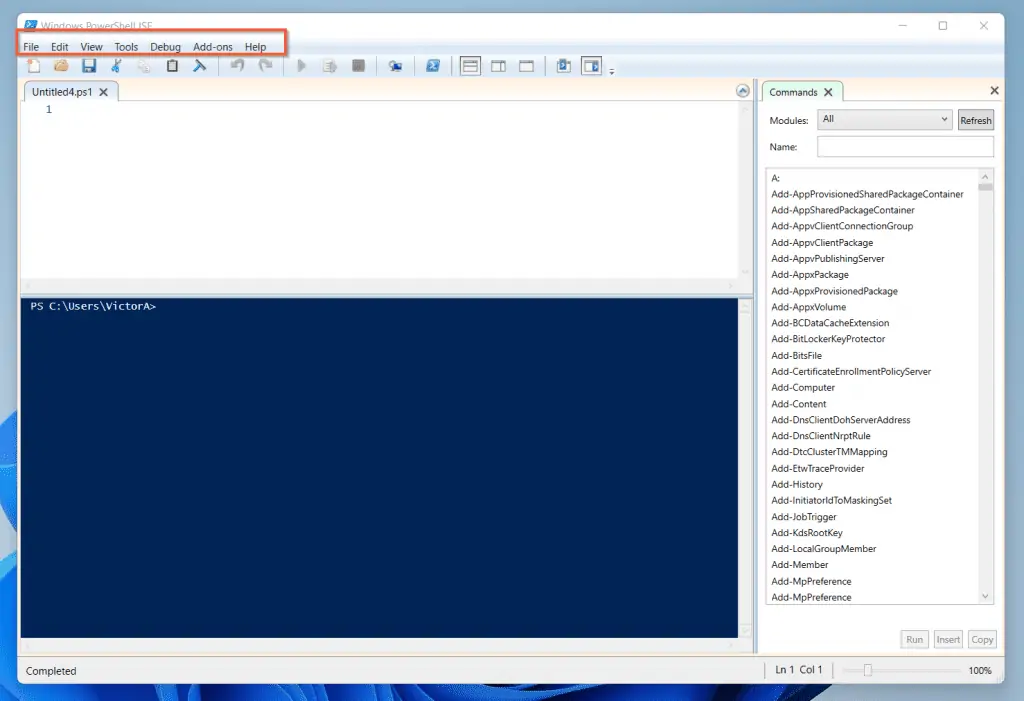
In addition to the standard menu, PowerShell ISE has a sub-menu. Once again, like most Windows apps, most of the sub-menu items are short-cuts to the main menu items.
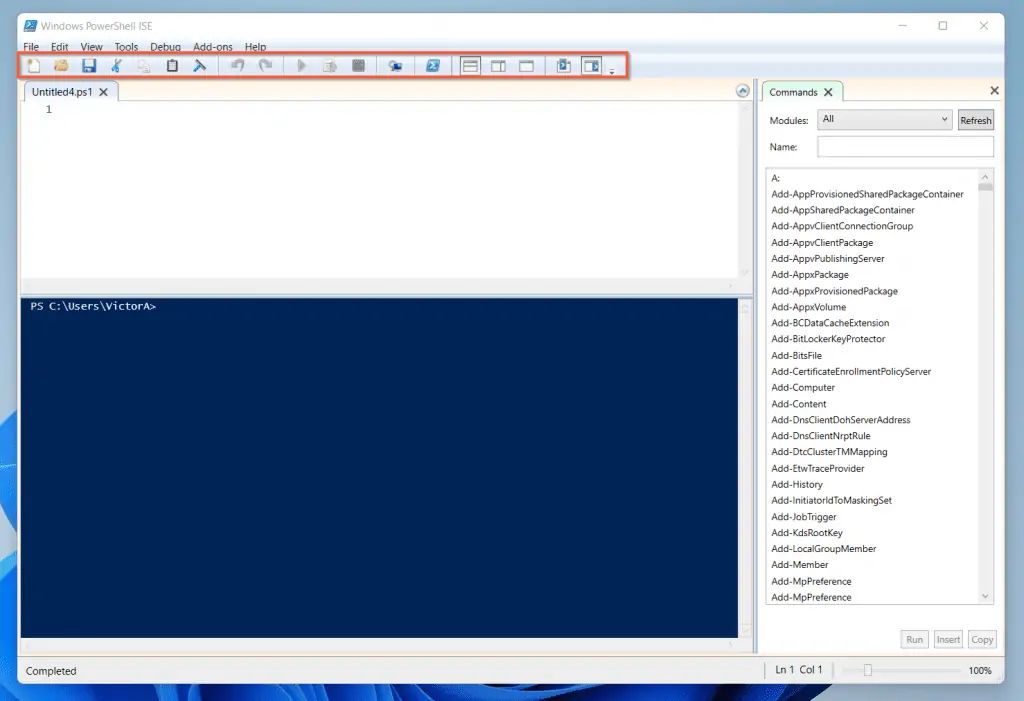
To make it easy for you to comprehend the information in this section, I have broken the section into three sub-sections.
How the Main Menu of PowerShell ISE Works
Now, I’ll dive a little deep into how the main menu items work. Let’s start with the File menu.

The File menu gives you access to New, Open, and Save. Use New to open a blank scripting environment. On the other hand, use Open to open an existing script.
Finally, the Save button saves the script you’re working on. In addition to the Save feature, you can also access the Save As tool from the File menu.
Moving on, now I’ll tell you a bit about the Edit menu.
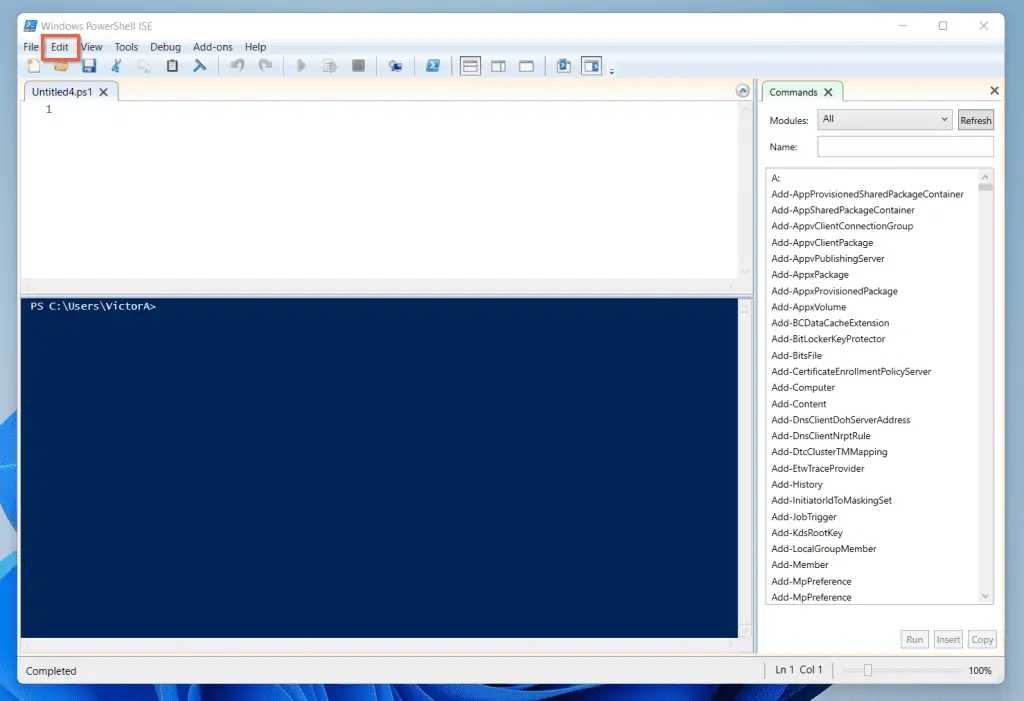
When you click on the Edit menu, you can perform Undo, Redo, Cut, and Copy. Other useful tools available via the Edit menu are Paste, Find in Script, Replace in Script and Go To Line.
The names of these Edit sub-menu items are self-explanatory. But, that does not diminish the power they give you as a PowerShell scripter!
Another very important menu item is the View menu. The View menu of PowerShell ISE gives you the tools you need to customize the “look and feel” of your scripting environment.
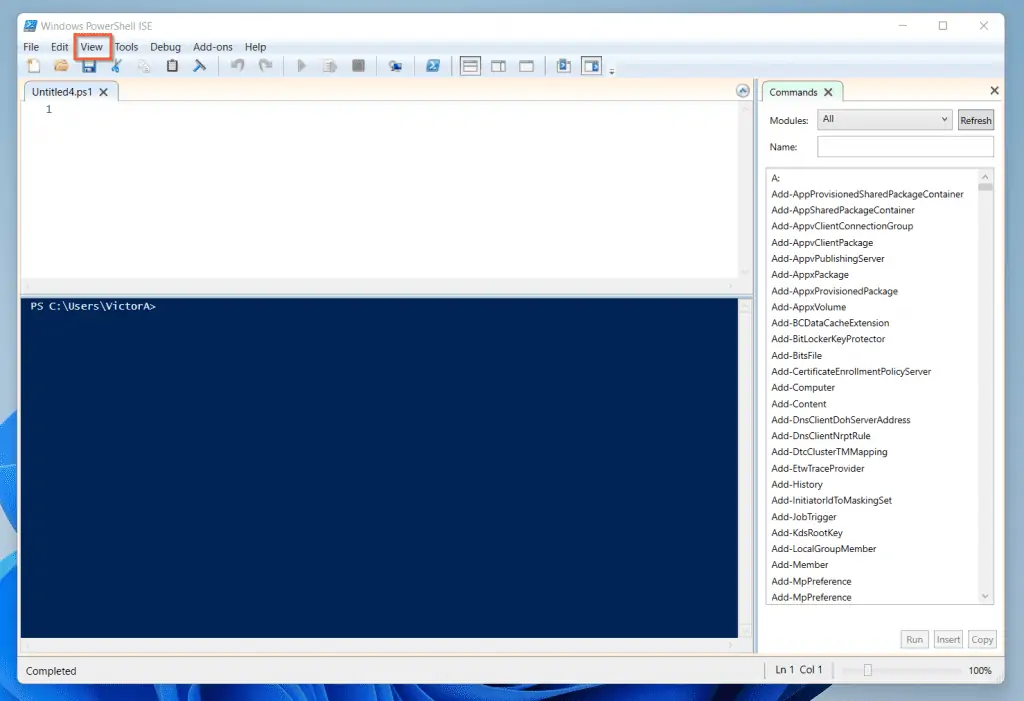
For instance, from the View menu, you can configure the items shown in the sub-menu items shown in the screenshot below.
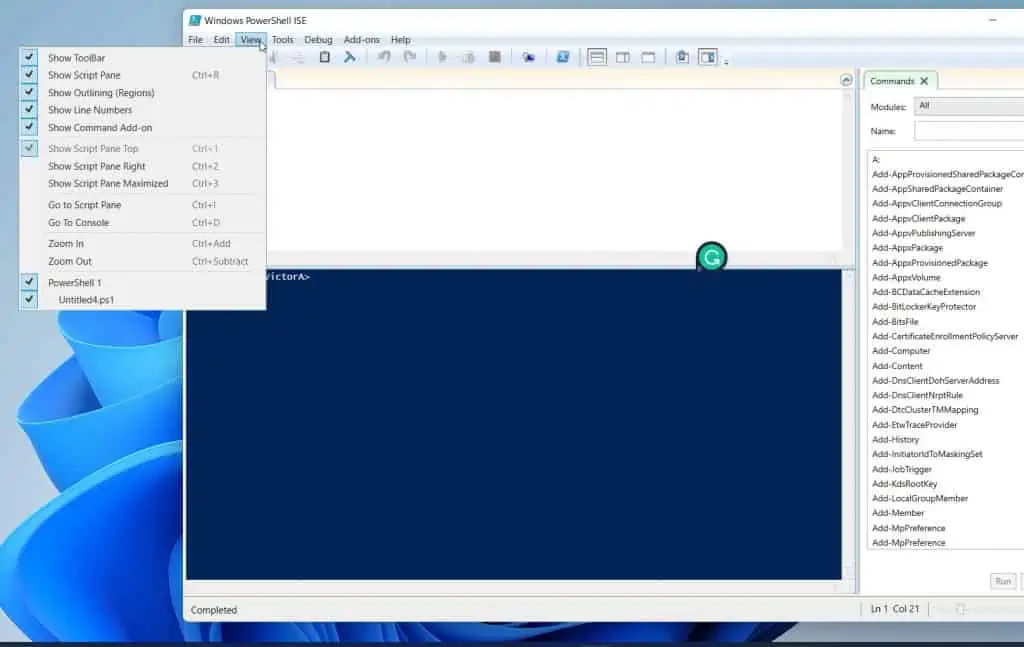
Before I move on from the View menu though, I like to highlight one item you must know about: Show Command Add-on.
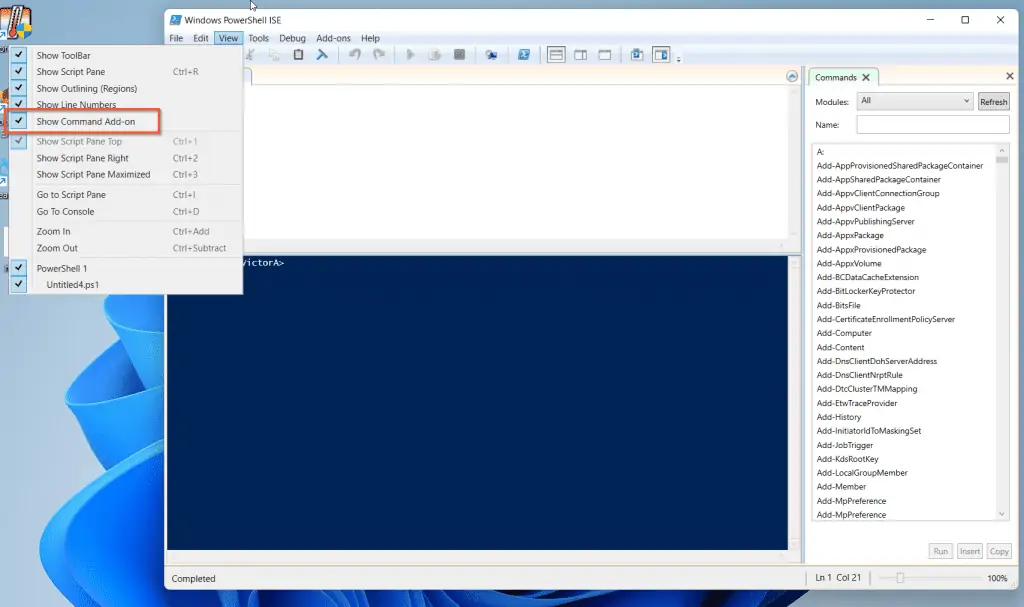
The Show Command Add-on toggles the Commands add-on on and off.
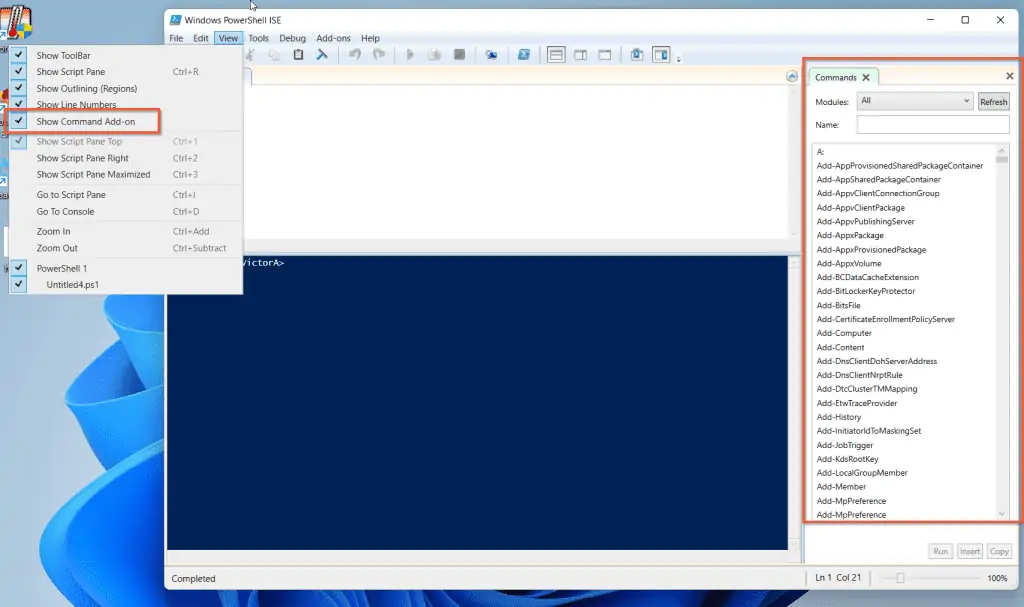
Having this add-on on can be very useful, especially when you need to find a cmdlet quickly.
How the Sub-Menus of PowerShell ISE Works
Now let’s talk briefly about how the sub-menu works. As I mentioned earlier, the PowerShell ISE’s sub-menu offers quick links to the features available in the main menu.
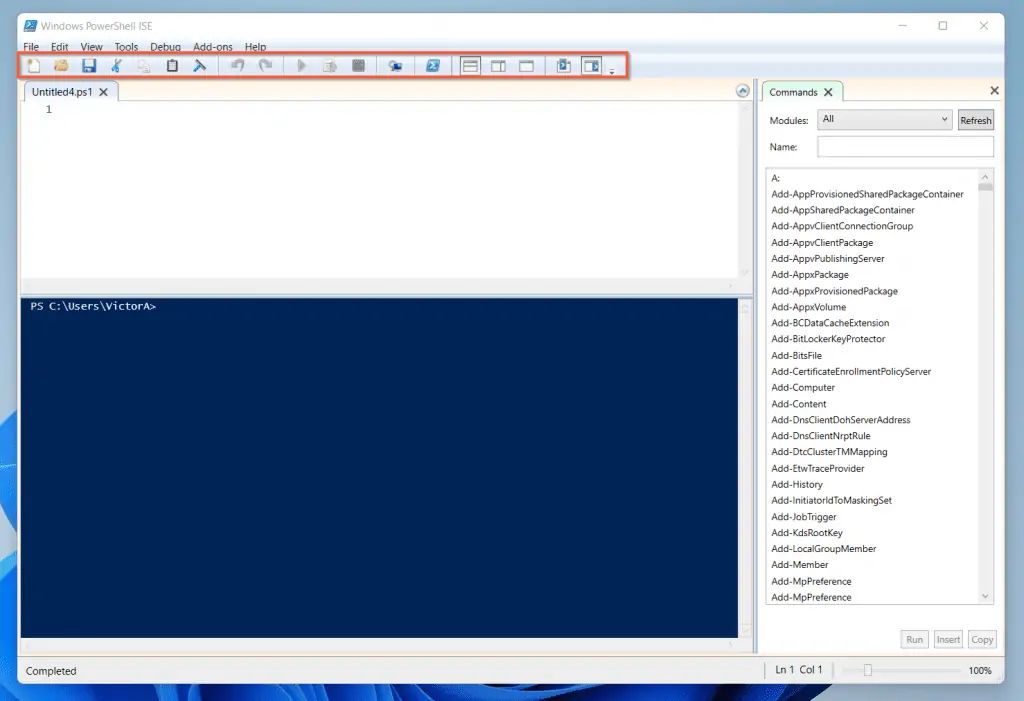
For example, the first three icons (counting from left) are short-cuts to New, Open, and Save – all are found on the File menu.
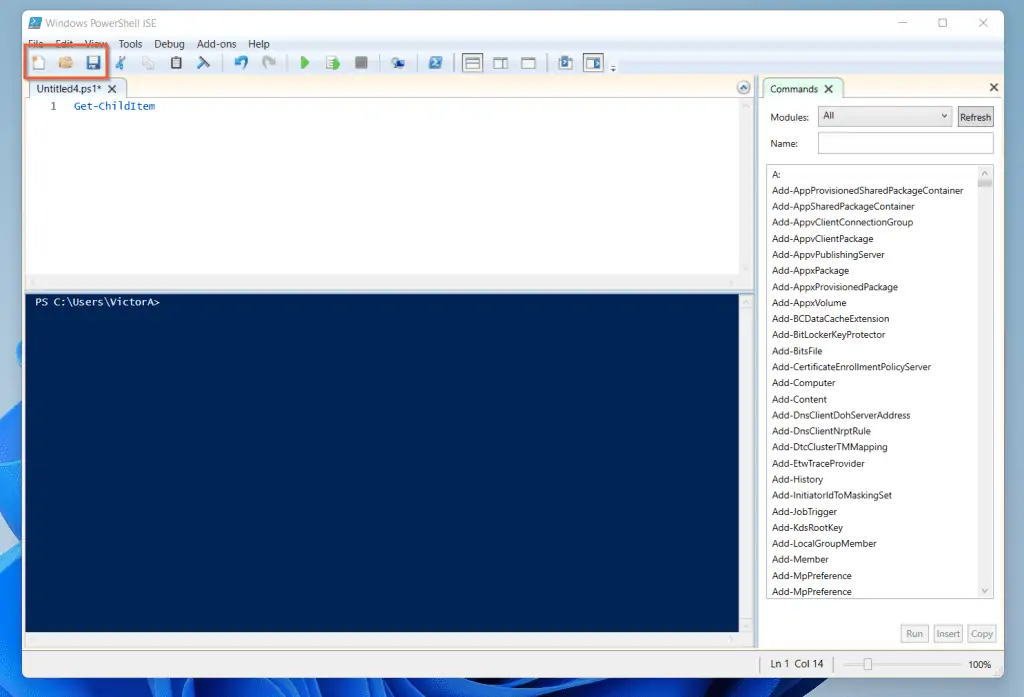
Similarly, the next three items are Cut, Copy and Paste. These three commands are part of the Edit menu.
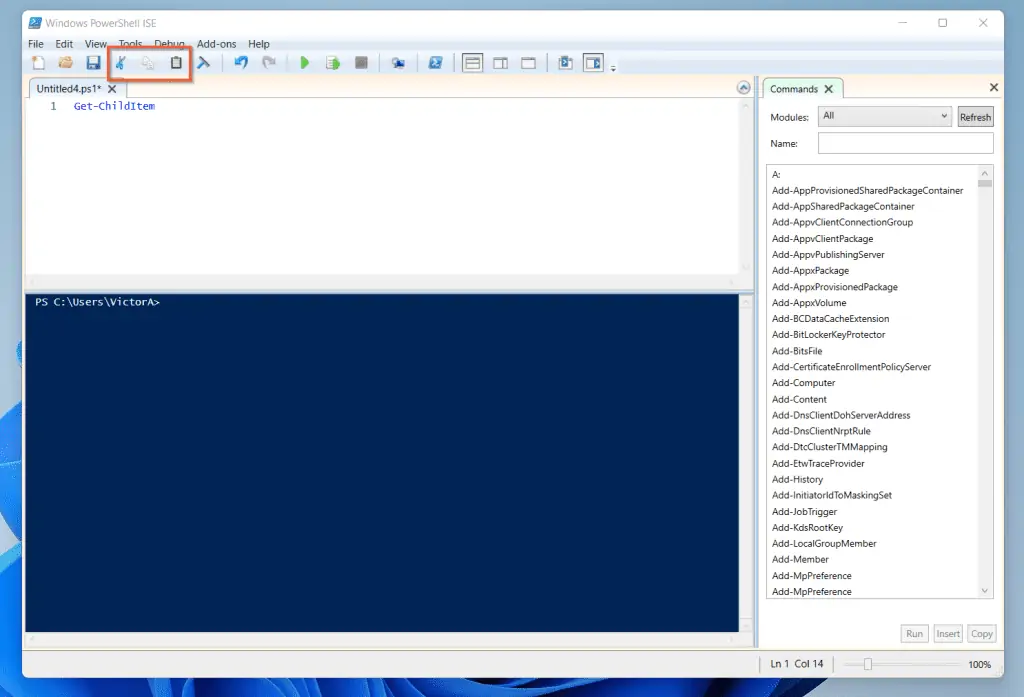
The next item, Clear Console Pane (1), offers you a quick way to clear all items in the lower PowerShell console pane (2).
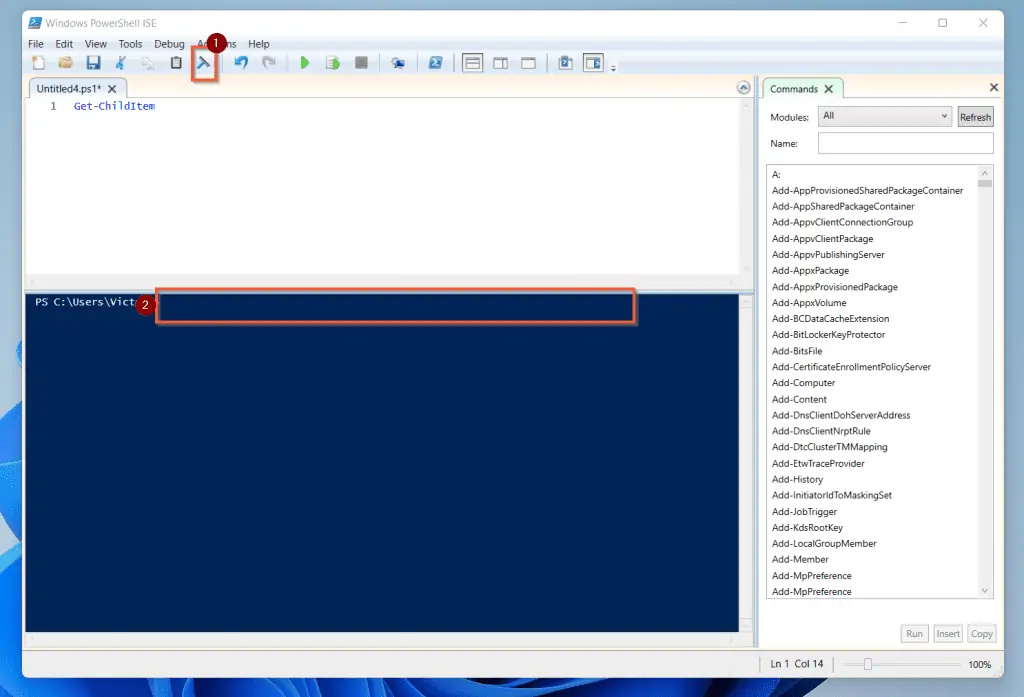
Before I move on, I like to show you three more important items that influence How PowerShell ISE works – see the screenshot below.
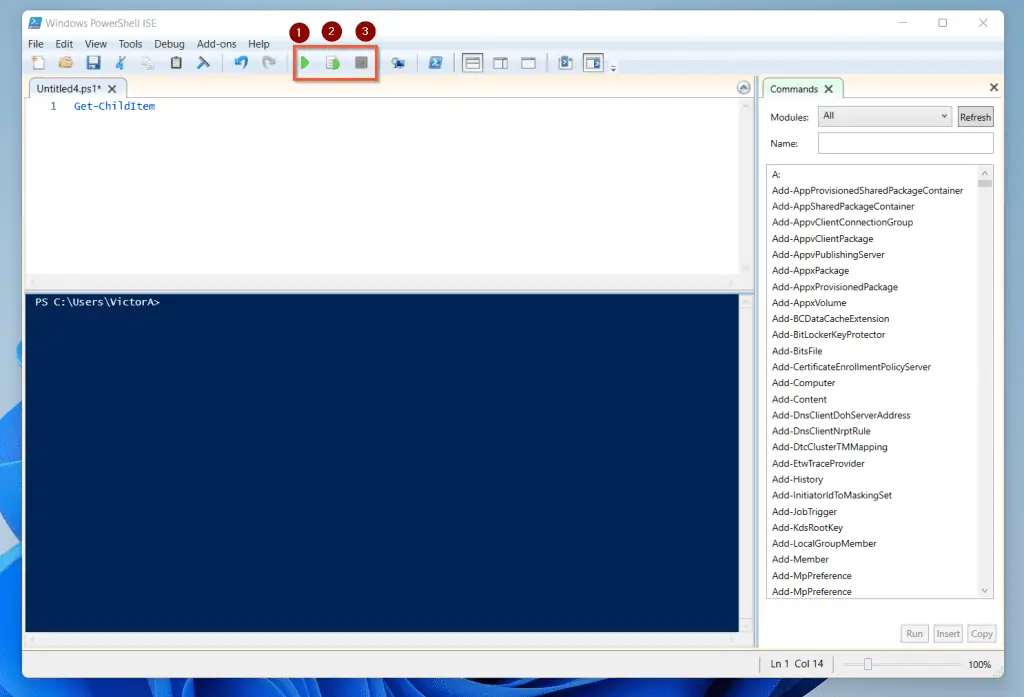
If you want to run the entire script, click the first icon. However, if you selected a line of code and want to run that command alone, use the second button.
Finally, if your script is running and you wish to terminate it, use the third button.
How Scripting with ISE Works
Creating a PowerShell script with ISE is as simple as:
- Opening a new ISE document by clicking the New button (either on the sub-menu or from the File menu)
- Entering a command or PowerShell statement in the document.
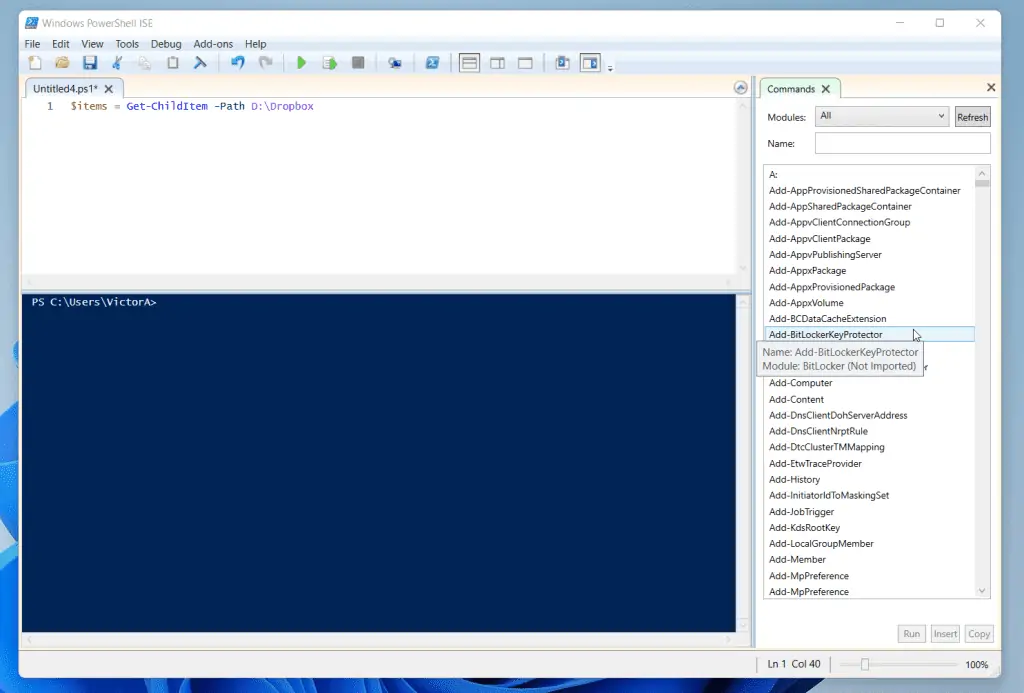
- Finally, save the file, then, run the script.
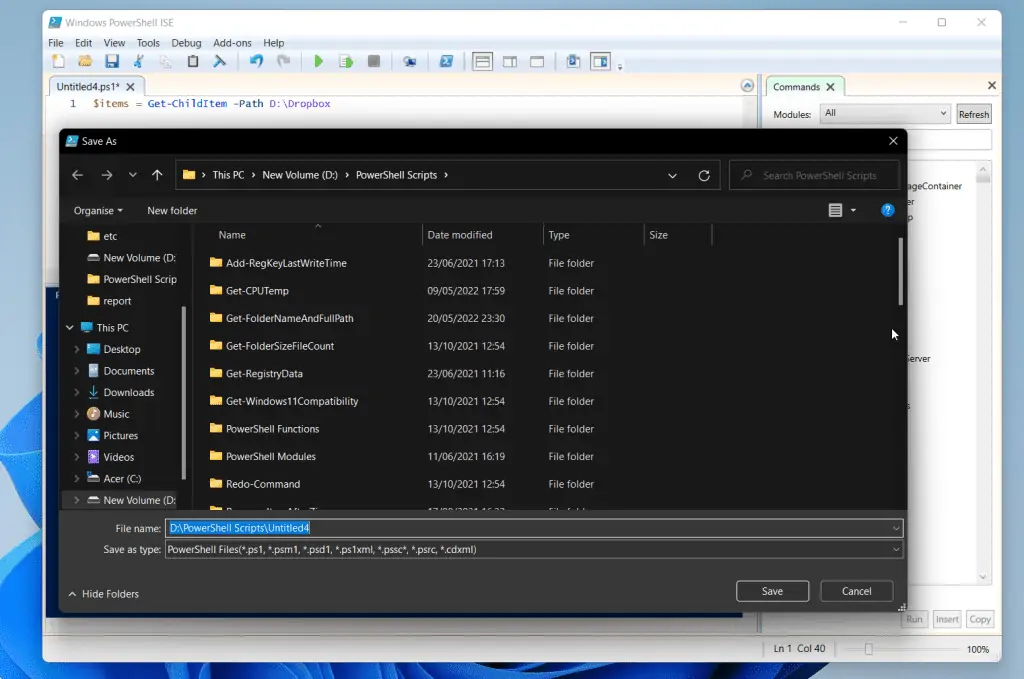
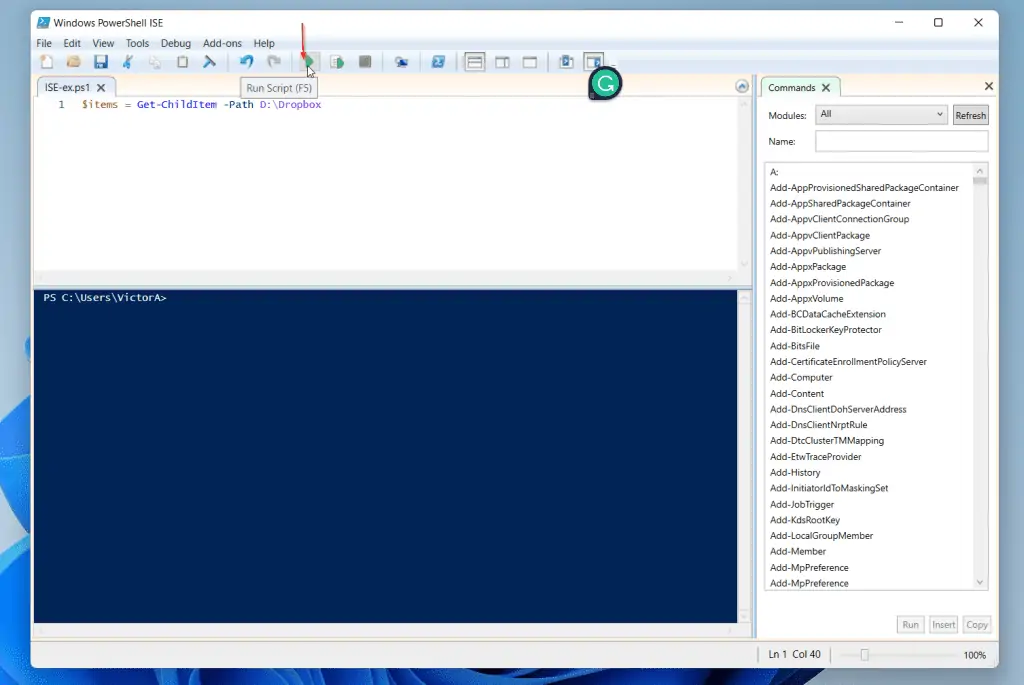
Features Of Windows PowerShell ISE
To help you further understand this Microsoft tool, this section explains some of its features.
Cmdlet, Parameter, and File System Auto-Detection and Completion
The first important feature and obvious benefit of ISE is its Cmdlet auto-detection and completion. When you enter the first part of a Cmdlet, ISE displays suggested Cmdlets.
In the example below, I want to use Copy-Item. Once I enter Copy, followed by the hyphen (-), PowerShell ISE displayed suggested Cmdlets.
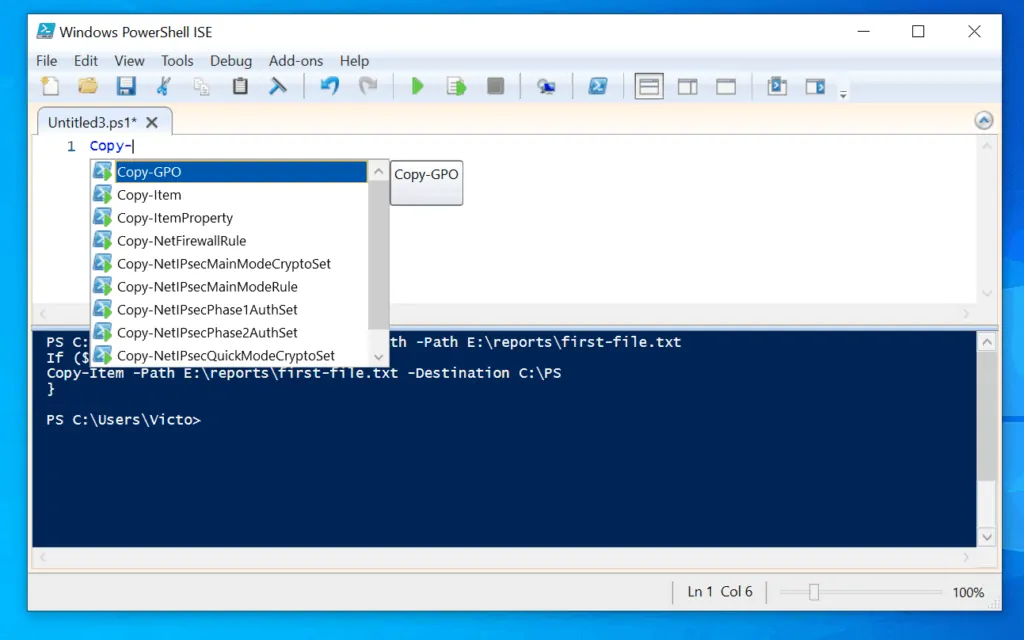
Not only can you benefit from cmdlet auto-completion, but it can also auto-complete cmdlet parameters. Continuing with the Copy-Item example, when I enter a space followed by a hyphen (-), ISE will display Copy-Item’s parameters.
In this example, I’ll select the Path parameter.
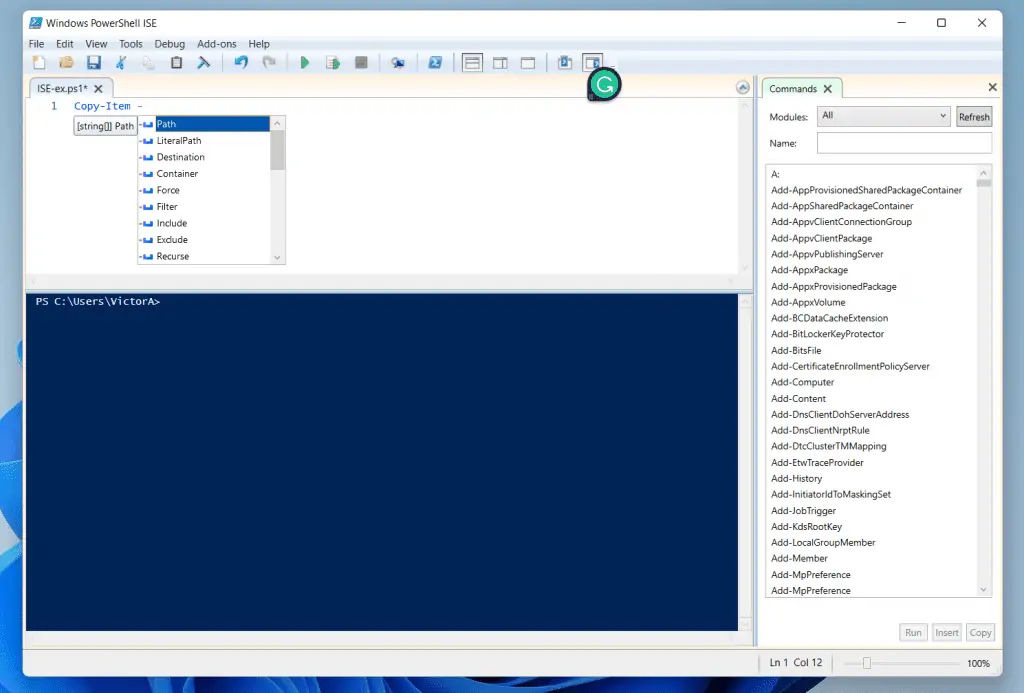
If you thought that these were the only auto-completion benefits, think again! PowerShell ISE also offers file system path auto-completion.
For example, after selecting the Path parameter, I want to enter a path. To do this, I will start typing the following…
d:\
Once I enter the backslash (\), ISE will display all the items in the partition. How cool is that!
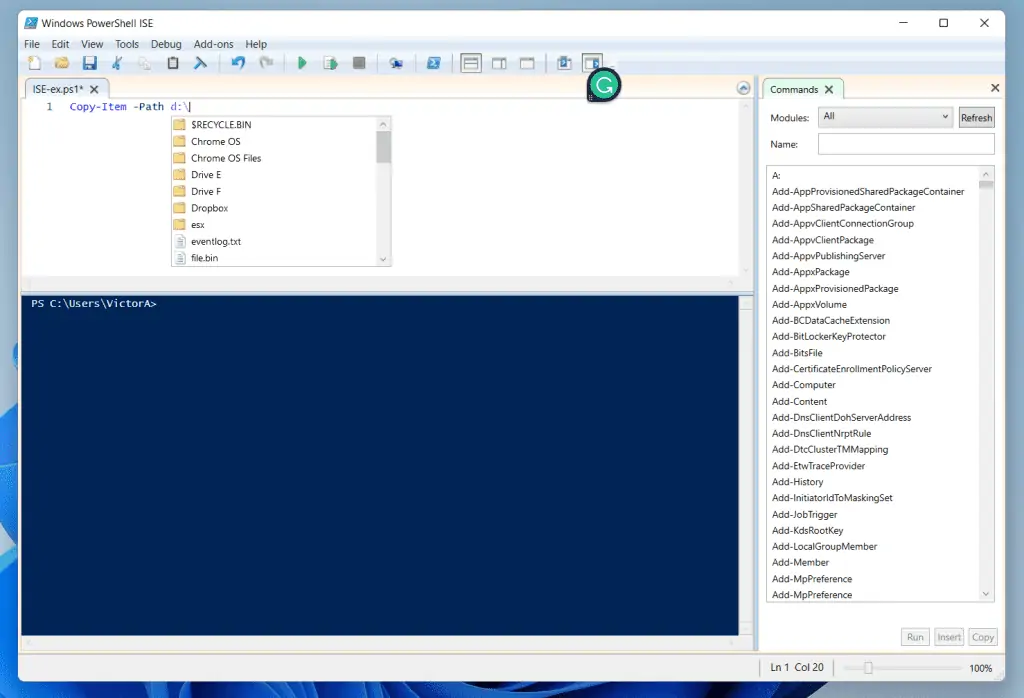
Supports “Find” and “Find and Replace”
Another feature of this PowerShell tool is its support for Find. You can use the standard Window shortcuts – Ctrl + F and Ctrl + H. Ctrl + F display Find. However, Ctrl + H displays Find and Replace.
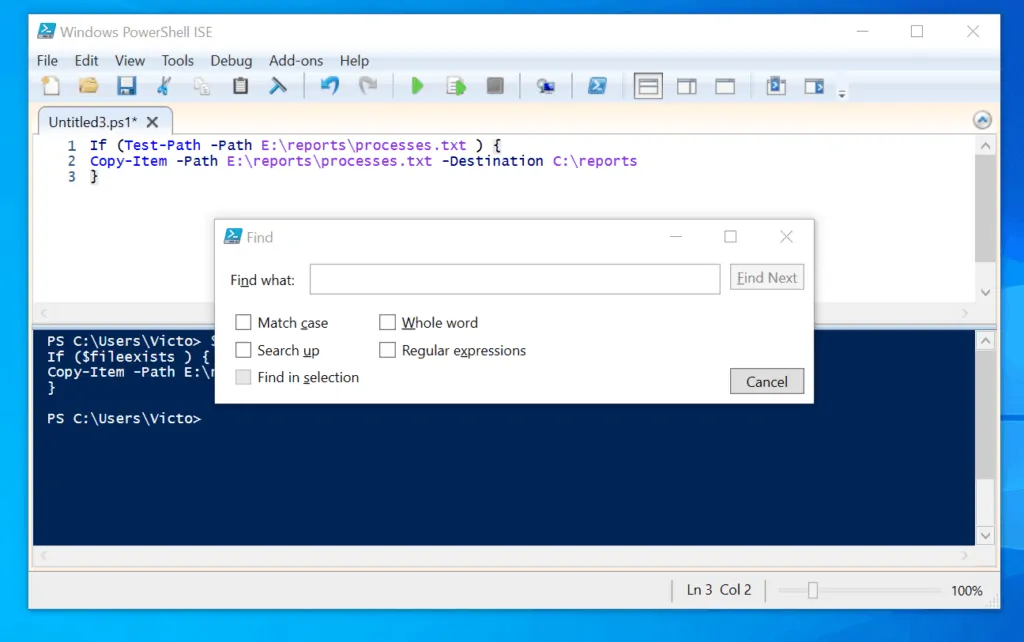
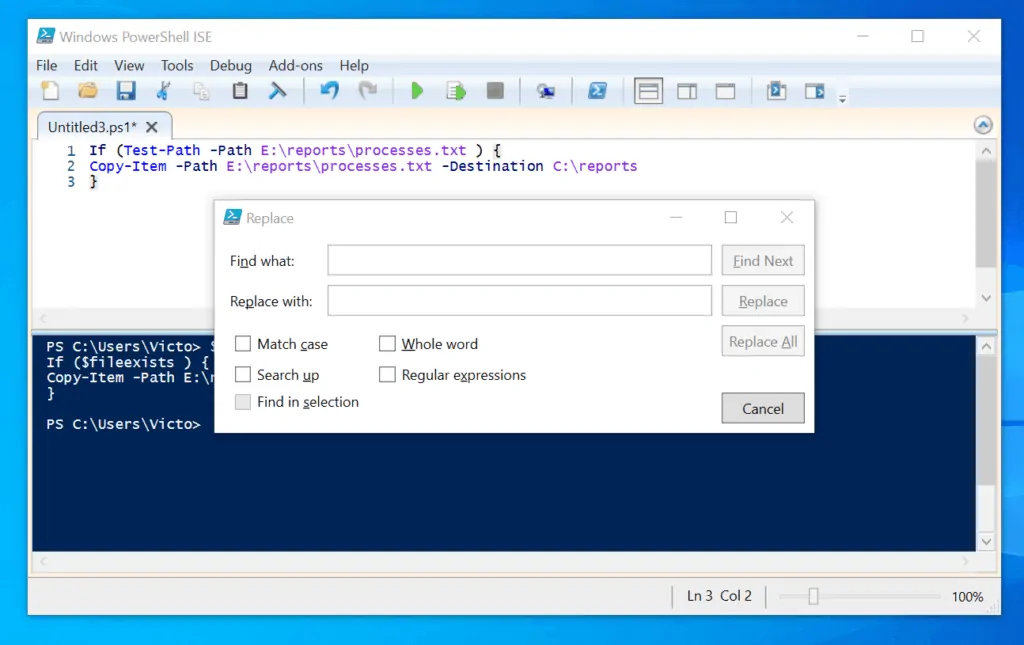
The Find function is very helpful if you are trying to find codes in a complex script with thousands of lines.
Moreover, you can access these Find functions from the Edit menu. See the screenshot below for the Edit menu options and the keyboard shortcuts.
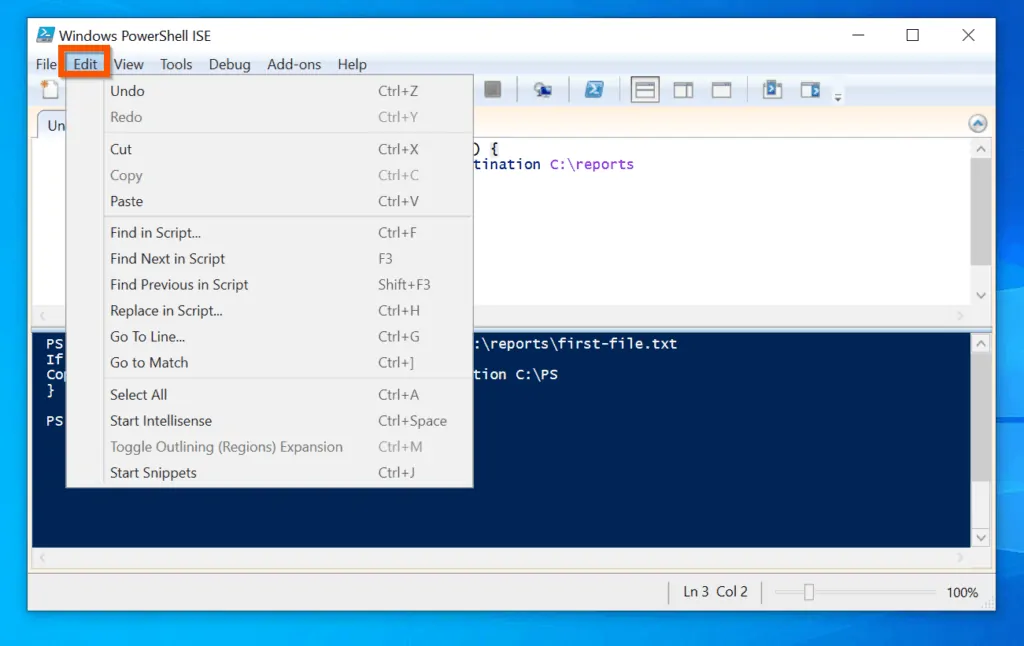
Script Tab Support
Another feature of PowerShell ISE is its support for script tabs. To add a new tab, click the New script icon on the top left of ISE.
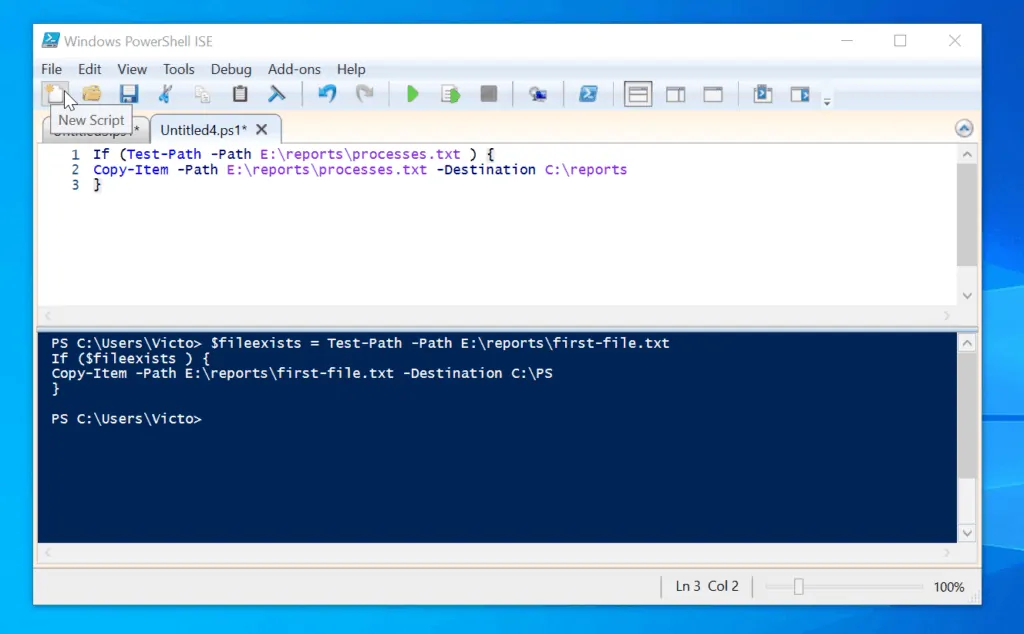
PowerShell ISE script tab support means that you can work on multiple scripts at the same time. To switch from one tab to the next, click on the tab you wish to switch to.
Script Debug Support
ISE also has a debug tool. The debug tool has the basic tools you need to debug a script. For all available debug tools, see the screenshot below.
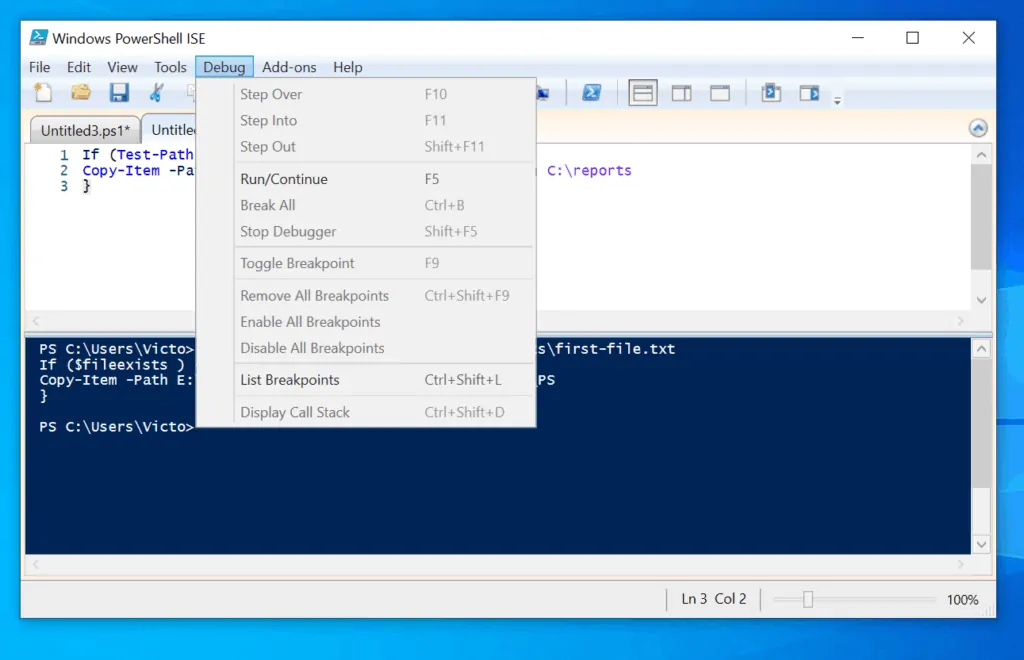
Script and Output Pane
PowerShell ISE has 2 panes – the Script pane and the output pane. The script pane is where you code your scripts while the output pane is where the results of commands you run on the script pane are displayed.
In the screenshot below, the script pane is on top with a white background. However, the output pane is beneath the script pane – with a blue background.
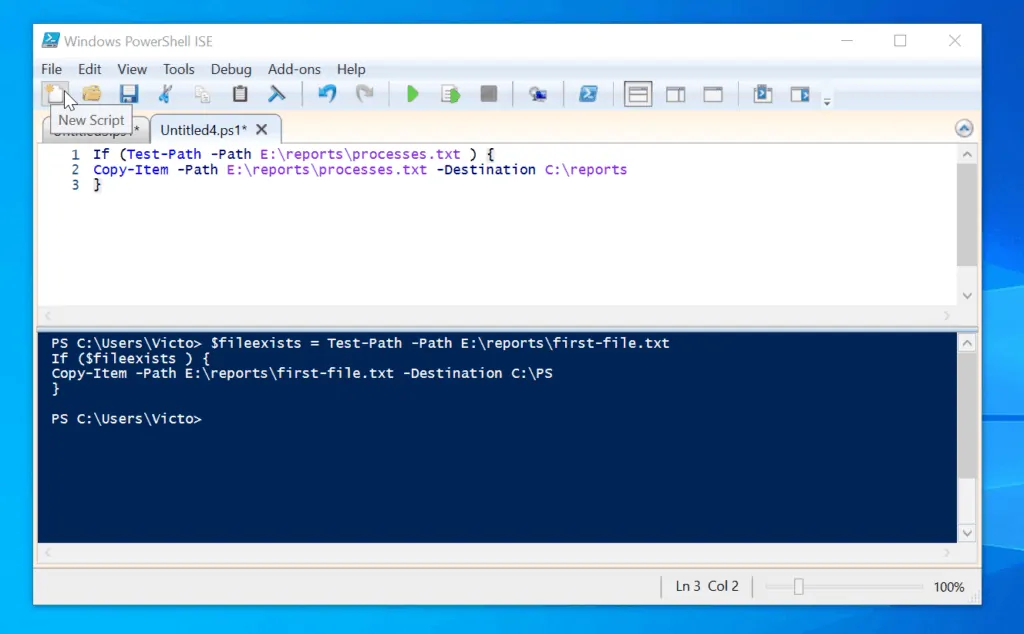
Script Line Numbering
Another helpful feature of ISE is that it adds line numbering to your scripts.
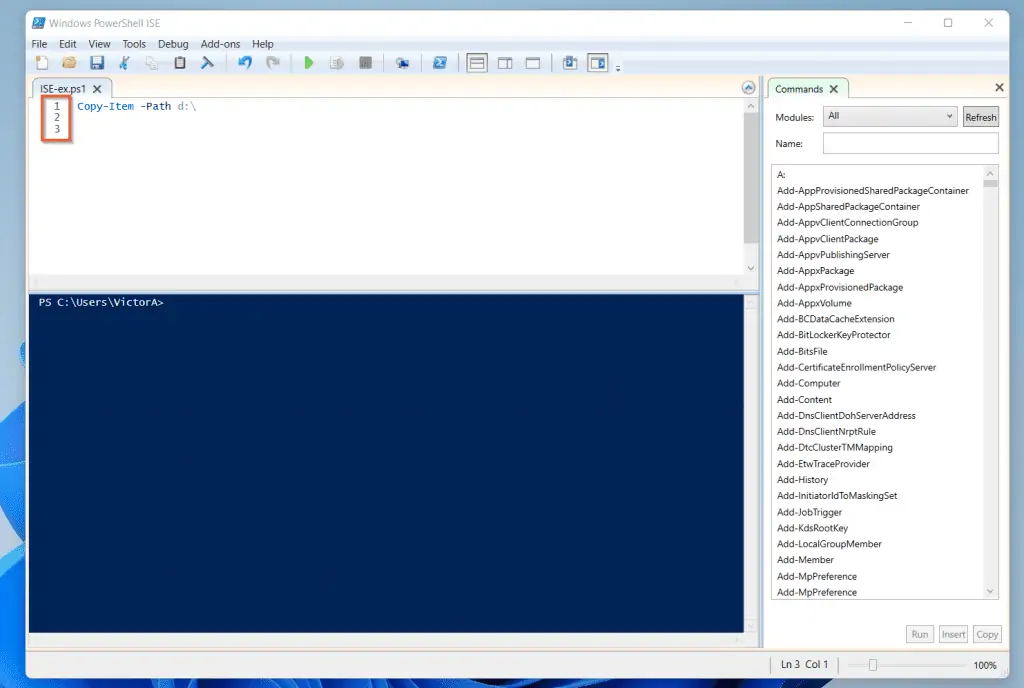
This feature is particularly useful if you have a script with hundreds of lines of code. Line numbering is enabled by default in PowerShell ISE.
However, if in the rare instance that you do not want it, you can disable it from View -> Show Line Numbers.
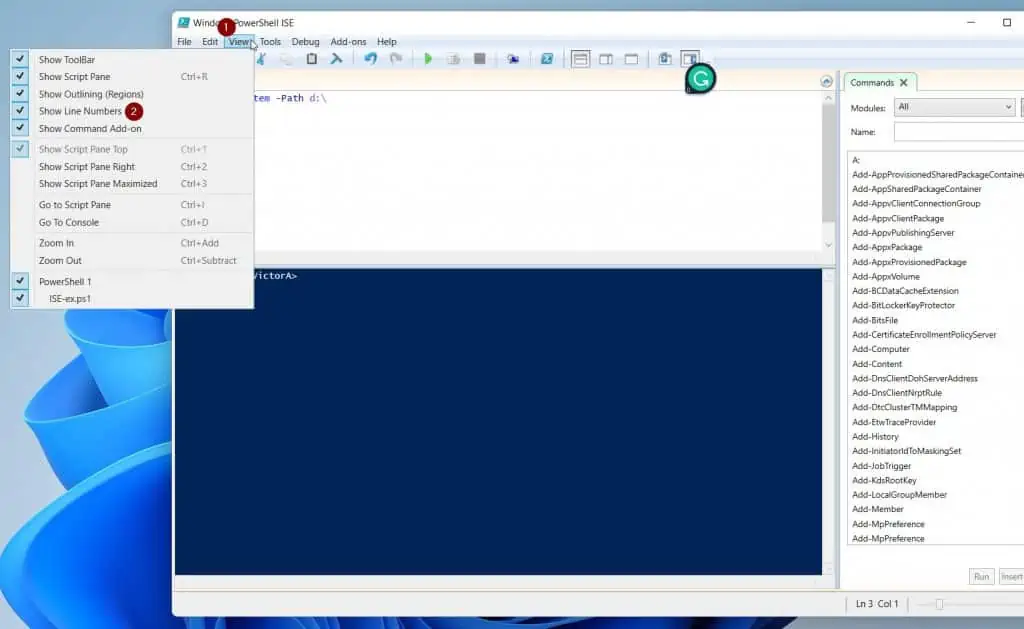
Supports the Standard Windows Shortcuts
Another feature of ISE worth mentioning is that you can use the standard Windows shortcuts. So, if you are already used to using Windows short-cuts like Crl + A, and Ctrl + C, you can use the same short-cuts in PowerShell ISE.
Other common short-cuts you can use in this Microsoft’s PowerShell scripting tool are Ctrl + V (to paste), and Ctrl + B (to bold a selected item).
Script Color-coding
When you code in PowerShell ISE, the scripting tool automatically color-codes your line of codes. Specifically, it uses different colors to represent different elements in your code.
As shown in the screenshot below, ISE colors cmdlets in blue, and parameters in deep blue. This feature makes it easy to identify different elements of your code.
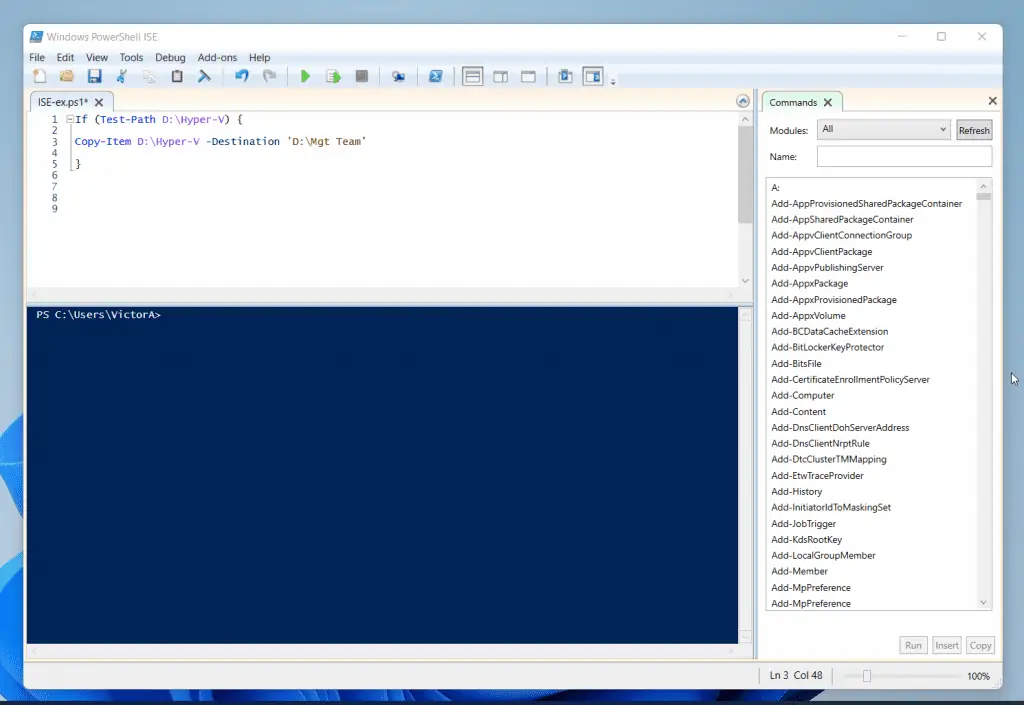
Benefits of Using PowerShell ISE
Here are the top 4 benefits of using Microsoft’s PowerShell scripting tool:
Easy to Find Cmdlets
When I discussed the features of ISE, I mentioned that it supports cmdlet and parameter auto-completion.
One of the benefits of this feature is that you do not need to memorize cmdlets and their parameters. Despite this feature, note that it is still useful that you know how to find cmdlets with the Get-Comand.
In addition to finding cmdlets, you also will benefit from using the Get-Help command to learn about a cmdlet – including its syntax, parameters, and examples.
Autocompletion Makes Scripting Faster
If you are writing long and complex scripts, auto-completion makes your scripting faster. This is particularly useful if you do not know a lot of cmdlets by heart.
So, instead of searching for the cmdlet, you can auto-complete it within ISE and this saves you a lot of time.
Its Support of Standard Shortcut services Has Two Benefits
Since ISE supports the standard Windows shortcuts, you do not have to learn new shortcuts.
Secondly, using short-cuts save you time and makes scripting faster. This is because, instead of using the mouse to send commands, you can use Windows shortcuts.
Color coding Makes it Easier to Identify Different elements in a Code
When I discussed the features of PowerShell ISE, I mentioned that it color codes your script.
This is very useful as it makes what would have been boring visually appealing.
Limitations of Using PowerShell ISE
As I mentioned earlier, there is no perfect tool. So, to give you a balanced view of this tool, here are some of its drawbacks:
ISE Does Not Support Interactive Sessions
As powerful as ISE is, you cannot run some commands interactively.
For example, you cannot run netsh or nslookup interactively. If you want to see a partial list of all commands that you cannot run on ISE, type the following at the ISE prompt
$psUnsupportedConsoleApplications
See the result of the command in the screenshot below. For more limitations of ISE, continue after this screenshot.
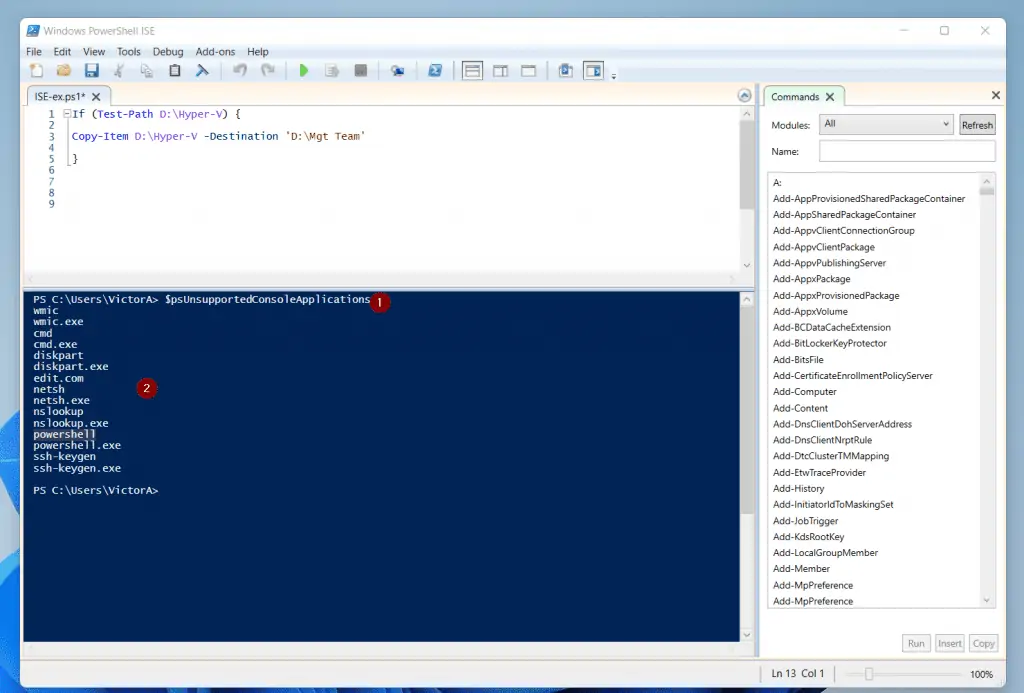
Its auto-completion Feature is Slightly Slow
This is not major but I decided to mention it.
If you use PowerGui, you will notice that its cmdlet and parameter auto-completion are faster than PowerShell ISE’s. As I mentioned above, this is not a major setback but it is worth mentioning.
May Be Too Complex for SomeBasic Tasks
If you need to run a few PowerShell commands, you’re better off using the classic PowerShell console.
Frequently Asked Questions
PowerShell ISE (Integrated Scripting Environment) is a host application for Windows PowerShell. You can use ISE to run cmdlets, and write and debug scripts.
PowerShell is a native command-line tool while ISE is a scripting and debugging tool.
Yes and no. If want to write scripts and debug them for errors, you need ISE. However, if you just want to run PowerShell commands, the classic PowerShell console will do.
There are several ways to start ISE. Here are two of them
i. Search ise in Windows search.
ii. Type ise in the classic shell. Then, press the enter key
Open a new ISE document, then start entering commands (cmdlets) and statements. When you finish, save the script.
You can call the script from a PowerShell prompt.
Conclusion
Microsoft’s ISE (Integrated Scripting Environment) is a robust PowerShell scripting tool you need if you’re serious about scripting.
Unless you have alternative tools, ISE is a must-use for scripting. You can use this scripting tool to build simple as well as complex scripts, including functions and modules.
Whether you’re new to PowerShell or a veteran of this all-powerful tool, I hope you found this comprehensive guide helpful. Let me know by responding to the “Was this page helpful?” question below.
Finally, for more PowerShell guides, visit our Windows PowerShell Explained page. You may also find our Windows PowerShell How-To Guides very helpful.




Excellent introduction to PS ISE, however, for those who are newbies like myself, perhaps it may be of benefit to include descriptions which define exactly what cmdlets, scripts, parameters, functions, and modules are. So far as it appears to me, these are taken for common knowledge. That, or I’m just not as computer literate as I think I am. Of course, if all of these definitions are covered in future segments, then please accept my apology, as the error lies only with myself, as I’ve only read the introduction chapter so far.
Either way, keep up the great work, as this is still far better than anything else I’ve discovered regarding its content. I believe everyone should have at least a basic working knowledge in this category. Thank you for helping us all understand scripting better.
Thanks, Nunya for the feedback!
We have articles for some of the PowerShell features you mentioned. To learn about Functions, read the article, https://www.itechguides.com/powershell-function-syntax-parameters-examples/. We also have an article dedicated to PowerShell parameters – https://www.itechguides.com/powershell-param/.However, we do not have articles that explain cmdlets, scripts, or modules. I will write an article explaining these three.
Thanks again for your excellent feedback