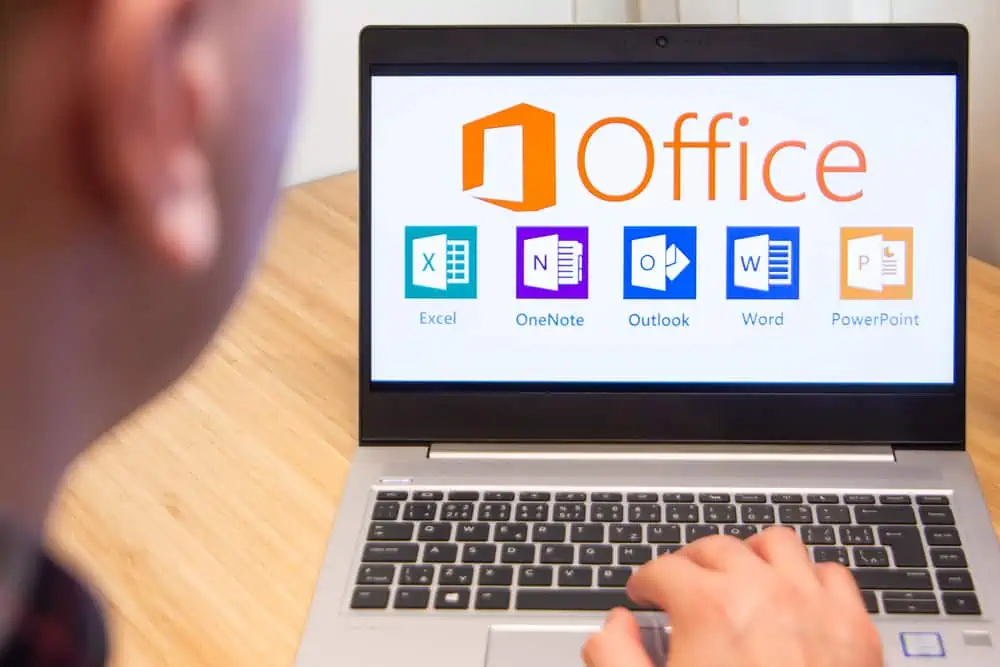This Itechguide teaches you how to make a table of contents in Google Docs. The guide covers steps to make a table of contents in Google Docs from a PC or the iPhone App.
Option 1: Make a Table of Contents from a PC
- Open Docs.Google.com from your PC. Then, if you have not yet signed in to Google from the browser, sign in with your Google Account.

- Once you sign in to Google Docs, open the document you want to add Table of contents for.
- You can open a saved document from Recent documents or from Google Drive.
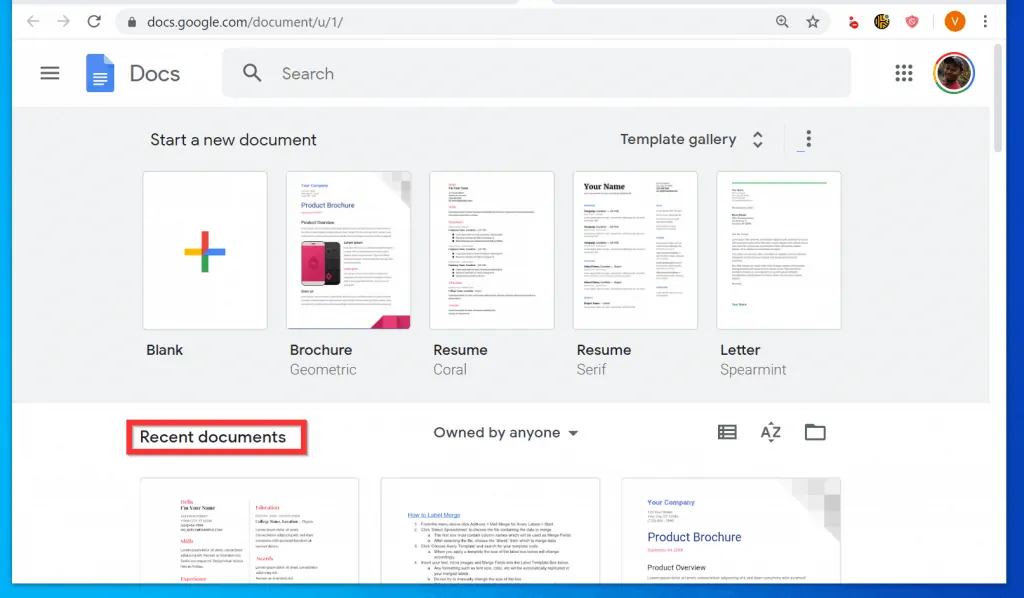
- To open Google Drive from Google Docs, click the 3 lines on the top left of the page. Then click Drive.
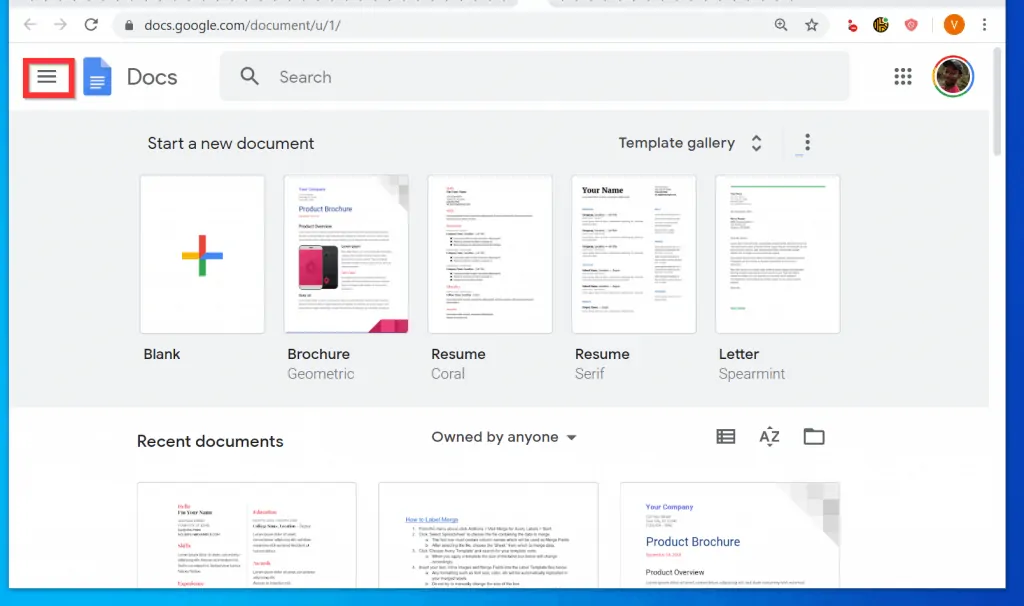
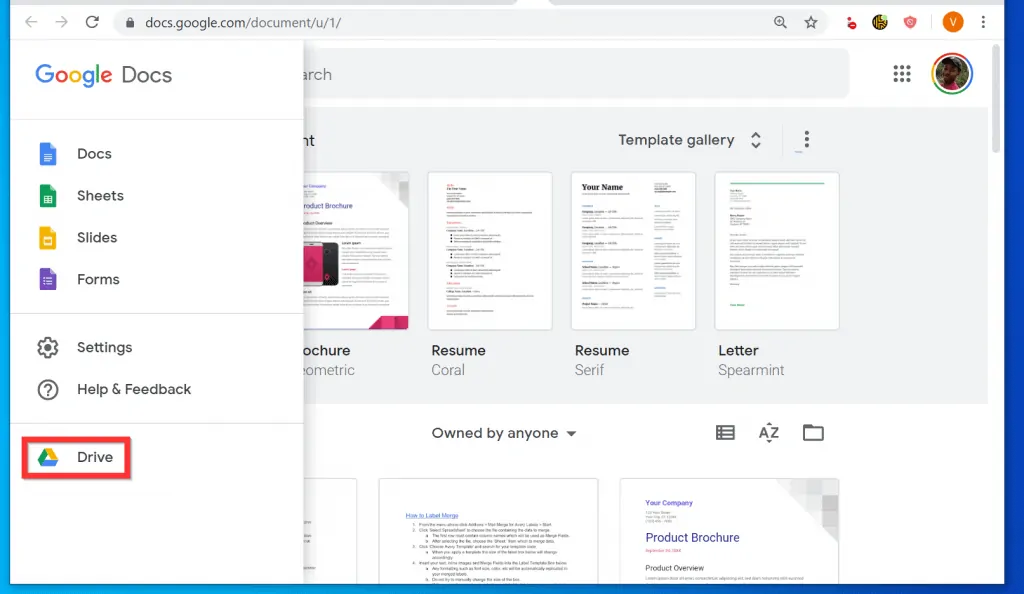

- Once you have set up H tags in your document, click your mouse where you want the Table of contents (most likely on the first page of the document).

- At the Docs menu, click Insert. Then, scroll down to the bottom of the displayed options and hover over Table of contents. Finally, click on your Table of contents style.

- The ToC will be inserted automatically – it will automatically include all H tags (H1, H2, H3)

Option 2: Make a Table of Contents on iPhone
- Open the iPhone App for Google Docs. Then, sign in with your Google Account.

- Open the document you want to insert ToC on. At the bottom right of the App, tap the edit icon (looks like a pencil).

- When the document opens for editing, tap where you want to insert the Table of Contents (most likely on the first page of the document).
- Then, on top of the App, click the Insert icon (+ sign).

- Scroll down the displayed options and tap Table of contents (last item in the list).
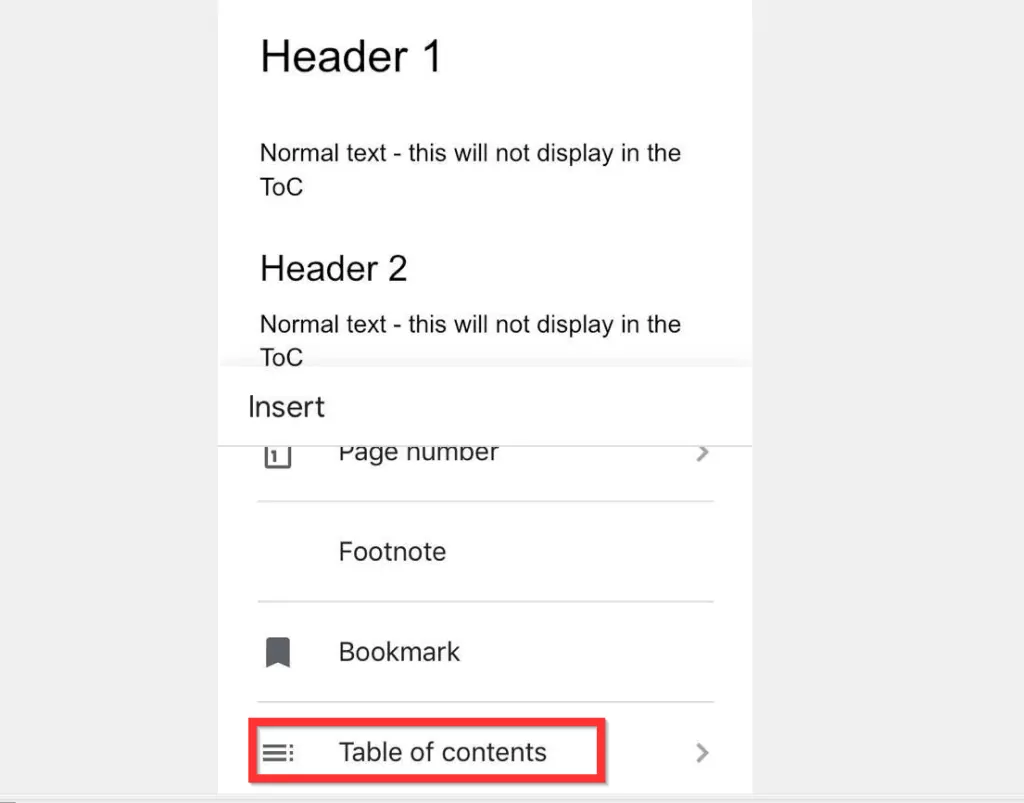
- Finally, to make a table of contents in Google Docs App for iPhone App, tap on the ToC style you wish to insert (With or without page numbers) .

It is this easy to make a table of contents in Google Docs! I hope you found this Itechguide helpful. If you found it helpful, click on “Yes” beside the “Was this page helpful” question below.
You may also express your thoughts and opinions by using the “Leave a Comment” form at the bottom of this page.
Finally, for more Google Itechguides, visit our Google How To page.