This Itechguide teaches you how to logout of Pinterest. The guide covers steps to logout of Pinterest from the Apps for Android, iOS or from Pinterest.com.
Option 1: Logout of Pinterest App for Android
- Open the Pinterest for Android.
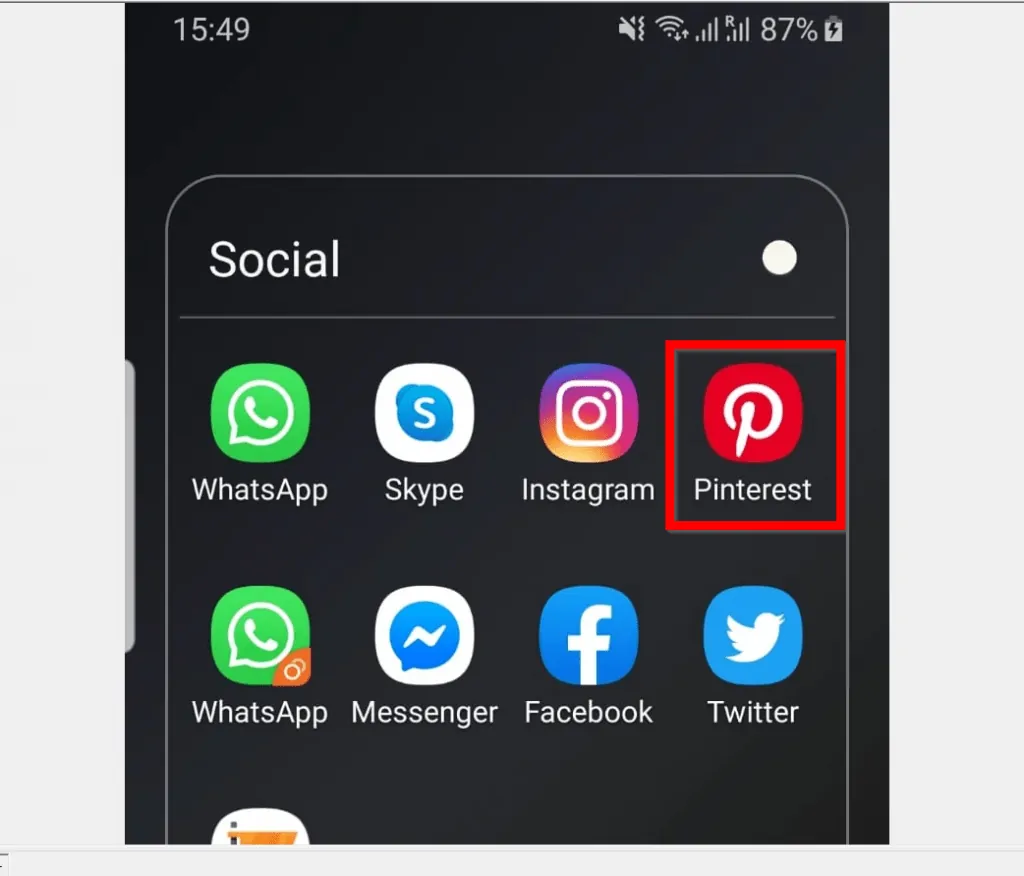
- The App will open to the Home tab. Click the the Saved tab. The Saved tab is the last tab below the App.
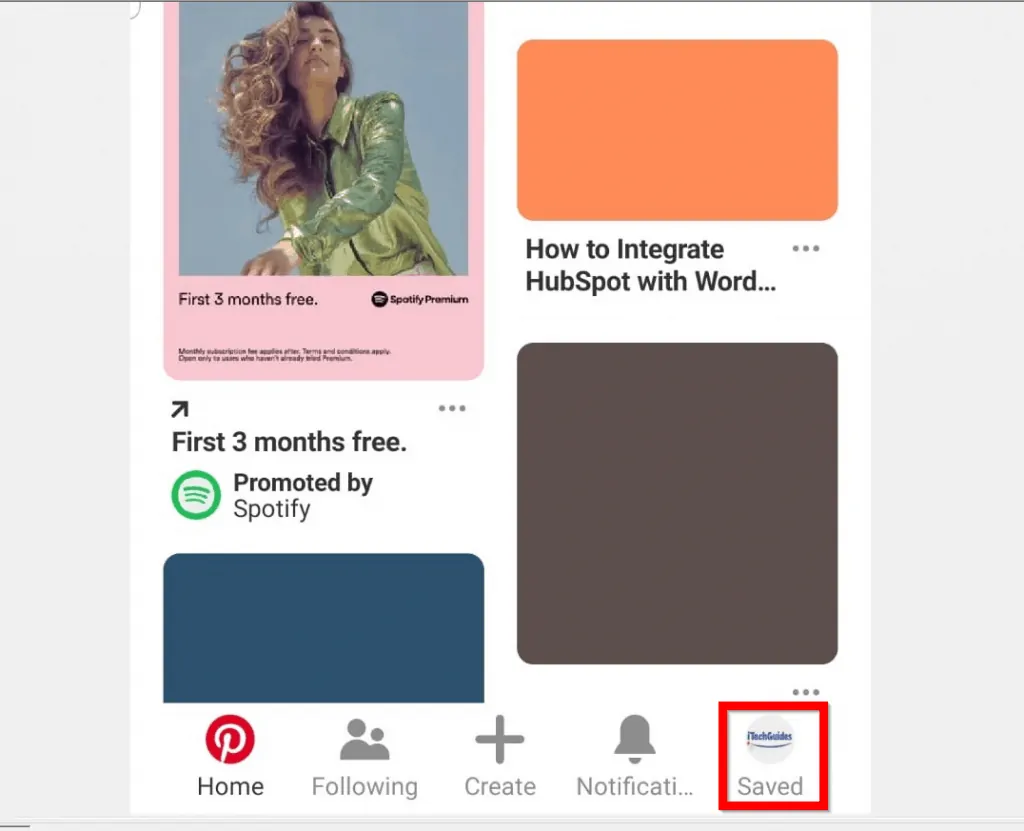
- From the Saved tab, top right of the app – beside the search bar, click the hexagon-like icon (Settings).
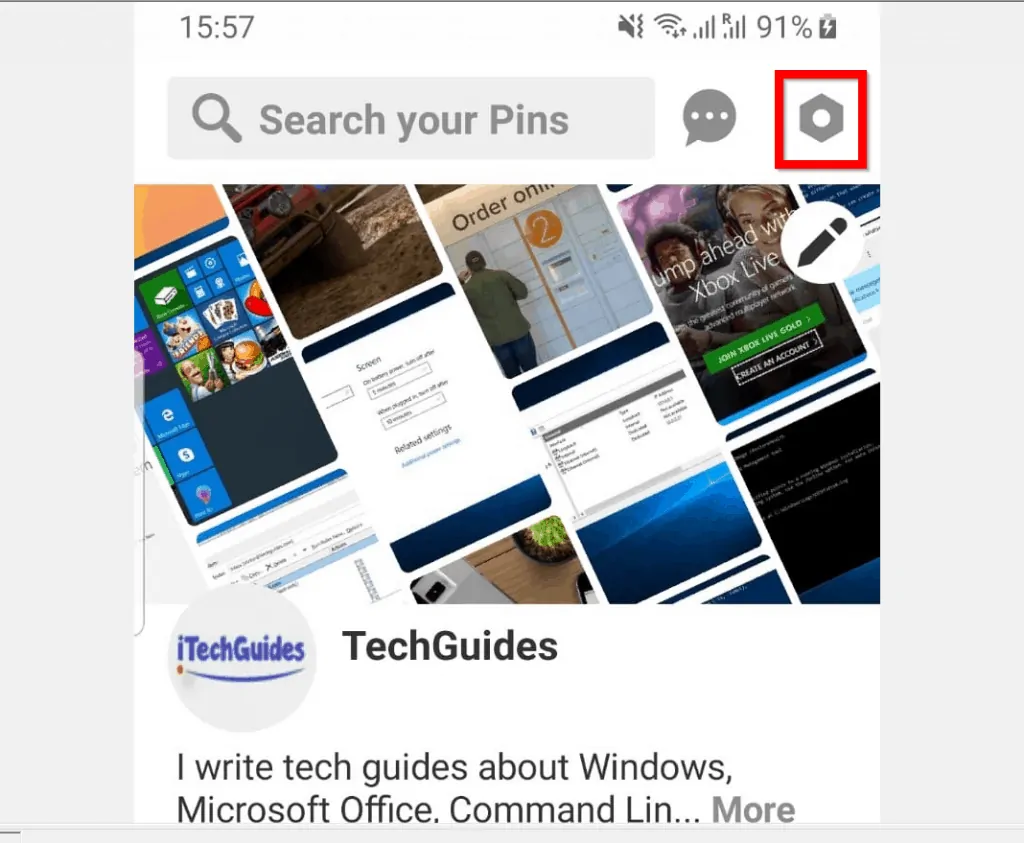
- Then from the list of options, to log out of Pinterest click Log out – this is the last button on the Settings page. After clicking Log out, wait a bit for the log off to complete.
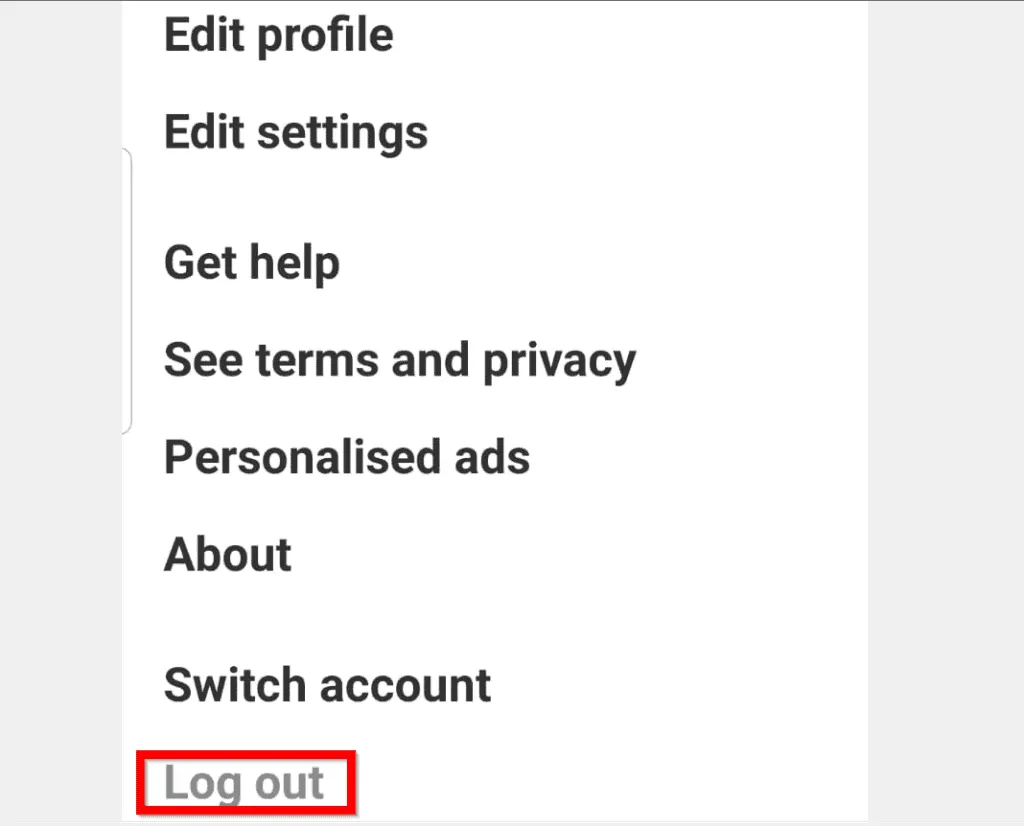
Option 2: Logout of Pinterest App for iPhone or iPad
- Open the Pinterest App on your iPhone.
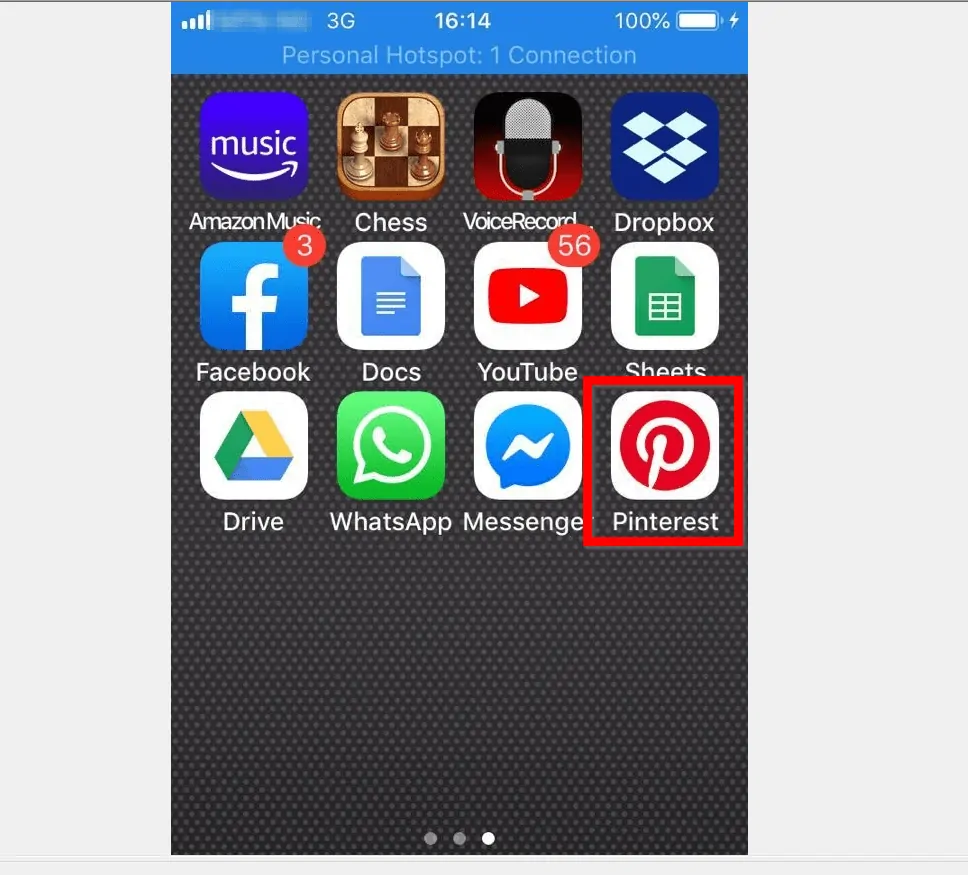
- Then click the Saved tab. This is the last tab below the App.
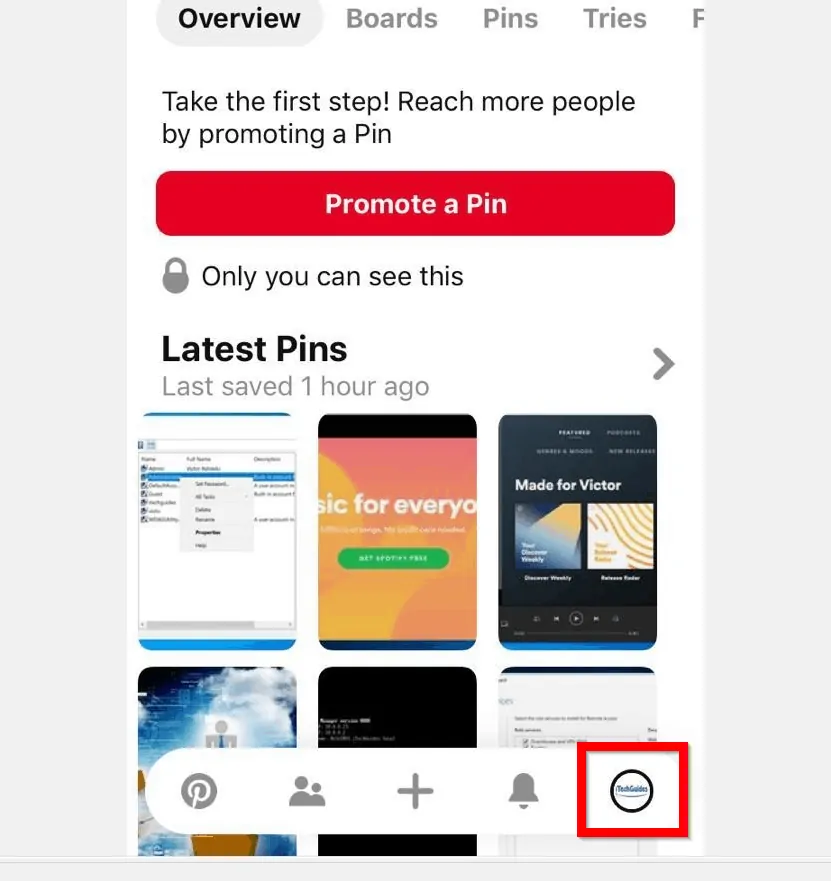
- From the Saved tab, top right of the App, click Settings (the icon is like a hexagon). Finally, to log out of Pinterest App for iPhone, click Log out.
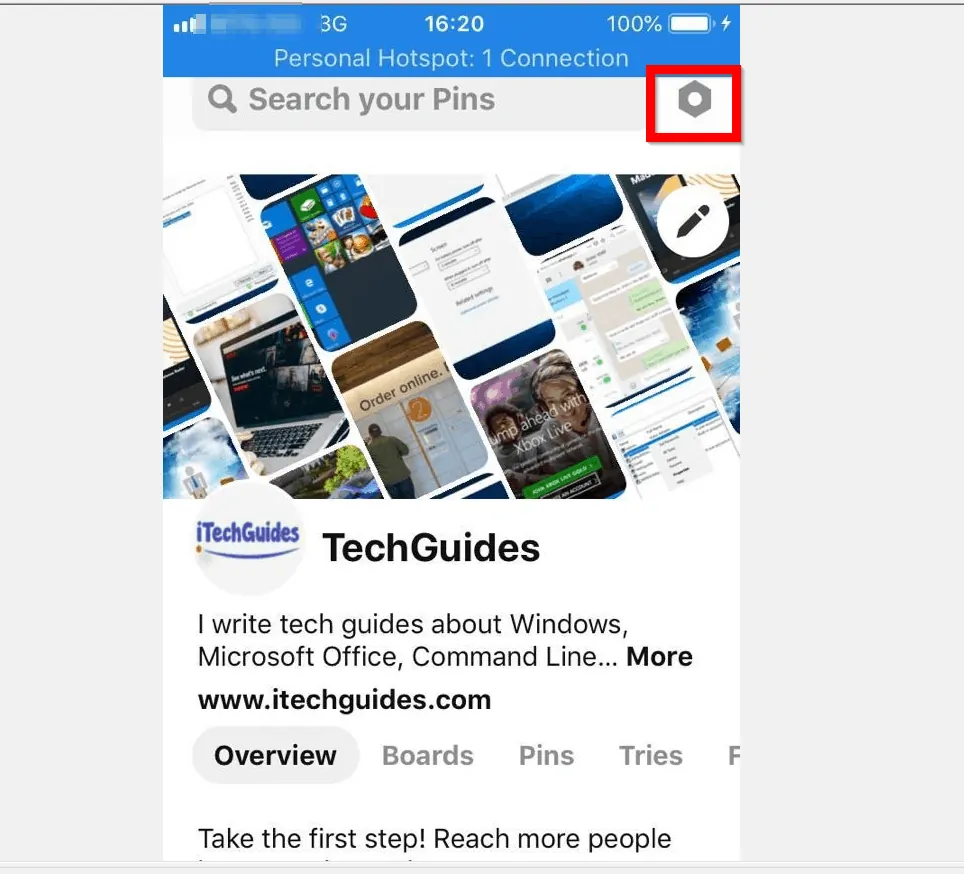

Option 3: Logout of Pinterest.com from a PC
If you logged in to Pinterest from your PC, here are the steps to log out of Pinterest.
- On the top right of your Pinterest account page click the 3 dots (Settings).
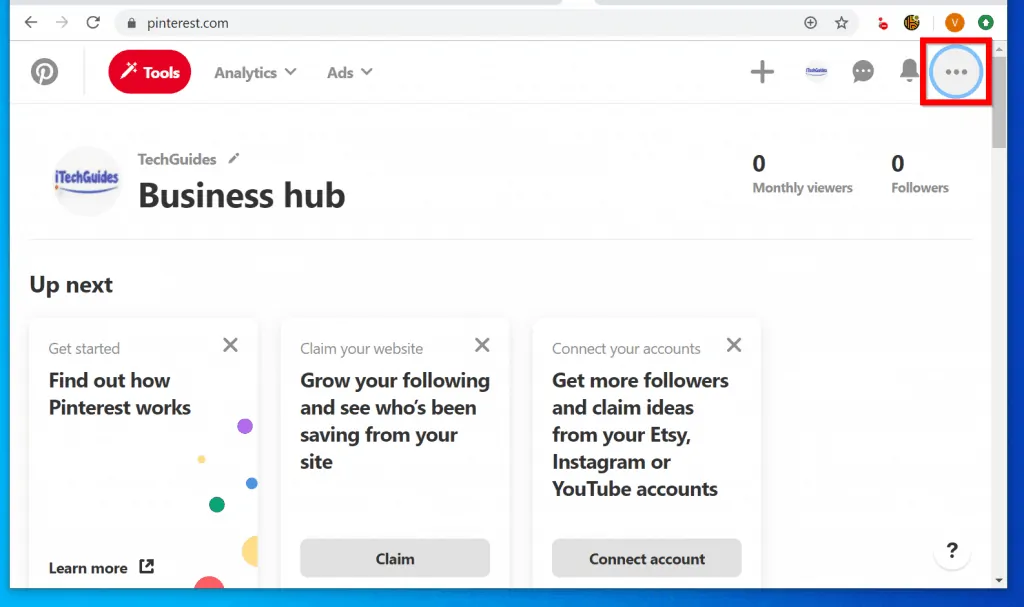
- Then select Log out. If you want to sign into another Pinterest acount, instead of logging out, you could select Switch Accounts (above the Log out button).
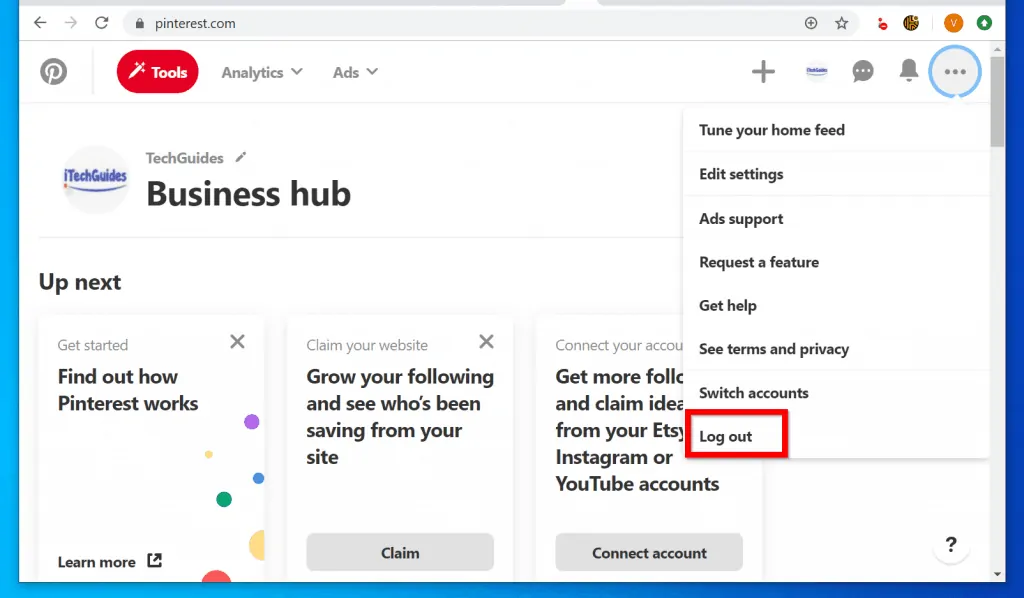
- Then, from the Switch accounts pop up click on the account you want to switch to. If you have not added a second account, click Add account.

- Finally, on the Add account pop up window, type the the email or phone number for the new account. Then type the password and click Log in.
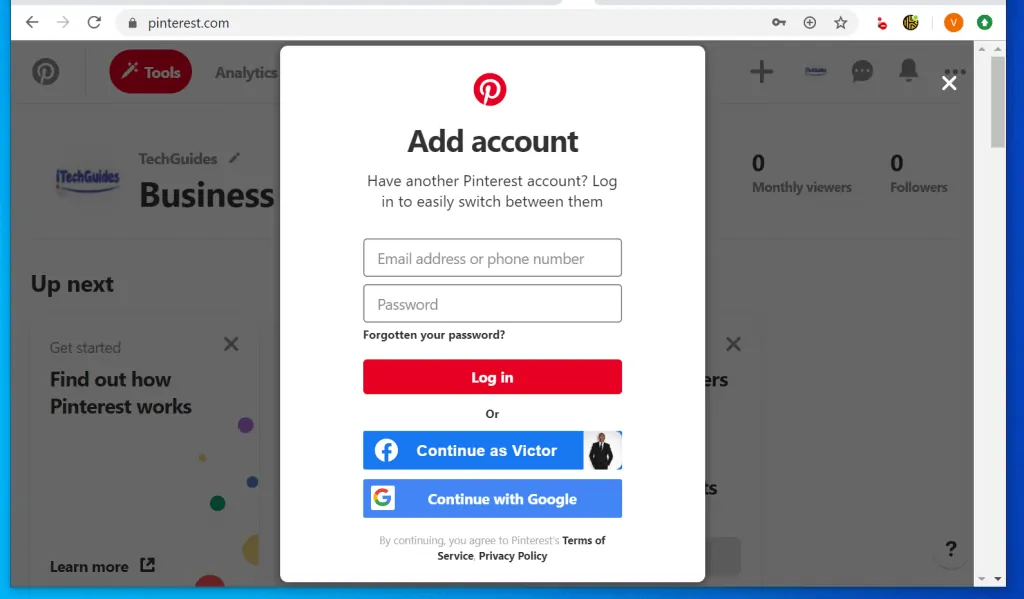
- Once you add the new account it will become available for selection in your Switch account window.

It is really this easy to logout of Pinterest! I hope you found the guide helpful and easy to follow.
If you did, click on “Yes” beside the “Was this page helpful” question below. You may also express your thoughts and opinions by using the “Leave a Comment” form at the bottom of this page.
For more Social Media guides visit our Social Media how to page.



