This Itechguide teaches you how to DM on Twitter. The guide covers steps to DM on Twitter from a PC, Android or iPhone.
Option 1: DM from a PC (Twitter.com)
- Open Twitter.com from a browser on your PC. Then, login with your Twitter account.
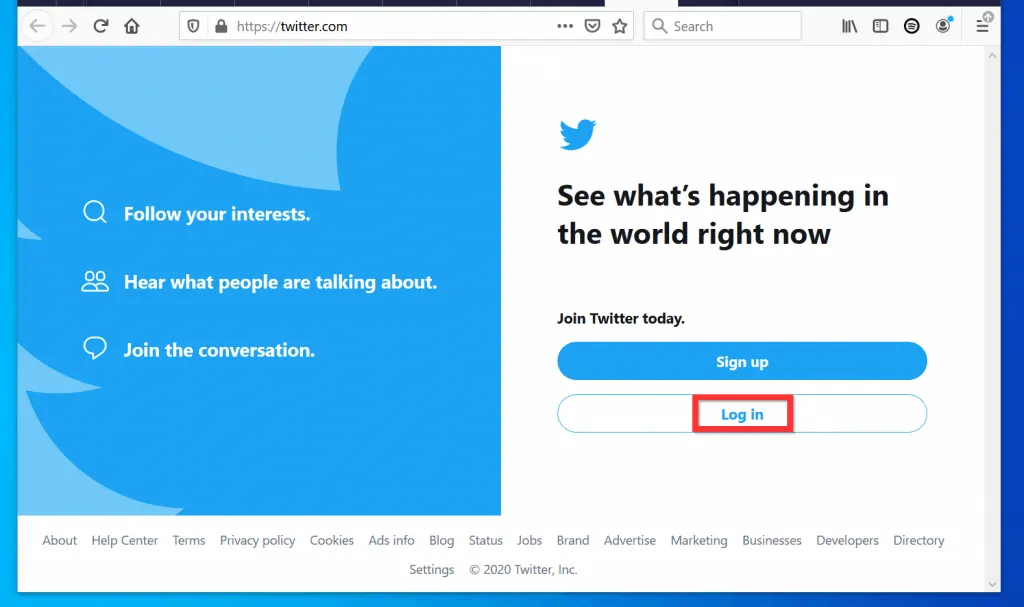
- On the left pane of the page, click the Messages tap.
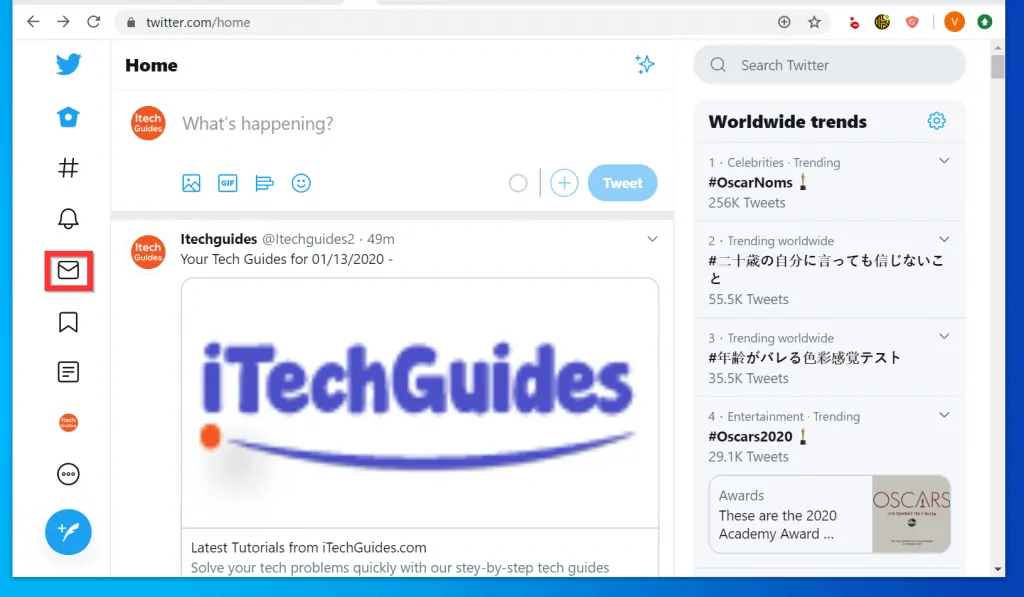
- Then, on the Messages page, click New message. New message will open in a pop up window.
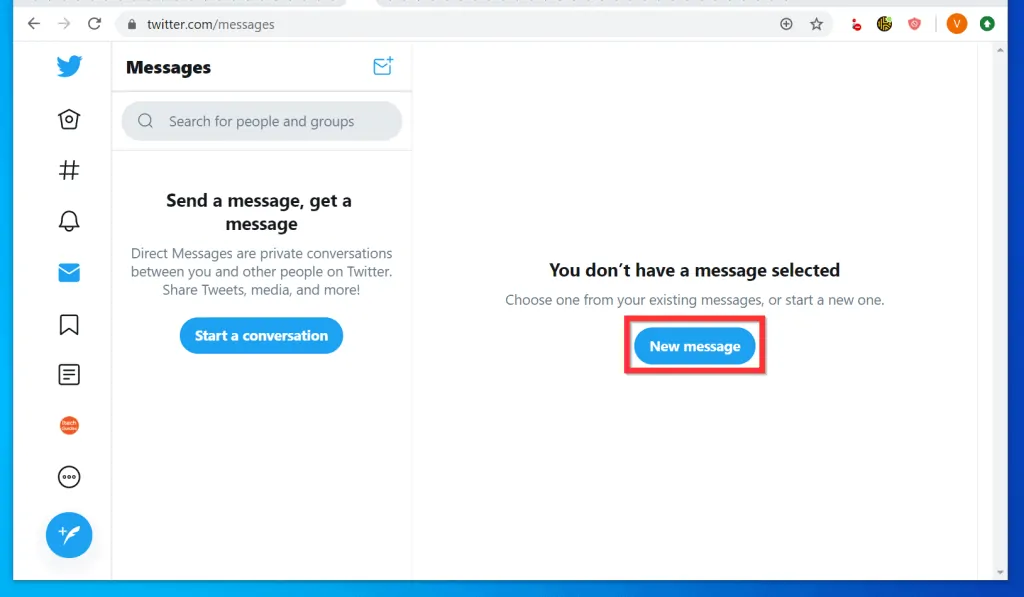
- On the New message pop up, type the name of the message you want to DM (send a private message). Twitter search will display a list of users that match your search.
- Click on the user you want to DM (send a private message). You can select multiple users.
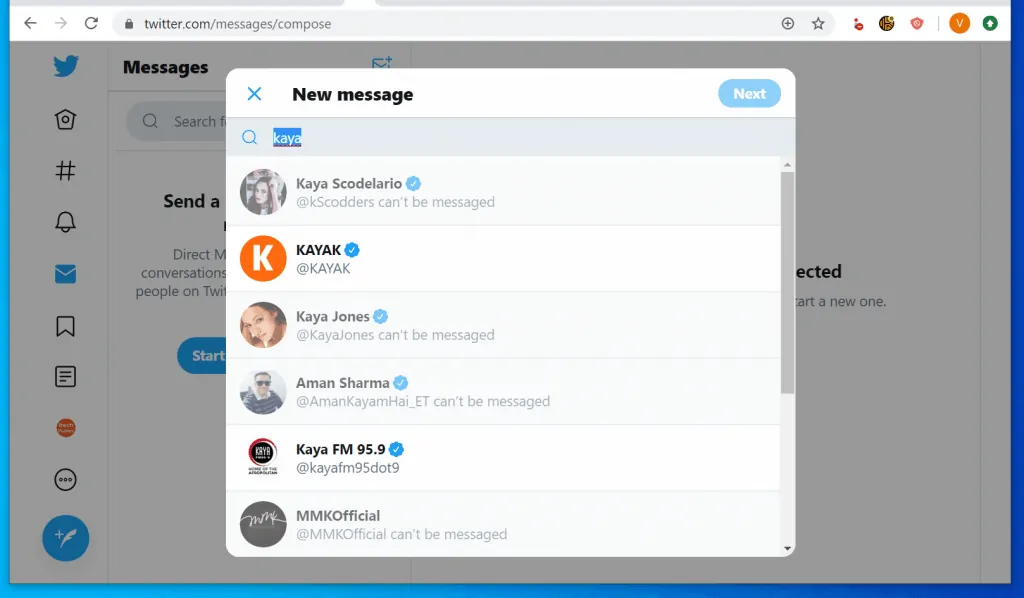
- When you finish selecting users, on the top right of the pop up window, click Next.

- Finally, to DM on Twitter, at the bottom right of the New message window, type your message and click the Send button.
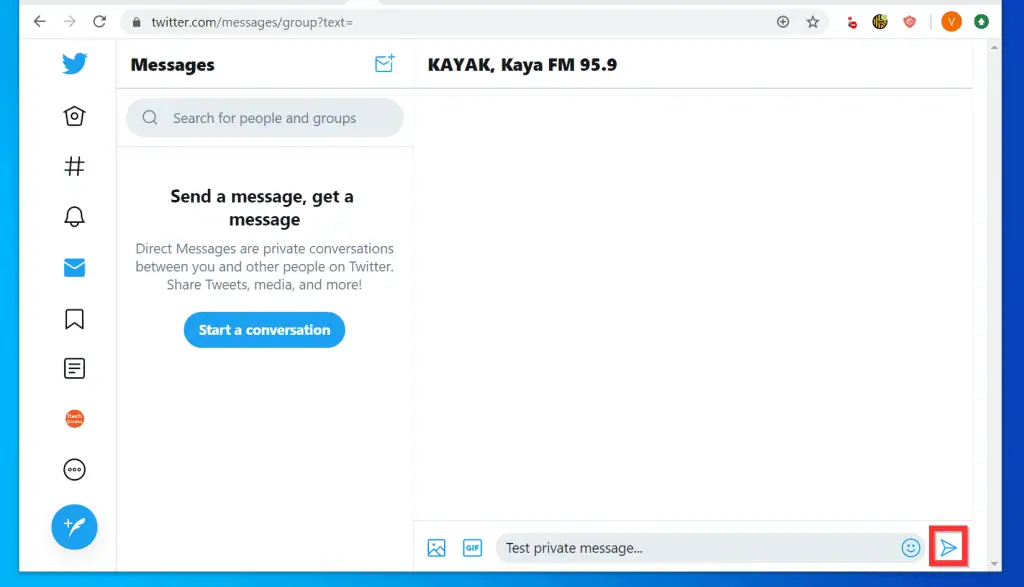
Option 2: DM from Android
- Open Twitter App on your Android phone and sign in with your Twitter account.
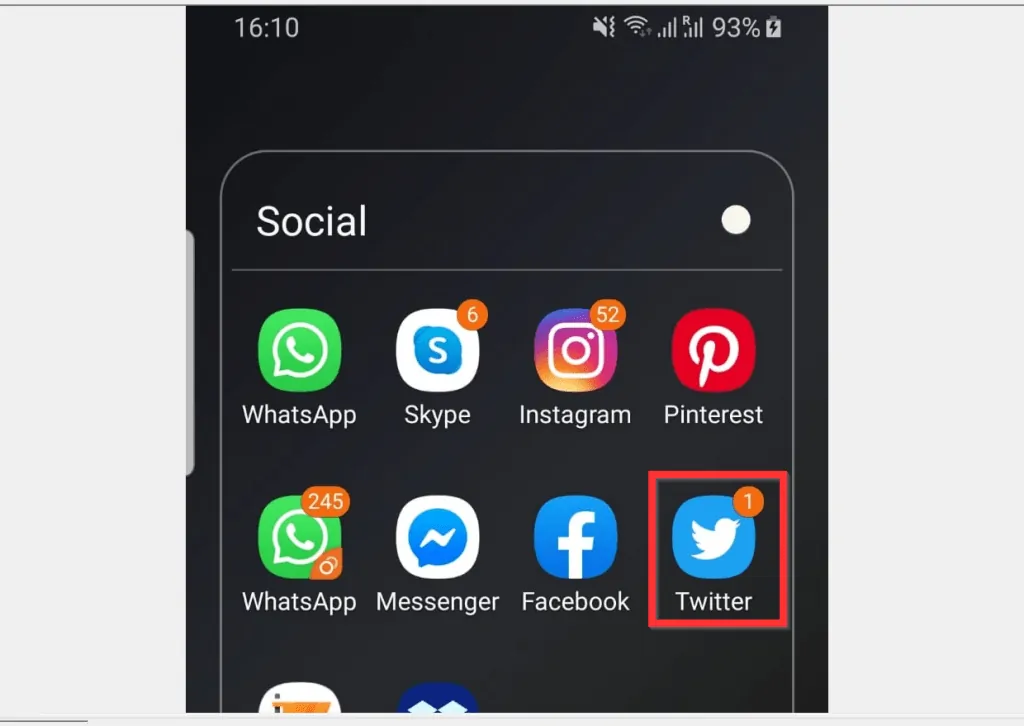
- At the bottom right of the App, tap the Messages tab
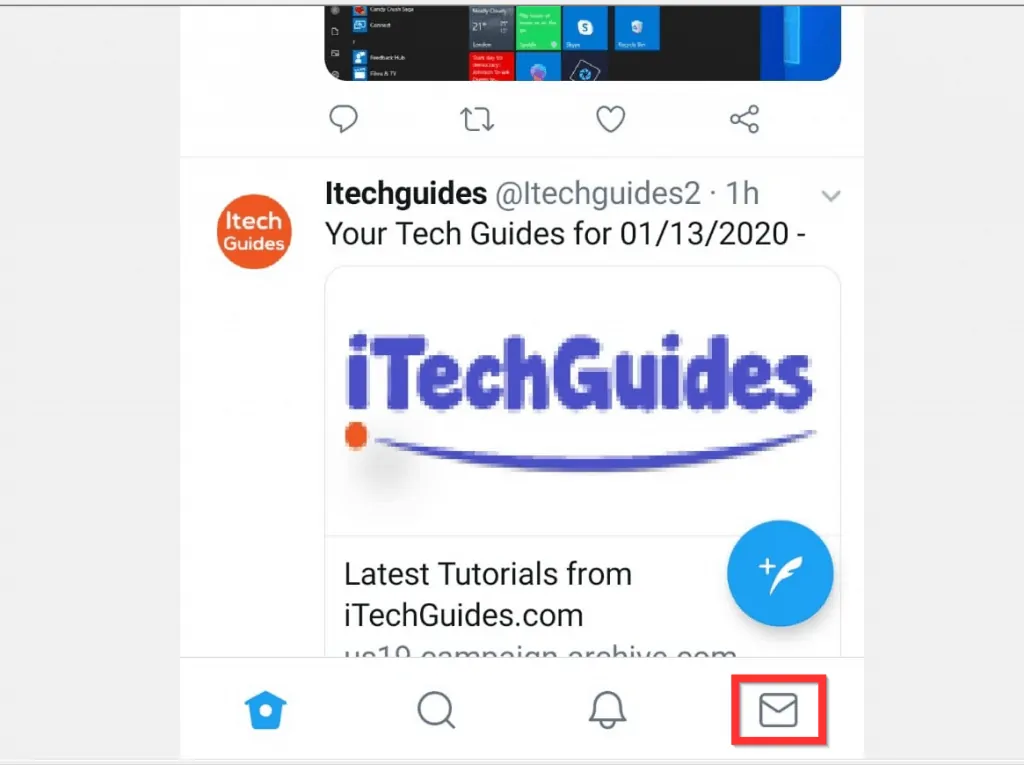
- When the Messages tab opens, you can either tap Write a message or tap the icon.
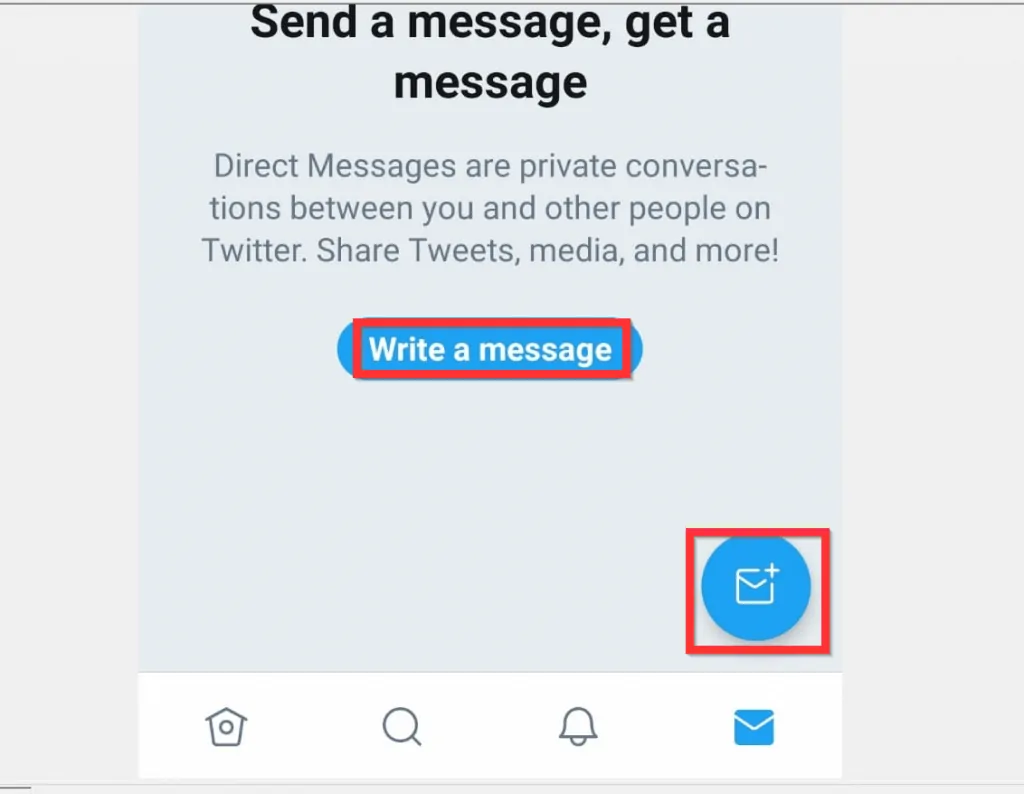
- Then, on the New message screen, if the person you want to DM (send a message) is listed, tap the name. Otherwise use the search box to find the person. You can select more than one user.
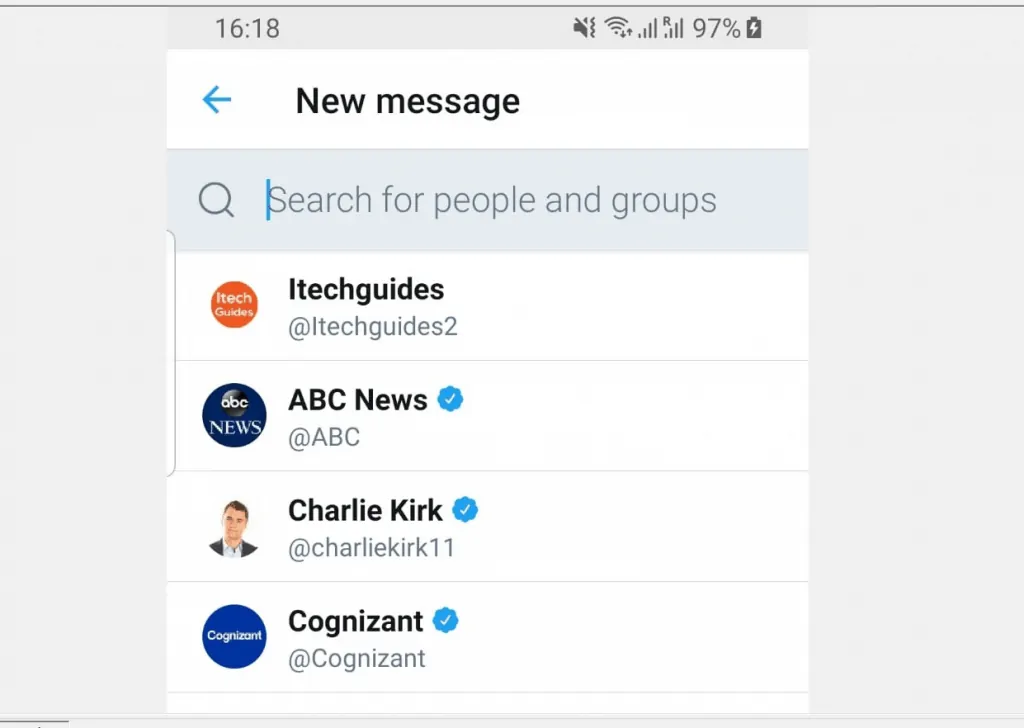
- After selecting the user(s) you want to send direct message, on the top right of the screen, tap NEXT.
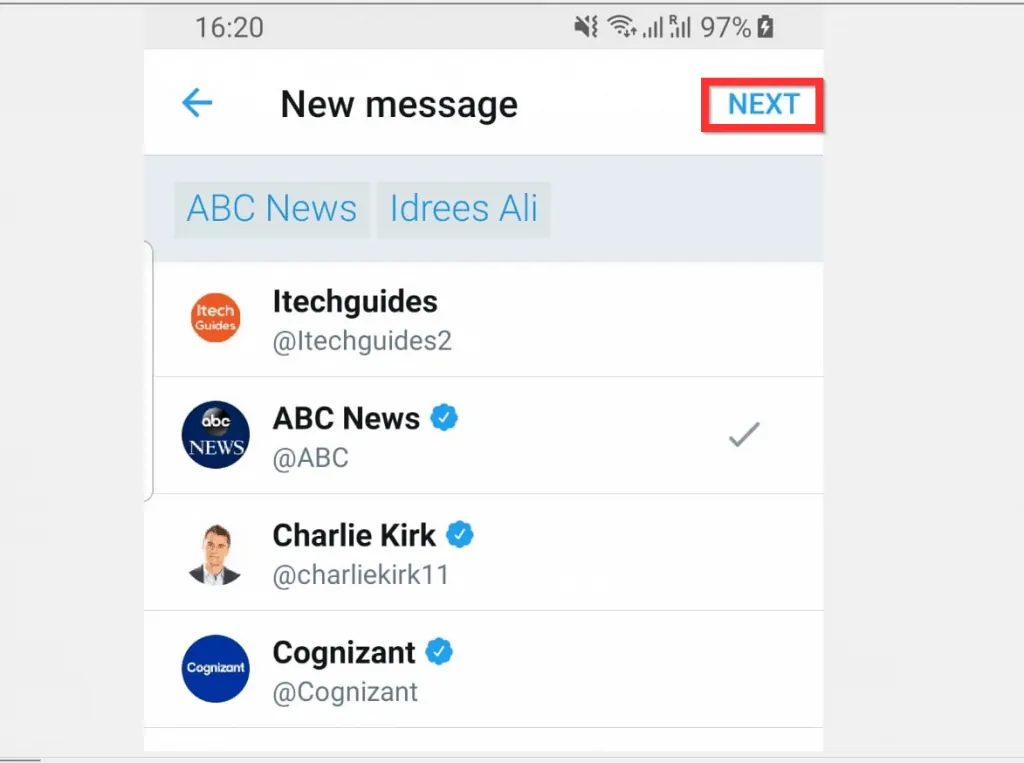
- Finally, tap the Start a message field then and type your message. To send the massage, tap the Send button.
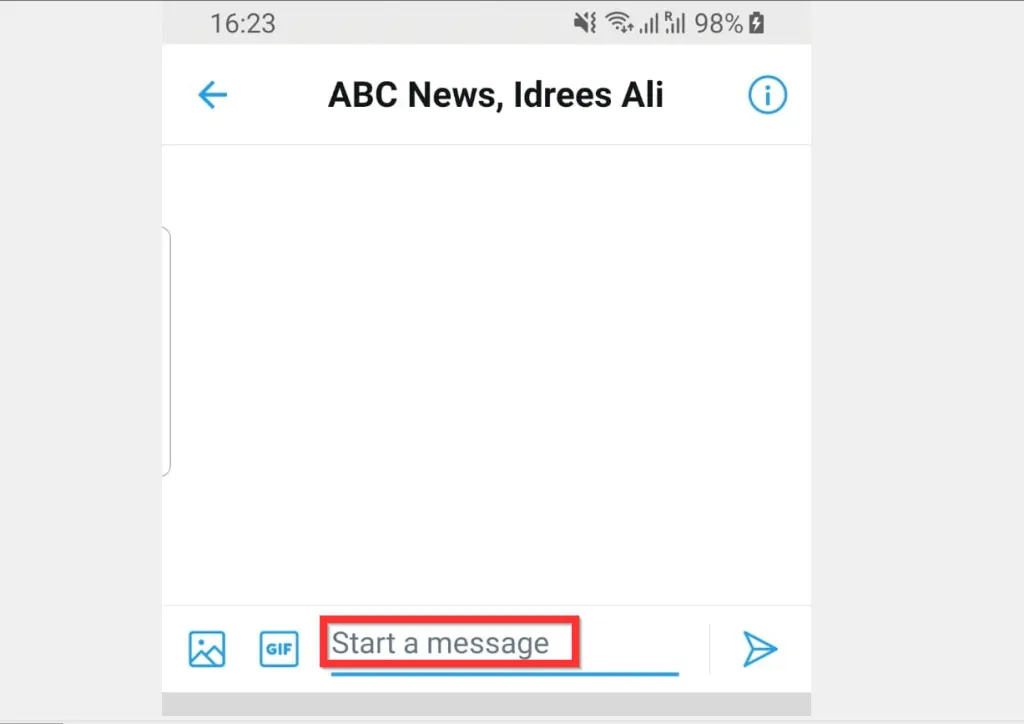
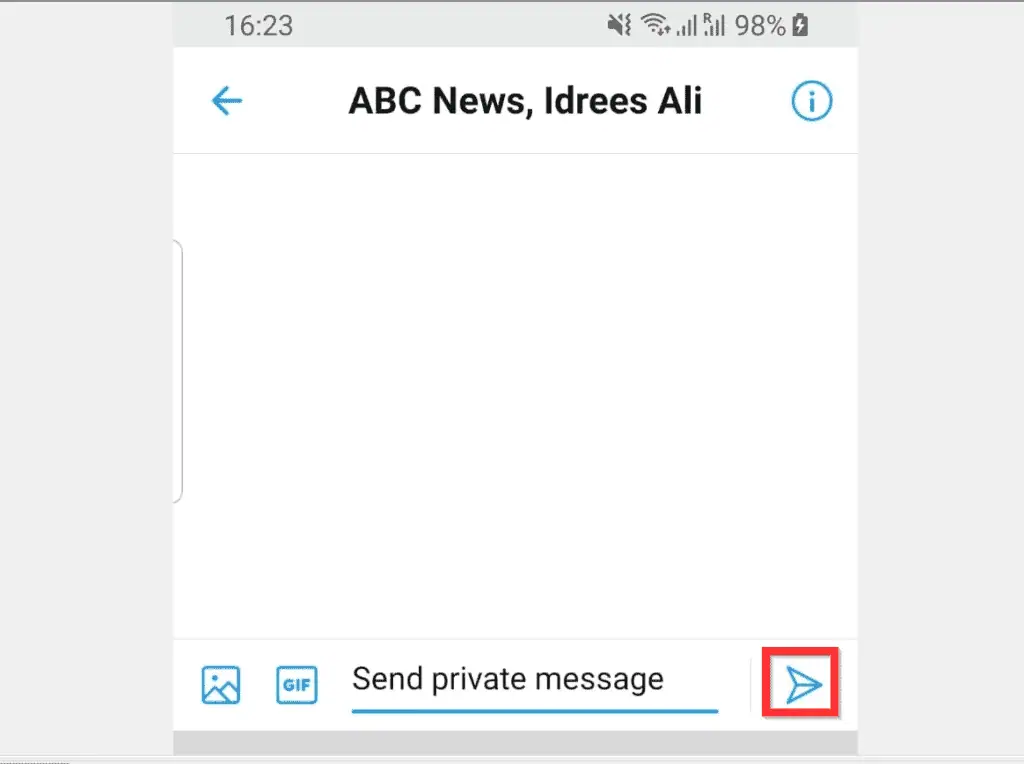
Option 3: DM from iPhone
- Open Twitter App on your iPhone. Then, sign in with your Twitter account (skip this step if you already signed in to the App).
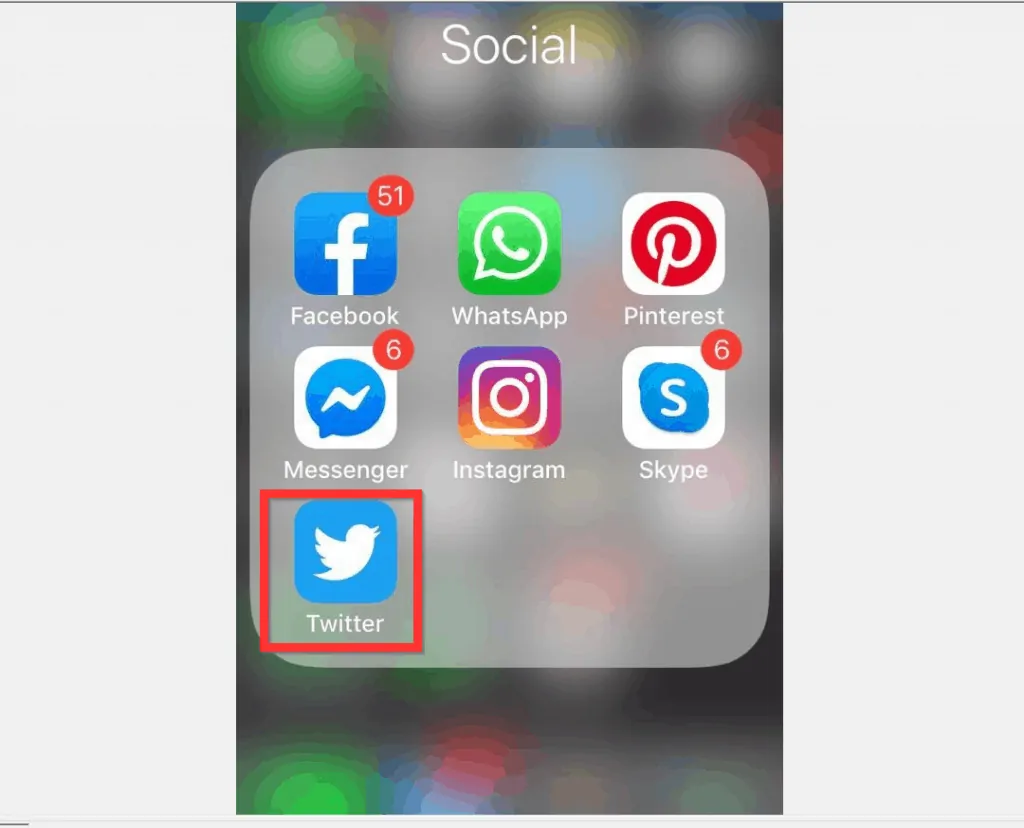
- When the App opens your Twitter account, tap the Messages tab (last tab, bottom right of the App). The App will open Messages screen.
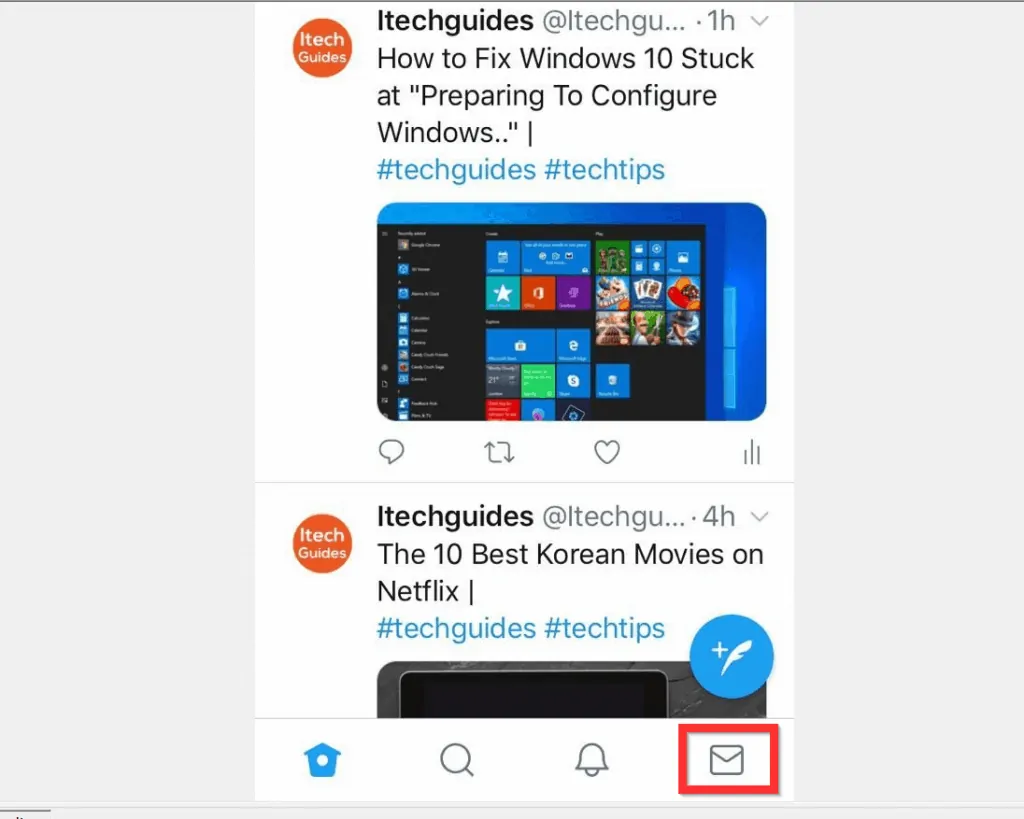
- At the middle of the Messages page, tap Write a message or the New message icon. New message page will open.
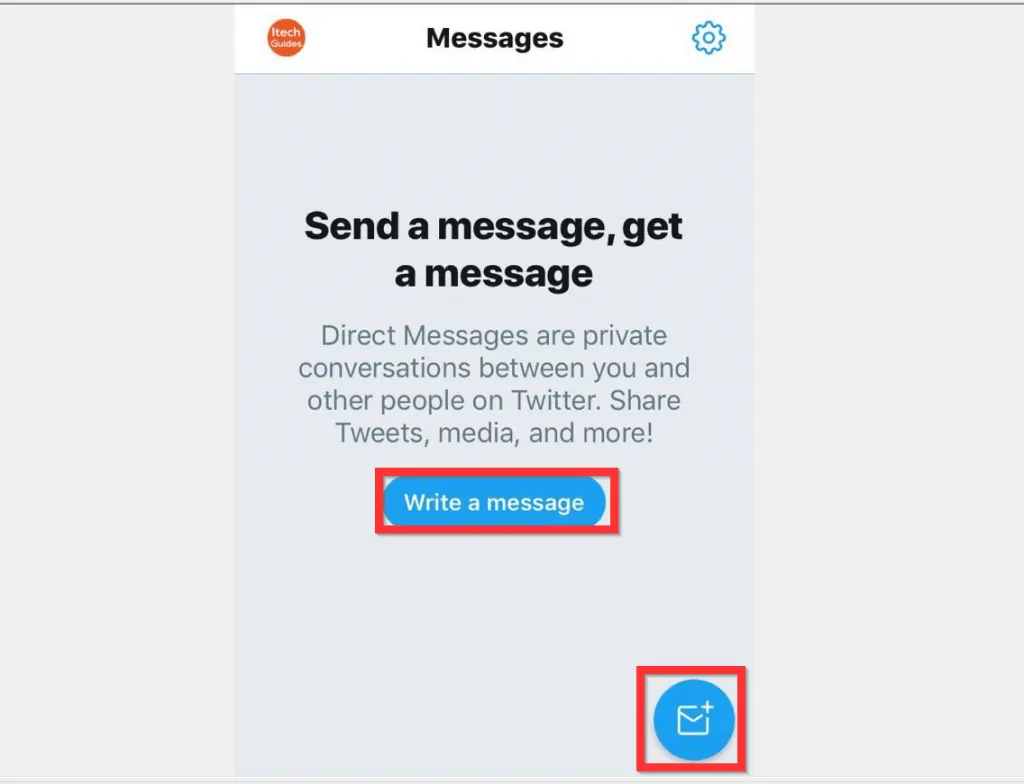
- When the New message page opens, search for the person you want to send a direct massage. Then tap the person’s name from the results. The Start a message field will become available beneath the screen.
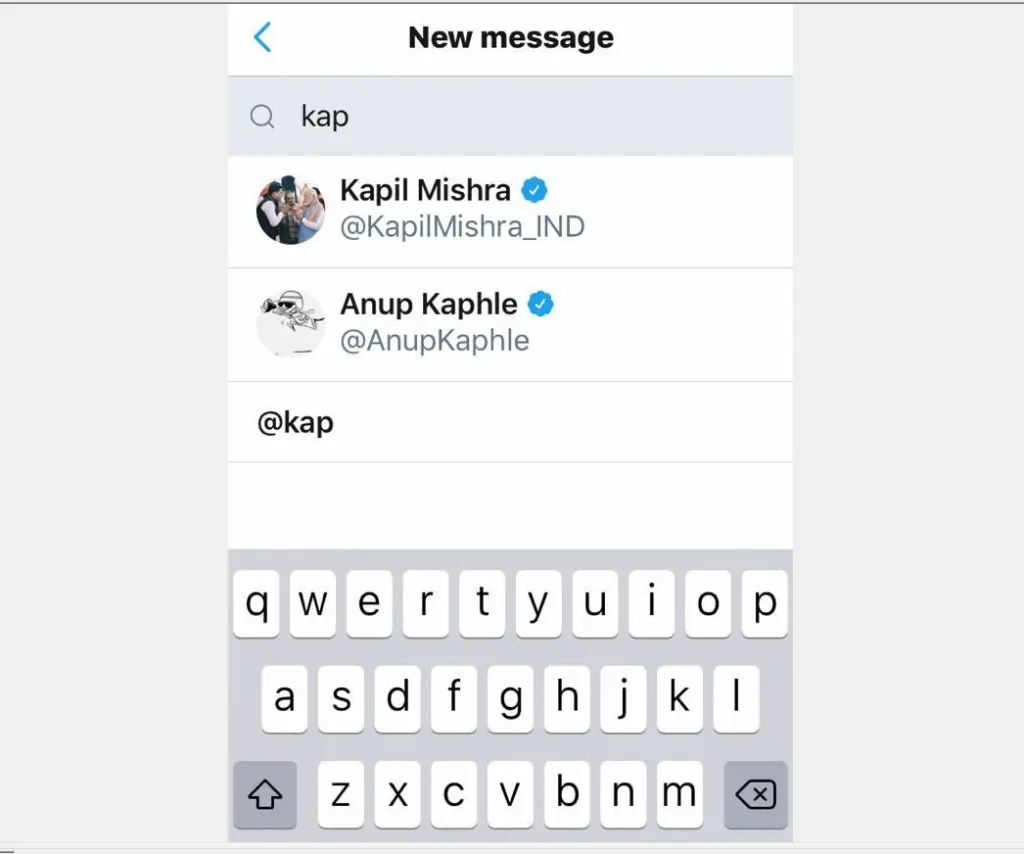
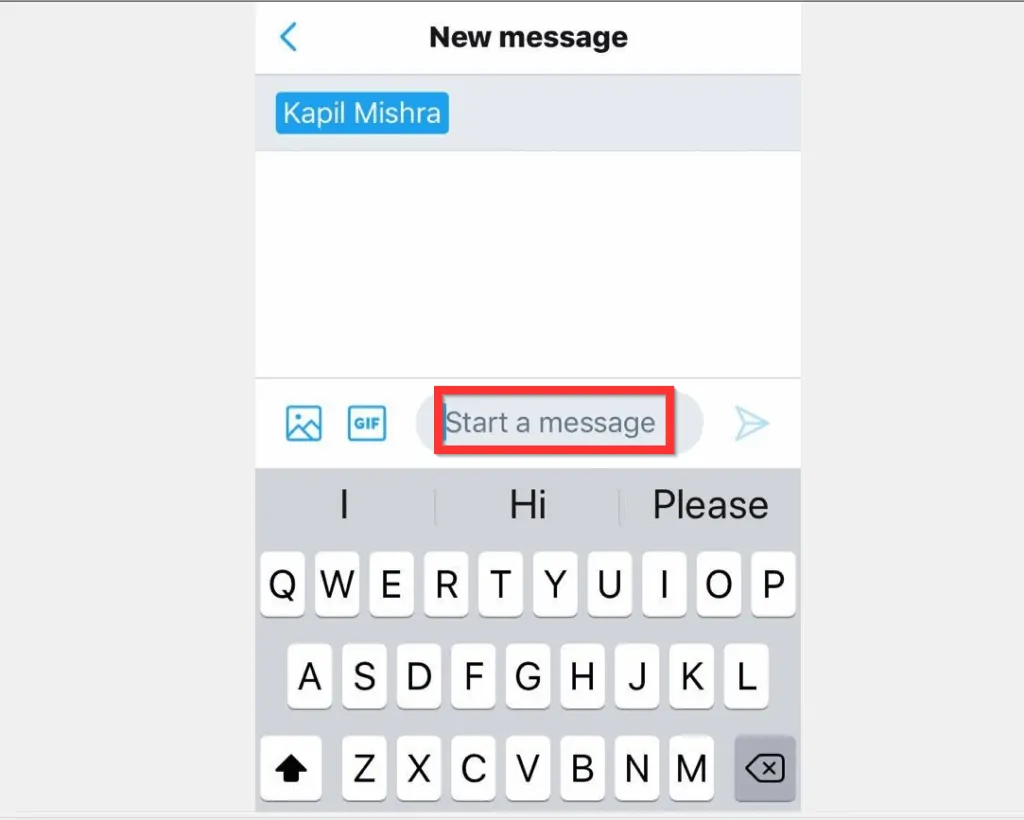
- Finally, to DM on Twitter, type your message in the Start a message field, then tap the Send button.
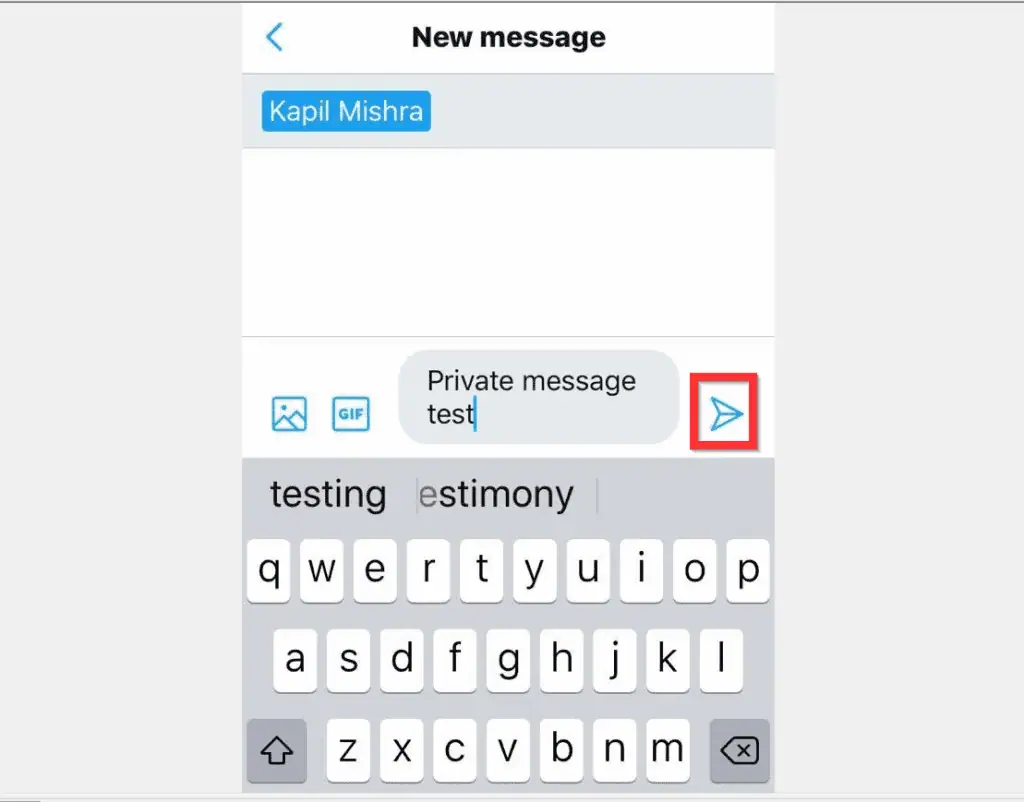
I hope you found this article helpful. If you did, click on “Yes” beside the “Was this page helpful” question below.
You may also express your thoughts and opinions by using the “Leave a Comment” form at the bottom of this page.
Finally, for more Social media Itechguides, visit our Social Media how to page.



