This Itechguide teaches you how to delete Instagram messages. The guide covers two options to delete Instagram messages from the App:
Option 1: Delete All Conversations
Open Instagram App on your phone.
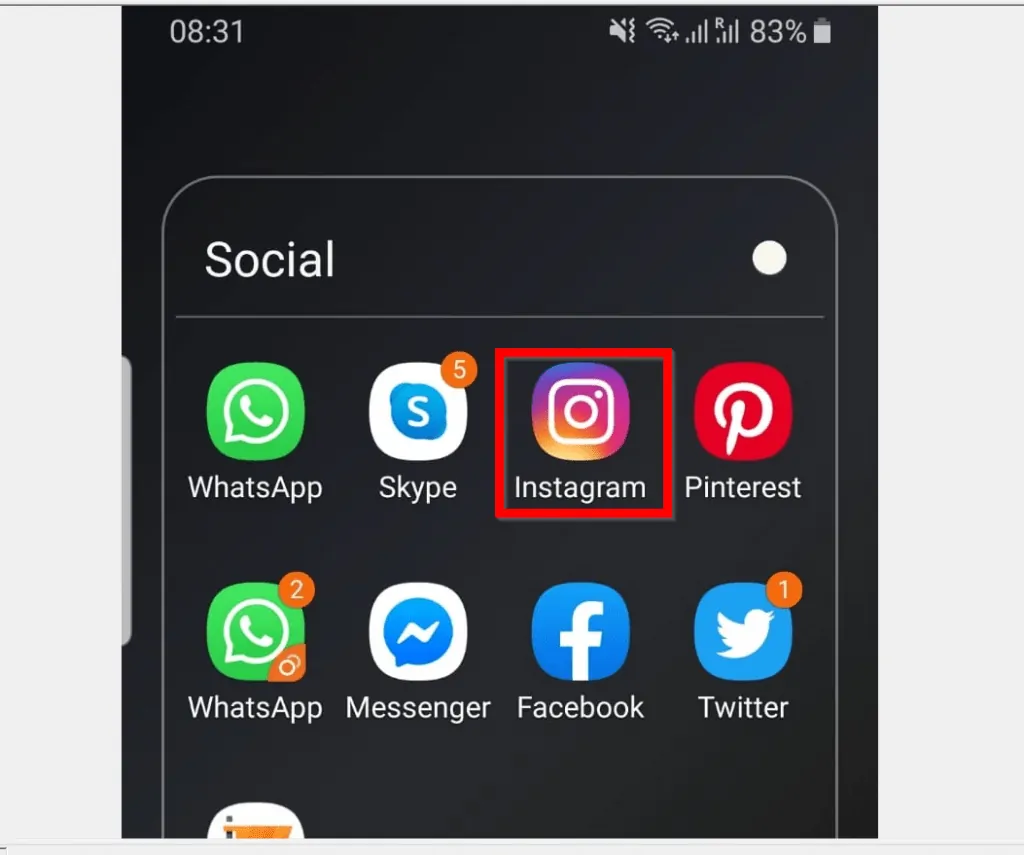
- When the App opens, ensure you are on the Home page.
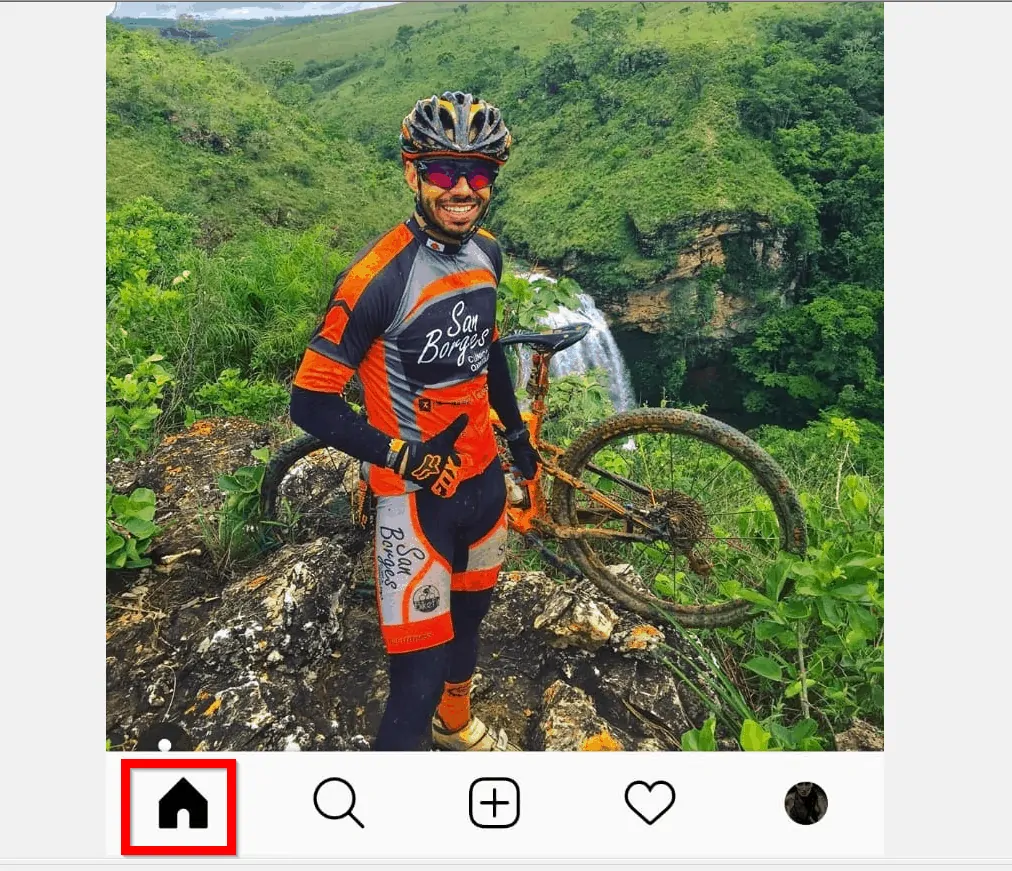
- Then, on the top right of the Home page, click the messages icon. A list of all your previous Instagram conversations will be displayed.
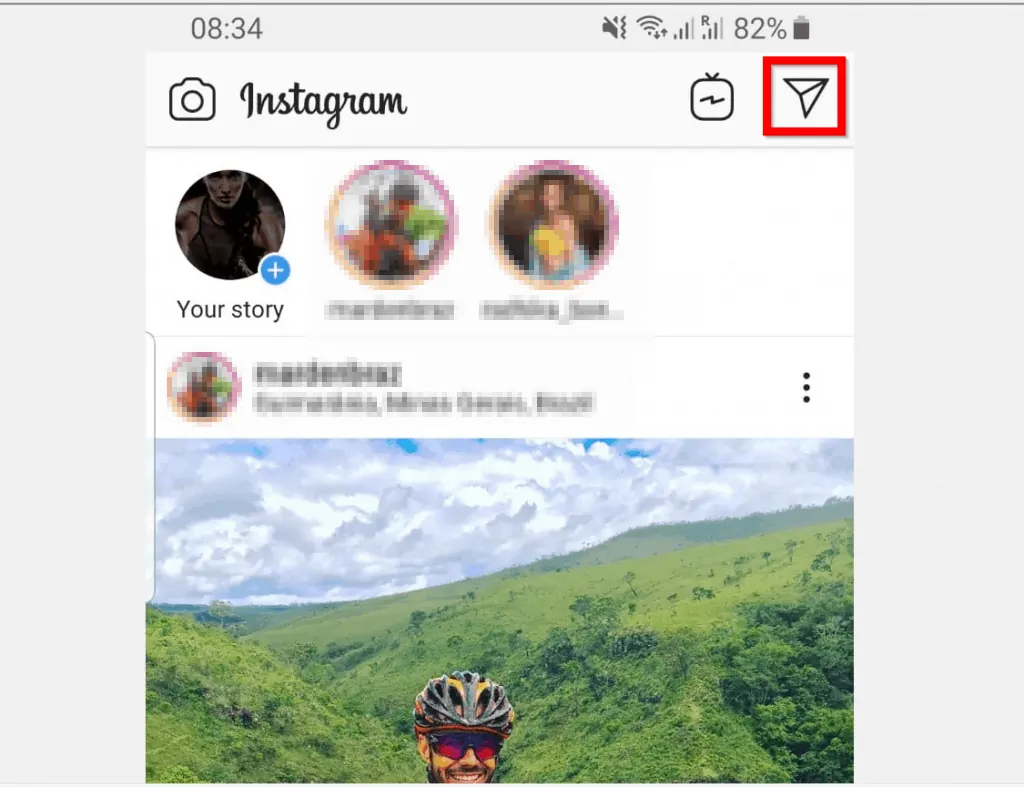
- To delete all Instagram messages from a person on the list, click and hold the conversation. As an example, if I want to delete the highlighted conversation, I will click and hold it until I see a pop up (see the second image below). From the pop up, click Delete.
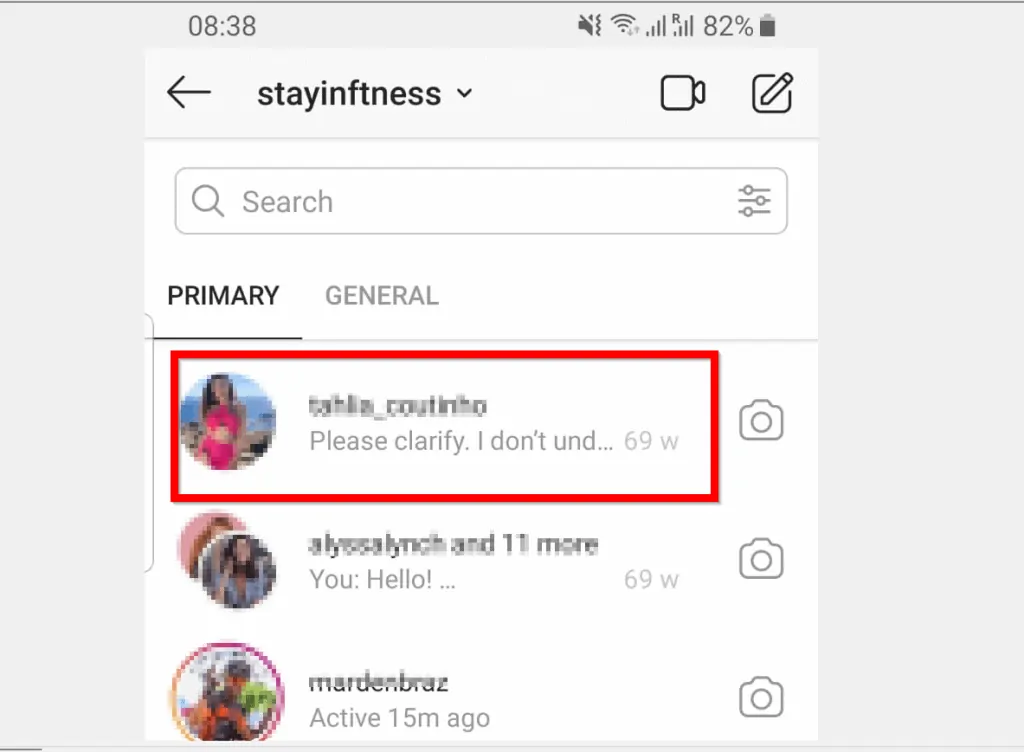
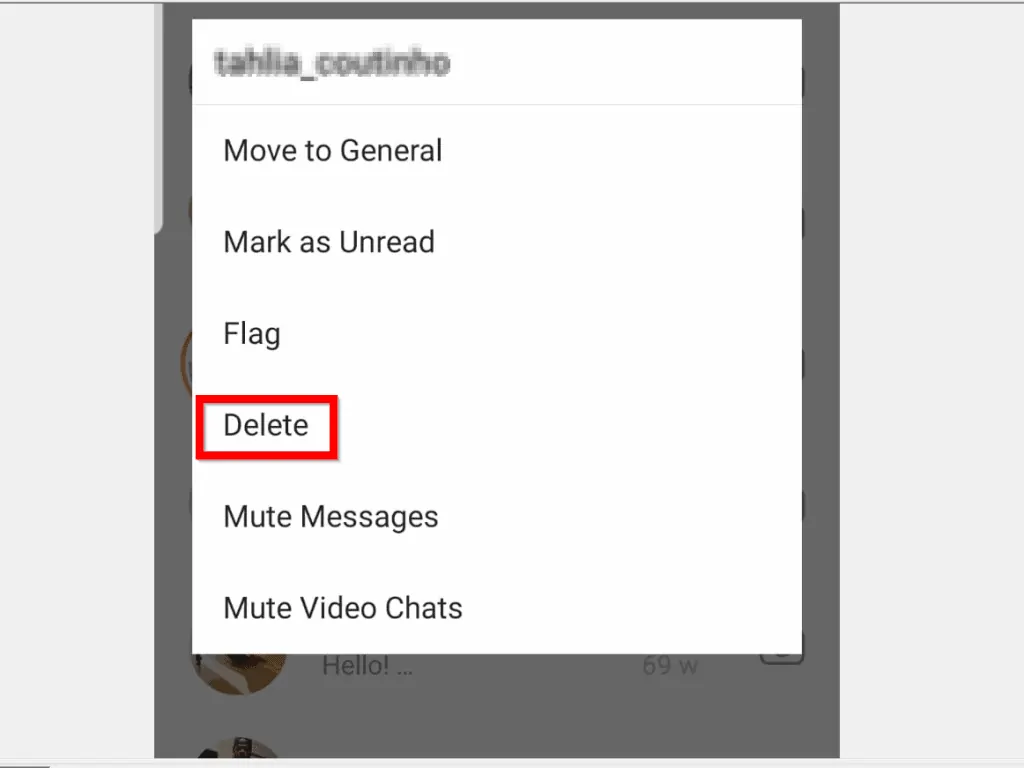
- When you click Delete, you will receive a pop up requesting a confirmation that you want to delete the entire conversation. To delete the messages, click Delete.
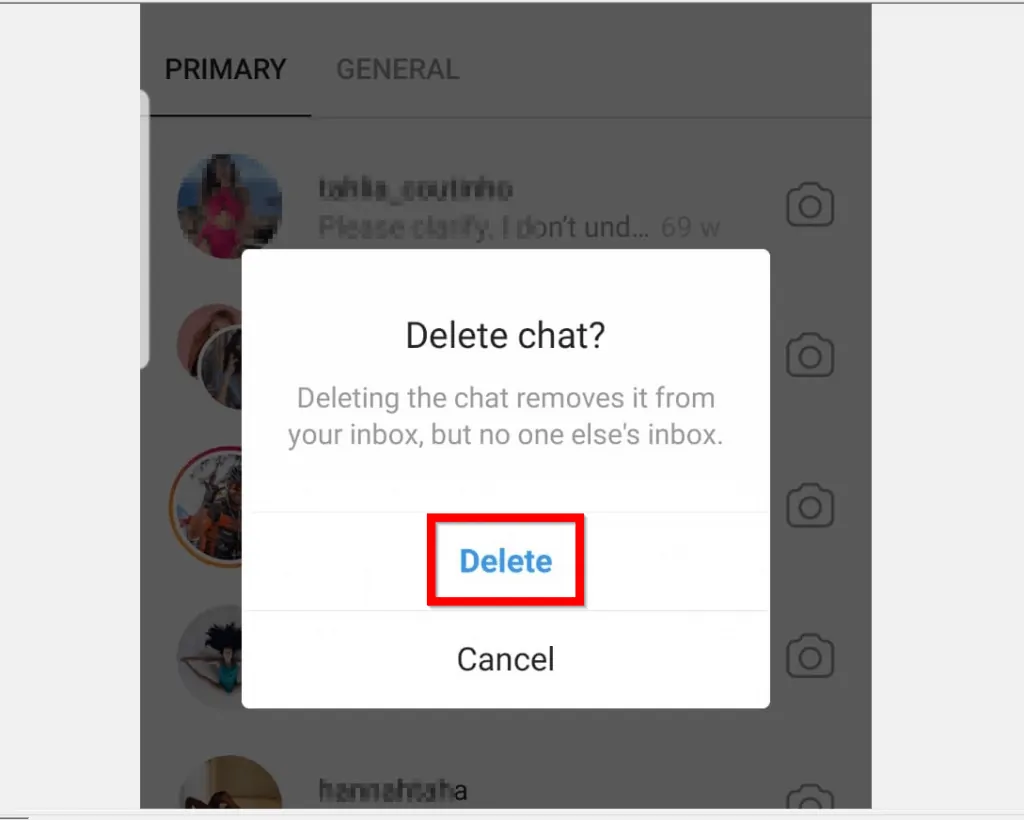
Option 2: Delete a Sent Message – Unsend a Message
If you do not want to delete an entire conversation but rather delete a message within a conversation, here are the steps:
- Open Instagram App on your phone.
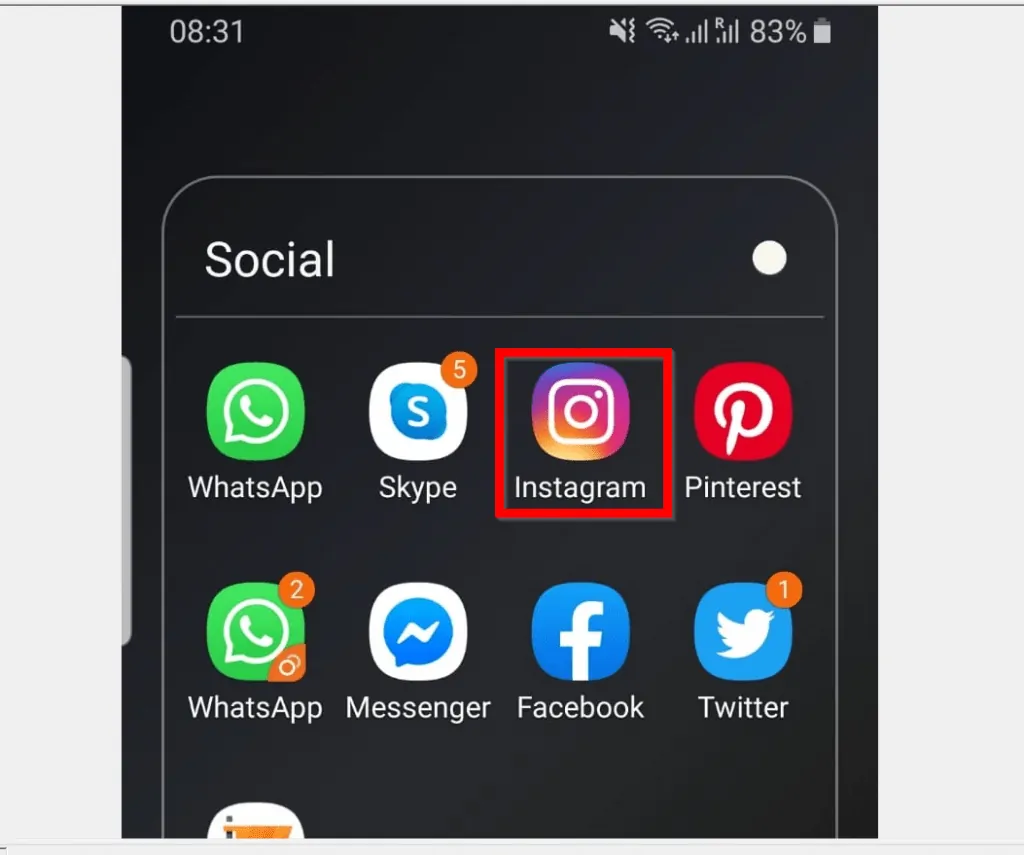
- When the App opens, ensure you are on the Home page.
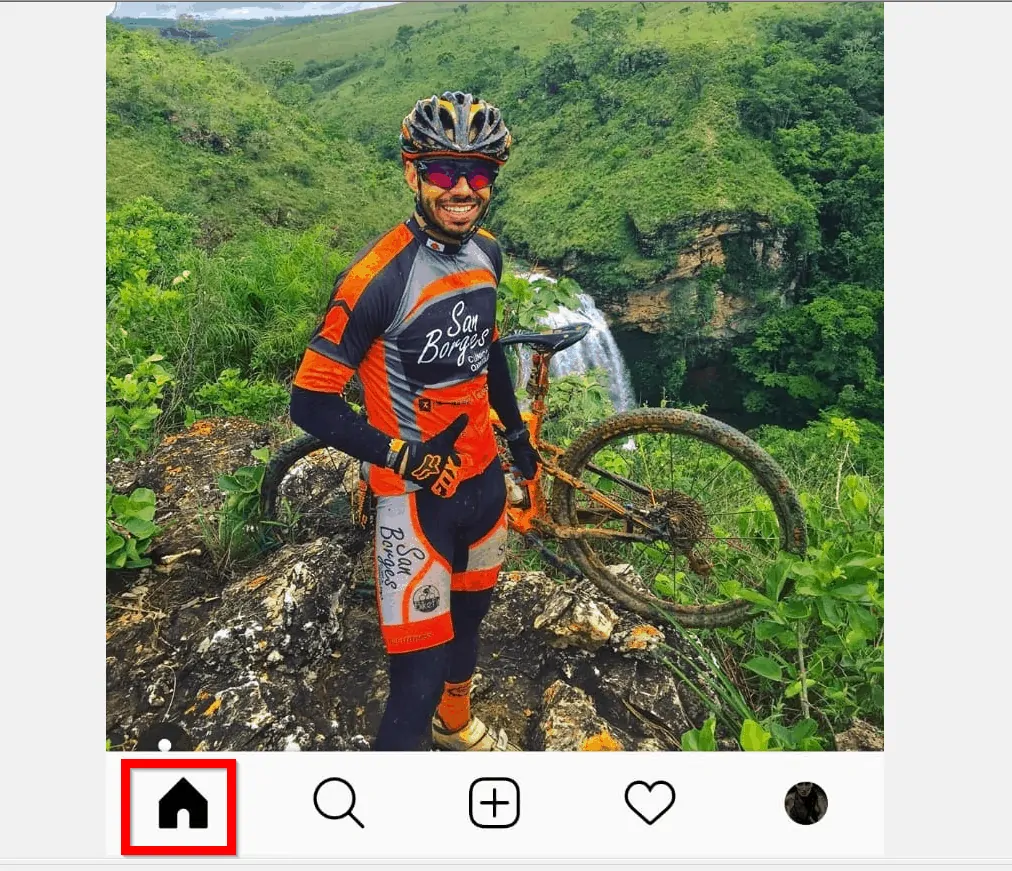
- Then, on the top right of the Home page, click the messages icon. A list of all your previous Instagram conversations will be displayed.
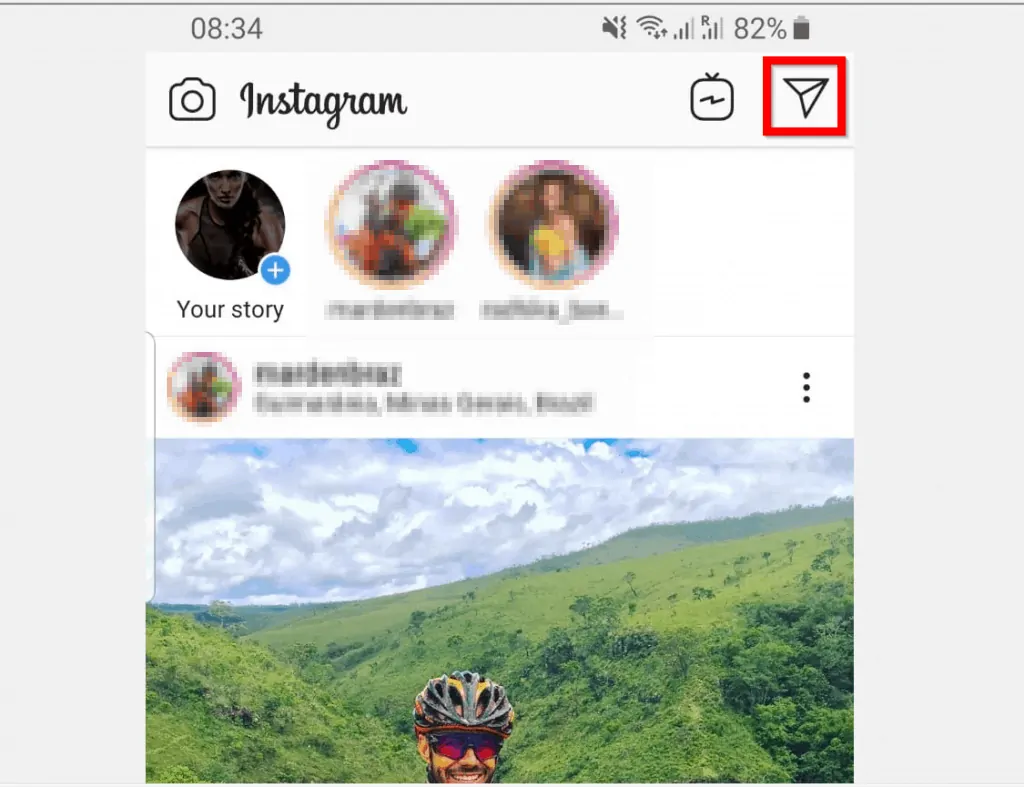
- Click to open the conversation with the message you want to delete.
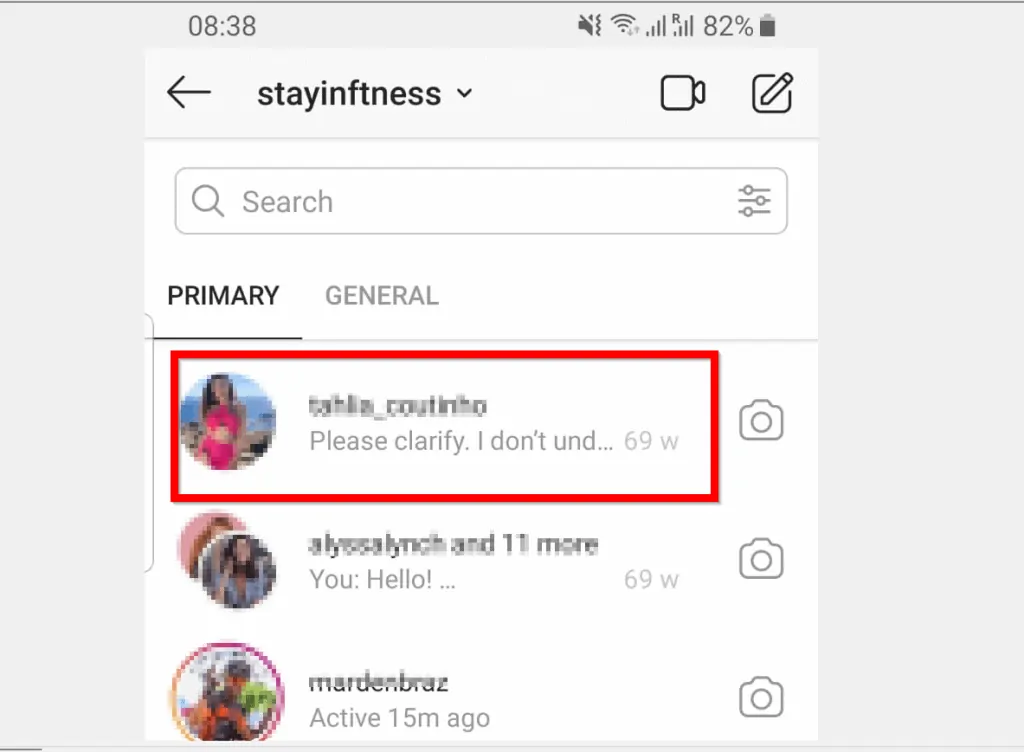
- Within the list of messages in the conversation, click and hold the message you want to delete until a pop up option appears. In this demo, I will delete the highlighted message. To delete it I will click and hold it until I see the options shown in the second image below. From the pop up options, click Unsend message.
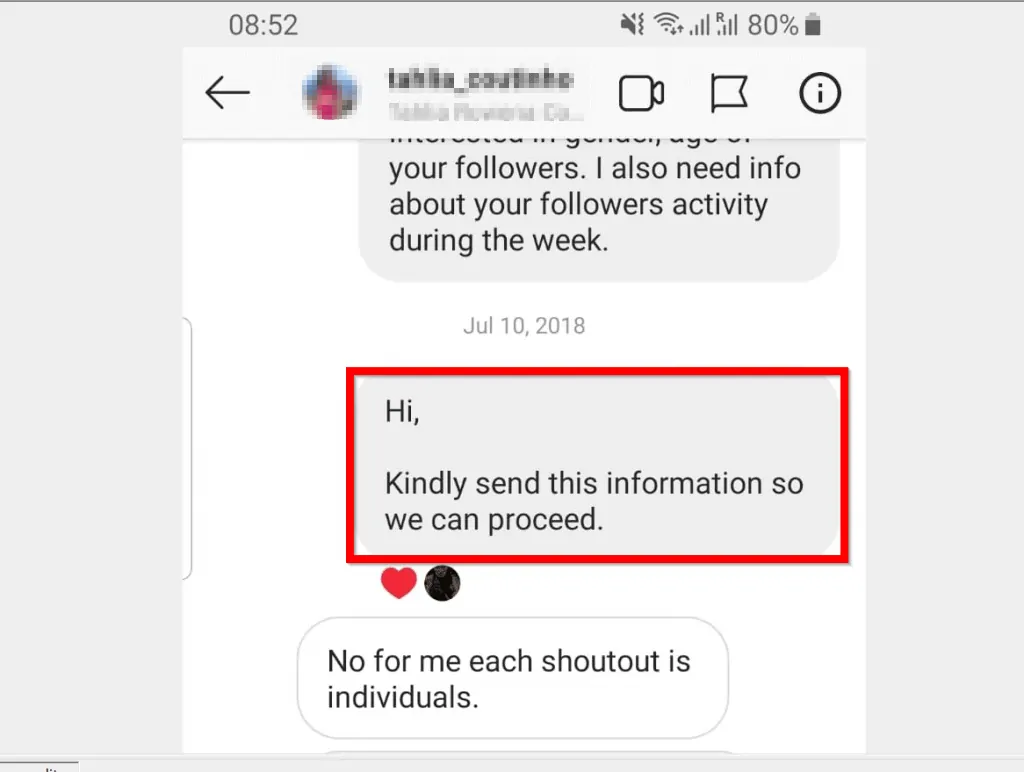

- When you click Unsend message you will receive a confirmation message. To delete the Instagram message, click Unsend.
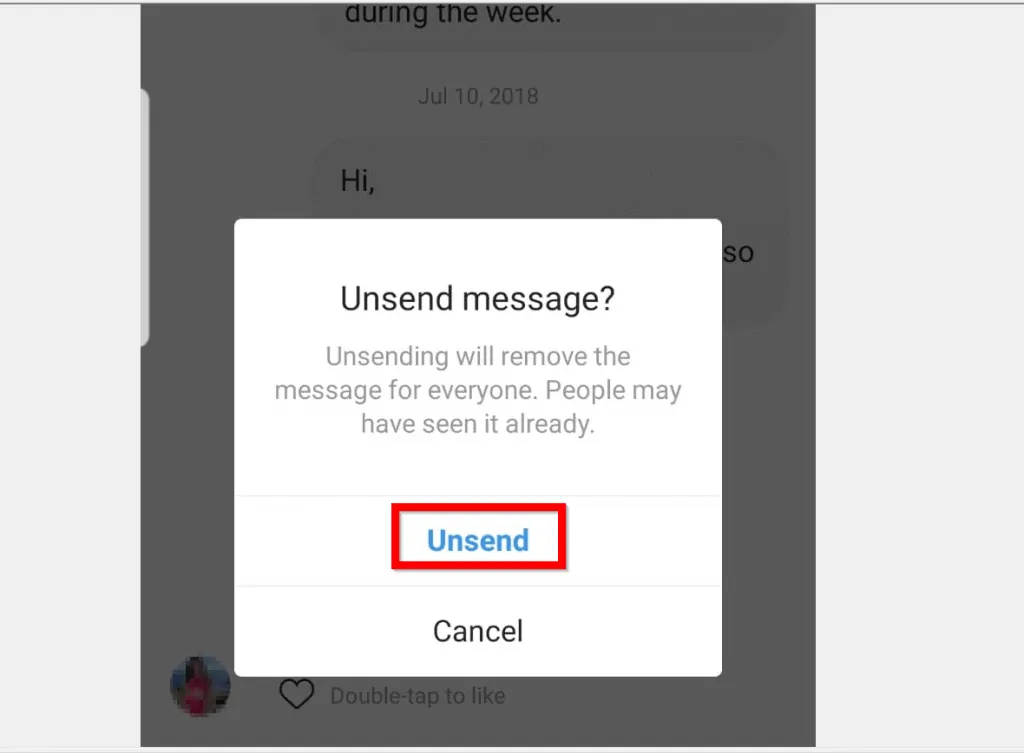
No matter your reason for wanting to delete a message on Instagram I hope you found the guide helpful and easy to follow. If you did, click on “Yes” beside the “Was this page helpful” question below.
You may also express your thoughts and opinions by using the “Leave a Comment” form at the bottom of this page.
Want more social media guides? Visit our Social Media how to page.



