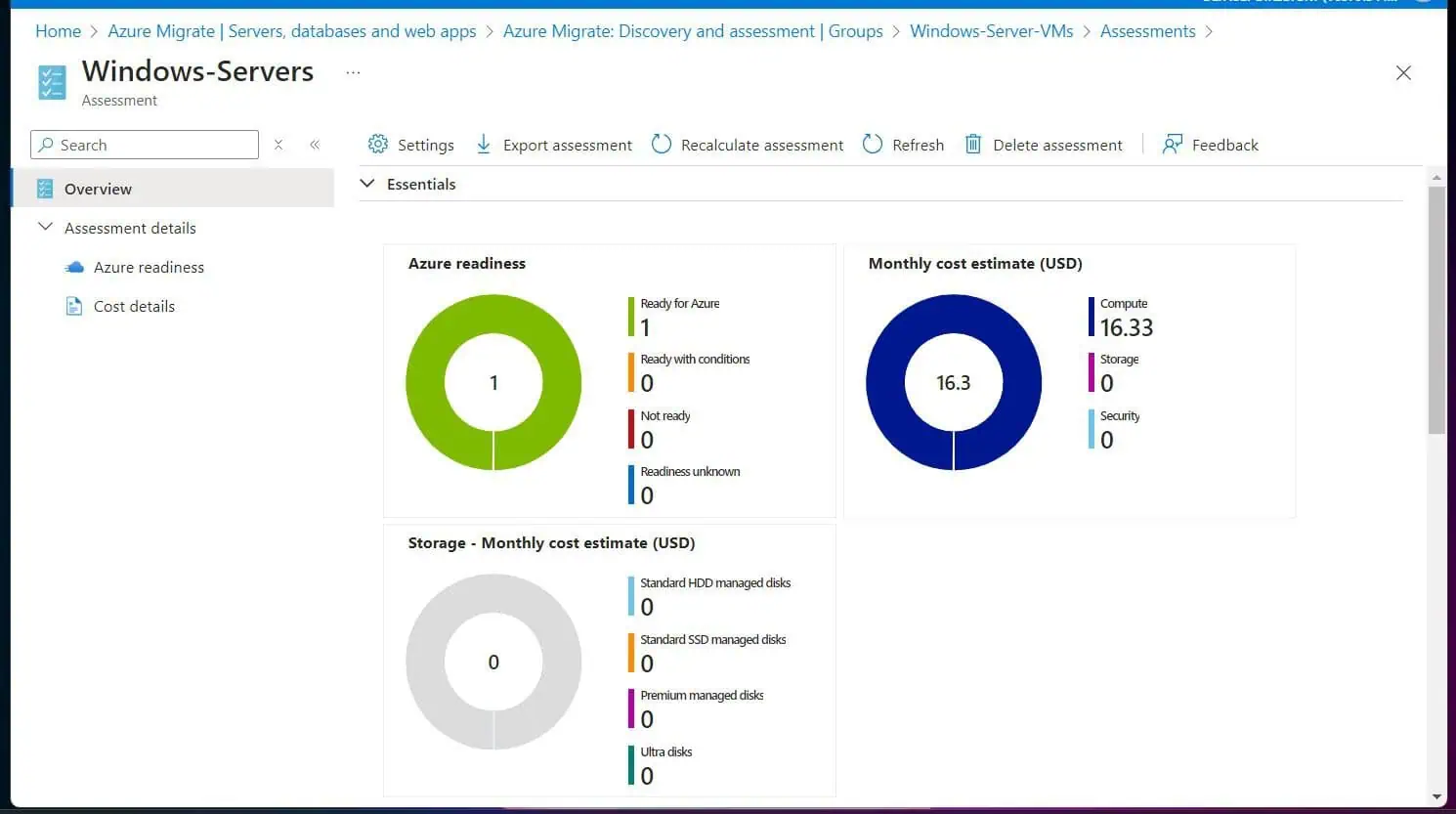Do you own an Oculus headset and wondering why it keeps turning off? In this article, we will explore the potential causes of this problem and offer fixes.
Causes of Your Oculus Frequent Shutdowns
The Oculus headset powering off frequently can be attributed to various potential causes. It’s essential to understand that this issue can stem from both hardware and software factors.
1. Hardware Malfunctions
The power components of the Oculus headset encompass critical elements like the charging port and power button. If any of these components fails, the device may experience sudden power interruptions.
The charging port or cable could suffer damage, impeding the flow of power to the device. Additionally, a malfunctioning power button may result in intermittent shutdowns.
Besides that, the internal architecture of the Oculus involves complex connections between various components. If any of these connections become loose or develop faults, the device may lose power unexpectedly.
Internal connection issues could arise from manufacturing defects, wear and tear, or damage sustained during use.
2. Software Glitches
The firmware of the Oculus headset serves as the bridge between hardware and software. However, bugs or glitches in the firmware can disrupt the seamless communication between these components.
This can cause the device to shut down unexpectedly. Firmware issues may arise from coding errors and compatibility issues with specific software versions.
Moreover, updates may inadvertently introduce bugs or conflicts with existing software, leading to instability. Incompatibility issues arising from recent updates can result in the device experiencing frequent shutdowns.
3. Battery Issues
Lithium-ion batteries, commonly used in electronic devices like the Oculus headset, provide a portable and rechargeable power source. These batteries operate on the principle of electrochemical reactions that occur between a positive and a negative electrode.
However, over time, with regular use and charging cycles, lithium-ion batteries undergo a natural degradation process. As a lithium-ion battery degrades, its ability to hold and deliver a charge diminishes.
The capacity of the battery gradually decreases, and it becomes more challenging for the battery to sustain the required power. When the battery’s capacity falls below a critical threshold, the power supply becomes unreliable.
Due to this, the device may struggle to maintain operation and may not provide a consistent voltage output. As a result, the Oculus headset may experience sudden power drops, leading to unexpected shutdowns.
4. Auto-Sleep Feature
The Autosleep feature can potentially contribute to the problem of the device turning off unexpectedly. The feature is implemented to improve power efficiency by reducing power consumption during periods of inactivity.
Hence, when the device detects no user interaction for a specified duration, it initiates the Autosleep process to conserve battery life. While this feature is beneficial for prolonging battery longevity, it can pose challenges when misconfigured or encountering issues.
For instance, the Autosleep feature’s effectiveness depends on the duration set for detecting inactivity before initiating sleep mode. Thus, if the duration is set too short, it may result in unintended sleep activations.
Besides, external factors, such as unintended gestures, may be misinterpreted by the device’s sensors or tracking systems, triggering the feature. Basically, if the system falsely detects inactivity, it might initiate the sleep mode, resulting in unplanned shutdowns.
5. Overheating
Overheating occurs when the internal components of the Oculus generate more heat than the device’s cooling mechanisms can handle. Inadequate cooling, whether due to a malfunctioning fan or an overly demanding application, can lead to a temperature increase.
To prevent damage from excessive heat, the Oculus may initiate an automatic shutdown as a safety measure.
How to Fix Oculus that Keeps Powering Off
If your Oculus headset keeps turning off, there are several potential solutions you can try to address the issue. Here are some general steps you can take to troubleshoot and potentially fix the issue.
1. Check Battery Level and Physical Damage
The battery level of your Oculus headset is crucial for its proper functioning. Low or depleted battery levels can lead to unexpected shutdowns during usage.
Hence, regularly monitor the battery status and charge the headset using a compatible cable and power adapter. This ensures the device has sufficient power for extended use.
After doing that, inspect the Oculus headset for any physical damage, both externally and internally. Examine the power button, cables, charging port, and internal components for signs of impact or wear.
Physical damage can compromise the structural integrity of the device, potentially leading to power-related issues.
2. Power Cycle the Oculus
Performing a power cycle involves turning off the Oculus headset, waiting a few seconds, and then turning it back on. This simple action can help reset temporary glitches or software issues that may be causing the device to turn off unexpectedly.
Power cycling is a common troubleshooting step and can be effective in resolving minor issues.
3. Update Firmware and Software
Oculus regularly releases firmware and software updates to improve performance, address bugs, and introduce new features. Ensure that both the firmware on the headset and the Oculus software on your connected device are up to date.
Outdated software can contribute to instability and unexpected shutdowns.
4. Adjust Auto Sleep/Wake Settings
If your Oculus headset has features like Auto Sleep or Auto Wake, review and adjust these settings. Misconfigured or overly sensitive sleep/wake settings may result in the device turning off when it shouldn’t or failing to wake up properly.
Experiment with disabling these features temporarily to see if they are related to the issue.
5. Perform a Factory Reset
Performing a factory reset is an advanced troubleshooting step that should be approached with caution. This action erases all data on the Oculus headset and restores it to its default settings.
Before proceeding, ensure that you have backed up any important data. A factory reset can help eliminate software-related issues, but it should be considered as a last resort.
Frequently Asked Questions
If your Oculus keeps going black, several factors can contribute to the problem. These include degraded batteries, corrupt firmware, and hardware problems.
The first Oculus headset, known as the Oculus Rift DK1, was released on March 28, 2013.
The term “Oculus” generally refers to a line of virtual reality (VR) products developed by Oculus VR. This is a subsidiary of Meta Platforms (formerly known as Facebook, Inc.).
The Oculus brand is known for its VR hardware and software, offering immersive experiences for users
If your Oculus Quest 2 keeps turning off, check the battery level and inspect for physical damage. Also, update the device’s firmware, and as a last resort, factory reset the device.
The Oculus Quest 2, like many electronic devices, has a battery life that can vary based on usage and conditions. However, the Oculus Quest 2 has an average battery life of about 2 to 3 hours.
Conclusion
The issue of an Oculus headset repeatedly turning off is a problem that can stem from various factors. Furthermore, it encompasses both hardware and software elements.
Throughout this exploration, it becomes evident that issues like battery degradation, hardware malfunctions, and software glitches can all play a role in unexpected shutdowns.
Gladly, this article discussed various tips to troubleshoot and potentially fix the problem. However, if the issue persists, it might be best to consult a professional.
Ultimately, understanding the cause of this problem requires an examination of the devices’s hardware and software.
We hope you not only found this article informative but also engaging. If you derived value from it, we would genuinely appreciate hearing your thoughts – share your insights with us using the comments form (“Leave a Reply”) at the bottom of this page.
You could also use the “Was this page helpful?” buttons below to give us your feedback.
For individuals interested in exploring more articles similar to this one, we extend an invitation to visit our Technology Explained page.