When I was writing this guide How to Install Windows 10 from USB, I suddenly received the error message “We couldn’t format the selected partition. [Error: 0x80070057]”
![We couldn't format the selected partition. [Error: 0x80070057]](https://www.itechguides.com/wp-content/uploads/2019/09/image-644.webp)
Steps to Fix “We Couldn’t Format the Selected Partition. [Error: 0x80070057]”
Here are the steps I took to fix the error.
Boot to Repair Mode Command Prompt

Steps to boot to Command Prompt from Windows 10 Repair
- On the “We Couldn’t Format the Selected Partition. [Error: 0x80070057]” error message, click OK.
![Steps to Fix "We Couldn t Format the Selected Partition. [Error: 0x80070057]"](https://www.itechguides.com/wp-content/uploads/2019/09/image-644.webp)
- Then click the cancel button to exit Windows 10 installation wizard.
![Steps to Fix "We Couldn t Format the Selected Partition. [Error: 0x80070057]"](https://www.itechguides.com/wp-content/uploads/2019/09/image-645.webp)
- To confirm that you wish to exit setup, click Yes.
![Steps to Fix "We Couldn t Format the Selected Partition. [Error: 0x80070057]"](https://www.itechguides.com/wp-content/uploads/2019/09/image-646.webp)
- You will be returned to the original installation window. Click Repair your computer.
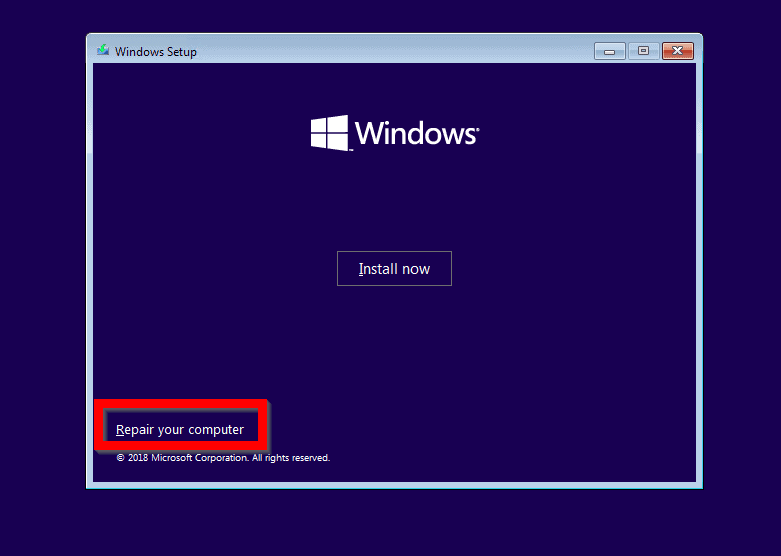
- When the Choose an option screen is displayed, click Troubleshoot.
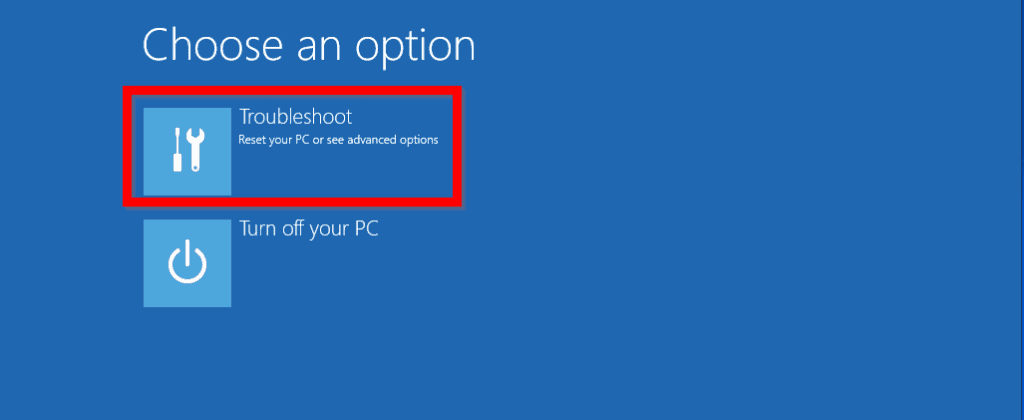
- Then at Advanced options, click Command Prompt. Move to the next step…

Format Partition with DISKPART

Once you are in Command Prompt, the final step to fix “We Couldn’t Format the Selected Partition. [Error: 0x80070057]” error message is to format the drive with DiskPart.
Here are the steps
- When command Prompt opens, type this command. Then press enter.
DISKPART
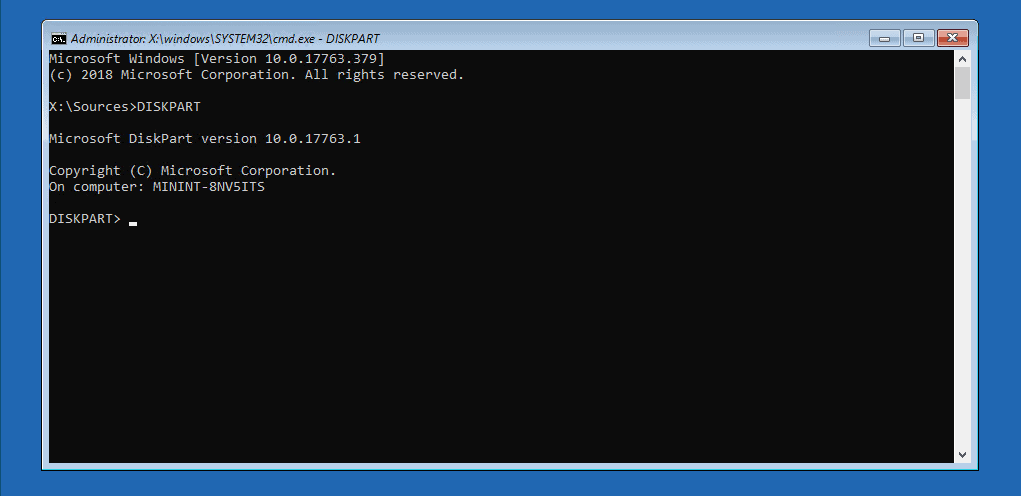
- At the DISKPART prompt, type the command below and press enter.
LIST DISK
!["We Couldn t Format the Selected Partition. [Error: 0x80070057]"](https://www.itechguides.com/wp-content/uploads/2019/09/image-651.webp)
- Then type this command followed by enter key.
SELECT DISK 0
Replace 0 with your disk #.
!["We Couldn t Format the Selected Partition. [Error: 0x80070057]"](https://www.itechguides.com/wp-content/uploads/2019/09/image-653.webp)
- To list available volumes in the selected disk, use the command below
LIST VOLUME
!["We Couldn t Format the Selected Partition. [Error: 0x80070057]"](https://www.itechguides.com/wp-content/uploads/2019/09/image-652.webp)
- The next step is to select the volume you tried to format that gave you “We Couldn’t Format the Selected Partition. [Error: 0x80070057]” error. Here is the command
SELECT VOLUME 2
Change 2 to the volume # for your partition.
- Once the volume is selected, format it with this command:
FORMAT FS=NTFS
Here are the results of the last 2 commands

- Now that you have successfully formatted the drive, you can restart your installation. To exit DISKPART, type exit and press enter. To exit command prompt type exit again and press enter.
- When you return to Choose an option, click Turn off your PC.
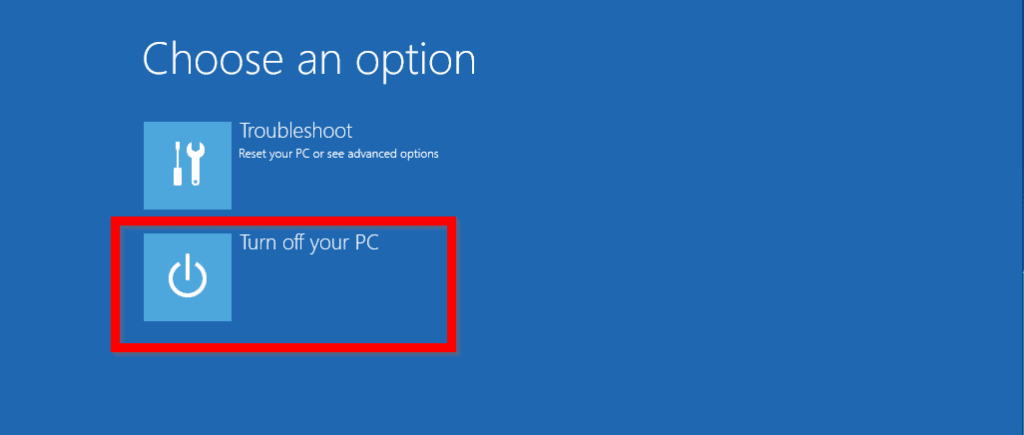
Conclusion
Once I successfully formatted the drive with DISKPART, I was able to continue with Windows 10 installation without any errors.
I hope you found this guide helpful. If you found it helpful, kindly spare 2 minutes to share your experience with our community at [discourse_topic_url].
Besides, if you have any questions regarding this guide or if the steps didn’t fix your problem, you can also post your question at [discourse_topic_url]. Our team and some community members will come back to you with a solution as soon as possible.
Want more Windows 10 fixes? Visit our Windows 10 Fix page.



