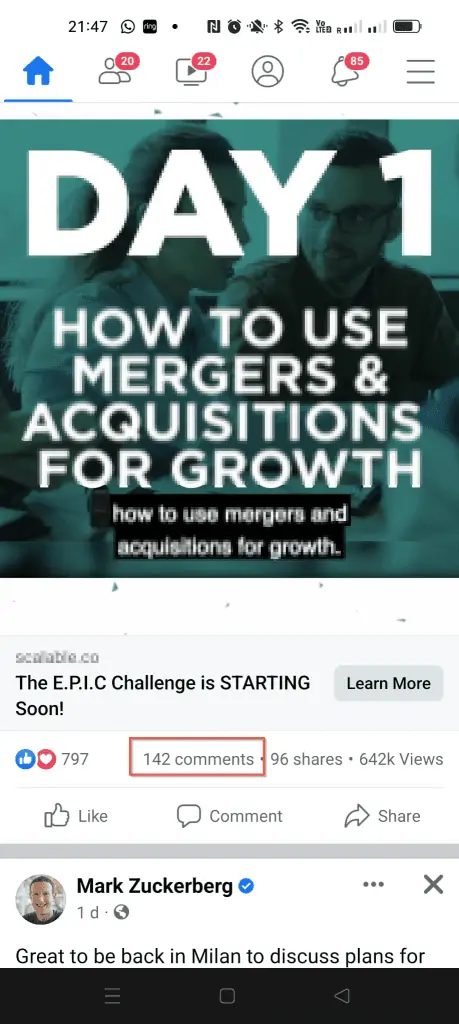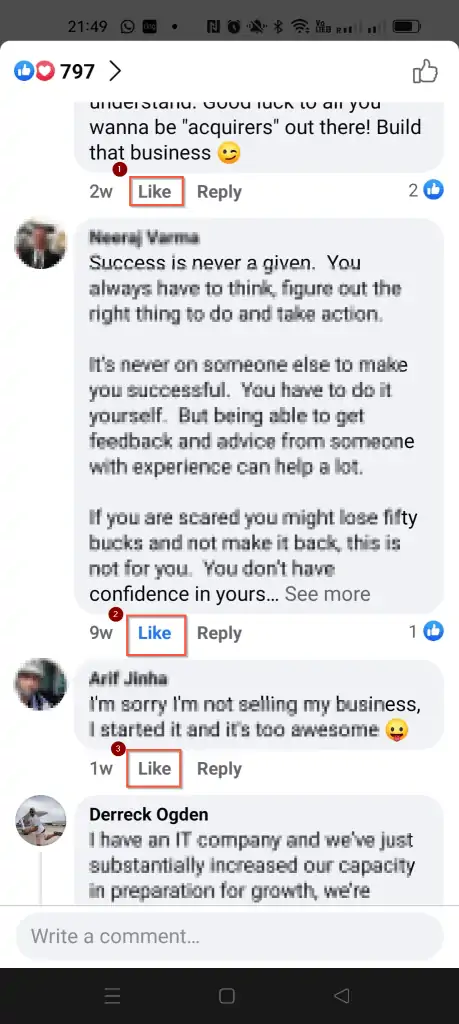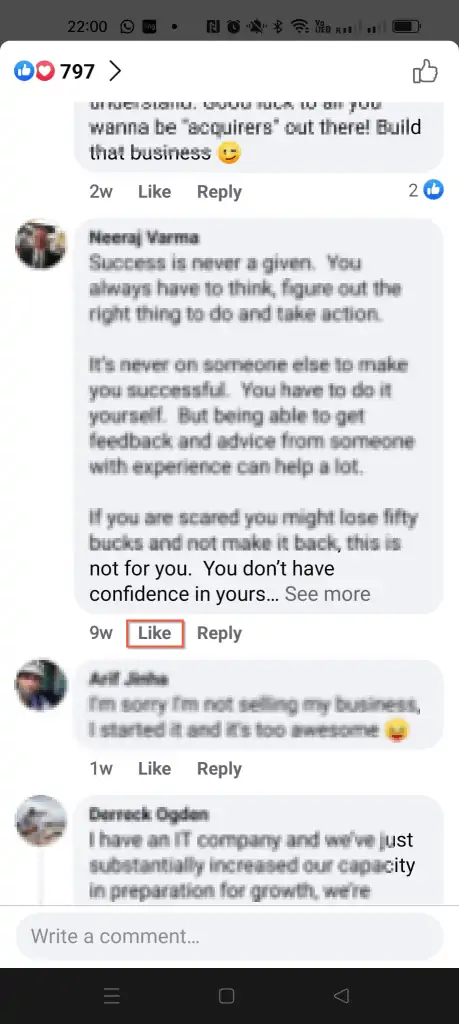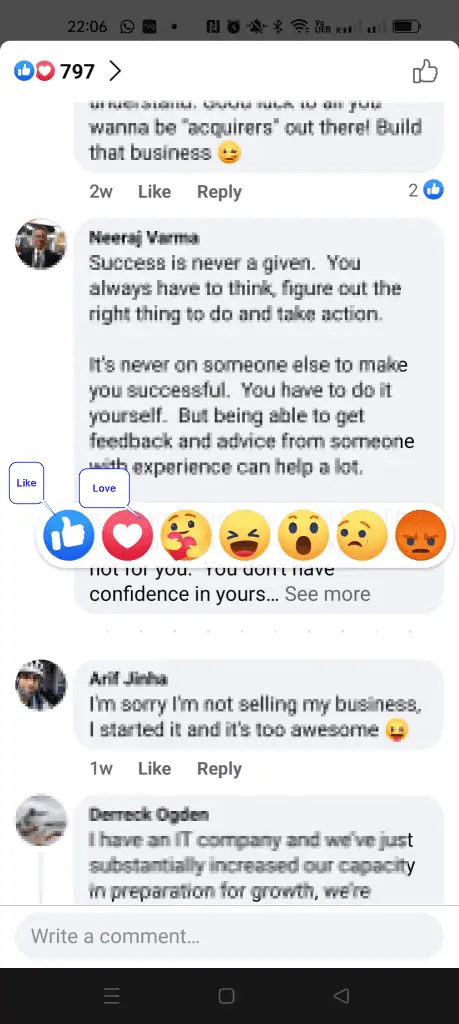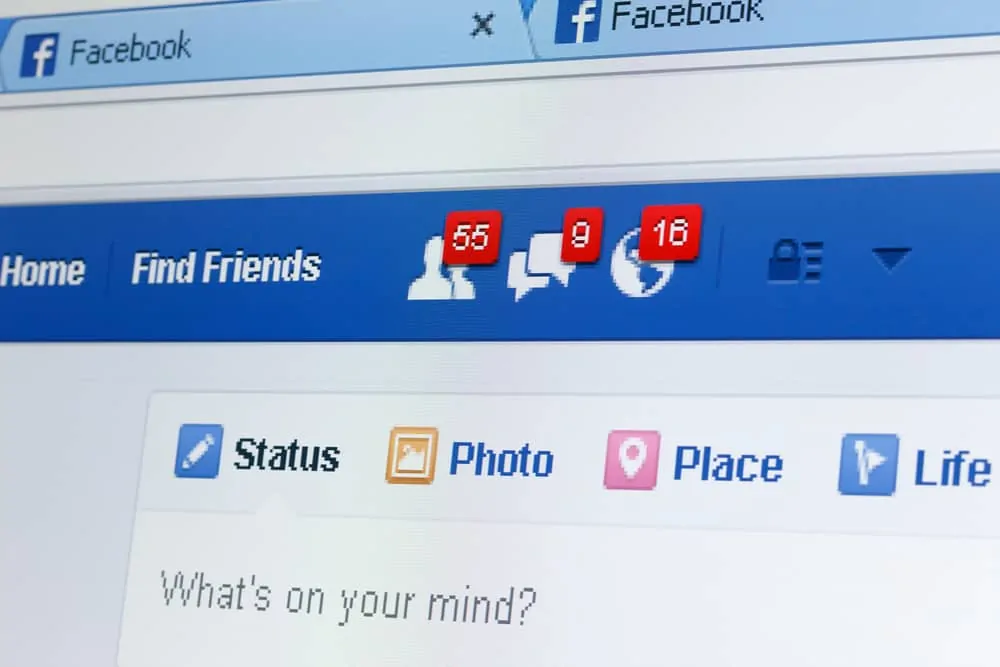Have you mistakenly liked a comment on Facebook and now want to unlike it? I know that feeling. Follow this guide if you find yourself in that position.
Option 1: Unlike a Comment on Facebook.com
If you use Facebook via a browser on your computer, follow the steps in this section to “unlike” that comment.
However, if you use the Facebook app on your Android or iPhone, scroll down to the second section below.
- Scroll to the post with the comment you want to unlike. Then, click the comments link on the bottom right of the post. This action will display all the comments in the post.
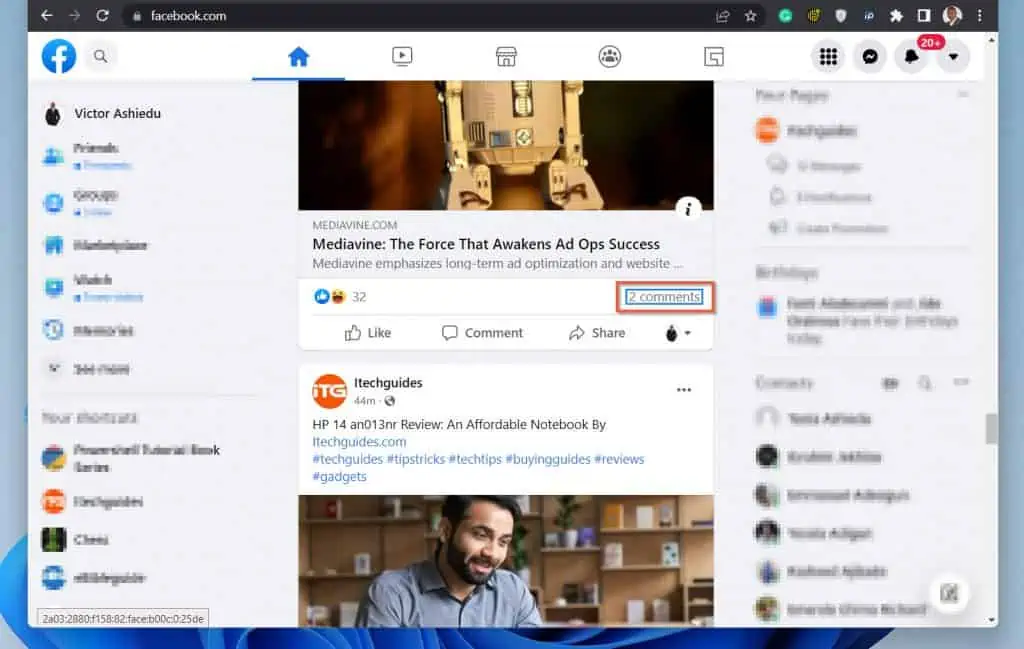
As an example, in the screenshot below, I “Liked” the comment labeled (1) while I have NOT “Liked” the comment labeled (2).
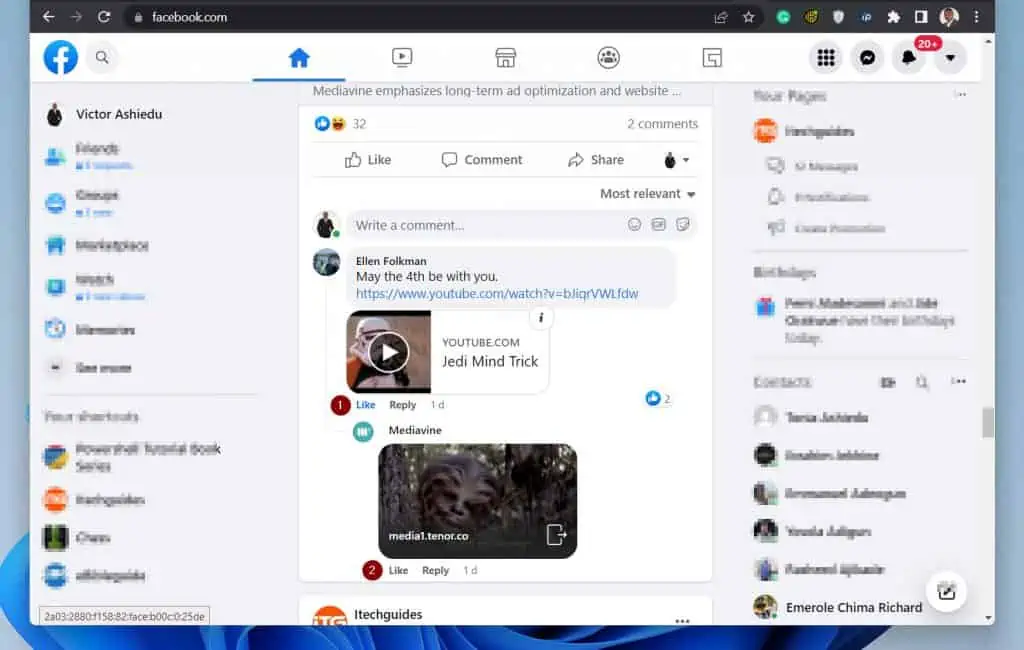
- To unlike the comment you previously liked on Facebook, click the blue “Like” text. Once you click the “Like” text, you’ll automatically unlike the comment. To confirm that you have “unliked” the comment, the “Like” font color will change from blue to black.
See the screenshot below – notice that because I have now “unliked” the comment, the color changed to white.
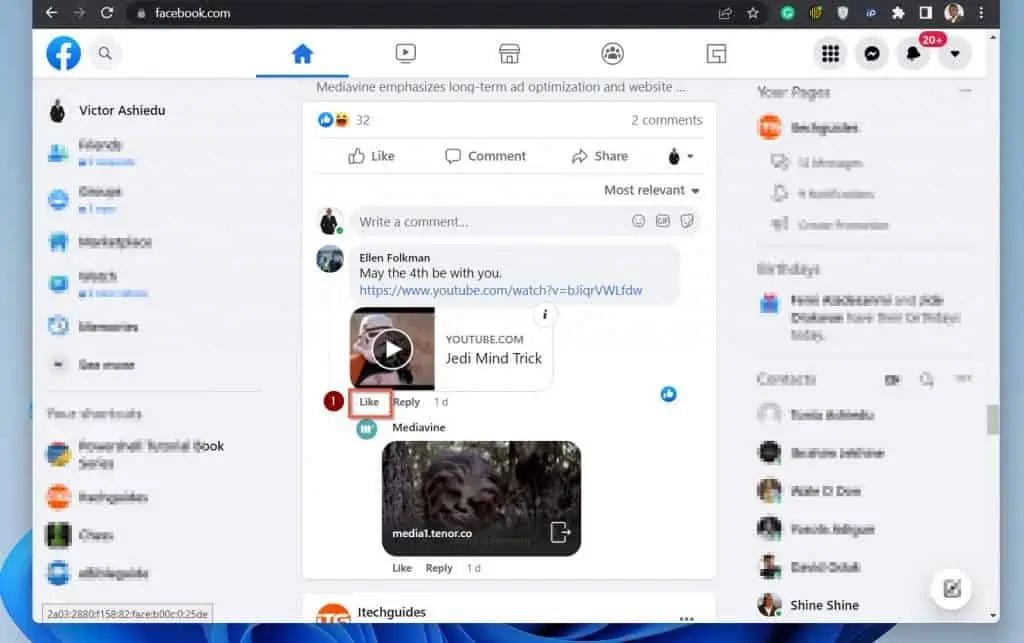
Option 2: Unlike a Comment on the Facebook App
Like most of us, you probably use Facebook on your smartphone. In that case, use the steps below to unlike a comment on the Facebook app:
- Scroll to the post with the comment you want to “unlike”. Then, at the bottom of the post, tap the comments link. This action will open all the comments.
2. On the listed comments for the post, locate the Facebook post comment you want to unlike.
For example, in the screenshot below, I alreaded “Liked” the comment I labelled (2) but I haven’t liked (1) and (3). Have you noticed how the “LIke” text beneath the comment I previously “Liked” is displayed in blue?
To unlike the comment, see the next step below.
- Finally, to unlike a comment on a post from the Facebook app, tap the “Like” text beneath the comment. In this example, I will tap on the highlighted “Like”
Once you tap on the “Like”, the color will change to white; confirming that you’ve now “unliked” the Facebook post comment. Compare the two screenshots below.
Option 3: Unlike a Comment and Love it Instead
Facebook offers different ways to interact with a post or other content. One of such emotions is “Like”, which I have discussed in the first two sections of this guide.
Similarly, there are other emotions you can use to express how you feel about a post or comment. One such emotion is “Love”.
In the previous two sections, I said that by clicking or tapping the “Like” link beneath a comment, you could “Like” or “Unlike” the comment.
However, if you tap or click and hold, Facebook will display additional emotions. The first emotion on the list is “Love”.
So, if you wish to “unlike” a comment on Facebook and “Love” it instead, tap (or click) and hold the “Like” link. The Facebook comment will display the following emotions emojis.
As I have shown in the screenshot above, the first emotion is “Like”, and the second is “Love”. To find out the meaning of an emotion emoji, tap and hold it.
So, there you have it! If you unliked a comment but rather “Love” it instead, you know how to do that.
Frequently Asked Questions
To unlike a comment, open the comment, then tap “Like” beneath the comment to “unlike” the comment.
If you previously Liked a comment or post on Facebook and want to change your Like to say Love, tap and hold the “Like” button. The Facebook comment will display additional emotions.
Tap on the new emotion emoji you like to change “Like” to. That emotion emoji will be displayed immediately.
Not sure of the meaning of an emoji? Tap and hold it to display what it means.
When you accidentally like someone’s post, tap the Like link again to unlike the post. It sounds simple, but it is.
When you tap the Like link the second time, you effectively unlike the post or comment immediately. This also applies to all other types of Facebook content, including photos.
The answer is yes and no, as this depends on your Facebook notifications settings. To adjust your Facebook comments notifications settings, click on the Facebook app menu (3 lines on the top right).
Then, scroll down to Settings & privacy and tap it. Next, tap Settings, and finally, tap Notifications. When Notifications settings open, tap Comments.
Once again, what determines if someone sees your like and unlike of a Facebook comment is determined by the person’s notifications settings.
If the person configures to receive comment notification, they will see your like and unlike. On the other hand, if a person disables comment notifications, the person will not be notified when you like and unlike their comment.
Conclusion
Liking a comment on Facebook is as simple as tapping or clicking the “Like” link beneath the comment. In addition to tapping to “like” to “unlike”, you can also tap and hold to display other emotions.
Another important takeaway from this guide is that you may or may not receive comment notifications. As I mentioned in the guide earlier, your Facebook comments notifications settings determine this.
I hope that you found it helpful. If you did, kindly spare a few minutes of your time to share your experience with our community using the comments form below.
Alternatively, you can respond to the “Was this page helpful?” question below.
Finally, visit our Social Media How-To page to read other Social media guides.