This Itechguide teaches you how to timestamp YouTube. The guide covers 3 methods to timestamp YouTube video from a PC.
Option 1: Timestamp Video Manually
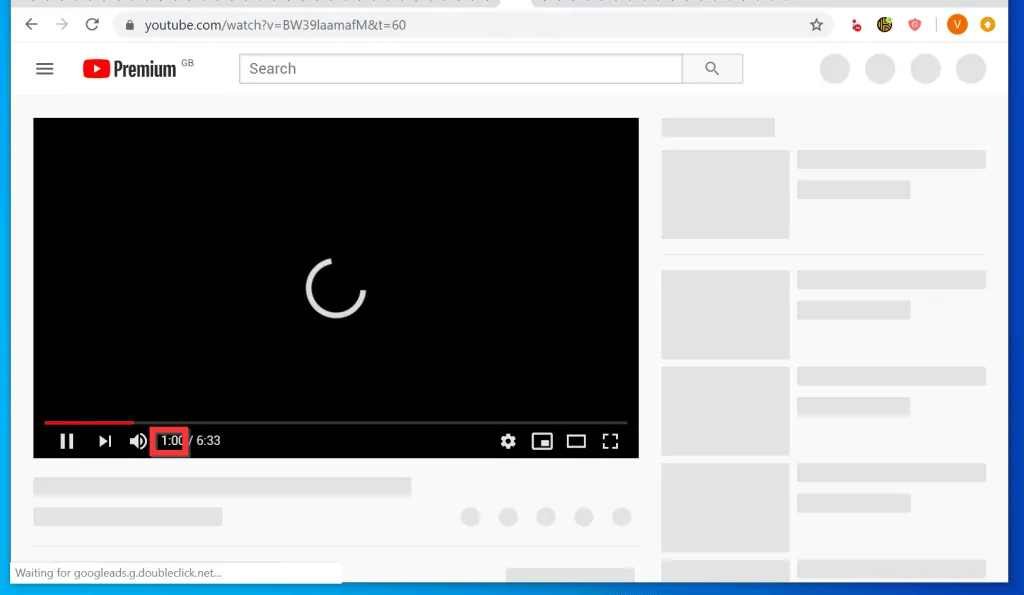
You can manually add a timestamp to the URL of a YouTube video. Here are the steps…
- Open the YouTube video and place your mouse at end the video’s URL on your browser.
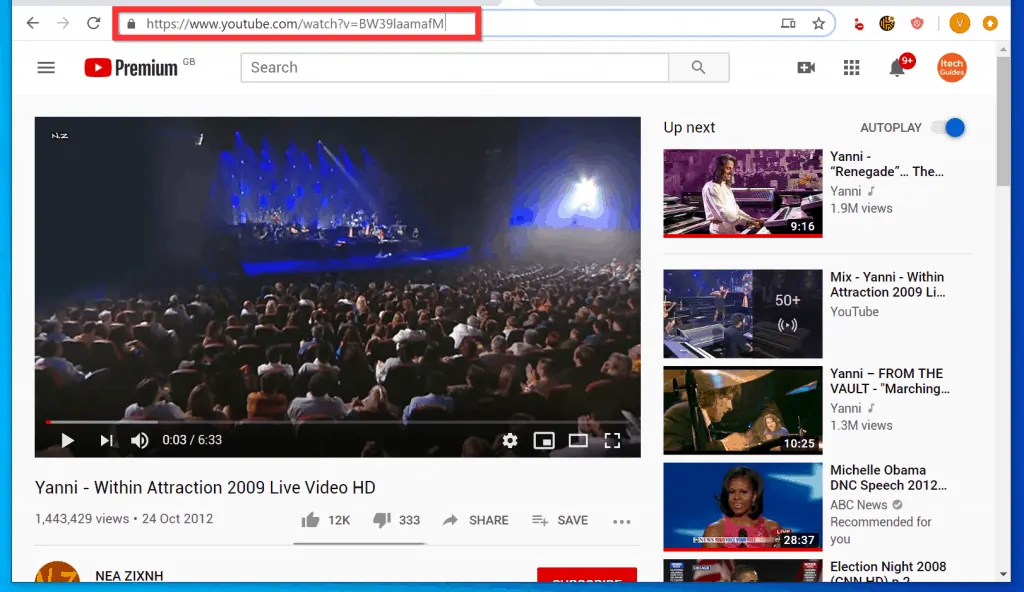
- Then, add the & sign to the end of the URL, followed by the letter t and equal sign (=). Finally, add the time you want the video to start – time may be in seconds (s) or minutes (m).
- If s or m is not specified, the browser will assume the time is in seconds. The first example below shows how to timestamp in seconds or minutes, the second example shows how to timestamp in minutes and seconds…
How to Timestamp YouTube Video (Add Seconds OR Minutes Manually)
In this example, say I want to start the above video from 1 minute, I could add the following to the end of the video’s URL…
&t=60
or
&t=1m
Both will produce the same result. Here is the result in the URL. To play the video from that timestamp, press the Enter key on your keyboard.
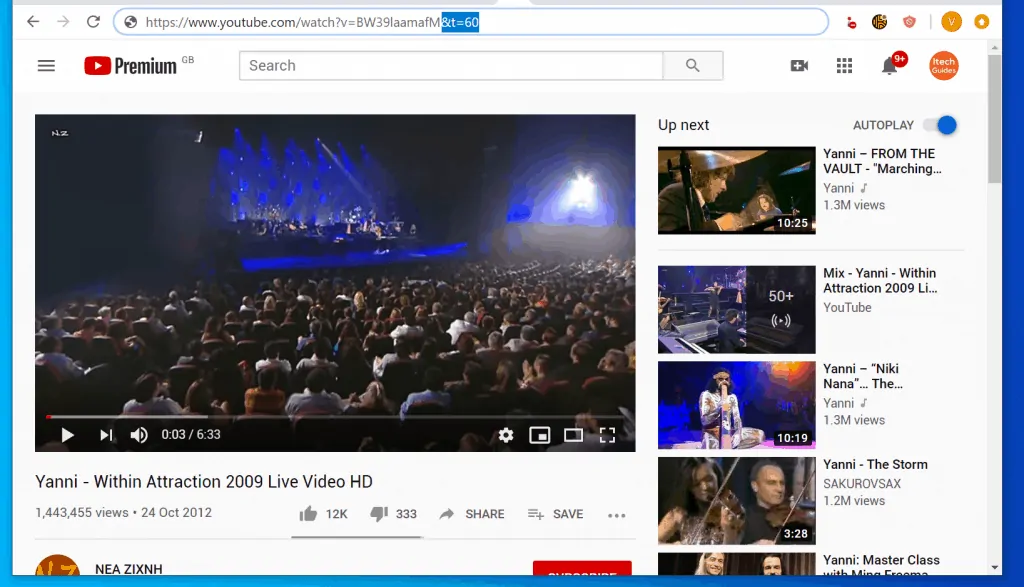
- The video will start playing at 1 minute! This is how to timestamp YouTube video manually.
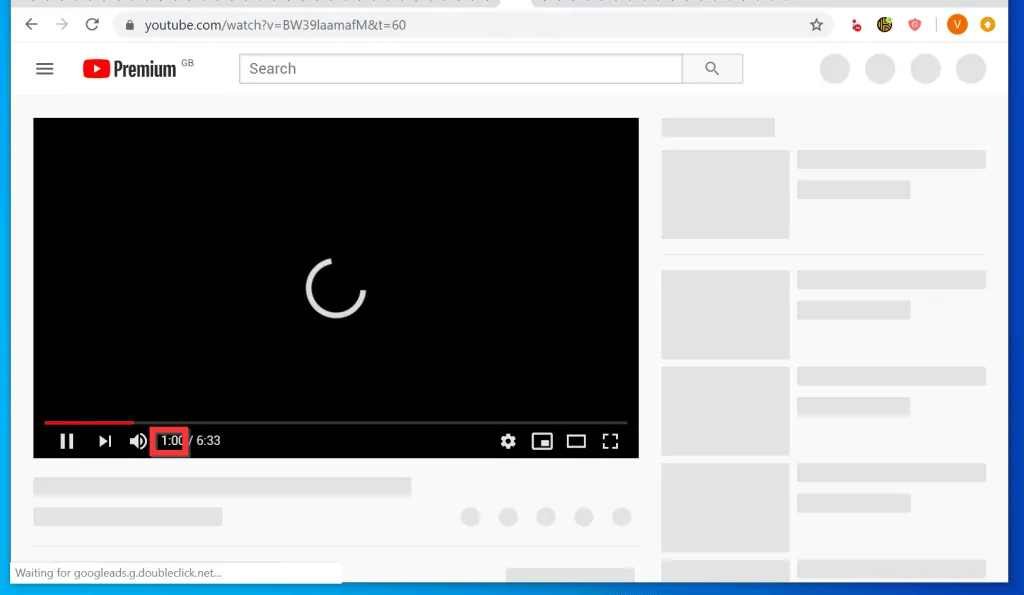
How to Timestamp YouTube Video (Add Seconds AND Minutes Manually)
You can also add a timestamp in seconds and minutes manually. Here is how to add a timestamp to make the video start playing at 2 minutes, 50 seconds…
- At the end of the URL of the video, add the following..
&t=2m50s
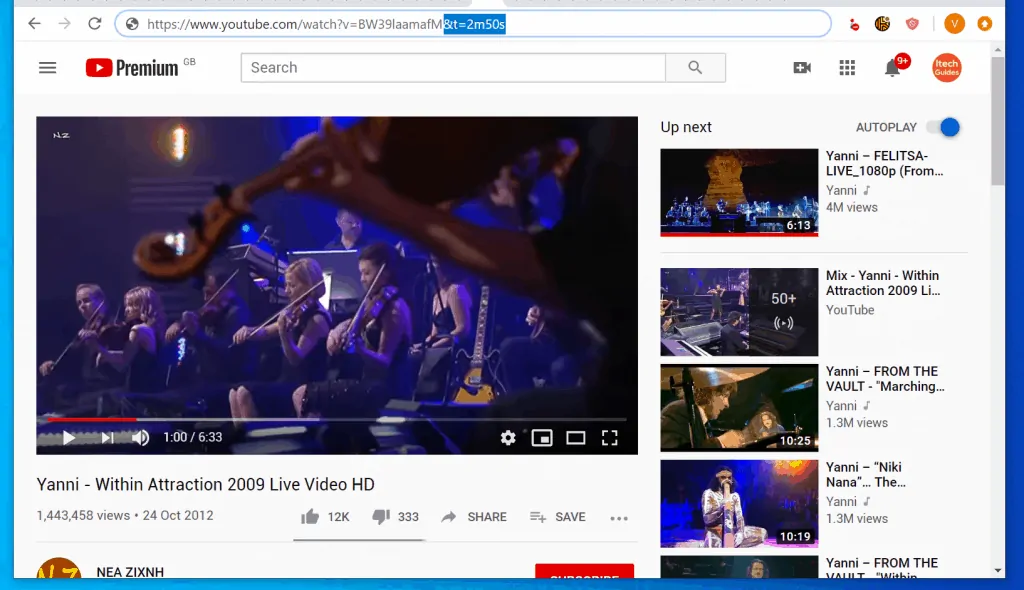
- To play the video, press the Enter key on your keyboard. The video will start playing at 2 minutes, 50 seconds!
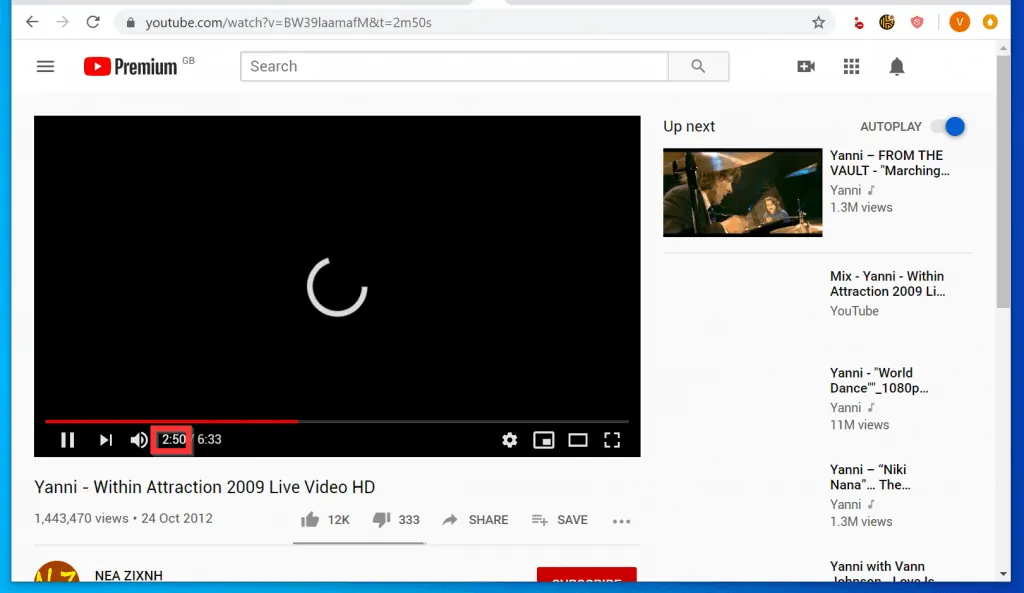
Option 2: Timestamp Video by Copying Video URL
YouTube offers you an option to copy a video’s URL from a specific time. Here is how to timestamp with this feature.
- Open the YouTube video and play the video to the point you want it. You could use the video slider to move the video forward or backward.
- The video slider will become available when you hover over the video (close to the bottom of the video).
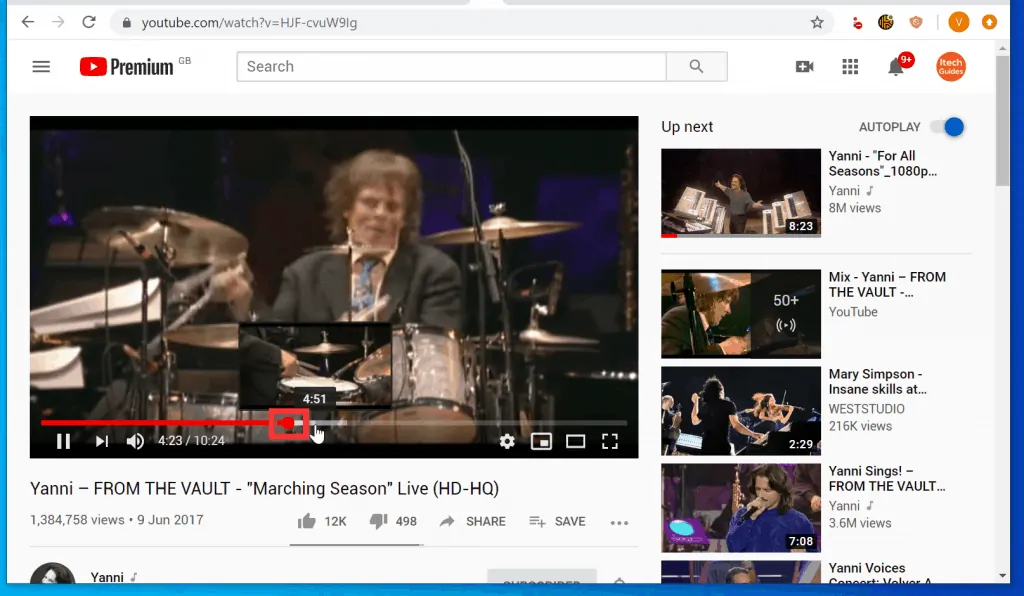
- Once you have played or moved the video to the point you want, right-click anywhere in the video. A set of options will be displayed.
- From the displayed options, click Copy video URL at current time.
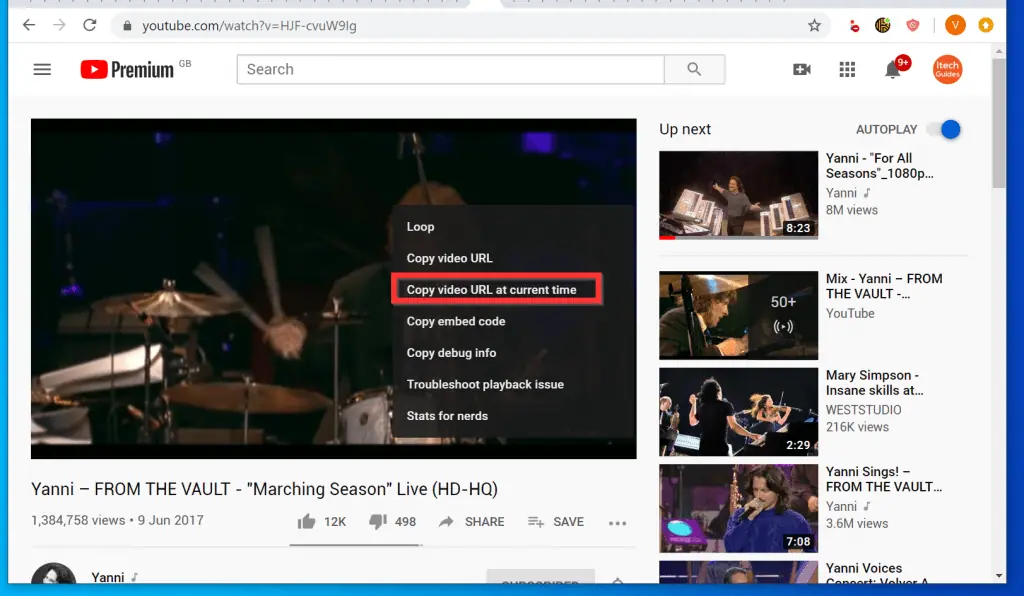
- Here is the URL I copied from the video above…
https://youtu.be/HJF-cvuW9Ig?t=485
The video timestamp is at 485 seconds. You can send this URL to a friend or share on Social media.
Option 3: Timestamp Video with the Video Share Feature
Finally, for this Itechguide, here is how to timestamp a video using the video Share option…
- Open the video you want to timestamp. Then, at the bottom right of the video, click SHARE. The video share window will open in a pop up.
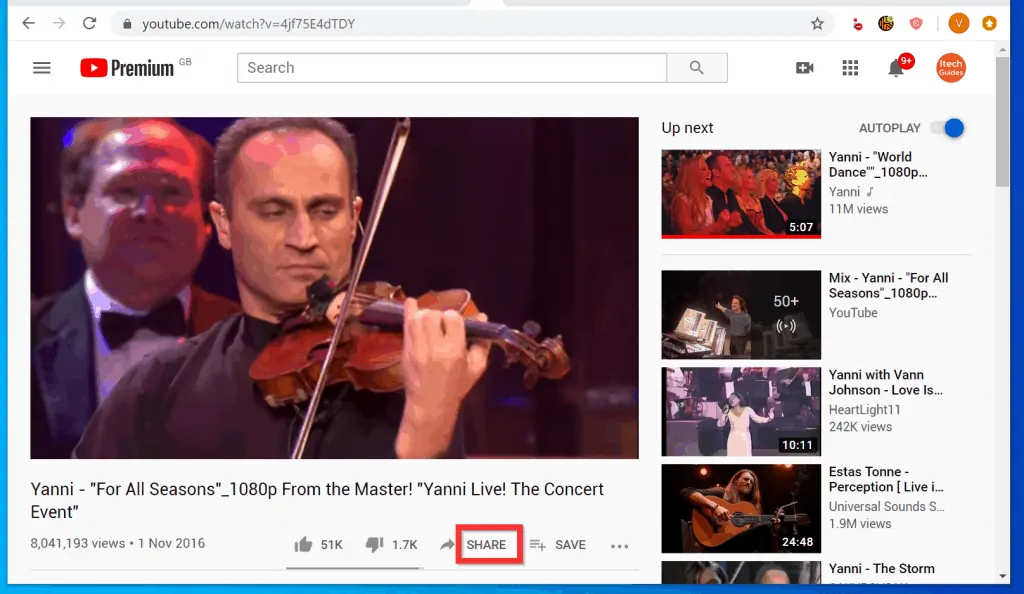
- To timestamp the video, check the box beside Start at. Then enter the time you want to start (minutes and seconds).
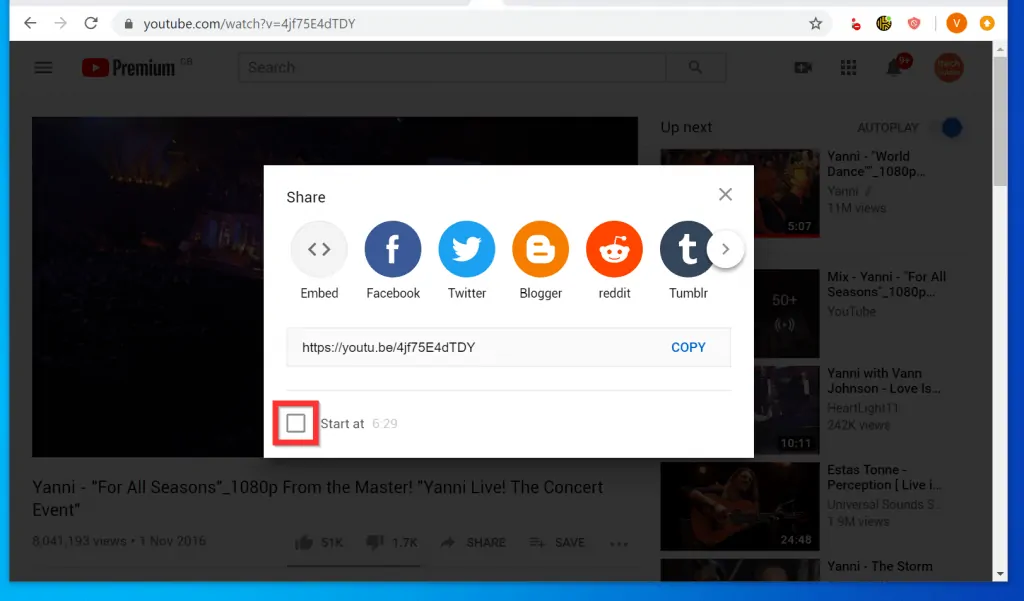
- The timestamp will be added to the URL you want to share – ?t=389 – highlighted in the image below. You can copy the URL or share in one of the listed Social networks.
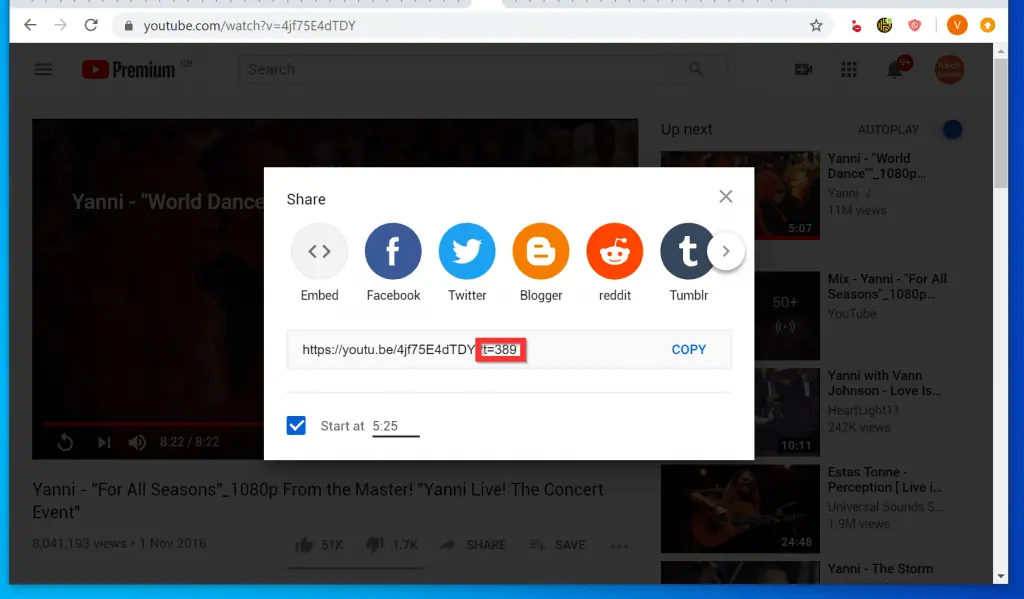
It is this easy to timestamp YouTube video!
I hope that you found it helpful. If you did, click on “Yes” beside the “Was this page helpful” question below.
You may also express your thoughts and opinions by using the “Leave a Comment” form at the bottom of this page.
Finally, for more music & video streaming Itechguides, visit our Music & Video Streaming how to page.



