If you no longer need your Outlook.com email account, follow these steps to get rid of it for good.
Step 1: Sign in to Your Outlook.com Account
- Open Live.com (link opens in a new browser tab)
- Then at the top right of the page, click Sign in.
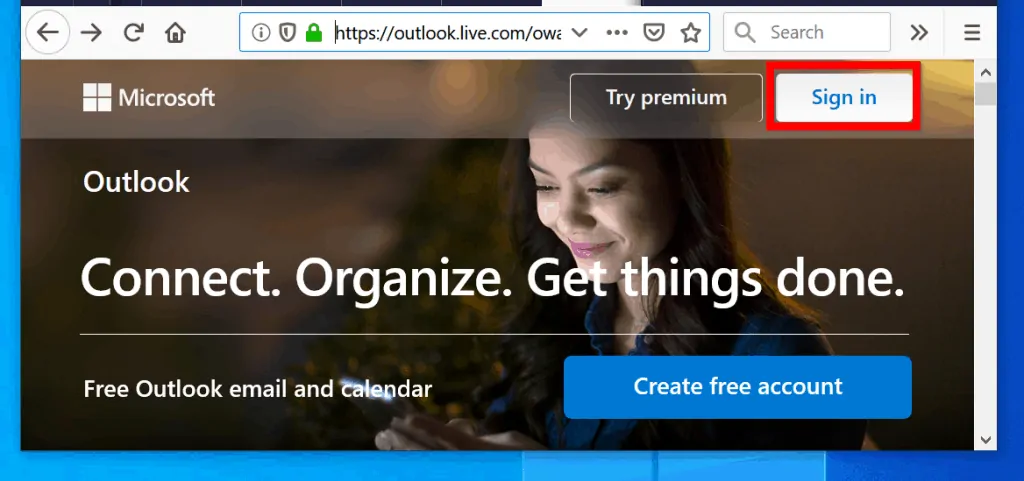
- At the sign in page, enter your outlook.com email address. Then click Next.

- Type your email password and click Sign in.
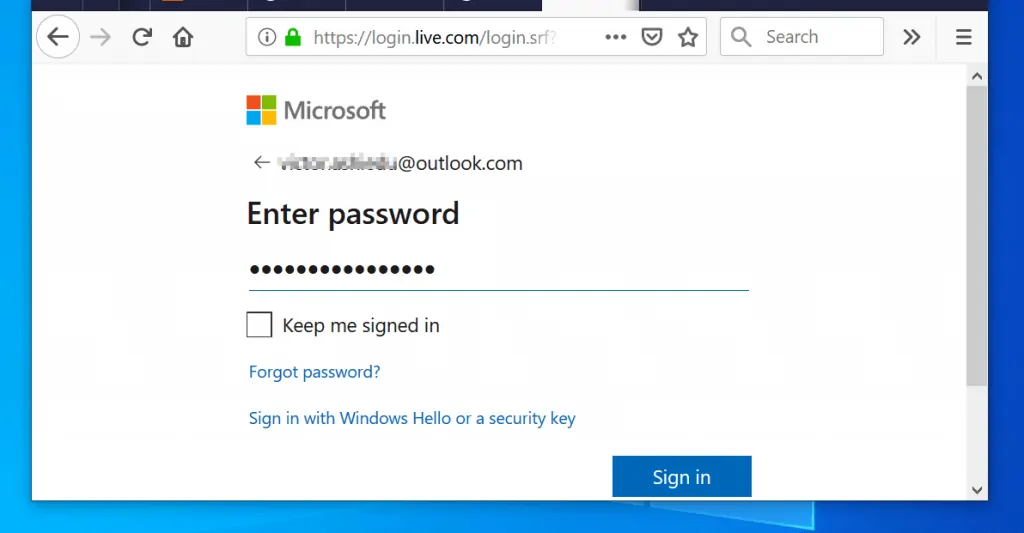
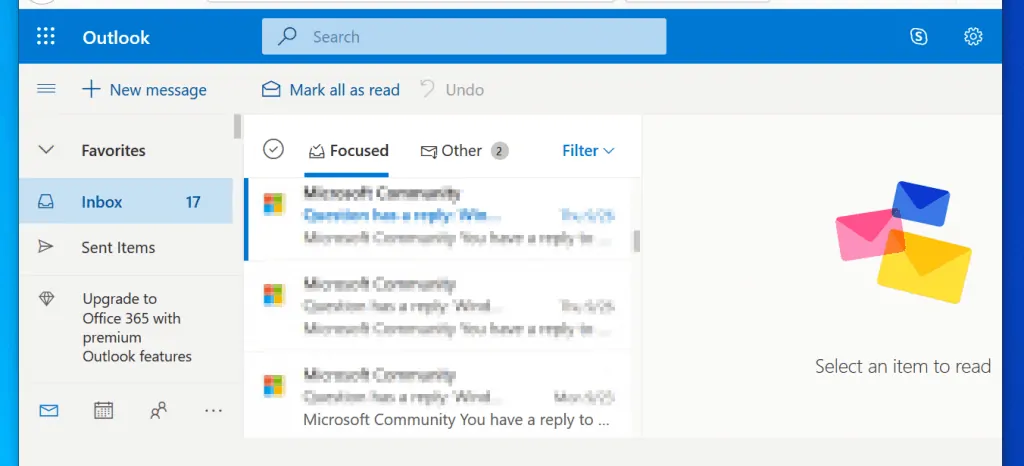
Step 2: Delete Your Outlook Account
Once you are signed in to your account, follow the steps below to permanently close the account:
- Open Close your Outlook.com account link. Then scroll down and click the Close Account button (See the image below).
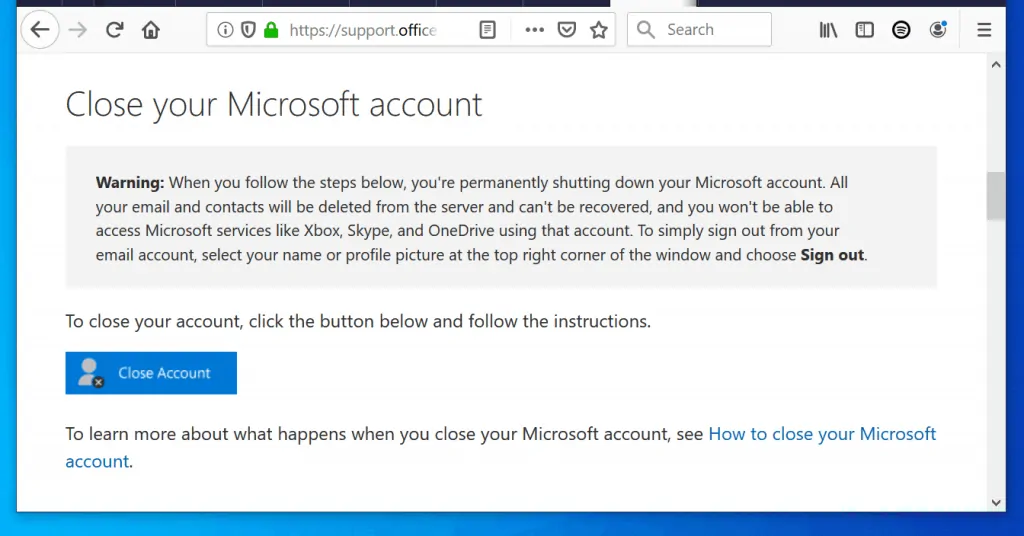
- A sign-in page will open on a new browser. Enter the password to your Outlook.com email and click Sign in.

- Microsoft will then send a code to your alternate email address or phone number. To receive the code click the verification method. In my example, I will click Email…
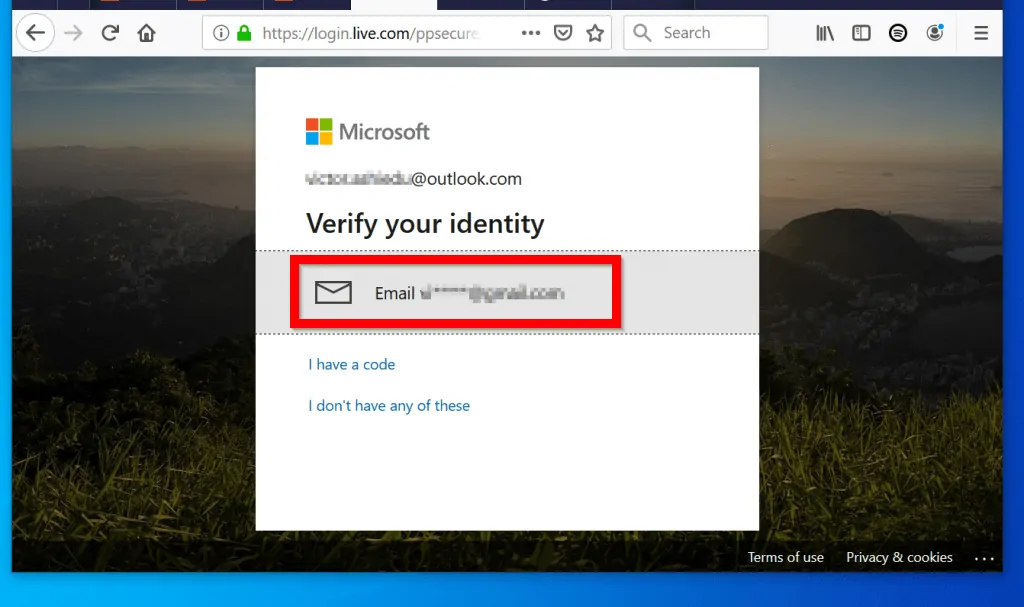
- You will be required to enter the full alternate email address or phone number. Enter it in the field. Then click Send Code.
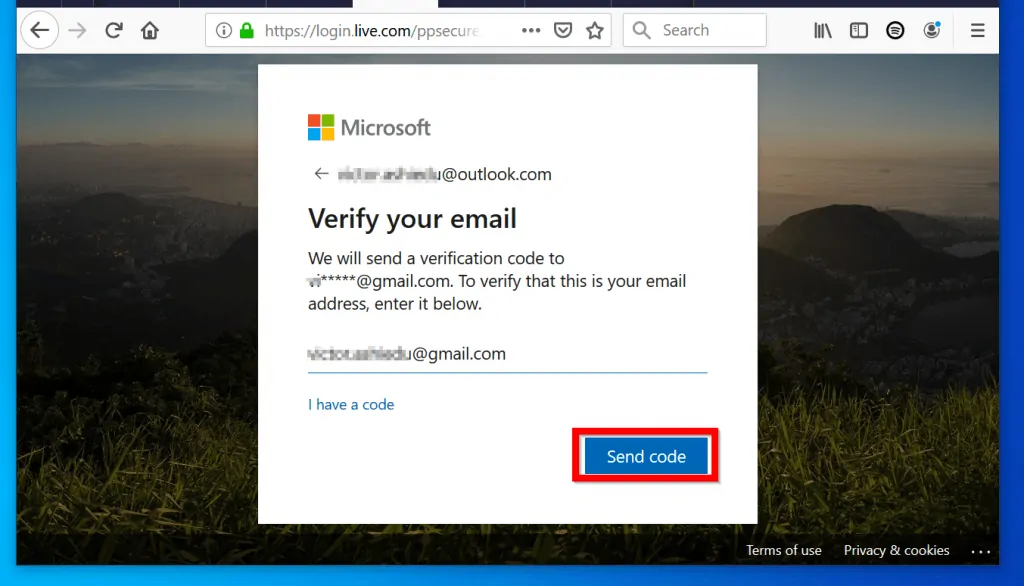
- Enter the code you received from your alternate email or phone number. Then click Verify.
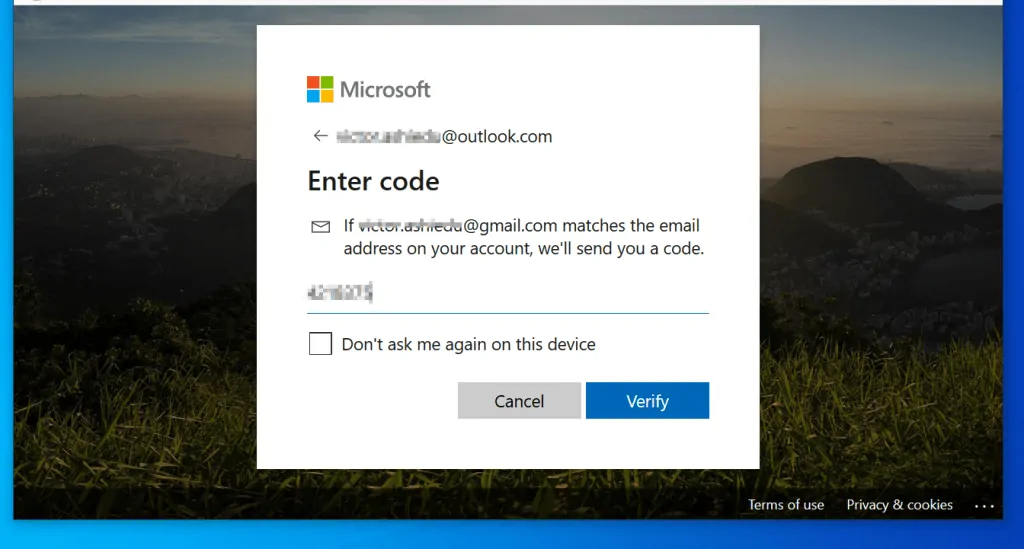
- On the confirmation page, read the relevant information. When you are sure you want to delete Account, click Next (beneath the page).
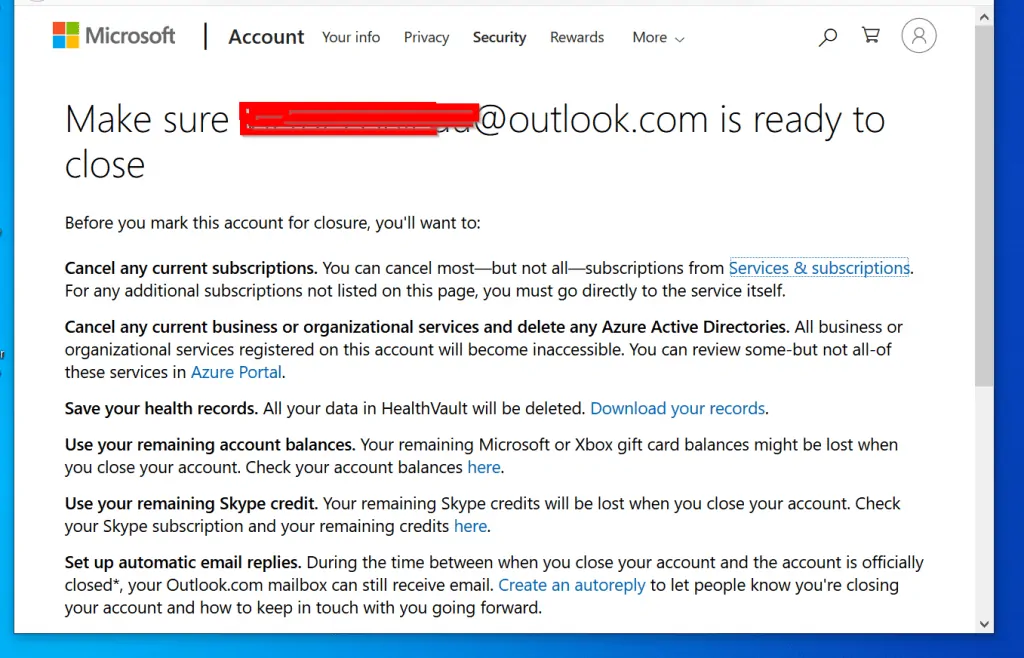
- Finally, check all the boxes on the last page. Then on the Still want to close this account? drop-down, select a reason and click Mark account for closure.
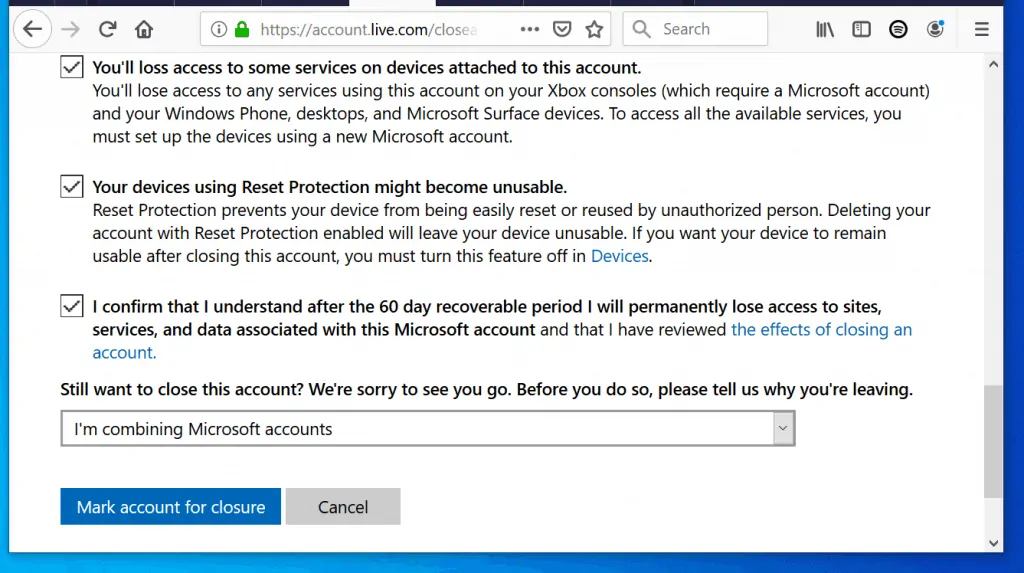
Conclusion
Closing your Outlook.com account is an irreversible action. Once deleted you cannot recover it (except within the 60-day recoverable period). So, it is important to be ensure you really want to close the account.
I hope you found this Itechguide helpful. If you were able to delete Outlook.com account with the steps in this guide, kindly spare 2 minutes to share with us by responding to the “Was this page helpful?” question below.
For more guides like this visit our How To page.
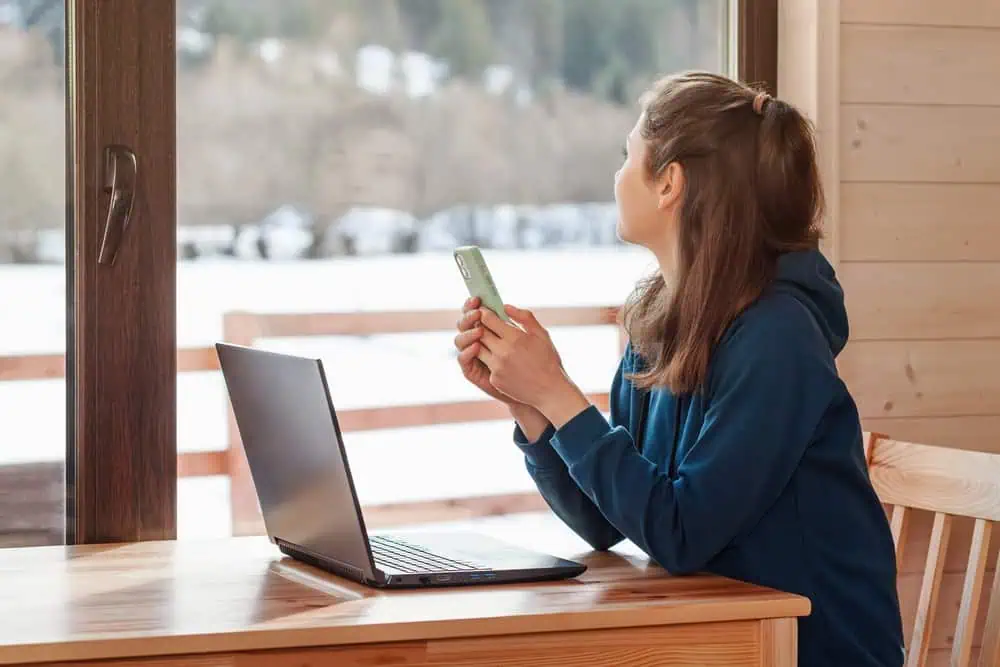
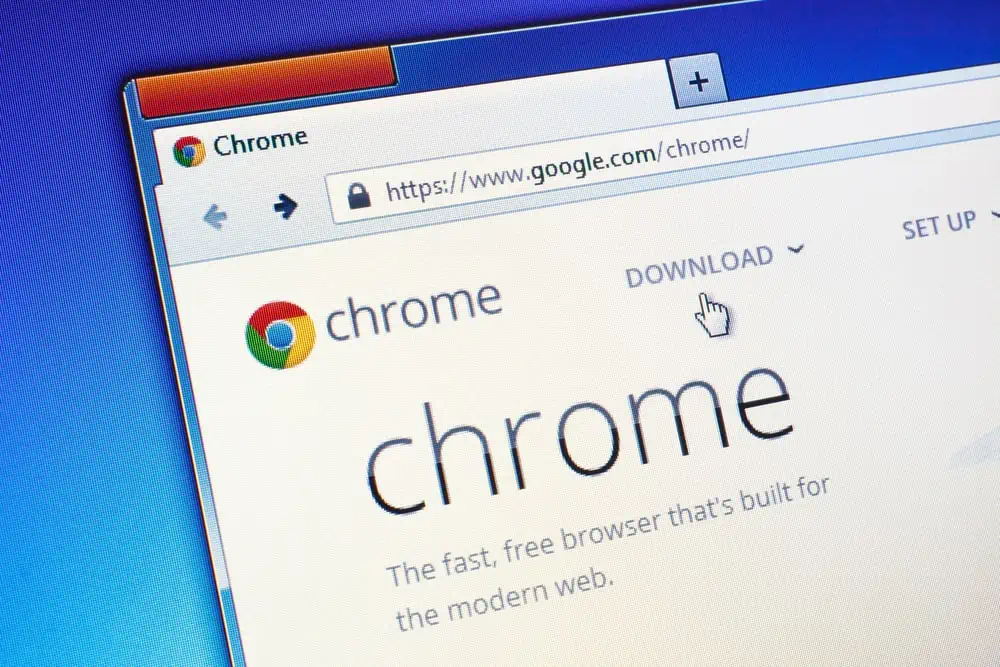
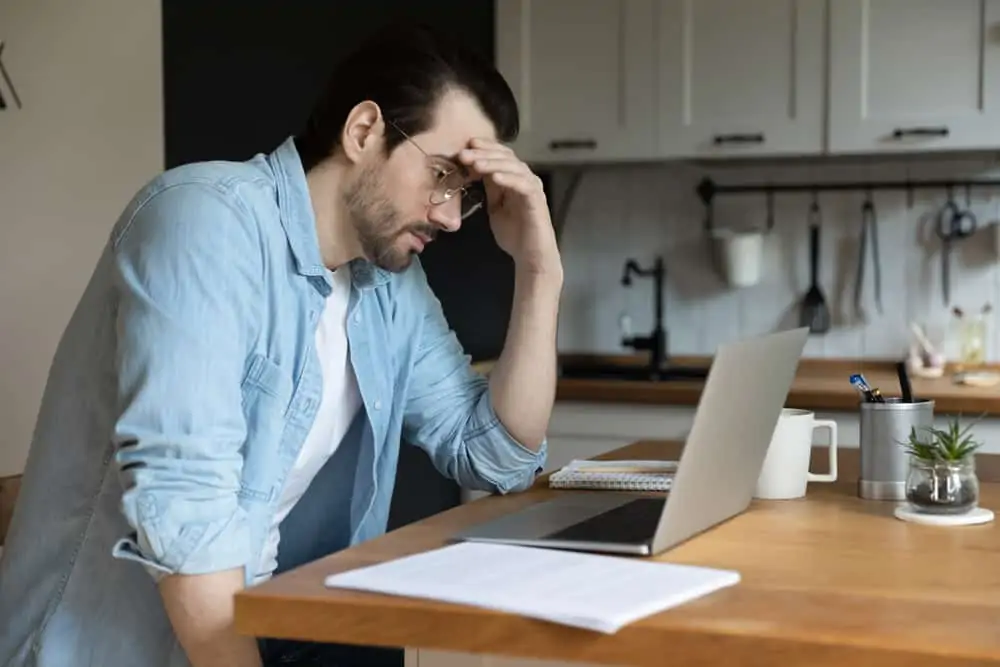

They provide complete information. You can also recover your email account easily. Create your account.
Thanks for sharing!