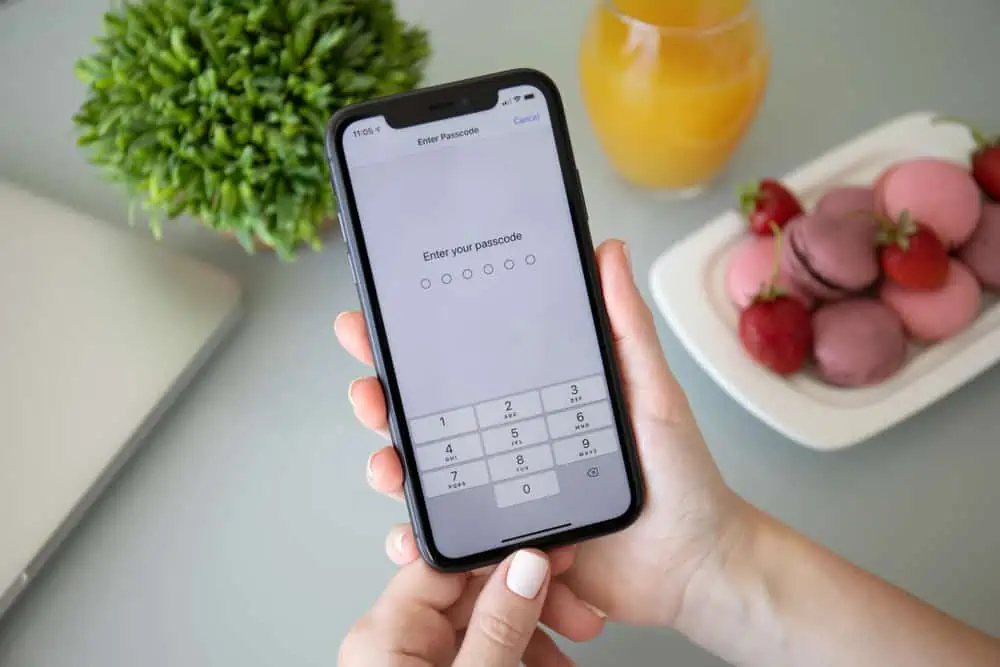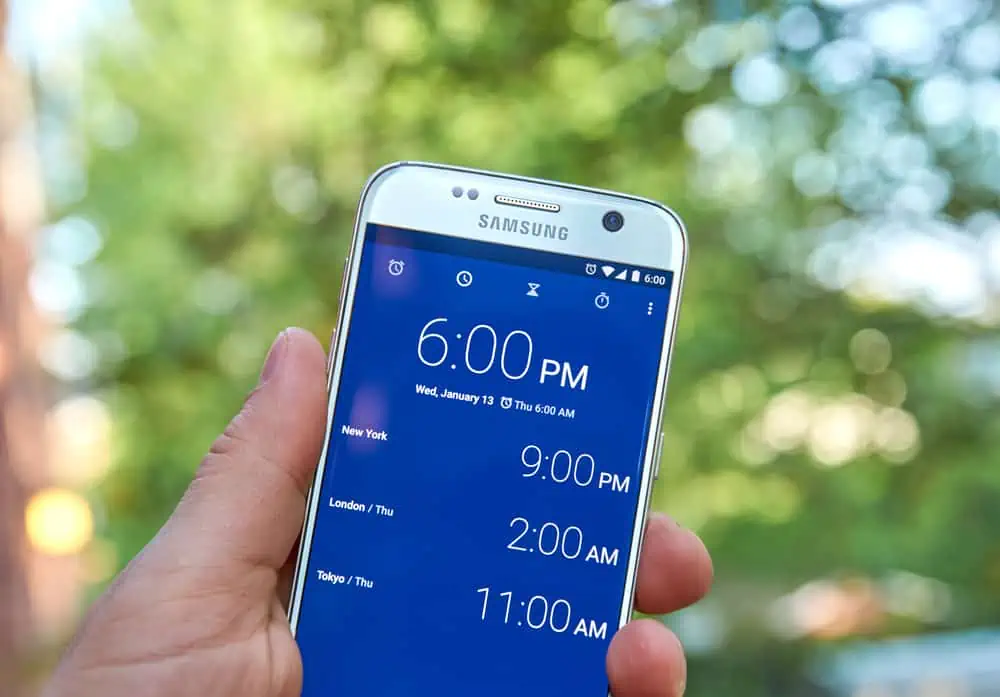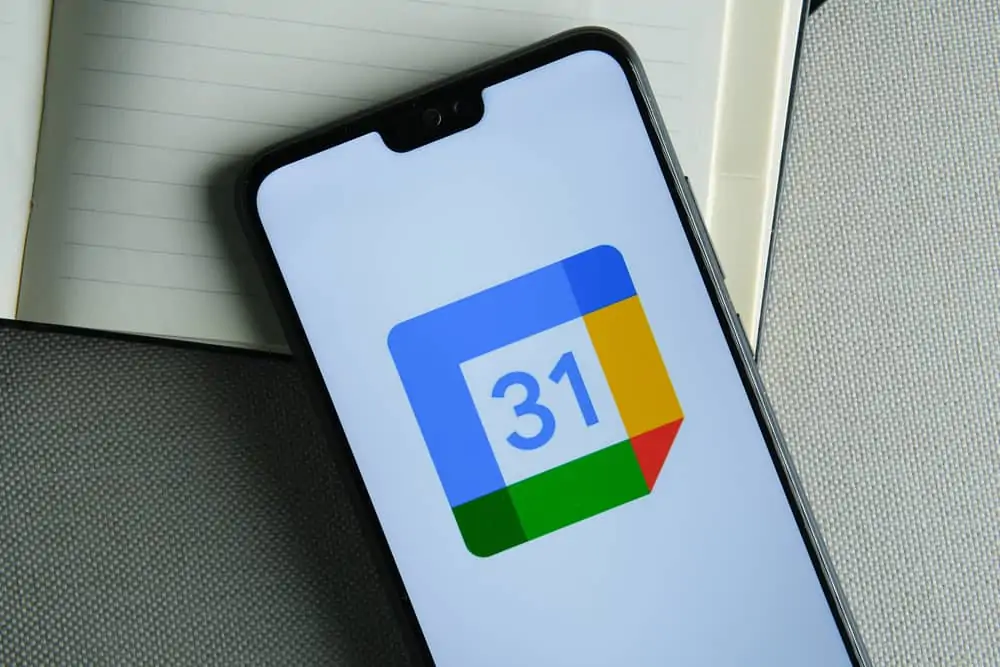In this Itechguide, Victor teaches you how to enable Chrome dark mode on Android. The guide also covers steps to enable Chrome dark mode on iOS.
Option 1: Enable Chrome Dark Mode on Android
- Open Google Chrome App on your Android phone.
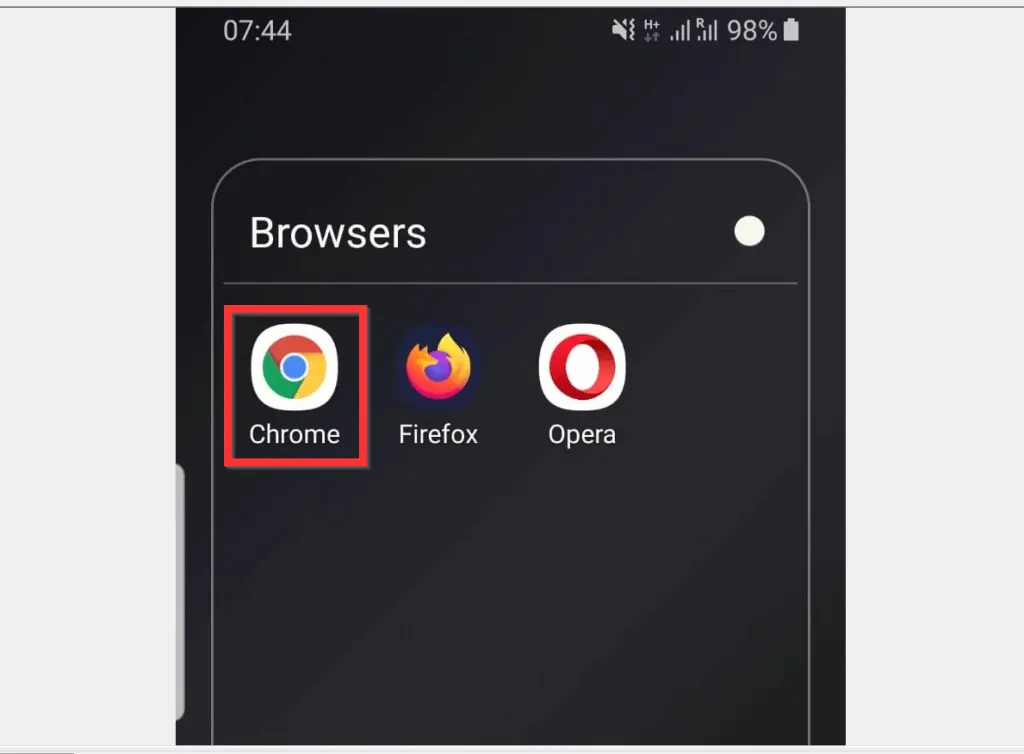
- Then, on the top right of the App (beside the URL bar), tap the app’s menu (3 lines). When you tap the app’s menu, a set of options will be displayed.
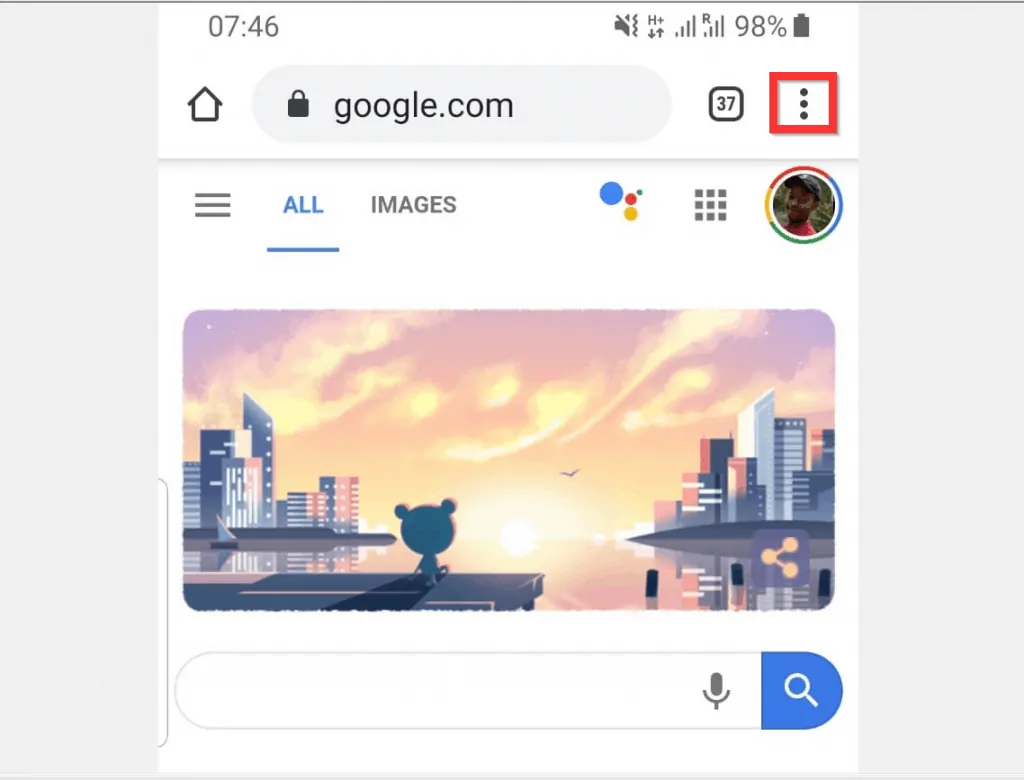
- From the displayed options, tap Settings.
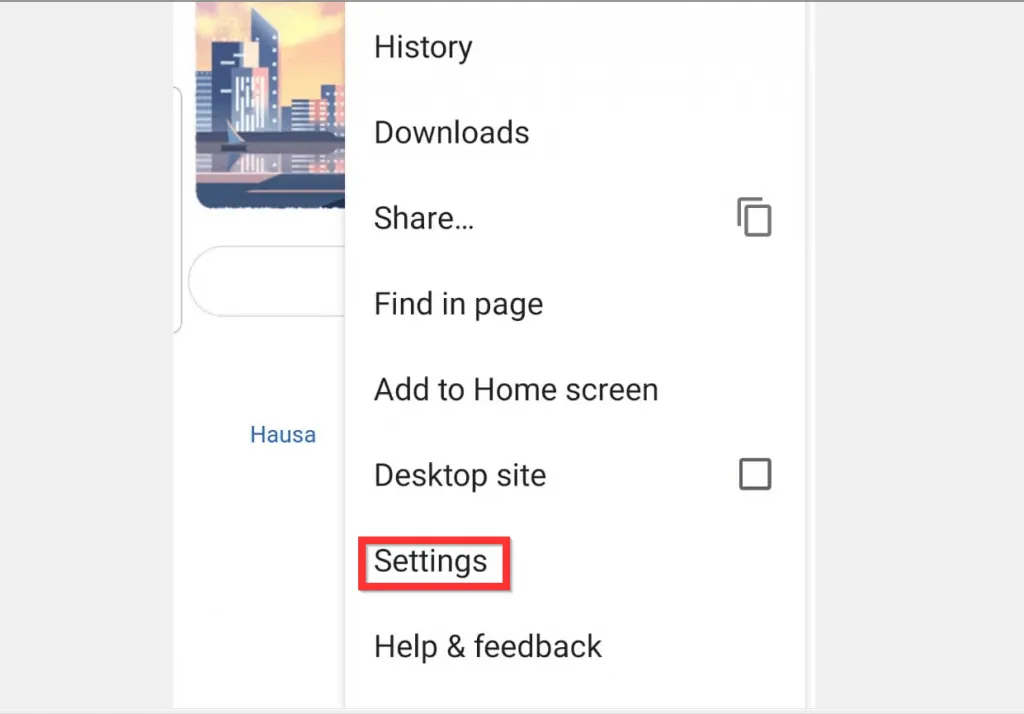
- When the Chrome Settings open, scroll down and tap Themes.
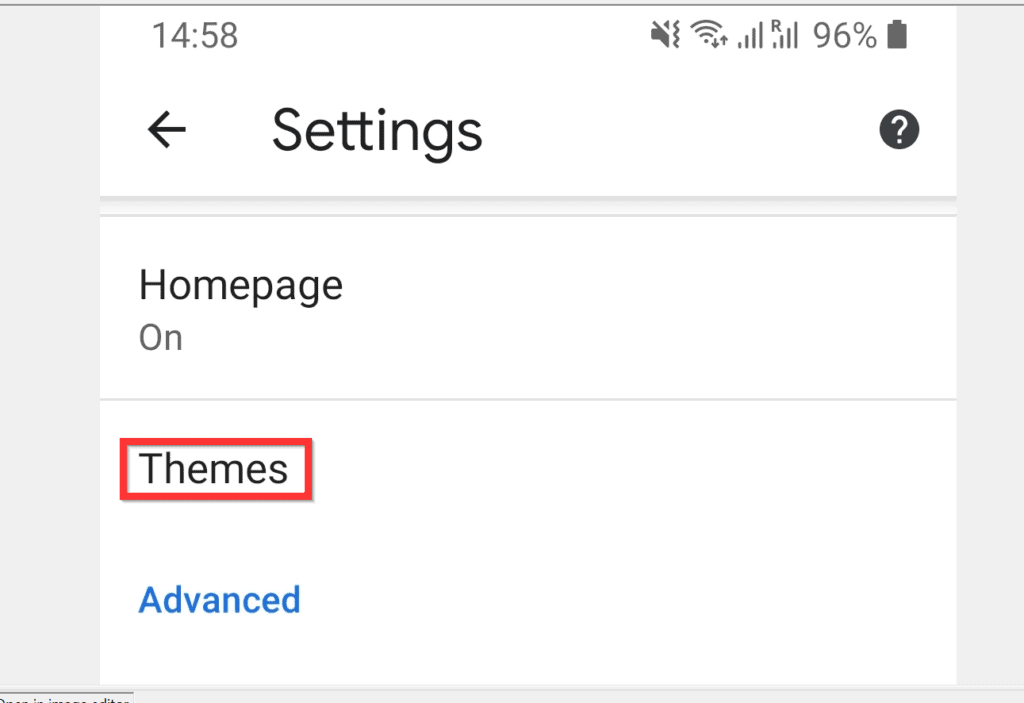
- Finally, to enable Chrome dark mode on Android, select Dark option.
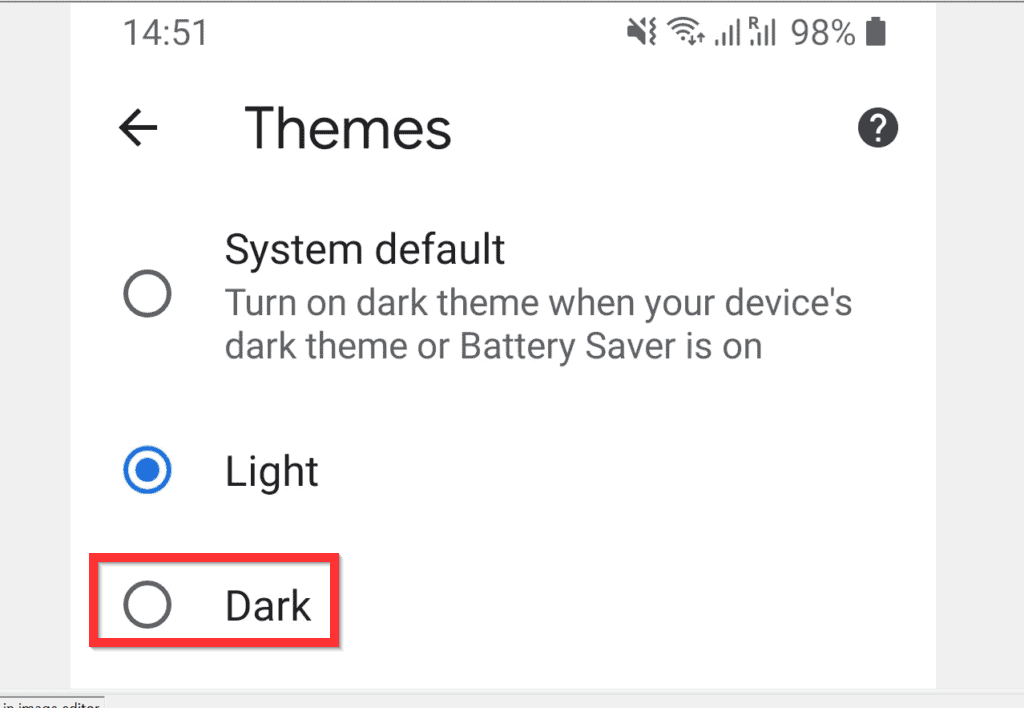
- Your Chrome browser will turn to dark mode immediately.
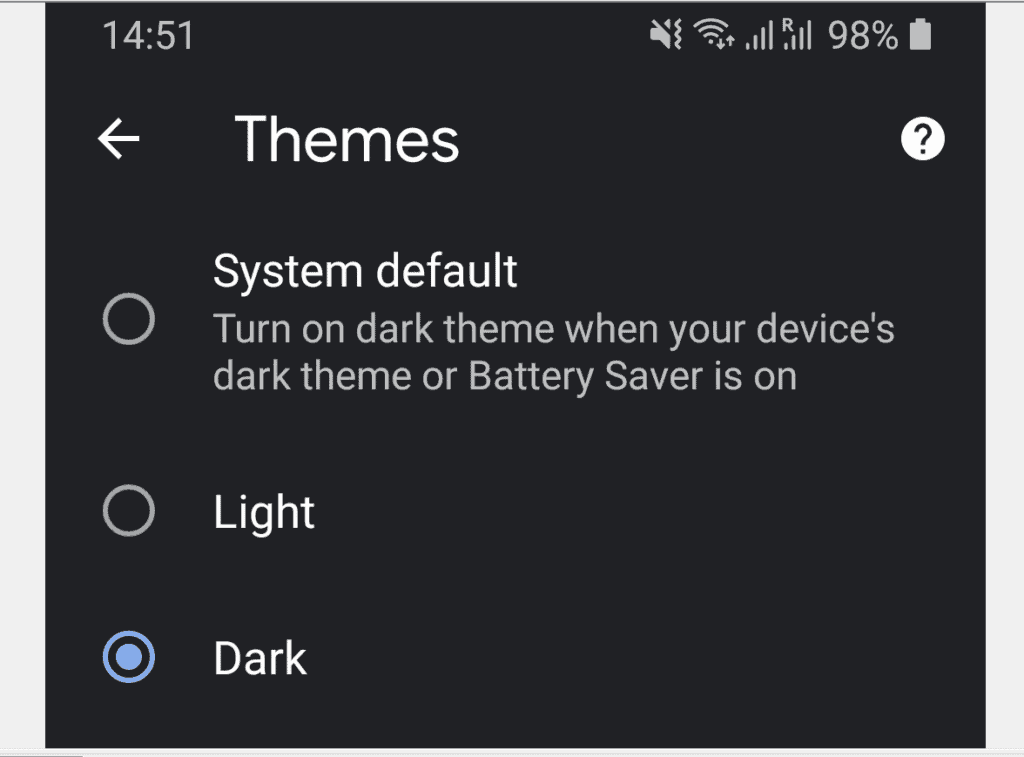
Option 2: Enable Chrome Dark Mode on iOS
The steps to enable Chrome dark mode on iOS is different from the steps to enable Chrome dark mode on Android. On Android, you have to enable Dark mode directly from Chrome settings.
However, on iOS (iPhone and iPad), you have to enable Dark mode from your device’s settings – the Chrome app will automatically inherit the dark mode settings on your device setting.
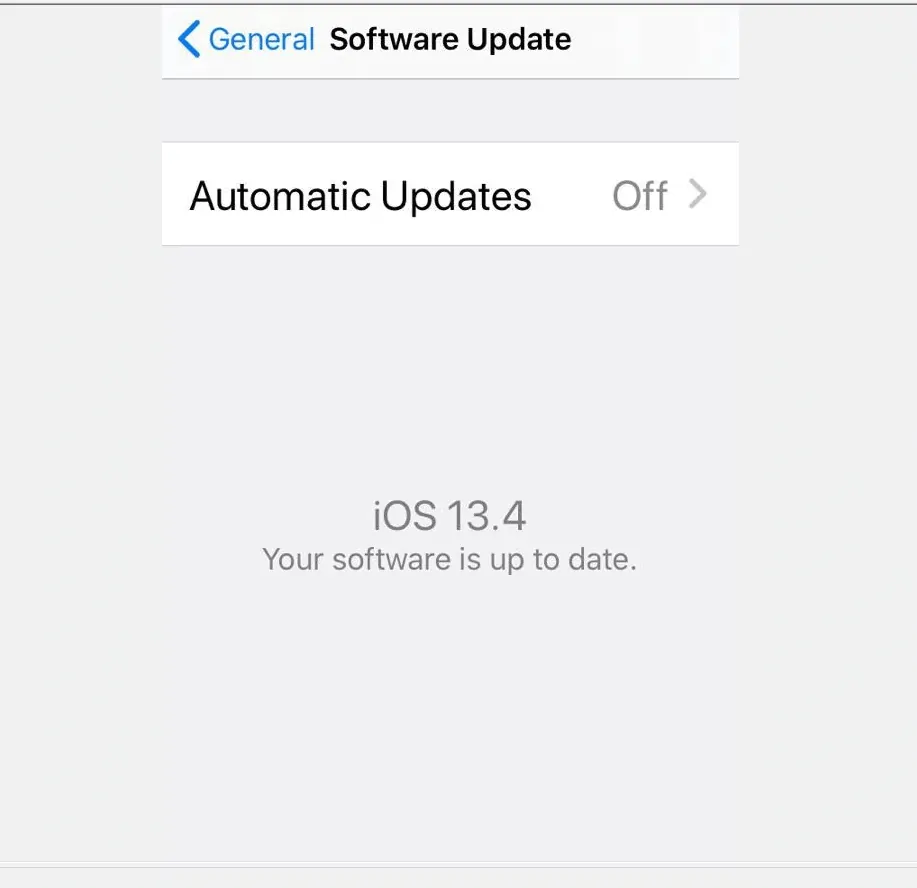
Once you confirmed that iOS 13 is installed on your device, follow the steps below to enable dark mode on your Apple device.
- Open the Settings app on your iPhone.
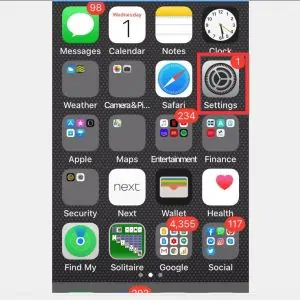
- When the Settings screen opens, scroll down and tap Display & Brightness.
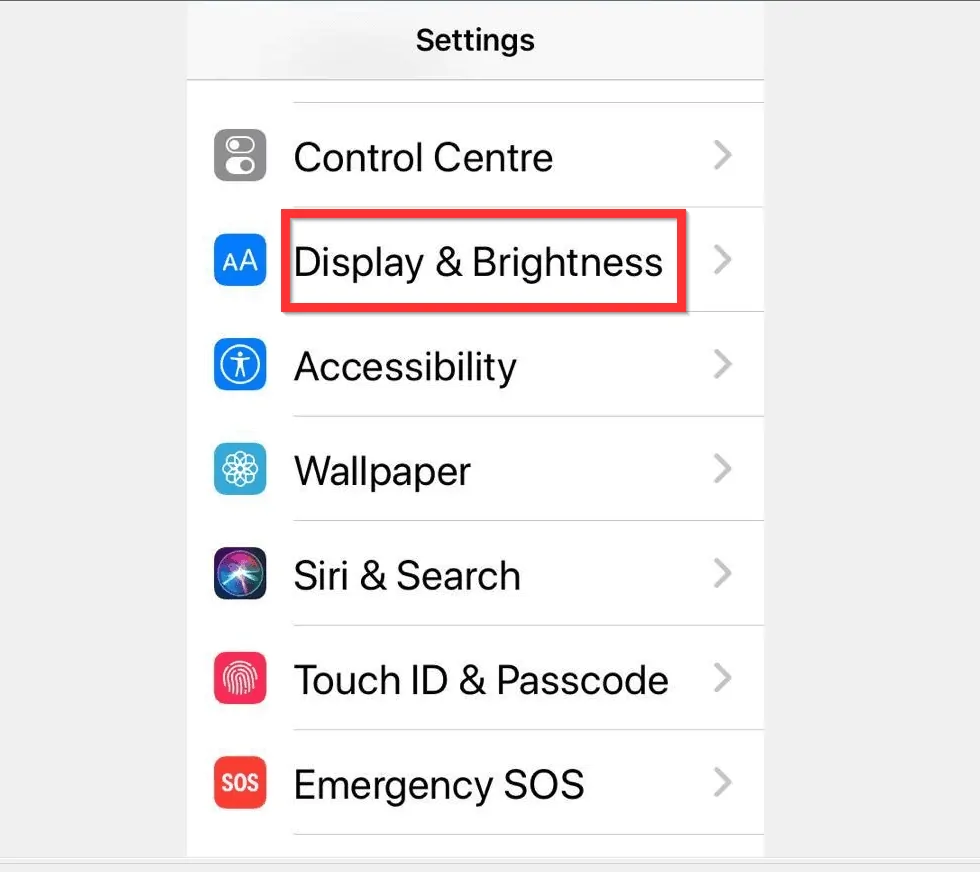
- Finally, to enable Chrome dark mode on iOS, below APPEARANCE, tab Dark. Dark mode will be enabled immediately – see the second image below.
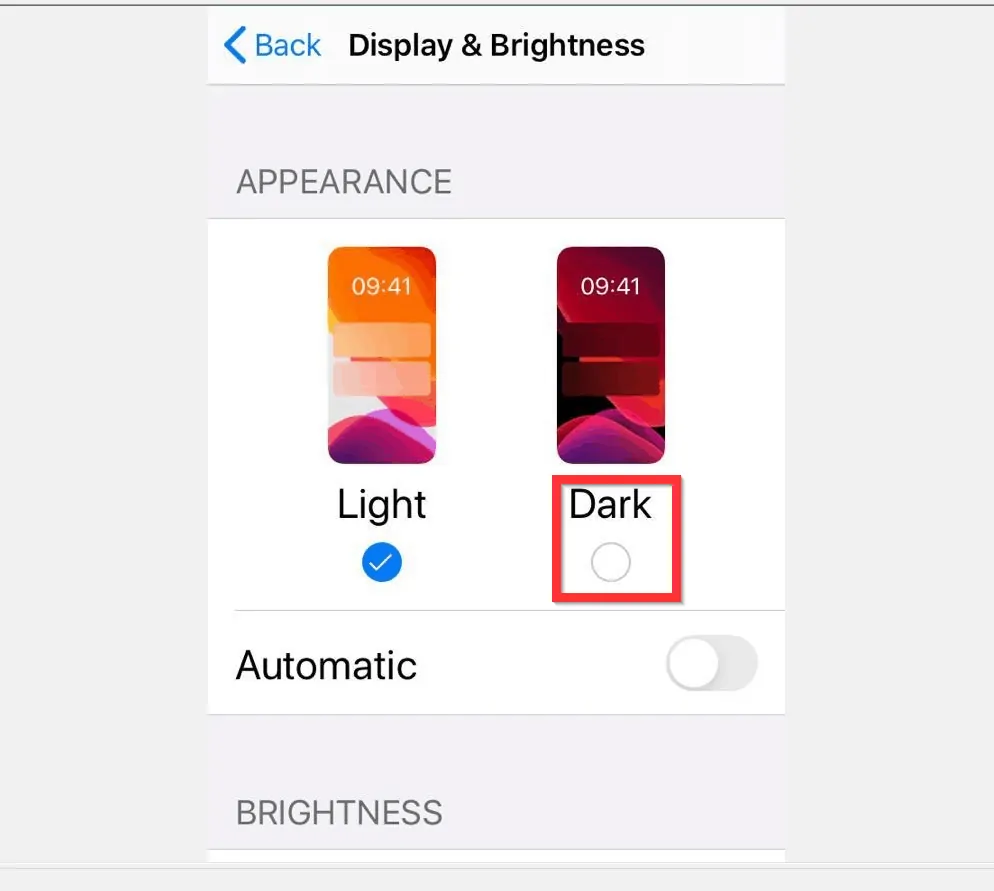
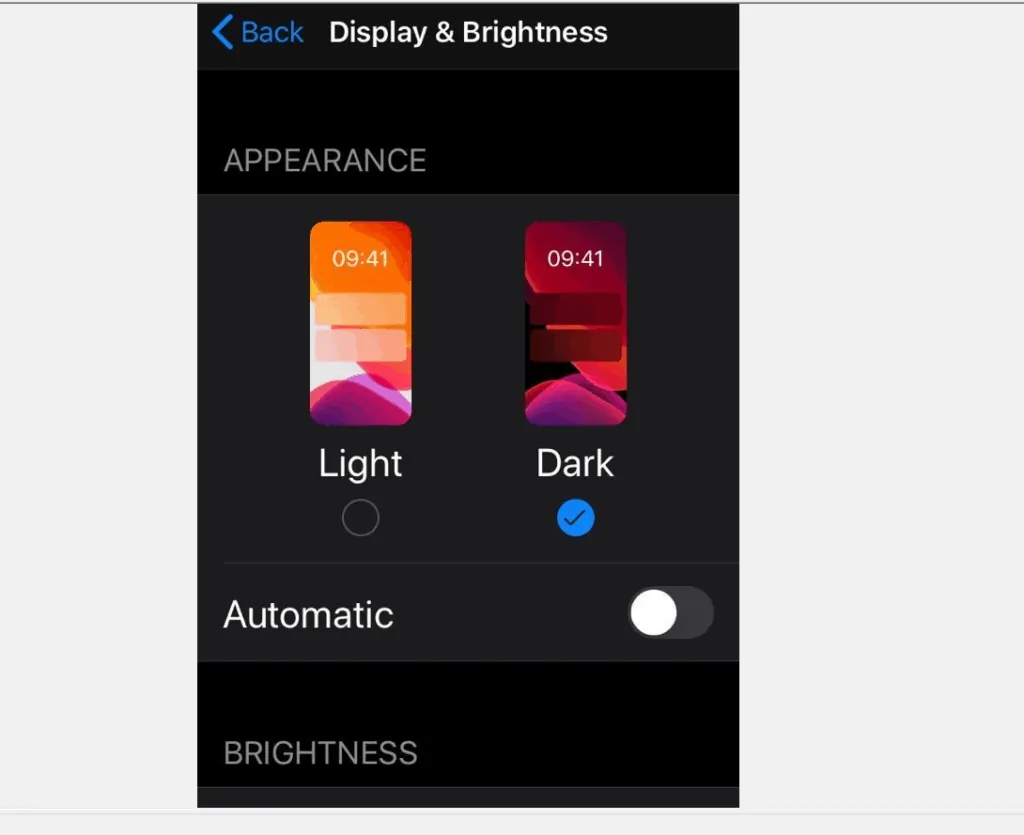
- Now if you open Google Chrome, it will display in dark mode.
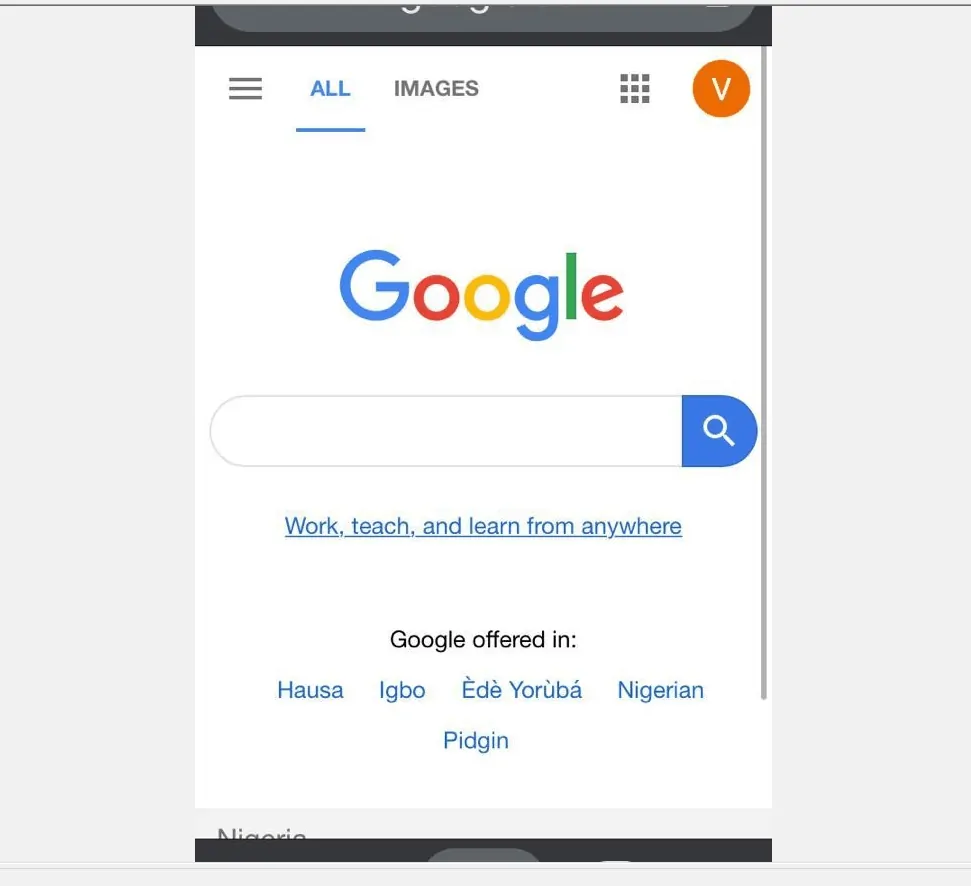
I hope you found this Itechguide helpful. If you were able to enable dark mode in chrome of your Andriod or IOS device, click on “Yes” beside the “Was this page helpful” question below.
You may also express your thoughts and opinions by using the “Leave a Comment” form at the bottom of this page.
Finally, for more Android Itechguides, visit our Android how-to page. You may also take a look at our Apple & iOS how-to page.
If you want to enable Chrome dark mode on windows 10, we have a post for this – How to Enable Chrome Dark Mode on Windows 10 (opens in a new window).