Ever wondered whether you can hide some of your Amazon orders? Yes, you can! But how do you now unhide the order? That one is not that straightforward!
How to Hide Orders on Amazon
If you ever want to hide some of your Amazon orders, follow the steps below:
- Login to Amazon. On the top right of the page, hover over Account & Lists. Then click Your Orders.
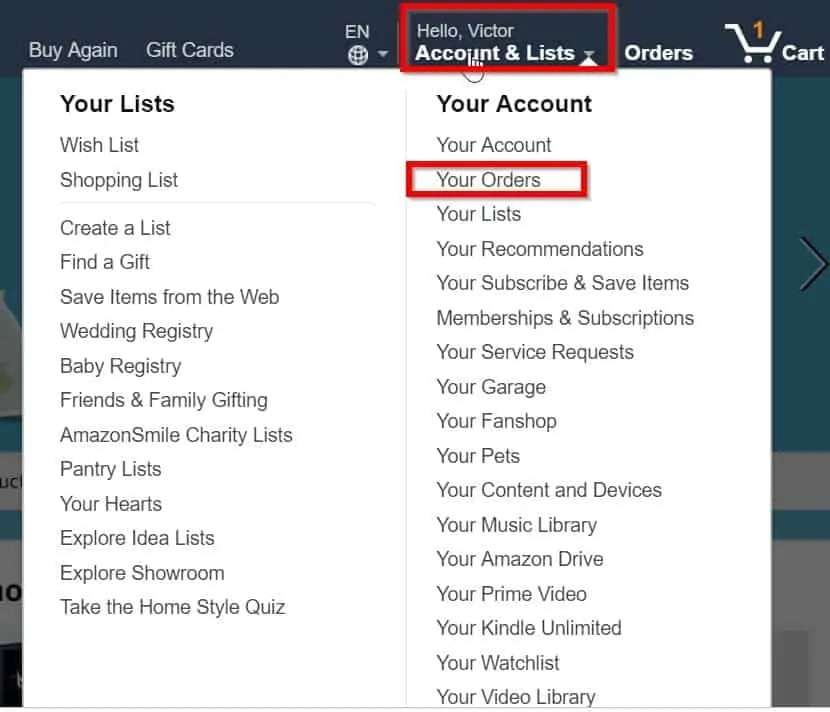
- When your Amazon orders open, to hide an order click the Hide Order [2] button beside the order. To see your orders longer than 6 months, click the past six months drop-down.
- On the Hide Order confirmation page, click Hide Order.
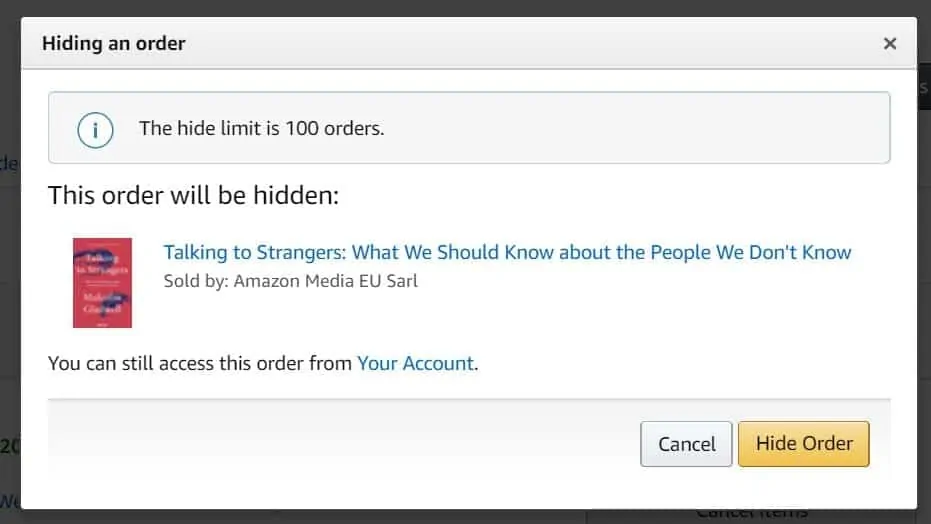
The order is now hidden from the default view.
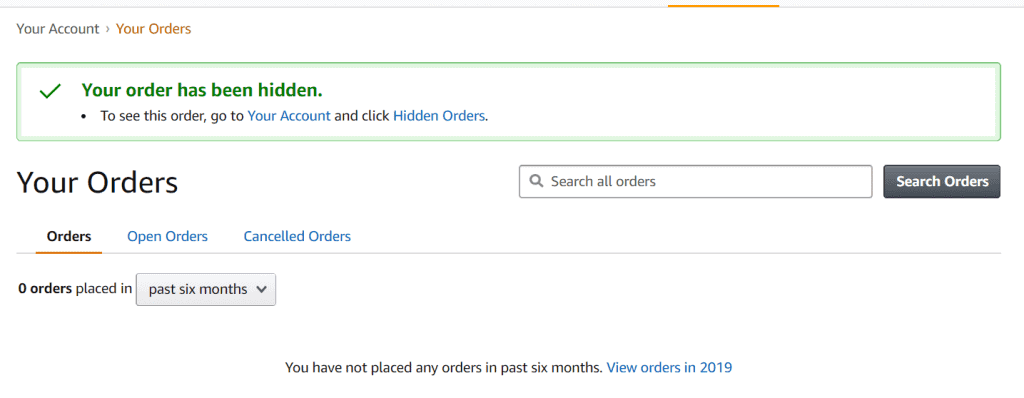
How to find Archived (Hidden) Orders on Amazon
As you noticed in the last section, when you hide an order it disappears from your default order view.
Once an order is hidden (or archived), there are two ways you can view them. One, from the past orders drop-down. Two, from Your Accounts page.
Here are the steps to find orders that are hidden using the Your Orders page:
- Open to your Amazon account. On the top right corner of the page, point your mouse over Account & Lists. Then click Your Orders.
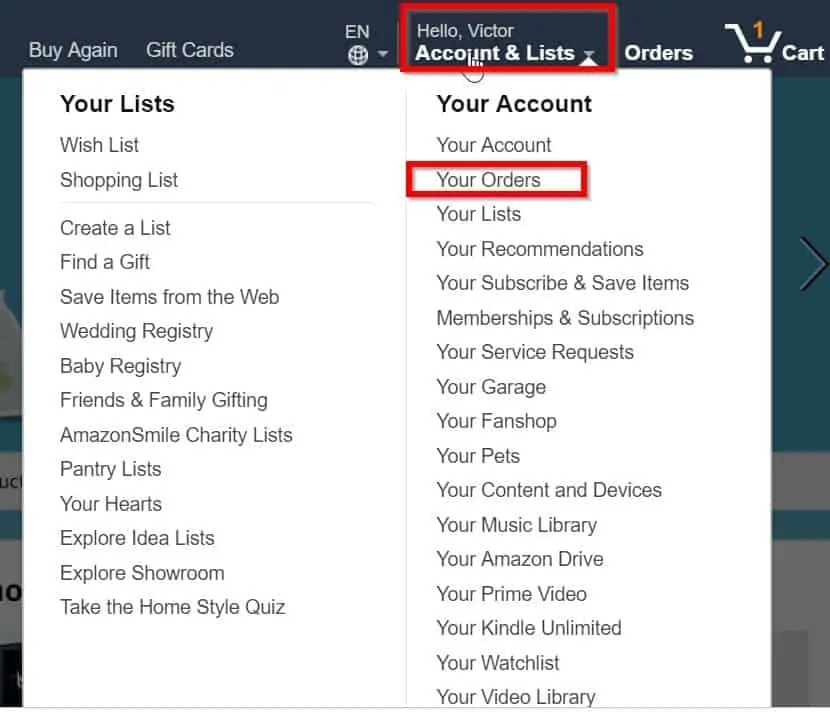
- When Your Orders page opens, click the past six months [1] drop-down. Then select Hidden Orders [2]. All your hidden orders will be displayed.
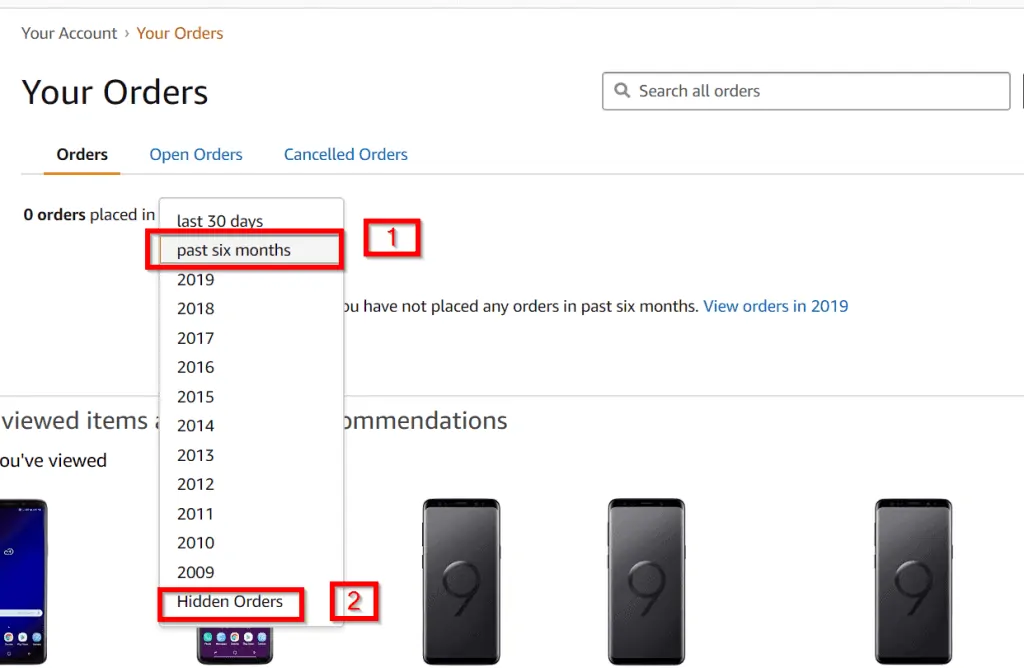
- To unhide an order, click Unhide Order (on the right of the order). When you unhide your hidden Amazon orders, the page will not display any orders (see the second image below).

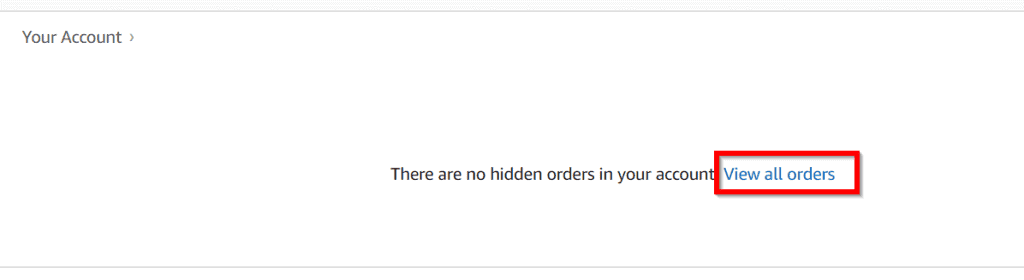
You can also find hidden orders from Your Account page. Here is how:
- From your Amazon account, point your mouse to Account & Lists (Sometimes, shows as Your Account). Then click Your Account.
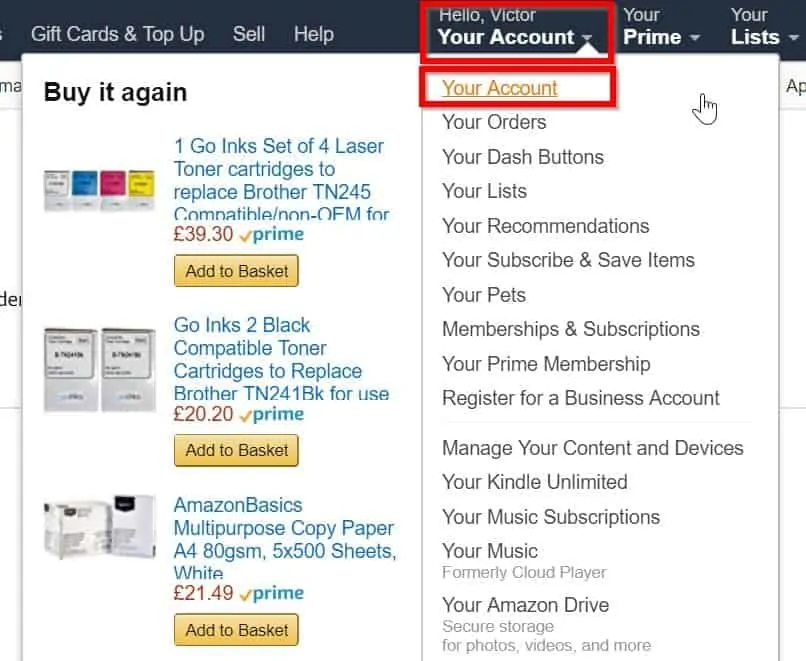
- Next, scroll down towards the middle of the page until you find Ordering and shopping preferences. To view your hidden orders and unhide them, click Hidden Orders.
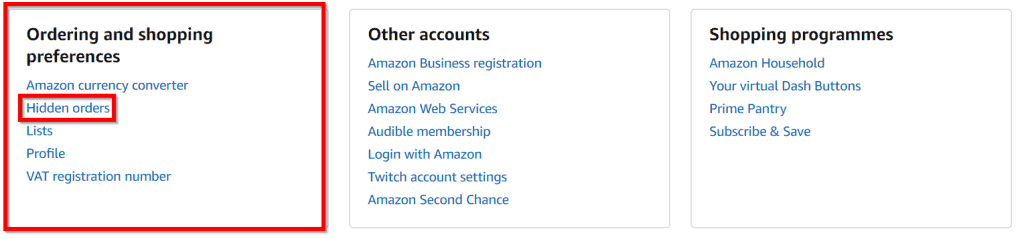
How to View Past Amazon Purchases (Orders)
To view your Amazon orders longer than 6 months, follow the steps below:
- Open your local Amazon site (Amazon.com, .co.uk, .ca, etc). Then login with your account. Hover over Accounts & Lists (Or Your Accounts). Then click Your Orders.
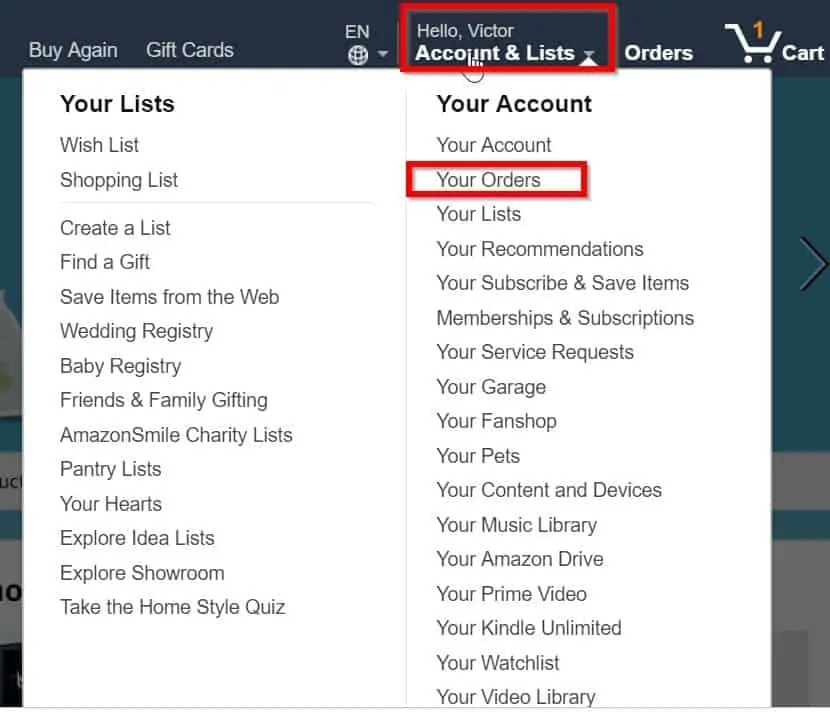
- By default, Amazon will show your orders for the past 6 months.
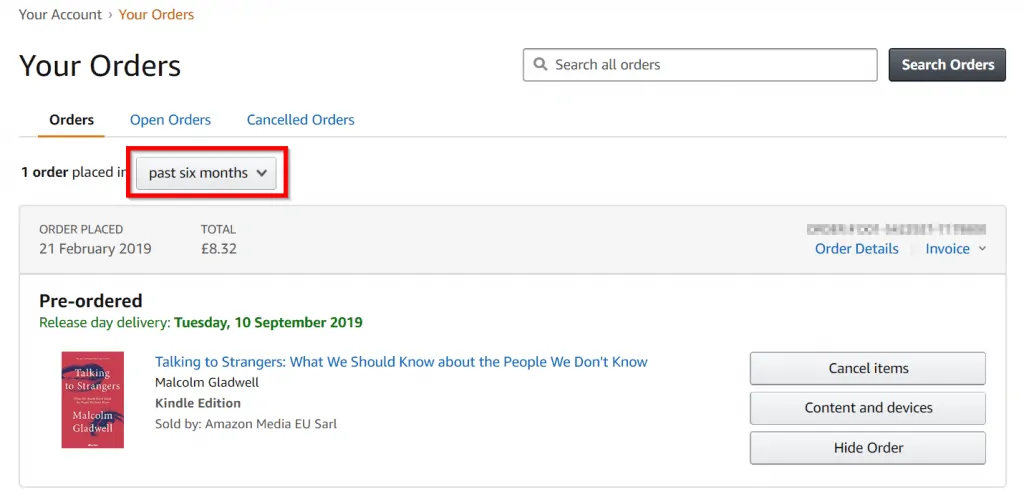
- To view your old Amazon orders (purchases), click the past six months drop-down. Then click the year you want to view. Your order history for the selected year will be displayed. See my order history for 2009 below.
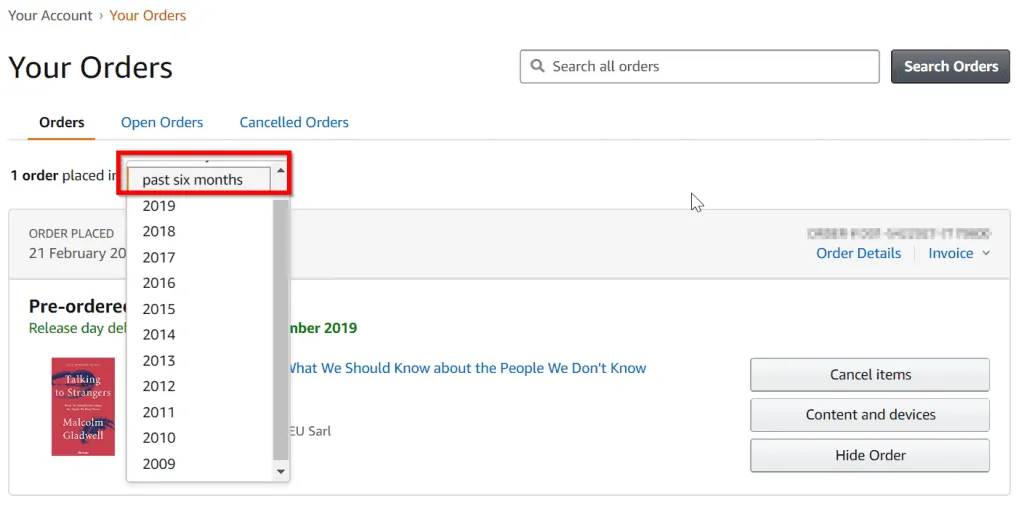
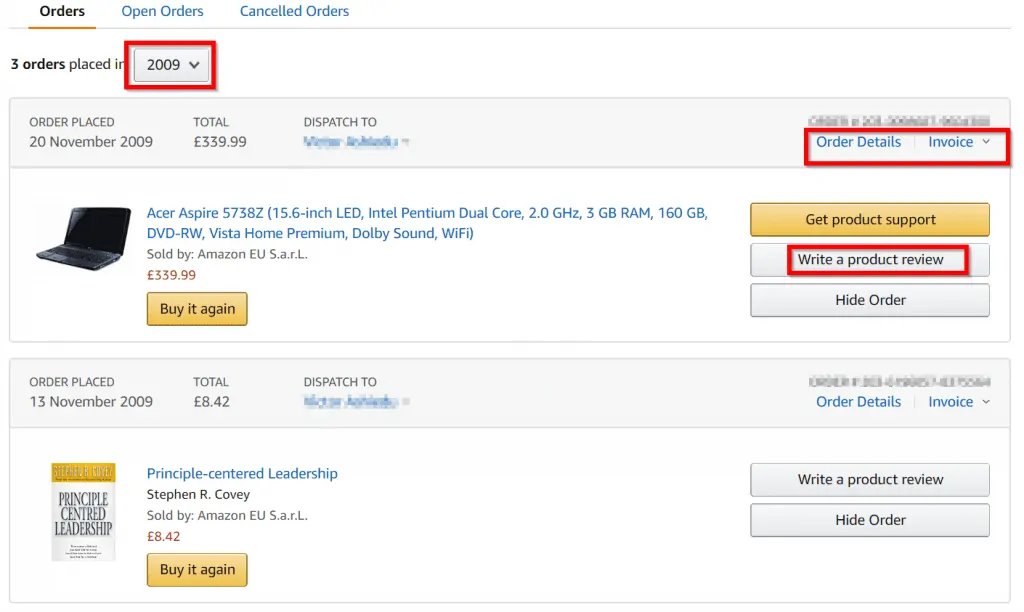
When you click the drop-down to select the year you wish to view order history for, the drop-down will show up to the year you had your first purchase with Amazon.
How to Print Amazon Order Invoice
To print an order invoice, follow the steps below:
- Login to your Amazon account (The link is for Amazon.com customers). For other countries, open the Amazon site for your country.
- Next, point your mouse on Accounts & Lists (Or Your Accounts). Then click Your Orders.
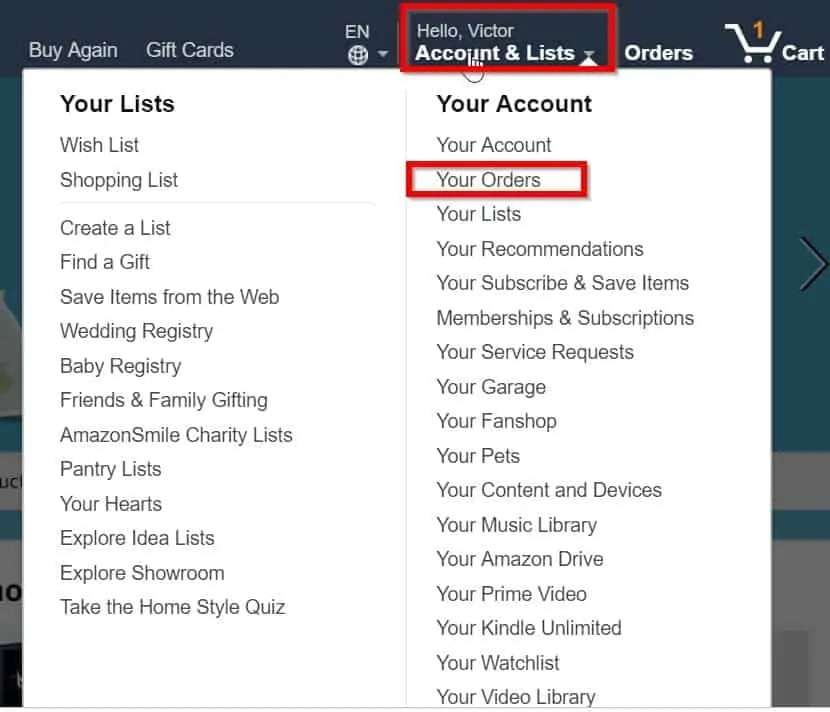
- Any order with option to download an invoice will have an invoice drop-down beside it. This is usually below the Order number (obscured in the image below). Click Invoice, then select Invoice 1. The invoice will open as PDF.
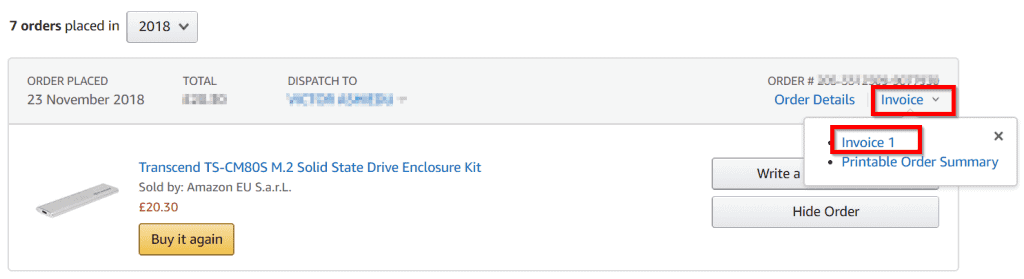
For some orders, when you click the Invoice drop-down, the option to download invoice may not be available. Some orders may have Request Invoice while others may have Invoice not available.
How to Return Amazon Package
To return an eligible order, follow the steps outlined above to open your Amazon orders. Then beside the order you wish to return, click Return Order. Follow the steps to prepare your order to be returned to Amazon.
Not all Amazon orders will have the option to return the product. Your ability to return an order is determined by time of purchase, the type of product and some other factors.
Conclusion
I hope that with this guide you are now able to manage your Amazon orders better.
If you have any questions or comments use the “Leave a Reply” form at the end of this guide. Alternatively, you can respond to the “Was this page helpful?” question below.
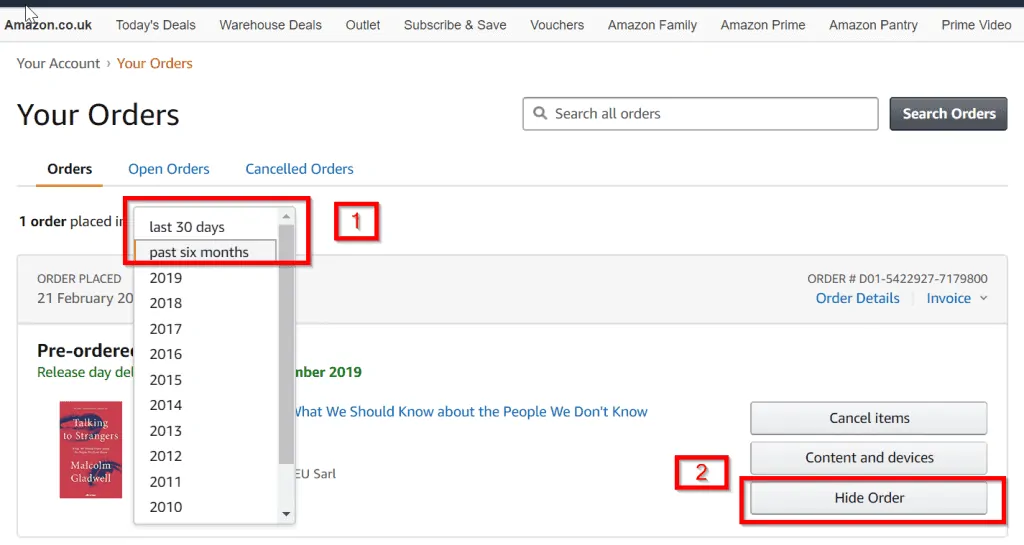

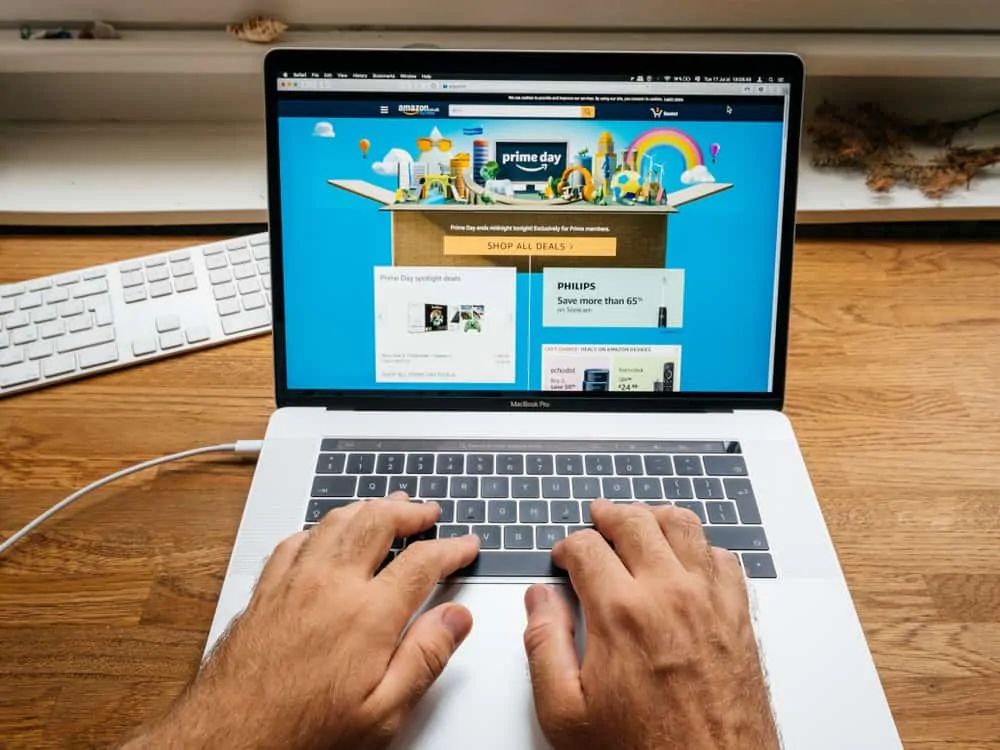

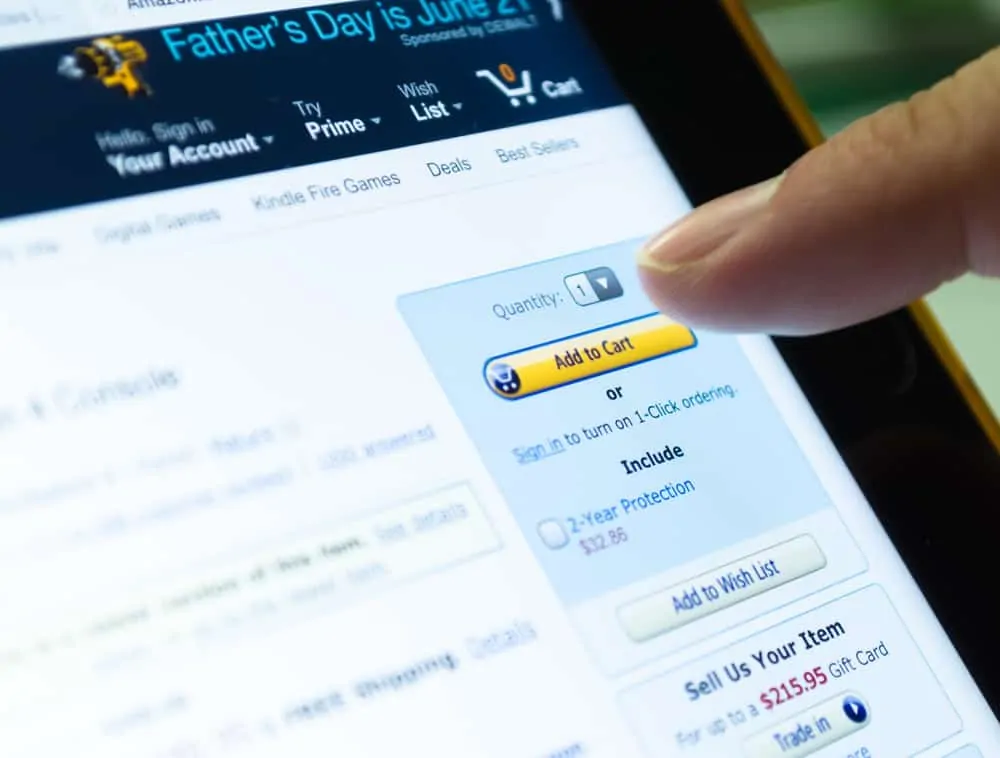
When you go to the hidden orders it doesn’t offer past six months. Only past three and part of it is behind a hidden screen of some sort.
What are you trying to find?